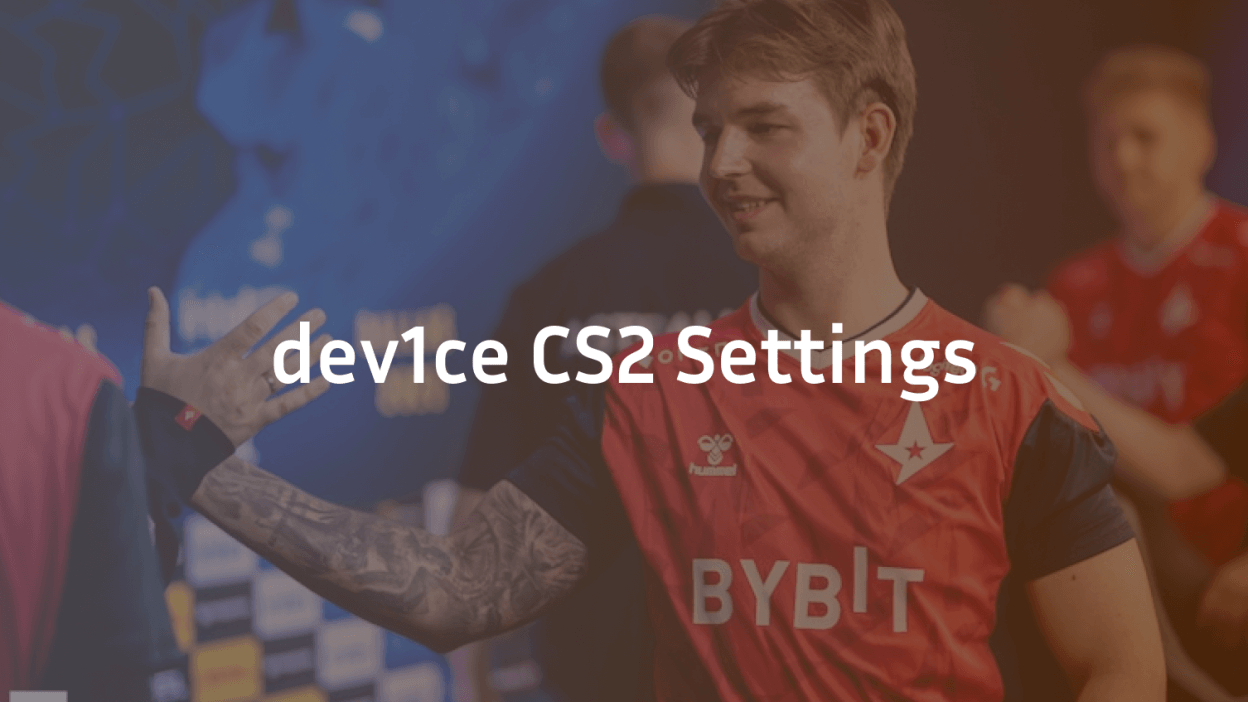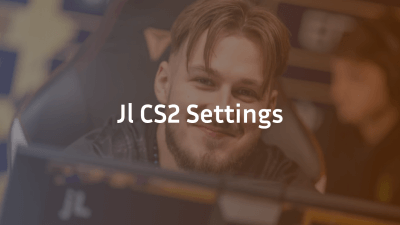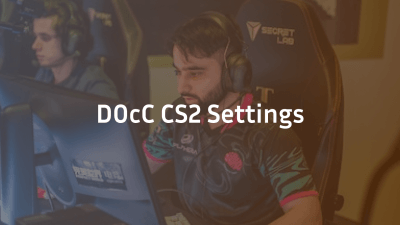Nicolai “dev1ce” Reedtz is a well-known figure in the CS:GO and CS2 scene. Having built a remarkable career playing for top-tier teams like Astralis, he has become an iconic figure for his precision, consistency, and tactical approach to the game. Whether you’re aiming to replicate his success or simply curious about his settings, this detailed guide covers every aspect of dev1ce’s CS2 settings.
Dev1ce’s CS2 Sensitivity and Mouse Settings
One of the most crucial components of dev1ce’s setup is his mouse sensitivity. This setting allows him to have pinpoint accuracy, especially in high-pressure situations. Here’s a breakdown of his mouse settings:
- Mouse DPI: 800
- In-game Sensitivity: 1.25
- Raw Input: On
- Mouse Acceleration: Off
By using a DPI of 800 and sensitivity of 1.25, dev1ce achieves the perfect balance between quick reactions and precise aiming. This sensitivity works well with his preferred low acceleration setup, giving him complete control over every shot. Raw Input is turned on to ensure that the mouse’s input is direct and not altered by the operating system.
Dev1ce’s CS2 Crosshair Settings
The crosshair is another key factor in dev1ce’s success. A good crosshair can make all the difference in aiming, and dev1ce’s choice of crosshair allows for precision while ensuring visibility during fast movements.
- Crosshair Style: 4 (Static)
- Crosshair Size: 2
- Crosshair Thickness: 0.5
- Crosshair Gap: -2
- Crosshair Color: Green
The static style crosshair ensures dev1ce has a consistent aiming reference, and the green color is visible against most backgrounds in CS2. He prefers a smaller crosshair, which allows for finer adjustments during shooting. The negative gap helps ensure the crosshair stays compact, which can improve accuracy in close combat situations.
Dev1ce’s CS2 Video Settings
Dev1ce’s video settings are optimized for clarity and performance, giving him an edge over competitors. He ensures that his game runs smoothly while maintaining visual clarity in all situations, especially in intense firefights.
- Resolution: 1280×960
- Aspect Ratio: 4:3
- Scaling Mode: Stretched
- Refresh Rate: 240Hz
- Display Mode: Fullscreen
The choice of a lower resolution (1280×960) and a stretched aspect ratio (4:3) helps dev1ce maintain high frame rates and larger, more visible player models. The 240Hz refresh rate ensures smooth gameplay, which is essential for fast reactions in competitive play. Playing in fullscreen mode maximizes screen space and minimizes distractions, which is critical during high-intensity rounds.
Dev1ce’s CS2 Key Bindings
Keybindings are another personal aspect of any player’s setup. Dev1ce’s key bindings are customized to allow him maximum control during critical moments.
- Walk (Shift): Left Shift
- Jump (Spacebar): Spacebar
- Duck (Ctrl): Left Ctrl
- Use (E): E
- Attack (Mouse1): Left Mouse Button
- Secondary Attack (Mouse2): Right Mouse Button
- Buy Menu (B): B
- Grenade (G): G
- Throw Grenade (Mouse4): Mouse Button 4
Dev1ce uses basic but highly effective key bindings that are efficient for rapid movements and grenade throws. Having grenade binds close to his movement keys allows for quick reactions in clutch situations. The use of mouse buttons for throwing grenades or activating equipment ensures smooth gameplay without needing to take his fingers off the movement keys.
Dev1ce’s Audio Settings
While dev1ce is known for his sharp reflexes and keen aim, his audio settings are also a big part of his success. A player’s ability to hear enemy footsteps and other sounds is vital in CS2, and dev1ce has set up his audio preferences to gain an advantage.
- Master Volume: 1.0
- Music Volume: 0.0
- Speaker Configuration: Headphones
- Audio Output: Stereo
- Advanced 3D Audio Processing: Enabled
With these settings, dev1ce ensures he hears every footstep and gunshot with clarity. By using headphones and enabling advanced audio processing, he can pinpoint enemy positions based on sound cues, a critical advantage in tight competitive matches.
Dev1ce’s CS2 Config Settings
Config settings allow players to fine-tune almost every aspect of the game. Dev1ce uses a custom config file to optimize his gameplay, including settings for server tick rate, buying options, and other essential parameters. Here are some common config tweaks dev1ce likely uses:
- cl_crosshair_drawoutline: 1
- cl_crosshair_outlinethickness: 0.5
- cl_showfps: 1
- cl_radar_always_centered: 0
- cl_radar_scale: 0.35
- cl_radar_icon_scale_min: 0.5
These config commands help dev1ce maintain a crisp crosshair outline, monitor FPS for performance, and customize the radar for easier map navigation. The radar settings ensure that he always has a clear view of key areas while playing.
Dev1ce’s CS2 Video Card and Hardware Setup
For peak performance, dev1ce utilizes high-quality hardware that can handle the intensity of competitive play. His hardware setup is optimized for smooth gameplay, ensuring that there are no frame drops during crucial moments.
- Graphics Card: NVIDIA GeForce RTX 3090
- Processor: Intel Core i9-11900K
- RAM: 16 GB DDR4
This hardware setup ensures that dev1ce can play at the highest settings without sacrificing performance. The RTX 3090 ensures that his visuals are sharp and smooth, while the high-end CPU and RAM provide the power needed to handle CS2’s demanding requirements.
Conclusion: How to Use Dev1ce’s CS2 Settings
Replicating dev1ce’s setup might not guarantee instant success, but using similar settings can certainly enhance your gameplay. Whether it’s his sensitivity, keybindings, or hardware configuration, dev1ce’s settings offer a blueprint for precision and efficiency. Keep in mind that your comfort and playstyle should always be a priority, so feel free to tweak these settings to suit your preferences.
By adjusting your setup based on these recommendations, you can create an environment that helps you maximize your potential in CS2.