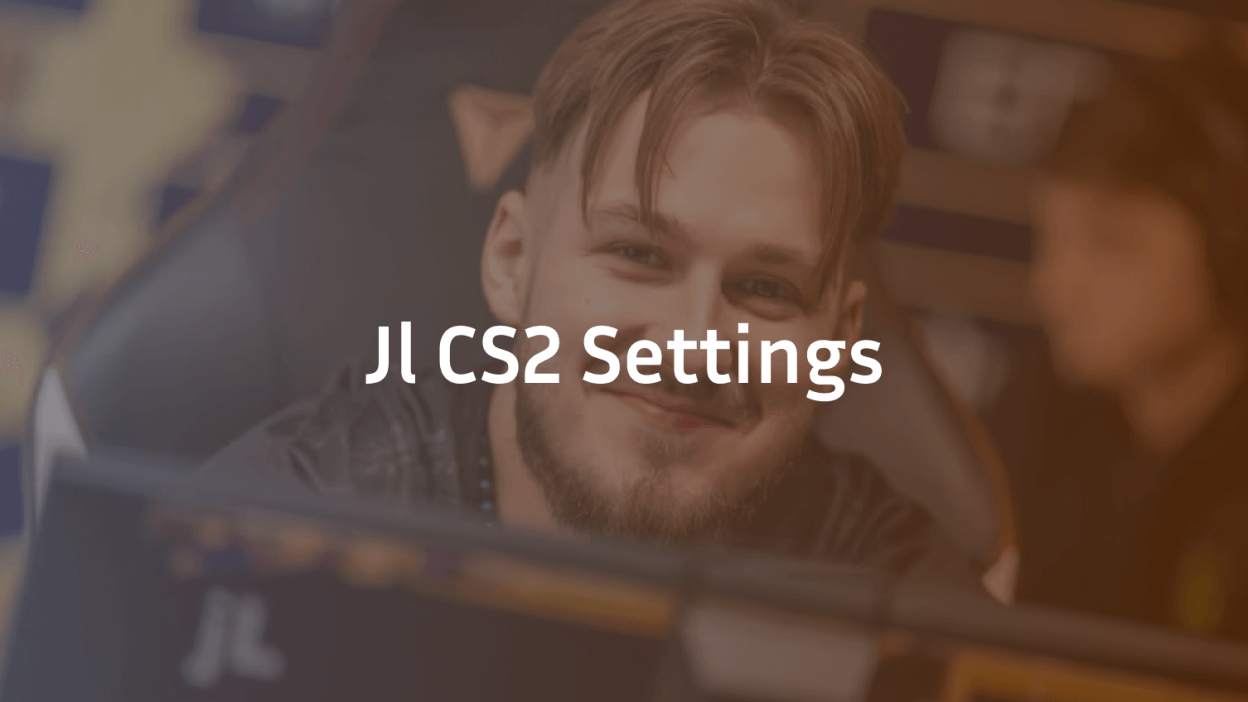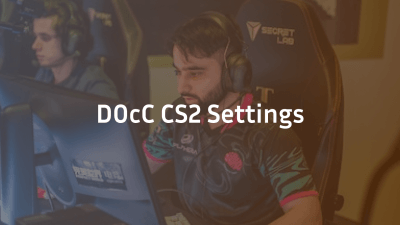Who Is JL?
Justinas “jL” Lekavicius (born September 29, 1999) is a Lithuanian rifler for Natus Vincere who rose through MAD Lions and Apeks before joining NAVI. His consistent high-level play—MVP at PGL CS2 Major Copenhagen 2024—makes his settings a gold standard for aspiring pros.
Why Use Pro Settings?
Replicating a top player’s setup gives you:
- Consistency: Proven values eliminate guesswork.
- Ergonomics: Optimized for both comfort and performance.
- Insight: Learn why certain settings help with flicks, recoil control, and map awareness.
Always treat pro settings as a baseline—fine-tune to your hardware, desk height, and personal preference.
Mouse Settings
| Setting | Value |
| DPI | 800 |
| In-game Sensitivity | 1 |
| eDPI (DPI × Sens) | 800 |
| Zoom Sensitivity | 1 |
| Polling Rate (Hz) | 4000 |
| Windows Sensitivity | 6 |
Tip: Low eDPI like 800 gives precise control for long-range engagements while still allowing quick turns.
Further read: S1mple CS2 Settings
Crosshair Settings
| Option | Value |
| Style | Classic Static |
| Color | Cyan |
| Length | 1 |
| Thickness | 1 |
| Gap | –4 |
| Outline | No |
| Dot | No |
| Split Distance | 7 |
| Fixed Gap | 3 |
| Alpha Value | 200 |
| Inner/Outer Split α | 1 / 0.5 |
| Sniper Width | 0 |
Why it works: A compact, high-contrast crosshair with minimal visual clutter helps maintain focus in close-quarters and pinpoint accuracy at range.
Viewmodel & Bob
| Setting | Value |
| Viewmodel FOV | 68 |
| Offset X/Y/Z | 2.5 / 2 / –1.5 |
| Presetpos | 1 |
| Viewmodel Bob | Off |
| Bob Lower Amt | 5 |
| Bob Lat/Vert | 0.1 / 0.25 |
| Bob Cycle | 0.98 |
Why it matters: A slightly offset, wider FOV viewmodel keeps weapons out of the center, improving visibility of opponents without distracting sway.
Launch Options
JL uses no special launch options—keeping his startup clean avoids unexpected behavior.
Video Settings
Basic
- Resolution: 1280 × 960
- Aspect Ratio: 4:3 (Stretched)
- Brightness: 93%
- Display Mode: Fullscreen
Advanced
- Contrast Boost: On
- V-Sync: Off
- NVIDIA Reflex: Low Latency On
- Max FPS: 503
- MSAA: 4x
- Shadows: High / Dynamic
- Model/Texture: High
- Filtering: Anisotropic 4x
- Shader/Particle Detail: High
- Ambient Occlusion: Medium
- HDR Quality: On
- FSR: Disabled (Highest Quality)
Note: Stretched 4:3 improves sprite visibility and hitbox feel; high FPS cap with Reflex minimizes input lag.
HUD & Radar
| Setting | Value |
| HUD Scale | 1 |
| HUD Color | Aqua |
| Radar Centered on Player | Yes |
| Radar Rotating | Yes |
| Toggle Shape With Scoreboard | Yes |
| Radar Size | 1 |
| Radar Zoom | 0.4 |
Radar tip: Keeping the map small but centered gives maximal map awareness without obscuring HUD elements.
Config File & Keybinds
- Config: Available for direct download; place in your CS2 cfg folder.
- Keybinds: JL uses standard WASD movement, scroll wheel for weapons; review your own binds to match comfort.
Gear & Equipment
- Mouse: Razer DeathAdder V3 HyperSpeed
- Keyboard: Logitech G Pro X TKL
- Headset: Logitech G PRO X 2 (Wireless)
- Mousepad: ZOWIE G-TR (cloth)
- Monitor: ZOWIE XL2566K
- DyAc Premium
- Black eQualizer 7
- Color Vibrance 13
- Low Blue Light 0
- DyAc Premium
- GPU: NVIDIA RTX 4090; Digital Vibrance 100%
Pro tip: Match in-game brightness and monitor picture mode for consistent visuals under different lighting.
Importing & Practicing
- Download JL’s CFG and place it in …\Steam\steamapps\common\CS2\cs2\cfg.
- Practice recoil patterns on an empty map to internalize his sensitivity and crosshair feel.
- Adjust only if you notice discomfort—small tweaks help you make the setup truly yours.