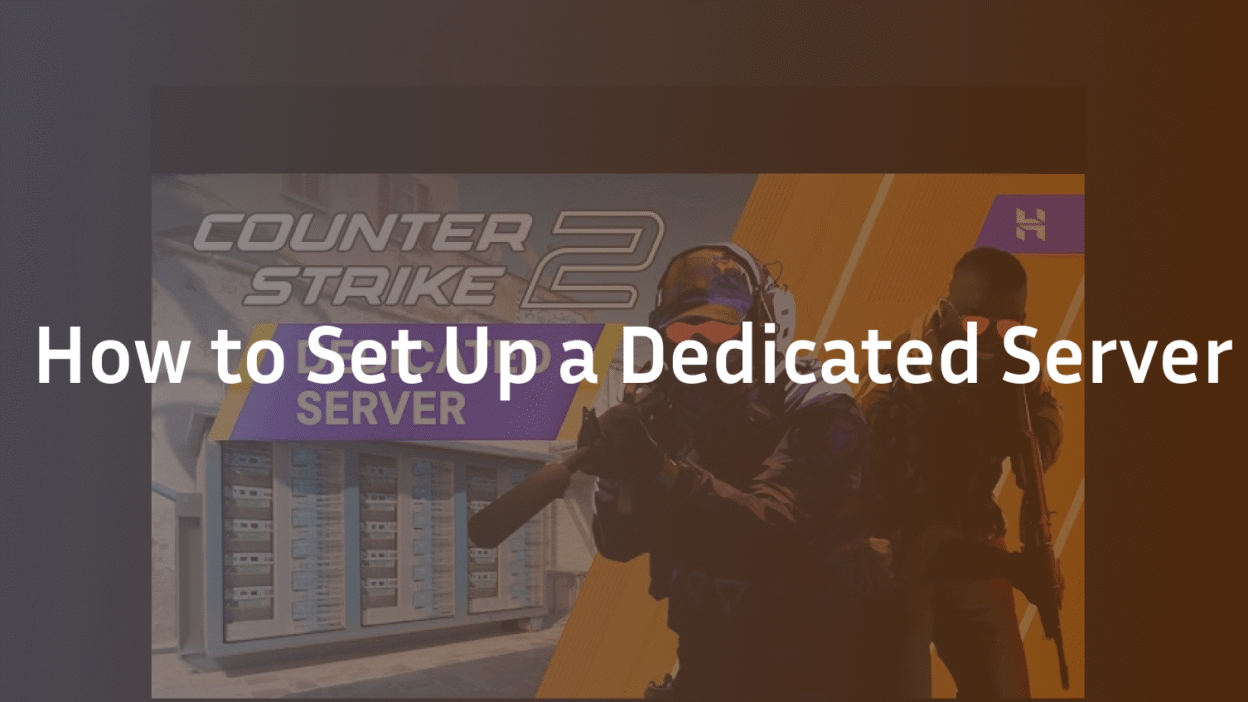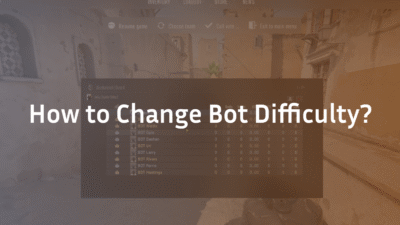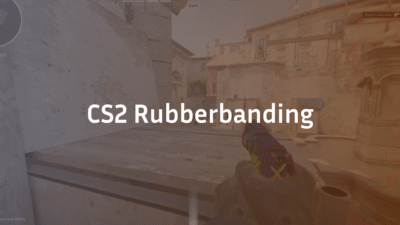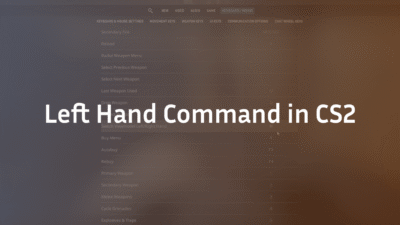Tired of unreliable community servers, laggy matchmaking, or wanting to create a private arena for you and your friends to practice like the pros? Setting up your own CS2 dedicated server is the ultimate solution. It puts you in full control of your Counter-Strike environment, from the map rotation to the competitive ruleset. While the initial setup might seem daunting, this definitive guide will transform you from a novice into a confident server administrator. We’ll demystify the process, cover advanced configuration for peak performance, and provide solutions to common problems, ensuring your server is stable, secure, and ready for competition. For those looking to practice specific setups, knowing your Mirage callouts is essential, and a private server is the perfect place to drill them.
What is a CS2 Dedicated Server?
A CS2 dedicated server is a standalone version of the game running on a local machine or a remote host whose sole purpose is to simulate the game world for connected players. Unlike listening servers (where one player hosts the game from their client), a dedicated server runs independently. This means the host can play without suffering performance hits, and the server itself can offer a more stable, lower-latency, and customizable experience for everyone connected. It’s the same technology that powers official matchmaking and professional tournaments, giving you the power to create a truly authentic competitive environment, much like the ones pros like s1mple and m0NESY compete on.
Why Host Your Own CS2 Server? Key Benefits
Understanding the “why” is crucial before diving into the “how.” Hosting your own server unlocks a new level of freedom and functionality in CS2.
- Total Control and Customization: Dictate every aspect of the game. Set the password, change game modes, implement custom maps, adjust round times, and curate a specific map pool for practice. This level of control is unmatched by standard matchmaking.
- Superior Performance and Lower Latency: By running the server on a robust machine with a high-speed internet connection, you minimize lag and tick rate fluctuations. This ensures hit registration and player movement are as responsive as possible, which is critical for competitive play.
- A Private Practice Environment: Create a secure, password-protected space for your team to strategize, execute plays, and practice utility throws without interruption. It’s the digital equivalent of a private training ground.
- Community Building: For content creators and larger friend groups, a dedicated server becomes a consistent home base for events, scrims, and community gatherings, fostering a stronger sense of community.
How to Set Up a CS2 Dedicated Server: A Step-by-Step Guide
This section will guide you through setting up a server on a Windows machine using SteamCMD, the standard tool for the job.
Prerequisites and Downloading SteamCMD
First, ensure you have a machine with a stable internet connection and sufficient resources. While CS2 isn’t overly demanding, a dedicated CPU core and at least 4GB of RAM are recommended for a smooth experience.
- Create a new folder on your drive (e.g., C:\CS2_Server).
- Download the SteamCMD client from Valve’s official website.
- Extract the ZIP file’s contents into your new CS2_Server folder.
Installing and Updating the Server Files
SteamCMD is a command-line tool that will download the necessary server files.
- Open the folder and run steamcmd.exe.
- In the SteamCMD window, enter the following commands, pressing Enter after each one:
login anonymous
force_install_dir ./cs2/
app_update 730 validate
quit
This process will download several gigabytes of data. The validate command ensures all files are correct and up-to-date.
Configuring Your Server for First Launch
Before starting, we need to create a basic configuration.
- Navigate to cs2\game\csgo\cfg in your folder.
- Create a new text file and name it server.cfg.
- Open it with a text editor and input your basic settings. Here’s a starter template:
hostname “Your Awesome CS2 Server”
rcon_password “your_secure_rcon_password”
sv_password “” // Add a password here for a private server
sv_cheats 0
sv_lan 0
log on
sv_region 255 // Global region
- Save the file.
Launching Your CS2 Dedicated Server
You’re ready to start the server. The best way is to create a launch batch file.
- In your main CS2_Server folder, create a new text file.
- Rename it to launch_server.bat.
- Right-click it, select Edit, and paste the following line, adjusting the path and tickrate (-tickrate 128 for competitive, -tickrate 64 for casual):
start .\cs2\game\bin\win64\cs2.exe -dedicated -console -usercon +game_type 0 +game_mode 1 +map de_dust2 -tickrate 128 +exec server.cfg
- Save the file and double-click launch_server.bat to start your server. The console window will show the boot process. Once you see the Server is running., It’s live! If you plan to host matches on Dust 2, this is your first step.
Advanced Configuration and Performance Optimization
A basic server is good, but an optimized server is great. This is where you elevate the experience.
Essential server.cfg Settings
Dive deeper into your server.cfg file to fine-tune the gameplay. Settings like sv_maxrate, sv_minrate, and sv_maxupdaterate are crucial for network performance. Researching the specific settings used by professional players can give you insight into the optimal competitive environment; for example, the ZywOo CS2 settings for viewmodel might not apply, but the network principles are universal.
Implementing Custom Maps and Modes
Want to practice on Anubis or create a retakes server? Place custom map files (.vpk) in the csgo\maps folder and update your launch parameters or create a maplist.txt file to define a rotation. Exploring different configurations can be as detailed as tweaking your CS2 crosshair settings; it’s all about personalizing the experience for your users. For other map options, consider adding Inferno or Nuke to your rotation.
Managing and Administering Your Server
You can manage your server directly through the console or via RCON (Remote Console) tools. Learning basic RCON commands allows you to change maps, kick players, and adjust settings on the fly without restarting the server. For a different tactical challenge, you could switch the map to Overpass.
Troubleshooting Common CS2 Server Issues
Even well-configured servers can run into problems. Here’s how to solve the most common ones.
- “Server is Not Showing Up in the List”: This is often a firewall or network issue. Ensure ports 27015 (TCP/UDP) are forwarded on your router to your server’s local IP address.
- High VAR or SV Choke: This indicates a performance bottleneck. Ensure your server machine isn’t running other heavy tasks. Adjusting tickrate and network rate settings in your server.cfg can often resolve this.
- Authentication Errors: If players can’t connect, ensure sv_lan is set to 0 and that the server has a clear path to the internet.
Conclusion: Master Your Domain
Setting up and mastering your own CS2 dedicated server is one of the most rewarding projects for a serious player or community leader. It grants you unparalleled control over your gaming experience, providing a pristine, lag-free environment to hone your skills, whether you’re practicing the Vertigo callouts with your team or just having fun with friends. The initial investment of time pays for itself in the quality of play it enables.
Ready to take your CS2 skills to the next level? A custom server is the perfect place to practice. Explore our detailed CS2 settings guides for pros like ropz and device to optimize your own gameplay for the competitive advantage. You can also check out configurations from other elite players like NiKo, XANTARES, and sh1ro to find what works best for you. Now, boot up your server, gather your team, and start dominating.
FAQ Section
Q: What are the system requirements for hosting a CS2 dedicated server? A: For a smooth experience with a few players, a modern CPU with 2+ cores, 4GB of RAM, and a solid-state drive (SSD) is recommended. The internet connection is more critical; a stable upload speed of at least 10-20 Mbps is advisable for a full 10-player game.
Q: Is it free to host my own CS2 dedicated server? A: Yes, the software from Valve is free. The cost comes from the hardware and electricity to run it 24/7. Many users find it more convenient and reliable to rent a server from a game hosting provider for a monthly fee, which handles all the maintenance and infrastructure.
Q: How do I make my CS2 server private? A: To make your server private, simply add a password. In your server.cfg file, set the sv_password command to your desired password (e.g., sv_password “mysecretpassword”). Restart the server, and now players will need to enter that password to join.
Q: What is the best tickrate for a CS2 server? A: For a truly competitive experience that mirrors official matchmaking and professional play, 128-tick is the standard. It allows for more frequent updates of the game state, leading to more accurate hit registration and movement. A 64-tick server is less demanding on resources but is considered inferior for competitive integrity. Pros like EliGE and rain train on 128-tick servers.
Q: Can I run a CS2 server on Linux? A: Absolutely. Valve provides a Linux version of the dedicated server tools. The process is similar, using SteamCMD on Linux, but involves terminal commands rather than a batch file. It’s often preferred for server environments due to its stability and lower resource overhead.