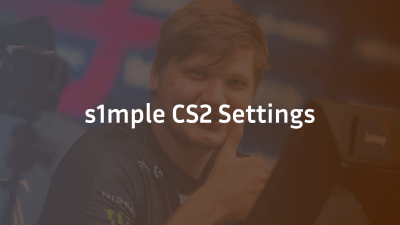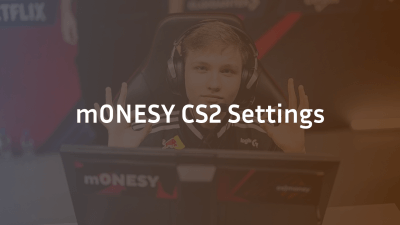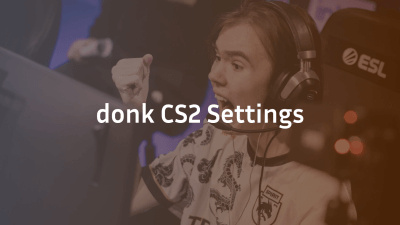Customizing your crosshair in CS2 can make a huge difference in your gameplay. Whether you’re a beginner or aiming to play like a pro, knowing the right CS2 crosshair commands will help you aim more accurately, react faster, and dominate the match. This guide covers everything—from default crosshairs to pro setups.
CS2 Crosshair Basics
Your crosshair is your main aiming tool in CS2. It can be fully customized using crosshair commands that affect size, color, style, and behavior. Here’s what you need to know:
- Static vs Dynamic: Static crosshairs stay fixed, while dynamic crosshairs expand when moving or shooting.
- Dot Crosshair: A minimalistic dot in the center for precise aiming.
- Hybrid: A mix of static and dynamic behavior, balancing visibility and accuracy.
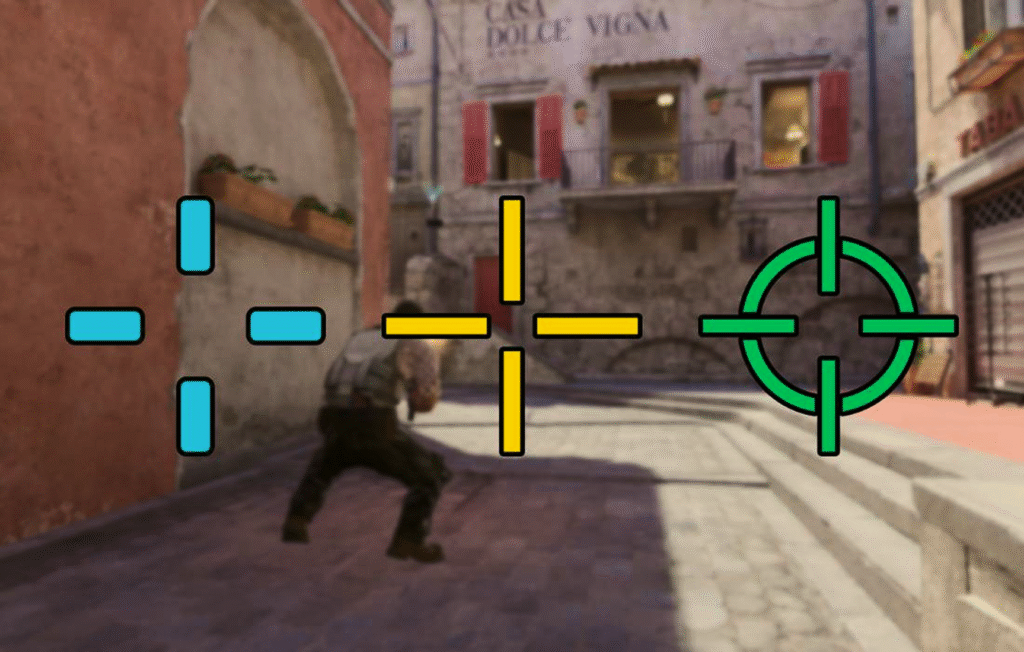
For beginners, it’s often easier to start with the CS2 default crosshair and tweak from there.
How to Enable the Developer Console
To use crosshair commands, you first need to enable the developer console:
- Go to Settings > Game Settings.
- Enable Developer Console.
- Press ` or ~ to open the console.
- Enter commands and hit Enter.
Once your console is ready, you can customize your crosshair freely. If you want a visual guide on changing your crosshair, check out how to change crosshair in CS2.
CS2 Crosshair Styles
CS2 offers several crosshair styles, controlled by the cl_crosshairstyle command. Here’s a handy table:
| Style | Description | Command Example |
| Classic Static | Fixed, simple crosshair | cl_crosshairstyle 4 |
| Classic Dynamic | Expands when moving or shooting | cl_crosshairstyle 2 |
| Classic Hybrid | Expands only when shooting | cl_crosshairstyle 5 |
| Dot | Minimal center dot | cl_crosshairdot 1 |
If you prefer the old CS:GO look, use cl_crosshairstyle 4 to keep it static and familiar.

Essential CS2 Crosshair Commands
Here are the must-know commands to customize your crosshair:
- Change Size:
cl_crosshairsize NUMBER – Default is 5, range 2–10. - Change Thickness:
cl_crosshairthickness NUMBER – Default is 1, decimals allowed. - Enable/Disable Crosshair:
crosshair 1 or crosshair 0
Add Outline:
cl_crosshair_drawoutline 1
cl_crosshair_outlinethickness NUMBER
Dynamic Settings (style 2):
cl_crosshair_dynamic_splitalpha_innermod VALUE
cl_crosshair_dynamic_splitalpha_outermod VALUE
cl_crosshair_dynamic_splitdist VALUE
These commands allow precise control over your crosshair and let you create a setup that matches your playstyle.
Pro Crosshair Codes
Here are some ready-to-use crosshair codes for pro setups in CS2:
Dot Crosshair (green, medium):
cl_crosshairstyle “2”;
cl_crosshaircolor “1”;
cl_crosshairsize “0”;
cl_crosshairgap “-8.5”;
cl_crosshairalpha “255”;
cl_crosshairthickness “2”;
cl_crosshairdot “1”;
cl_crosshaircolor_r “50”;
cl_crosshaircolor_g “250”;
cl_crosshaircolor_b “50”;
cl_crosshair_drawoutline “0”;
Static Classic Crosshair (green, default):
cl_crosshairstyle 4;
cl_crosshaircolor 2;
cl_crosshairsize 5;
cl_crosshairthickness 1;
For inspiration, you can also see the setups of pro players like Shroud CS2 Settings and ZywOo CS2 Settings.
Tips for the Best CS2 Crosshair
- Keep it simple: Avoid overly complex crosshairs that distract.
- Use contrasting colors: Make your crosshair visible against most maps.
- Match your playstyle: Small static for riflers, larger static for AWPers.
- Practice in real scenarios: Test on maps like CS2 Mirage or Dust 2 to see what works best.
Pro tip: Combine crosshair adjustments with viewmodel tweaks for better visibility and movement awareness.
Practice and Internal Resources
To fully master your CS2 crosshair:
- How to Change Crosshair in CS2
- CS2 Mirage Callouts
- CS2 Dust 2 Callouts
- Shroud CS2 Settings
- ZywOo CS2 Settings
Practicing with these resources ensures your crosshair setup is not only accurate but also tailored to your style and map awareness.