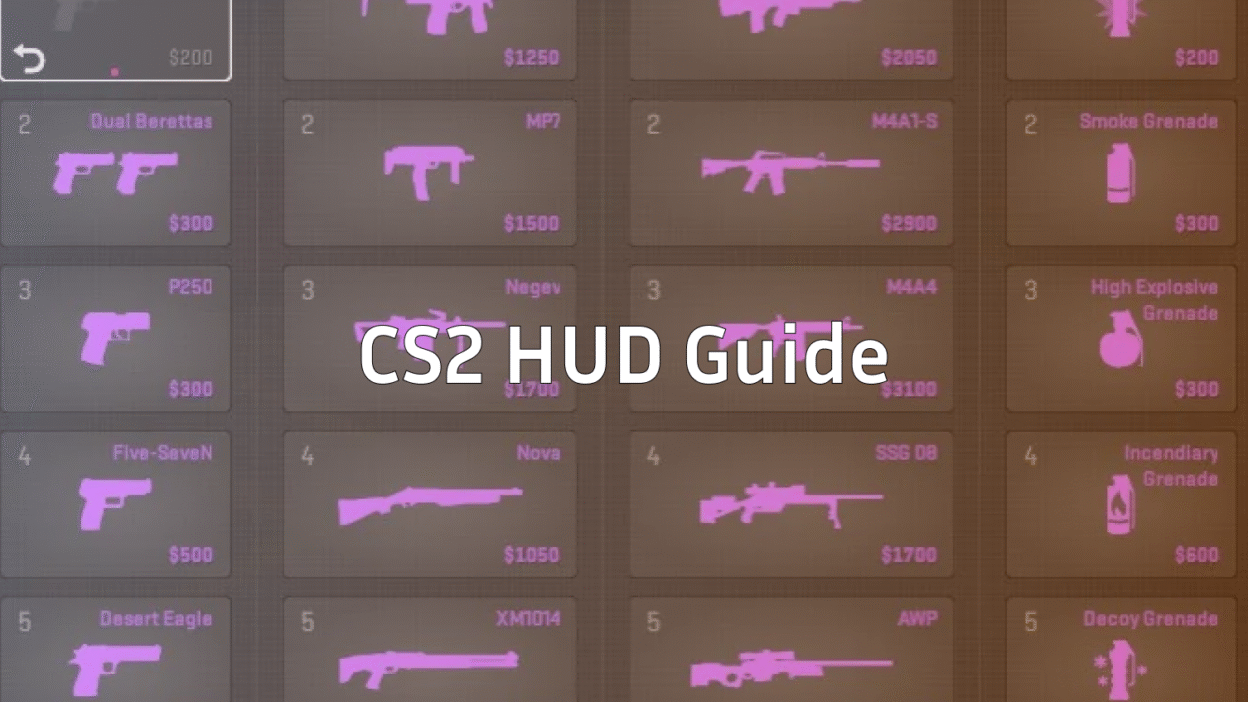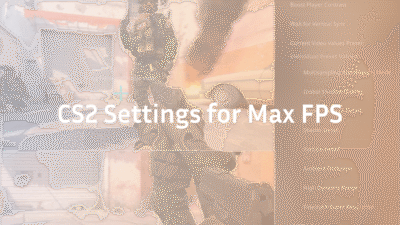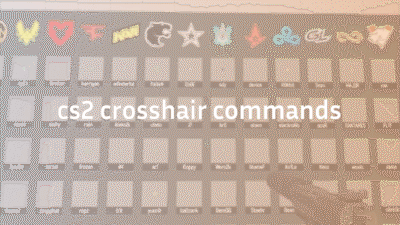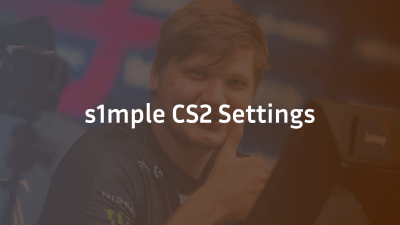Why this guide matters
If you’re diving into Counter‑Strike 2 (CS2) and want your heads-up display (HUD) and user interface (UI) to work for you — not against you — you’re in the right place. This guide covers everything from basic HUD settings to advanced console commands (and even stream-ready setups). We’ll also reference other helpful guides, such as how to change your crosshair in CS2, so you can build your “CS2 Guides” cluster seamlessly.
We’ll follow Google’s helpful-content principles (E-E-A-T: Experience, Expertise, Authoritativeness, Trustworthiness) by presenting accurate info, explaining why things matter, and giving you actionable steps.
What is the HUD & UI in CS2
HUD (Heads-Up Display): The on-screen elements showing health, ammo, radar, team info.
UI (User Interface): The broader menu, scoreboard, minimap, overlays — everything you interact with.
In CS2, many HUD/UI elements carry over from Counter‑Strike: Global Offensive (CSGO) but also include new tweaks and console commands.
Why it matters: A clean, well-configured HUD means less visual clutter, better awareness, faster reactions.
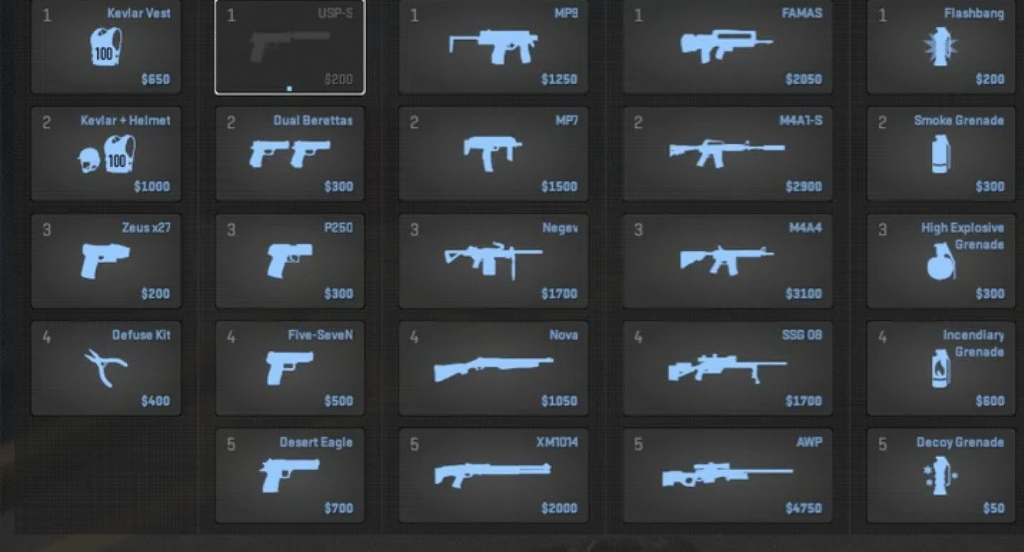
Basic HUD & UI setup in CS2
Before diving into commands, make sure you’ve done the fundamentals:
- Enable the developer console: In CS2 go to Settings → Game Settings → Enable Developer Console = Yes.
- Open it with the tilde ~ (or your bound key).
- Use the in-game HUD / Interface settings to pick a base size, opacity, and safe zones before fine-tuning via console commands.
Key HUD / UI console commands in CS2
Here are some of the most practically useful commands for adjusting your HUD/UI. Use them via console or in your autoexec.cfg. Many of these are also usable from CSGO, but we’ll note CS2-specific behavior.
| Command | What it does | Example / Range |
| hud_scaling <number> | Adjusts size of HUD elements (health, ammo, etc) in CS2. | hud_scaling 0.80 (range ~0.5 to ~1.1) |
| cl_hud_color <number> | Changes HUD colour (menus, UI overlays) to preset colours. | cl_hud_color 6 (red) |
| cl_drawhud 0/1 | Hide (0) or show (1) the HUD fully (requires cheats/local server). | cl_drawhud 0 hides it |
| cl_showfps <0-3> | Show FPS counter and other stats (replacement for net_graph). | cl_showfps 2 shows fps + latency |
Radar / Mini-map tweaks: Many commands adjust how the radar behaves and how the HUD shows it. See the next section.
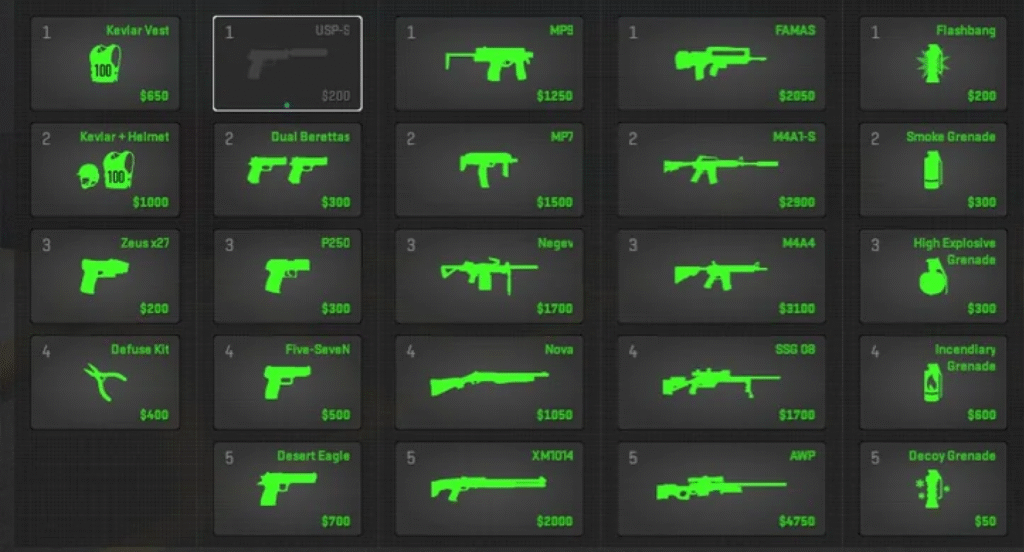
Radar & mini-map commands (part of HUD)
Radar is critical for positioning and awareness. Here are commands for it:
- cl_radar_always_centered 0/1 — If set to 0, the radar won’t lock your position at the centre, giving more map edge visibility.
- cl_radar_scale <number> — Adjust how zoomed-in/out your radar is (how much map you see).
- cl_radar_rotate 0/1 — Whether the radar rotates with your view (1) or stays fixed orientation (0). Many competitive players set to 0 for stable orientation.
- cl_hud_radar_scale <number> — Specifically scale the radar HUD element size.
- cl_radar_icon_scale_min <number> — Scale how big the icons appear on the radar. Smaller icons = less clutter; larger = easier to spot.
For map-specific radar setups, see our CS2 map callouts guides like Dust 2, Inferno, Nuke, Vertigo, and Overpass.
How to change HUD colour & theme in CS2
Changing the HUD colour can help match your monitor, stream overlay, or simply make things more readable.
Steps:
- Open console (~).
- Use cl_hud_color
with a value from the supported list: - cl_hud_color 0 = default
- cl_hud_color 3 = light blue
- cl_hud_color 0 = default
Experiment with values 0–10 (or more depending on updates) to find one with high contrast on your display.
Streamers: Use a lower-contrast or branded colour to match overlays. For multi-monitor setups, consider increasing hud_scaling slightly so HUD elements remain legible.
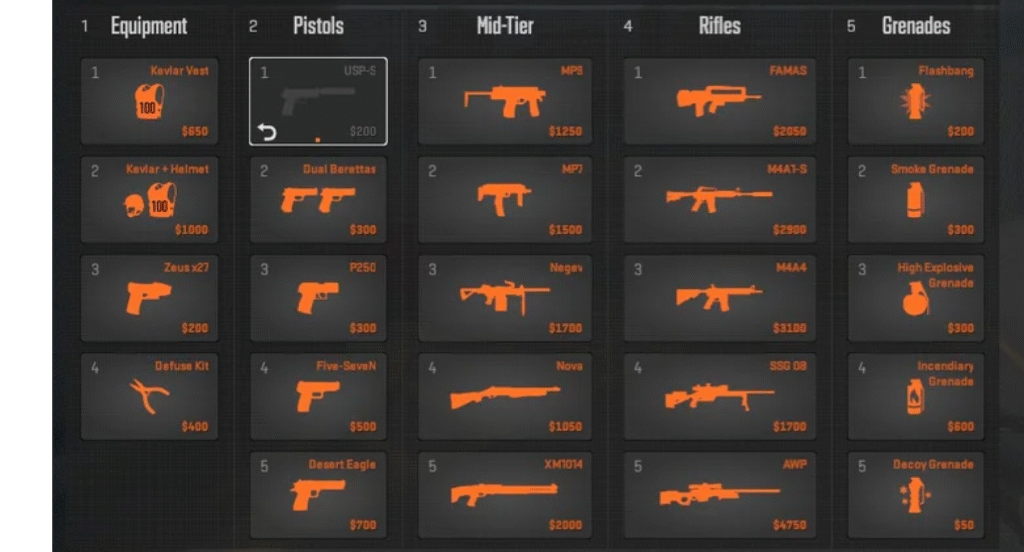
Hiding HUD / stream-friendly setups
If you’re streaming or want minimal distraction:
- cl_drawhud 0 hides the whole HUD (practice/local server only).
- cl_drawhud_force_deathnotices 1 shows the kill-feed even if HUD is hidden.
Tip: Preview your overlay on a second monitor and use safe-zone commands (like safezonex / safezoney) to keep UI elements in view.
How CSGO HUD settings differ & what carries over
Many commands from CSGO still work in CS2 (radar scale, hud scaling, color). Some commands have changed or are deprecated (e.g., net_graph replaced by cl_showfps).
If you have a CSGO config, test it carefully in CS2 and adjust for UI positioning, safe zones, and resolution differences. Clearly mark CS2-specific vs legacy commands if you’re publishing across both games.
Best HUD setups / sample configurations
Here are some recommended starting points. You can tweak further and save them in an autoexec.cfg.
Sample “Competitive” HUD setup (based on pro player configs like ZywOo or ropz):
hud_scaling 0.80
cl_hud_color 2
cl_radar_always_centered 0
cl_radar_scale 0.70
cl_radar_rotate 0
cl_radar_icon_scale_min 0.55
Sample “Streamer / Clean” HUD setup:
hud_scaling 0.90
cl_hud_color 7
cl_drawhud 0
cl_drawhud_force_deathnotices 1
Sample “Sight-centric” HUD (focus on crosshair):
hud_scaling 0.70
cl_hud_color 1
cl_hud_healthammo_style 1
cl_hud_bomb_under_radar 0
For crosshair customization, see our CS2 crosshair guide.
Troubleshooting & tips
- HUD elements too large or small → adjust hud_scaling in steps of 0.05
- Radar icons overlap → reduce cl_radar_icon_scale_min
- Colors not applying → type cl_hud_color again or restart
- Ultra-wide UI issues → adjust safe zones (safezonex / safezoney)
- Save configs → autoexec.cfg in …\Counter-Strike 2\cs2\cfg\
Note: Full HUD hide (cl_drawhud 0) works only in practice/local servers.
Final thoughts
Getting your HUD and UI dialed in is often overlooked, but it improves your awareness and reduces distractions. Combine these commands with pro setups (B1t, Shroud, Stewie2k) or your own tweaks, save them in an autoexec, and you’ll have a consistent, polished HUD every time you launch CS2.