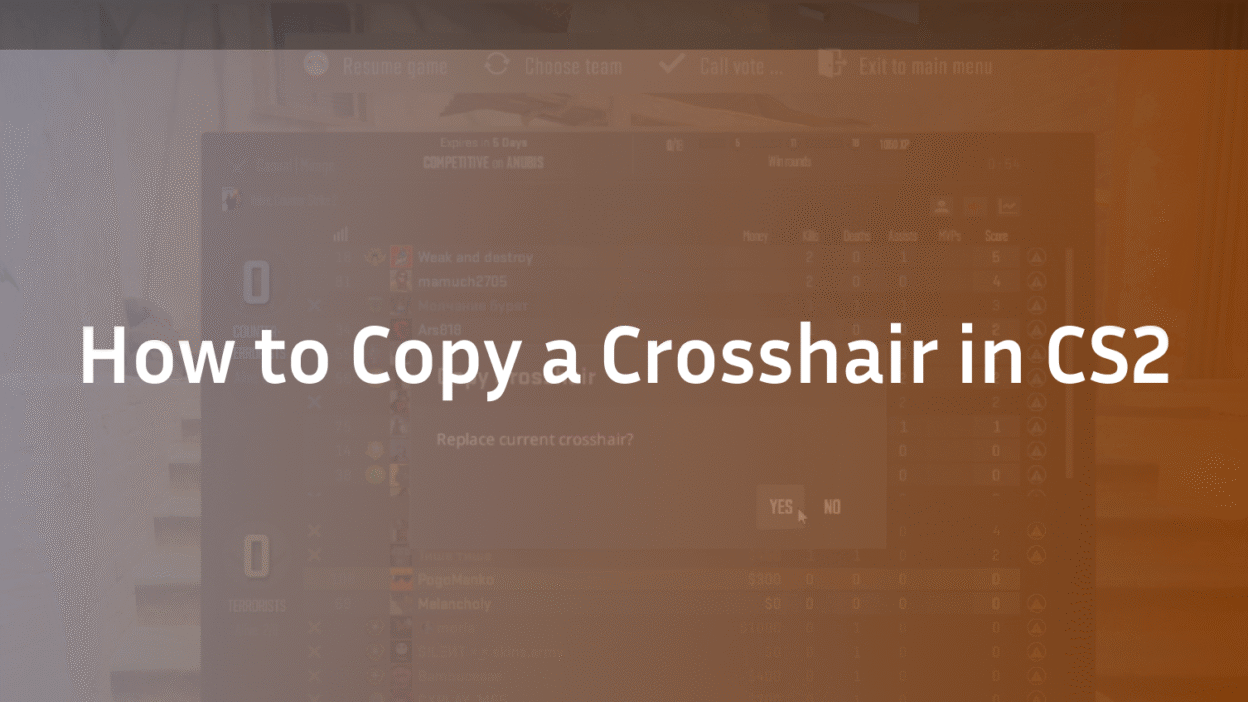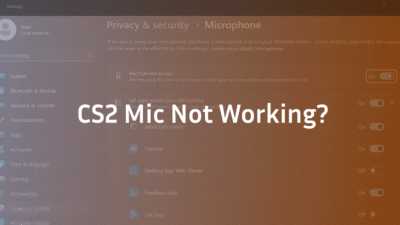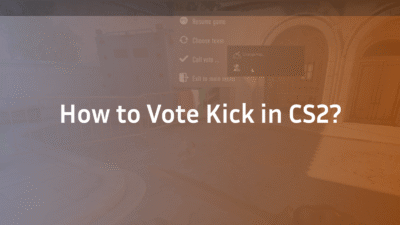Finding the perfect crosshair can feel like an endless quest. You tweak the width, adjust the length, fiddle with the color, and yet, something still feels off. What if you could skip the guesswork and instantly use the exact same crosshair as s1mple, ZywOo, or your favorite CS2 pro?
You can. Copying a crosshair in Counter-Strike 2 is a swift and simple process, and this guide will show you exactly how to do it. We’ll cover the two most effective methods: using a simple share code and importing settings via a config file. By the end of this article, you’ll be equipped to replicate any crosshair you see online and start playing with confidence.
Why Your Crosshair Matters in CS2
Your crosshair is your primary point of focus—the constant visual anchor between you and your targets. A clean, comfortable, and highly visible crosshair can significantly improve your aim consistency, target acquisition speed, and overall gameplay clarity. Many players spend hours fine-tuning their crosshair, but borrowing a proven setup from a top-tier professional is often the fastest route to finding what works for you. If you’re new to customization, our comprehensive guide on how to change your crosshair in CS2 is the essential first step to mastering your entire setup.
Method 1: Using a Crosshair Share Code (The Easiest Way)
This is the most common and user-friendly method introduced in CS2. Every crosshair configuration generates a unique share code, a string of characters you can paste directly into your game settings.
Step-by-Step: How to Import a Crosshair Code
- Locate a Crosshair Share Code. Find a code from a pro player or a trusted source. For instance, you can find s1mple’s CS2 settings and crosshair code on our detailed breakdown.
- Open Your CS2 Settings. Launch CS2 and navigate to the Settings gear icon.
- Navigate to Gameplay Settings. Click on the Game tab on the left-hand menu.
- Find the Crosshair Section. Scroll down until you see the Crosshair option and click on it.
- Paste the Share Code. You will see a field labeled Share Code or Import. Click on it and paste the code you copied (Ctrl+V).
- Confirm and Apply. The crosshair preview will instantly update. Click Apply to confirm your new crosshair.
Where to Find Professional Crosshair Codes
A simple web search for “[pro player name] CS2 crosshair code” will yield results. Many reputable sites aggregate these codes. For accurate and updated codes for players like m0NESY, ropz, and ZywOo, you can check our dedicated pro config guides. These resources are invaluable for finding the perfect setup to copy.
Method 2: Using the Developer Console (For Advanced Users)
Before share codes, the console was the only way to copy crosshair settings. This method is still powerful, especially for applying crosshair settings automatically upon launching the game. This is a common technique for players who also manage their own CS2 dedicated server or use advanced configs.
Step 1: Enable the Developer Console
- Go to Settings > Game.
- Find the “Enable Developer Console (~)” option and set it to Yes.
Step 2: Access and Apply Crosshair Commands
- Press the ~ (tilde) key to open the console.
- You will need the specific commands for the crosshair you want. These are usually provided as a block of text. For example, a common set of commands might look like: cl_crosshairalpha 255; cl_crosshaircolor 5; cl_crosshairdot 0; cl_crosshairgap -2; cl_crosshairsize 2;
- Copy the entire block of commands and paste them directly into the console, then press Enter.
To make these settings permanent, you can paste them into your autoexec.cfg file. For a deep dive into managing game configurations, our guide on how to set up a CS2 dedicated server also covers config file management in detail.
Common Crosshair Copying Issues & Troubleshooting
Even a simple process can hit a snag. Here’s how to solve common problems.
- The share code doesn’t work: Double-check that you’ve copied the entire code without any extra spaces. Codes are case-sensitive.
- The console commands didn’t stick: Commands entered in the console are often temporary. To make them permanent, you must add them to your autoexec.cfg config file.
- The crosshair looks different than expected: Ensure your video resolution and aspect ratio (e.g., 16:9 vs. 4:3 stretched) match the source. These can visually alter the appearance of a crosshair.
Beyond the Crosshair: Other Key Settings to Consider
While your crosshair is crucial, it’s part of a larger ecosystem of settings that define your gameplay experience. To truly emulate the pros, you might also want to explore their complete setup:
- Video & Graphics Settings: Affects visibility and performance.
- Mouse Sensitivity & DPI: The foundation of your muscle memory.
- Viewmodel: Changes the position of your weapon on screen.
- Grenade Binds: Critical for efficient utility usage. Optimize your gameplay with our guide to the best CS2 grenade binds.
Consider researching NiKo’s CS2 settings or device’s CS2 settings for a holistic view of how top players configure their game. Once your settings are perfected, focus on climbing the CS2 ranks with your new advantage.
Conclusion: Find Your Focus and Dominate
Copying a crosshair in CS2 is one of the easiest ways to instantly upgrade your visual setup and eliminate a major variable in your aiming process. Whether you use the quick share code method or the customizable console approach, you’re now equipped to test drive the crosshairs of the world’s best players.
The ideal crosshair is highly personal—it’s the one that feels like a natural extension of your aim. Use this guide as a starting point. Copy a few, try them out in deathmatch, and see what sticks. You might just find your new secret weapon.
Ready to fine-tune the rest of your game? Dive into our complete CS2 Settings Hub to master your config and unlock the full potential of Premier mode.
FAQ Section
Q: Where can I find crosshair codes for pro players like s1mple or ZywOo? A: Professional crosshair codes are widely published on gaming gear and esports websites. For verified and frequently updated codes, you can check our extensive library of pro player config guides, including s1mple’s CS2 settings and ZywOo’s CS2 settings.
Q: Is there a website to share and browse CS2 crosshair codes? A: While Valve doesn’t host an official repository, many community-driven sites and databases exist where players can share and browse crosshair codes. These sites often allow you to filter by pro player, color, and style.
Q: Why did my imported crosshair code not change anything? A: The most common reasons are an incorrectly copied code (check for missing characters or extra spaces) or a bug that requires restarting your game. Ensure you click “Apply” after pasting the code in the settings menu.
Q: What’s the difference between a crosshair code and a config file? A: A crosshair code is a short, encrypted string that only contains crosshair settings for easy sharing. A config file (or autoexec.cfg) is a text file that can contain a wide range of settings, including your crosshair, viewmodel, grenade binds, and other network and gameplay commands. It’s for managing your entire configuration.
Q: Can I copy a crosshair from a CS2 replay or tournament stream? A: Not directly. The share code is not visible in-game or on stream. You would need to find the code published by the player or their team online through interviews, social media, or fan sites that track pro settings.