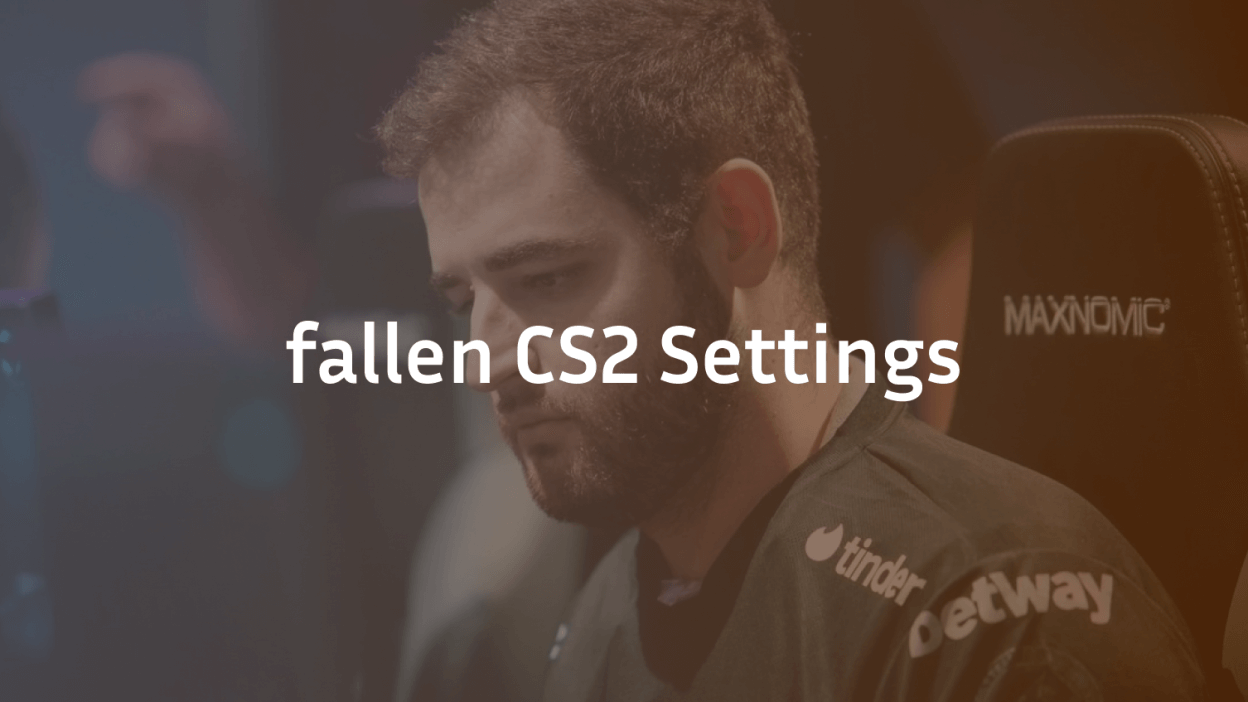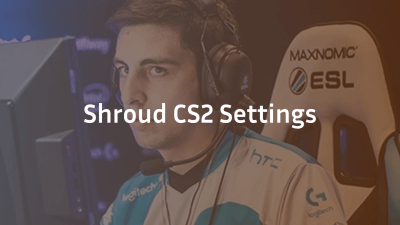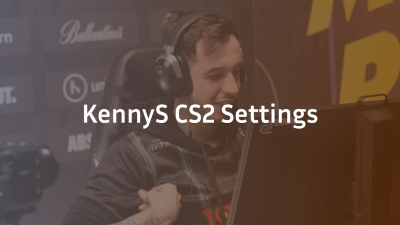When it comes to legendary AWPers in Counter-Strike history, Gabriel “FalleN” Toledo stands out not only for his clutch plays but also for his leadership and precision. As one of Brazil’s most iconic esports figures, Fallen’s Counter-Strike 2 (CS2) settings are widely studied by aspiring players who want to improve their gameplay.
In this guide, we break down all of Fallen’s CS2 settings, including mouse sensitivity, crosshair code, video settings, launch options, and gear. Whether you’re optimizing your config or just curious about how a CS2 legend sets up his game, this is your complete resource.
Who Is Fallen?
Gabriel “FalleN” Toledo is a professional Counter-Strike player from Brazil, best known for his AWPing and in-game leadership. With a career spanning from CS 1.6 to CS:GO and now CS2, he’s earned international acclaim and multiple Major titles with teams like SK Gaming and Luminosity Gaming. Currently playing under FURIA Esports, FalleN remains a cornerstone of the pro scene.
Fallen Mouse Settings
Mouse settings play a crucial role in how precisely a player aims. Fallen’s settings are finely tuned for AWPing accuracy and flick shots.
- DPI: 400
- Sensitivity: 2.20
- eDPI: 880
- Zoom Sensitivity: 1.00
- Hz: 1000
- Raw Input: On
- Mouse Acceleration: Off
These low sensitivity settings provide better control and micro-adjustments—perfect for a tactical AWPer like Fallen.
Fallen Crosshair Settings
A good crosshair offers clear visibility without obstructing your view. Fallen’s CS2 crosshair is clean and classic, helping with precise aim without distractions.
- Crosshair Code:
CSGO-pnka8-FKKkU-npXQd-qorup-tbzzN
You can copy and paste this directly into CS2’s console or crosshair settings to use the exact layout.
Further read: s1mple CS2 Settings
Fallen Video Settings
Fallen favors performance and clarity over flashy visuals. His graphics settings are optimized for maximum frames per second and consistent visibility.
- Resolution: 1280×960
- Aspect Ratio: 4:3
- Scaling Mode: Stretched
- Display Mode: Fullscreen
Advanced Video Settings:
- Boost Player Contrast: Enabled
- Multisampling Anti-Aliasing Mode: 4x MSAA
- Texture Filtering Mode: Bilinear
- Shader Detail: Low
- Effect Detail: Low
- Global Shadow Quality: Low
- Model / Texture Detail: Low
- Multicore Rendering: Enabled
- V-Sync: Disabled
- Motion Blur: Disabled
- Triple-Monitor Mode: Disabled
These settings help reduce distractions, eliminate input lag, and maintain smooth gameplay during intense matches.
Fallen CS2 Launch Options
Launch options can help customize the game’s behavior before it starts. Fallen uses a simple but effective set of commands to ensure consistent performance.
Launch Options:
-freq 240 -novid -tickrate 128 -high +exec autoexec
- -freq 240: Matches the monitor’s refresh rate for optimal smoothness
- -novid: Skips the intro video
- -tickrate 128: Ensures servers run at higher tickrate during practice
- -high: Prioritizes CS2 in CPU scheduling
- +exec autoexec: Auto-runs a personal configuration script
Fallen Gear and Setup
Hardware also plays a big role in performance. Fallen relies on trusted peripherals to maintain consistency and precision.
- Monitor: ZOWIE XL2546K
- Mouse: Logitech G PRO X Superlight Black
- Keyboard: SteelSeries Apex Pro TKL
- Headset: JBL Quantum One
- Mousepad: Fallen Gear Speed
- GPU: NVIDIA GeForce RTX 3080
- CPU: Intel Core i9-11900K
Every piece of gear is selected for responsiveness, minimal latency, and comfort—especially important during long tournaments.
Why Use Fallen’s Settings?
Adopting Fallen’s settings won’t instantly make you play like a pro, but it gives you a proven foundation from which to improve. His configuration prioritizes control, consistency, and competitive edge—ideal for players who want to refine their aim and maintain high FPS performance.
Final Thoughts
Fallen’s CS2 settings reflect years of professional experience and in-game mastery. Whether you’re an AWPer looking to improve your flicks or just want a clean setup, these settings provide a great place to start. Tweak them to suit your own playstyle, and you might just unlock the next level of your game.
Stay tuned as we break down settings from more CS2 pro players to help you optimize your gameplay.