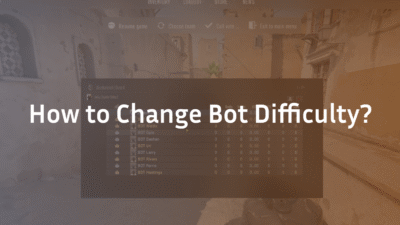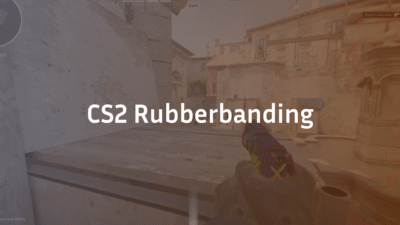Counter-Strike 2 isn’t just about aim—it’s about strategy, timing, and efficiency. One of the most underrated yet game-changing skills you can learn is how to use grenade binds effectively. If you’re still scrolling through your inventory with the number keys or fumbling mid-round to select the right utility, you’re losing precious seconds—and possibly rounds.
Grenade binds allow you to assign specific grenades to dedicated keys, enabling instant access to smokes, flashes, molotovs, and HE grenades. Whether you’re setting up for a execute, retaking a site, or playing defensively, having quick and reliable access to your utility can make all the difference. In this guide, we’ll walk you through everything you need to know: from basic bind setups to advanced alias scripts, pro player examples, and common pitfalls to avoid.
We’ll also look at how the best in the game—like s1mple, ZywOo, and m0NESY—configure their grenade binds for maximum efficiency. By the end, you’ll have a config that’s not only functional but tailored to your playstyle.
What Are Grenade Binds in CS2?
Grenade binds are custom key configurations that let you select and throw grenades without cycling through your inventory. Instead of pressing “4” multiple times to find a smoke grenade, you can press a single key to pull it out immediately.
This is done by editing your CS2 configuration file (autoexec.cfg or config.cfg) with simple console commands. These binds can significantly reduce reaction time and improve your in-game decision-making under pressure.
Why Use Grenade Binds? The Benefits You Can’t Ignore
- Faster Utility Deployment: React quickly in clutch situations.
- Better Muscle Memory: Dedicated keys help build consistent throw habits.
- Fewer Mistakes: No more misclicks or selecting the wrong nade.
- Improved Teamplay: Execute strats faster with coordinated throws.
Many professional players rely on custom binds to maintain a competitive edge. For example, ropz and device are known for their precise utility usage, often enabled by smart configs.
How to Set Up Basic Grenade Binds in CS2
You don’t need to be a scripting expert to get started. Here’s a simple step-by-step guide:
Step 1: Accessing the Console
First, enable the developer console in CS2. Go to Settings > Game > Enable Developer Console. Then press ~ to open it.
Step 2: Writing Basic Bind Commands
Here are the standard bind commands for each grenade type:
bind “h” “use weapon_knife; use weapon_smokegrenade”
bind “j” “use weapon_flashbang”
bind “k” “use weapon_hegrenade”
bind “l” “use weapon_molotov; use weapon_incgrenade”
These commands assign each grenade type to a key. The “use weapon_knife” trick ensures you cancel the grenade animation if you change your mind.
Step 3: Save Your Binds
Paste these into your autoexec.cfg file located in:
Steam\userdata\[YOUR_ID]\730\local\cfg
Make sure the file is executed on launch by adding +exec autoexec.cfg to your CS2 launch options.
Advanced Alias Scripts for Grenade Binds
If you want to get more sophisticated, alias scripts let you toggle between grenades or combine actions. For example:
alias “nade1” “use weapon_smokegrenade; alias nadecycle nade2”
alias “nade2” “use weapon_hegrenade; alias nadecycle nade3”
alias “nade3” “use weapon_flashbang; alias nadecycle nade4”
alias “nade4” “use weapon_molotov; alias nadecycle nade1”
alias “nadecycle” “nade1”
bind “v” “nadecycle”
This script cycles through all four grenades with one key press. Ideal for players who prefer minimalistic key usage.
Pro Player Grenade Bind Examples
Many top players use custom binds to streamline their utility usage. Here’s how some pros do it:
- s1mple often uses mouse wheel binds for nades.
- ZywOo prefers side mouse buttons for smokes and flashes.
- m0NESY uses a mix of keyboard and mouse binds for quick access.
You can emulate their styles by importing their full config settings—check out guides like s1mple’s CS2 Settings or m0NESY CS2 Settings for more detail.
Common Mistakes and How to Avoid Them
- Overbinding: Don’t assign too many actions to one key.
- Conflicting Binds: Ensure your nade keys don’t overlap with movement or communication keys.
- Not Testing: Always try new binds in a private match or practice server.
GEO Optimization: Regional Keybind Preferences
Did you know bind preferences can vary by region?
- EU players often use C, V, B for grenades.
- NA players may prefer F, G, or mouse buttons.
- CIS players like donk or sh1ro sometimes use unique combinations like ALT or CAPSLOCK modifiers.
There’s no “best” setup—only what feels natural to you. Experiment and see what works.
Frequently Asked Questions (FAQ)
Are grenade binds allowed in CS2?
Yes, grenade binds are perfectly legal and used at all levels of play, including professional tournaments.
What’s the best key to bind grenades to?
It depends on your hand placement and mouse. Many players use keys like V, C, X, T, G, or mouse side buttons.
Can I use one key for multiple grenades?
Yes, with alias scripts. However, most players prefer one key per nade for reliability.
Do pros use grenade binds?
Absolutely. Nearly all professional players use custom binds for utility. For example, NiKo CS2 Settings include specialized nade binds for quick reactions.
How do I reset my binds?
Type unbind [key] in the console, or delete the lines from your config file.
Conclusion: Master Your Utility, Master the Game
Grenade binds are a small change that can lead to big improvements in your CS2 gameplay. Whether you’re setting up for a site execute on Mirage or holding angles on Inferno, faster utility access means better plays, more wins, and smarter overall gameplay.
Ready to take your config to the next level? Learn from the best—check out ZywOo CS2 Settings or ropz CS2 Settings for more pro-level insights.
Now open that console, start binding, and never fumble a nade again.