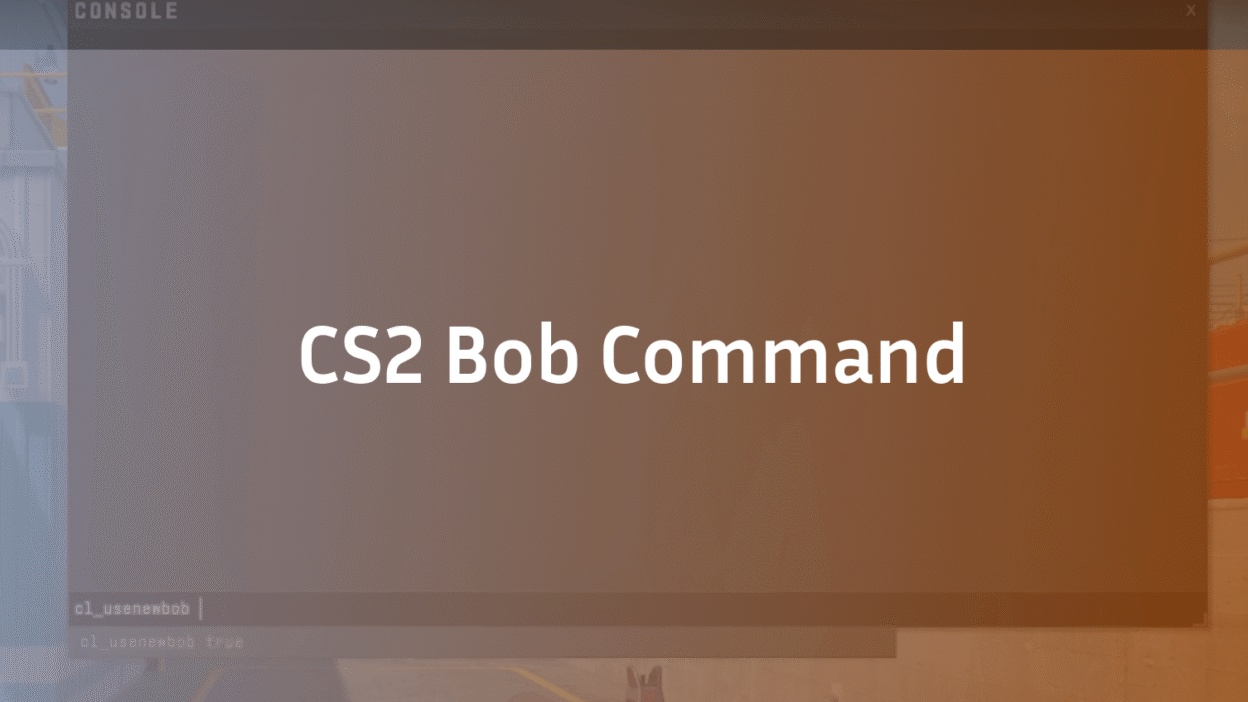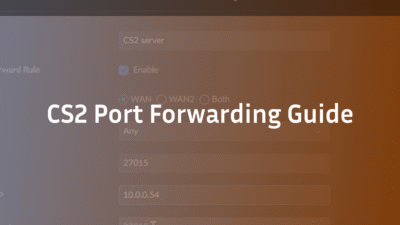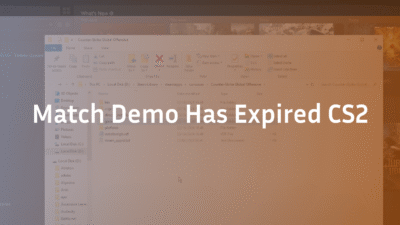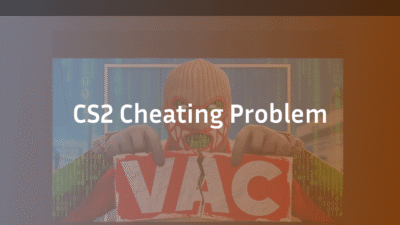If you’re serious about climbing the CS2 ranks, you know that every visual advantage counts. In the split-second duels that define high-level play, a shaky, cluttered screen can be the difference between a clutch headshot and a frustrating death. You’ve likely felt the frustration of visual noise obscuring your target, whether you’re holding an angle on Mirage callouts or pushing through Inferno callouts.
This is where the CS2 bob command comes in. Unlike the simplistic guides found elsewhere, this deep dive will not only show you how to use it but will explain the profound impact it has on your gameplay, its technical nuances within the Source 2 engine, and how the pros truly optimize their viewmodels for peak performance. Consider this your masterclass in visual clarity.
What Is the Bob Command in CS2? Beyond the Basics
The bob command series in Counter-Strike 2 controls the amplitude and frequency of your player model’s viewmodel animations. These are the bobbing, swaying, and shaking motions applied to your weapon to simulate realistic movement. This includes:
- Walking and Running: The rhythmic side-to-side sway of your weapon as you move.
- Landing from a Jump: The sharp dip and recovery of your viewmodel when you hit the ground.
- Weapon Sway: Subtle weapon movement adjustments.
In CS:GO, players famously used cl_bob commands to minimize these animations drastically. However, Valve standardized and simplified these commands in CS2 to create a more consistent visual experience for all players. The key command now is cl_bob.
Why Disable or Adjust Bob in CS2? The Real Competitive Advantage
The primary reason to modify bob settings isn’t just about preference; it’s about removing cognitive load and visual obstruction. Here’s what you gain:
- Enhanced Visual Clarity: A still screen provides a cleaner, more stable canvas for aiming. With reduced weapon sway, your crosshair placement feels more precise, and targets are easier to track, especially at long range on any of the official CS2 maps like Anubis callouts or Nuke callouts.
- Reduced Visual Distraction: The constant motion of a bobbing weapon can be a subconscious distraction. Minimizing it allows you to focus entirely on crosshair placement, enemy movement, and game sense.
- Improved Movement Feedback (The Expert Take): While less bob is generally better for aiming, eliminating all feedback can be detrimental. A slight amount of bob provides valuable tactile feedback about your movement state, which is crucial for mastering CS2’s movement mechanics. The goal is optimization, not eradication.
How to Use the CS2 Bob Command: A Step-by-Step Guide
The process is straightforward, but the devil is in the details. Here’s how to access and change your bob settings.
Step 1: Enabling the Developer Console
The bob command requires the developer console. If you haven’t already enabled it:
- Launch CS2 and navigate to Settings > Game.
- Find “Enable Developer Console (~)” and set it to Yes.
Step 2: Using the Bob Command
Press the ~ (tilde) key to open the console. You can now input the commands.
The main command is:
cl_bob [value]
- The default value in CS2 is 0.4. This is Valve’s intended baseline.
- The allowed range is typically between 0.0 and 2.0, though values below 0.4 are most common for competitive play.
What the values mean:
- cl_bob 0.0: This is the minimum value. It significantly reduces the weapon bob and sway.
- cl_bob 0.4: The default setting.
- cl_bob 1.0 or higher: Dramatically increases the bob effect, which can be disorienting and is not recommended for serious play.
Step 3: Making Your Changes Permanent
Typing the command in the console only changes it for your current session. To make it permanent, you need to add it to your autoexec configuration file. This is a critical step most basic guides gloss over.
- Navigate to your CS2 CFG folder.
- Open your autoexec.cfg file with a text editor like Notepad. (If you don’t have one, create it).
- Add the line cl_bob 0.0 (or your chosen value) on a new line.
- Save the file.
- To ensure it executes automatically, go to CS2 Settings > Game > Launch Options and add +exec autoexec.cfg.
For a complete breakdown of creating and managing advanced configs, our guide on s1mple’s CS2 settings like those used by ZywOo’s CS2 settings and s1mple covers the process in expert detail.
Advanced Bob Settings and Related Commands
While cl_bob is the primary command, true viewmodel customization involves a holistic approach. The bob command works in tandem with other settings:
- viewmodel_fov: This controls how far back the weapon model is drawn on your screen.
- viewmodel_offset_x/y/z: These commands control the precise horizontal, vertical, and depth positioning of your weapon model.
Optimizing these in combination with your bob settings is the secret to a perfectly tailored visual experience. Many professional players, from device’s CS2 settings to m0NESY CS2 settings, use unique combinations of these commands to create their ideal setup, similar to how they perfect their CS2 grenade binds for maximum efficiency.
Does the Bob Command Affect Gameplay or Just Graphics?
This is the most common and important question. The answer is definitive: The bob command is purely visual and client-side.
- It does NOT affect your movement speed, accuracy, or recoil pattern. Your bullets will land exactly where your crosshair is, regardless of how much your weapon is shaking on your screen. The server-side calculations for shooting are separate from the client-side viewmodel animations. This is a core part of the CS2 tick rate.
- It does NOT give you a “hitbox advantage.” Your character model’s hitbox remains the same; you are only changing how your own weapon is drawn on your screen.
The advantage is 100% psychological and perceptual. A calmer screen leads to calmer aim and better decision-making, ultimately improving your game sense.
FAQ: Answering Your CS2 Bob Command Questions
Q1: What is the best bob setting in CS2?
There is no single “best” setting, as it’s subjective. However, the vast majority of competitive players set cl_bob 0.0 or a value very close to it to minimize visual noise. We recommend starting at 0.0 and adjusting upward only if you feel you need more movement feedback.
Q2: Why is my bob command not working in CS2?
The most common reason is that the command has not been added to your autoexec.cfg file or the file is not being executed at launch. Ensure your launch options are correct and your config file is in the right folder. Other commands, like those for CS2 buy binds, can sometimes conflict if not set up correctly.
Q3: Is the bob command allowed in CS2 Premier and Matchmaking?
Absolutely. All cl_bob and viewmodel commands are 100% legal and allowed by Valve’s VAC system. They are intended for user customization and will not trigger a VAC was unable to verify error.
Q4: Can I make my gun completely still in CS2?
While cl_bob 0.0 gets it very close, other animations from jumping or landing may still be slightly visible. You cannot make it perfectly still, but you can get 99% of the way there.
Q5: Did the bob command change from CS:GO to CS2?
Yes, significantly. CS:GO had multiple cl_bob commands. Valve consolidated and simplified these into the primary cl_bob command for CS2 to create a more uniform standard.
Conclusion: Master Your View, Master Your Game
Tinkering with commands like cl_bob is a hallmark of a player dedicated to optimization. It’s a simple change with a potentially massive impact on your visual comfort and focus. By reducing the unnecessary animation on your screen, you remove a barrier between you and the game, allowing your raw skill and game sense to shine through.
Don’t stop at bob. True config mastery involves synchronizing your crosshair, viewmodel, and binds into a seamless setup. Explore our guides on how to change crosshair in CS2 and the best CS2 buy binds to complete your competitive configuration. Now, open that console, find your perfect setting, and play with clarity.