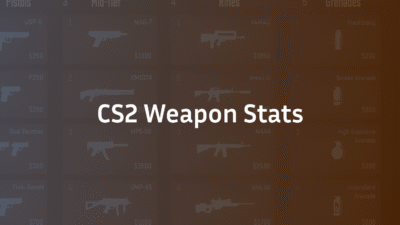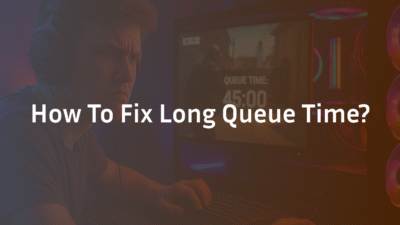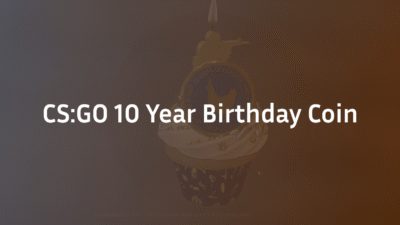How to Turn Off Bullet Tracers in CS2 for a Cleaner Visual Experience
Struggling with visual noise during intense CS2 firefights? You’re not alone. The game’s default bullet tracers—those glowing lines that track every shot—can create significant visual clutter, obscuring your target and disrupting your aim. For competitive players, every millisecond and every pixel of clarity counts. This guide provides a professional, step-by-step walkthrough on how to disable these effects, leveraging CS2’s developer console to create a cleaner, more focused visual field. Optimizing this single setting can enhance your target acquisition and overall gameplay precision, giving you a tangible edge in matches. Mastering these competitive settings is a fundamental step toward improving your performance, much like finding the right Valorant to CS2 sensitivity converter to match your muscle memory.
What Are Bullet Tracers in CS2 and Why Disable Them?
In CS2, bullet tracers are visual effects that represent the path of a bullet from your weapon to its point of impact. While they can provide some visual feedback on your spray pattern and recoil, they often do more harm than good for serious players. The primary issue is visual clutter; during full-auto sprays, especially with weapons like the Negev (learn how to buy the Negev in CS2) or M4A1-S, your screen can become filled with bright lines. This tracer effect can momentarily obscure an enemy model peeking from behind smoke or at long range. Disabling first person tracers removes this obstruction, resulting in clean visuals that improve target visibility and allow for better focus on enemy movement and positioning. Understanding how to disable bullet tracers is a key aspect of configuring your game for a competitive advantage, similar to mastering the CS2 peekers advantage.
Step-by-Step Guide: How to Disable Tracers with the Console Command
The process to turn off tracers is straightforward but requires enabling and using the developer console. Follow these steps precisely.
Step 1: Enable the Developer Console First, you must enable the developer console. Navigate to CS2’s Settings menu, select the “Game” tab, and find the “Enable Developer Console” option. Set the dropdown menu to “Yes”. You can now open the console by pressing the tilde (~) key, typically located below the Escape key on your keyboard.
Step 2: Execute the Tracer Disable Command With the console open and ready for input, you will use the primary console command for this task. Type the following command and press Enter: r_drawtracers_firstperson 0 This command specifically disables the rendering of tracers from your own, first-person perspective. Your bullets will still travel and hit their target, but you will no longer see the glowing tracer effect, significantly reducing visual clutter. To revert the change and enable tracers again, simply type r_drawtracers_firstperson 1.
It’s crucial to understand that this command only affects your view. Other players will still see their own tracers, and you may still see enemy tracers under certain conditions, which is an intended part of the game’s visual design. For a complete visual overhaul, many players also learn how to clear decals in CS2 with a bind command to remove bullet holes and blood splatter.
Advanced Visual Tuning: Managing Decals and Impacts
Simply disabling tracers is often just the first step for players seeking ultimate visual clarity. The next logical step is managing decals—the bullet holes and blood stains that persist on map surfaces after firefights. These, too, can contribute to visual noise and distract from enemy movement.
CS2 offers several commands to control decals:
- r_drawdecals 0: This command will stop new decals from being rendered. However, like the tracer command, it may be cheat-protected in certain official game modes and require sv_cheats 1.
- r_cleardecals: This command instantly clears all existing decals from the game world.
- cl_removedecals: A similar command that also functions to remove decals.
The most efficient method for competitive play is to create a key bind that executes a decal-clearing command instantly. This allows you to clear away visual mess during quieter moments in a round. You can find a detailed guide on setting this up in our article on the CS2 grenade binds, which often covers utility and other essential binds. Combining a disabled tracer setting with a decal-clearing bind creates the cleanest possible visual environment for competitive play.
Does Disabling Tracers Affect FPS Performance?
A common question within the community is whether adjusting visual settings like tracers and decals impacts FPS performance. The direct performance gain from disabling r_drawtracers_firstperson is typically minimal for modern systems, as the effect is not exceptionally demanding. However, the indirect benefit is substantial. By reducing unnecessary graphics effects and visual clutter, you are simplifying the scene that your GPU has to render. In moments of heavy action, with multiple players firing automatic weapons, this reduction in on-screen effects can contribute to a more stable frame rate, preventing potential stutters or frame drops that could cost you a critical duel. Every frame counts, and optimizing visual settings is a core part of maintaining high performance, much like configuring the best CS2 audio settings guide in 2025.
Important Limitations and Cheat-Protected Commands
It is vital to manage expectations regarding what these commands can do. As mentioned, r_drawtracers_firstperson 0 only removes tracers from your first-person view. Furthermore, many related commands that affect the rendering of world objects, like r_drawdecals false, are often restricted by sv_cheats. This means they will only function in private matches where cheats have been enabled, not in official Competitive or Premier CS2 matchmaking. The ability to disable first-person tracers is a legitimate client-side setting allowed by Valve in all game modes, giving you a legal competitive tweak. For a deeper dive into other protected commands and settings, you can explore guides on how to set up a CS2 dedicated server where sv_cheats 1 is permitted.
Conclusion: Optimize Your Visuals for Competitive Play
Disabling bullet tracers in CS2 is a simple yet powerful optimization for any player serious about improving their game. By using the r_drawtracers_firstperson 0 command, you eliminate a key source of visual clutter, leading to better improve visibility of your targets and less distraction during engagements. When combined with a decal-clearing bind, you can maintain a pristine visual field throughout each round. This adjustment is a hallmark of a seasoned competitor’s configuration. Remember, the goal is to remove all unnecessary distractions so you can focus solely on outplaying your opponent.
Ready to continue optimizing your setup? Explore our complete ZywOo CS2 settings, crosshair & configs guide or m0NESY CS2 settings to see how the best in the world configure their games. For those looking to master every utility throw, perfect your lineup execution with our guide on the CS2 jump throw bind.
Frequently Asked Questions (FAQ)
What is the console command to turn off tracers in CS2?
The primary console command to disable bullet tracers from your first-person perspective is r_drawtracers_firstperson 0. This command is permitted in all game modes, including official Competitive and Premier matchmaking. Enter it into the developer console to immediately remove the tracer visual effect from your own shots.
Will turning off tracers give me an unfair advantage?
No, disabling first-person tracers is not considered an unfair advantage or a cheat. It is a client-side visual setting that Valve explicitly allows in all matchmaking modes. It does not affect game mechanics, only your personal visual feedback. All players have access to the same console commands and can choose to enable or disable this feature based on their personal preference.
Can I disable enemy bullet tracers as well?
No, you cannot disable tracers from enemy weapons through legitimate settings. The ability to see enemy tracers is a critical game mechanic that provides information on an opponent’s location, firing angle, and weapon type. Commands that would disable enemy tracers are server-side and protected by sv_cheats 1, meaning they are inaccessible in official matches. For more on what commands are restricted, check our guide on CS2 rubberbanding fixes, which discusses other console-related issues.
Why is my tracer command not working in CS2?
If the r_drawtracers_firstperson command is not working, first ensure you have correctly enabled the developer console in your game settings. Second, verify that you typed the command exactly as shown, including the underscore characters and the value 0. If you are attempting to use other commands like r_drawdecals false and it’s not working, it is likely because you are in an official matchmaking game where cheat-protected commands are disabled. If you suspect a broader issue, our article on VAC was unable to verify your game session errors might help troubleshoot.
Does disabling tracers affect my ability to control recoil?
It can, but many top players consider it a benefit. While tracers provide one form of visual feedback for your spray pattern, they can also be a visual crutch. Professional players often control recoil through muscle memory and sound cues rather than relying on visual tracers. Disabling them forces you to develop a more ingrained, reliable feel for each weapon’s recoil pattern, ultimately leading to more consistent spray control in the long term. To further improve your mechanics, consider practicing against CS2 bots to build that muscle memory without distraction.c