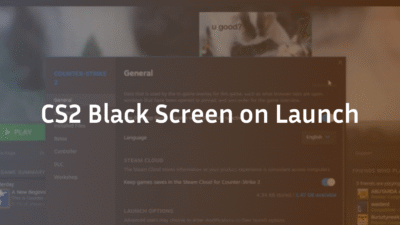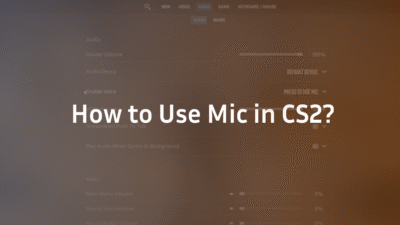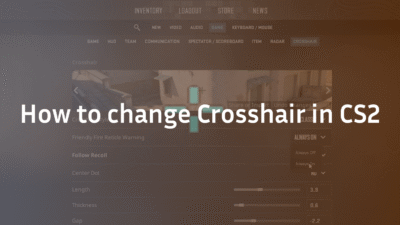The Frustration of Shooting Blind: Why You Need to See Your Damage in CS2
You spray down Long A on Dust II. You see blood splatter. Your opponent ducks behind cover with what appears to be low health. You push, confident you can win the duel… only to be one-tapped. “How much damage did I even do?!” you scream into your mic.
This lack of immediate feedback is one of the most common frustrations for players transitioning to Counter-Strike 2. Unlike many modern shooters, CS2 doesn’t show damage numbers popping off your target by default. This missing information handicaps your ability to make split-second decisions, communicate effectively with your team, and critically analyze your own gameplay.
Fortunately, there are ways to unlock this crucial data. This guide will show you not just how to see damage done in CS2, but how to interpret it and use it to become a smarter, more lethal player.
Method 1: The Console Command (The Most Direct Way)
The primary method to see your damage after each round is by using the game’s developer console. This is a built-in tool that allows you to input commands for advanced settings and information.
Step-by-Step Guide to Using the Console
- Enable the Developer Console: First, you must enable it in your game settings.
- Open CS2 and go to Settings > Game > Game.
- Find the option “Enable Developer Console (~)” and set it to Yes.
- Open the Console: During a game (or at any menu), press the ~ key (the tilde key, usually found below the ESC key on your keyboard).
- Enter the Damage Command: Type or paste the following command into the console and press Enter:
con_filter_text “damage”
con_filter_text_out “Player:”
con_filter_enable 2
This set of commands tells the console to only show lines of text that contain the word “damage” but filter out lines that also contain “Player:”, which cleans up the output significantly.
What You’ll See
At the end of every round, your console will now display a clear breakdown:
[Damage] Given to “PlayerName” (location) – 87 in 4 hits
This tells you the total damage dealt, the number of bullets that connected, and the general location of the hit (e.g., head, body, leg). This is invaluable for understanding your aim accuracy and weapon effectiveness. Many professional players like s1mple rely on these console commands to fine-tune their gameplay during practice sessions.
Method 2: Scoreboard Tracking (TAB Menu)
For a quick, high-level overview during a match, the in-game scoreboard is your best friend. This method works on all servers, including official Valve matchmaking.
- Open the Scoreboard: Press the TAB key during any live game.
- Locate the Damage Column: Look across the top of the scoreboard for the column labeled “DMG”.
- Read Your Damage: Your total damage dealt to enemies for the entire match so far is displayed in this column next to your name.
Limitations & Use Case: This won’t show you per-round or per-engagement damage. It’s a cumulative statistic. Its primary use is for a mid-game gut check. If your damage is significantly lower than your teammates’, it might indicate you’re not engaging effectively or are losing your opening duels. Conversely, high damage with few kills might mean you’re good at trading but need to work on securing the final shot, much like aggressive players such as donk who often top damage charts.
Method 3: Faceit for Advanced Analytics
For competitive players looking for the most detailed damage statistics, Faceit provides professional-level analytics that go far beyond basic damage numbers.
How to Access Faceit Damage Analytics:
- Create a free account at faceit.com
- Play matches through the Faceit client
- After each match, view your detailed statistics on your Faceit profile or in the match room
What Faceit Tracks:
- Detailed Damage Output: Per-round damage statistics
- Damage Breakdown: Damage dealt with specific weapons
- Headshot Percentage: How much of your damage comes from headshots
- Clutch Statistics: Damage dealt in clutch situations
- Historical Data: Track your damage performance over time across multiple matches
Faceit’s platform is particularly valuable for players who want to analyze their performance trends and identify specific areas for improvement in their competitive gameplay. Studying the damage patterns of elite players like ZywOo can provide insights into optimal engagement strategies.
ADR vs. Raw Damage: What’s More Important?
This is a critical strategic distinction that most guides miss.
- Raw Damage: The total number from the console (87 in 4 hits) is a micro-tool. It’s for immediate, round-by-round analysis. Did you actually hit that shot? Was it a headshot or a leg shot? Use this data to adjust your aim in the very next round.
- ADR (Average Damage per Round): This is a macro-statistic. It measures your consistent impact over the entire game. Pro players are known for their incredibly high ADR because it shows they are winning fights and trading effectively almost every single round.
A good player chases high ADR. A great player uses raw damage data to achieve a high ADR. Understanding these concepts is as crucial as knowing proper Mirage callouts for effective team communication.
Troubleshooting: What to Do If It’s Not Working
If you enter the console commands and see no damage data, don’t panic. Here are the most common fixes:
- Console Not Enabled: Double-check that the developer console is enabled in your settings. This is the most common oversight.
- Incorrect Command Syntax: Ensure you’ve copied the commands exactly, with correct spelling and quotation marks.
- Playing on a Restricted Server: This method does not work on official Valve matchmaking servers (Competitive, Premier, Wingman). The con_filter commands are considered “cheat protected” and are disabled on these servers to prevent ghosting. They will, however, work on most community servers, deathmatch, and practice modes.
Beyond the Number: How to Use Damage Data to Improve
Seeing the damage is only half the battle. The real value comes from analysis.
- Aim Diagnosis: Are you consistently hitting for 70-80 in 4 hits? This suggests body shots. A number like “97 in 1” is a clear headshot. Use this data to consciously focus on aiming for the head.
- Weapon Choice Validation: Test different weapons against bots. You might find that you consistently deal more damage and secure more kills with an SMG you previously overlooked.
- Honest Performance Review: At the end of a session, check your ADR. Were you a support player dealing consistent damage or a fragger securing kills? This objective data removes bias from your self-assessment. Players like NiKo excel because they constantly analyze and optimize their damage output across different positions on maps like Inferno.
Conclusion: Stop Guessing and Start Knowing
Mastering CS2 is about accumulating small advantages. Knowing exactly how much damage you deal is significant. It transforms you from a player who hopes they weakened an enemy into a strategist who knows they did and can act accordingly.
Enable the console commands for your practice routines, keep an eye on the scoreboard’s DMG column in real matches, and study your ADR post-game. For the most competitive analysis, utilize Faceit’s detailed statistics platform. This data-driven approach will sharpen your aim, refine your decision-making, and ultimately, help you climb the ranks. Now that you know how to see damage done in CS2, you have one less excuse and one more tool for victory.
Frequently Asked Questions (FAQ)
Q: Why did Valve remove damage numbers from the main screen? A: It’s a deliberate design choice to maintain CS’s hardcore tactical identity. It emphasizes sound cues, game sense, and communication over on-screen clutter. Players must deduce enemy health from context clues.
Q: Can I see the damage I’ve taken myself? A: No, there is no console command or setting that allows you to see a breakdown of the damage you are receiving in real-time. You must estimate your own health based on the visual and audio feedback from being hit.
Q: Is using the console command to see damage considered cheating? A: Absolutely not. It is a built-in game feature. However, as noted, it is disabled on Valve’s official competitive servers to maintain competitive integrity and prevent live ghosting.
Q: Will this get me banned? A: No. Using the developer console and its commands is a sanctioned part of the game. You cannot be banned for enabling it or using any of the commands mentioned in this guide.
Q: The command isn’t working in my matchmaking game. Why? A: As mentioned in the troubleshooting section, the detailed console output is cheat-protected and disabled on Valve’s official servers (Competitive, Premier, Wingman). It is primarily a tool for practice and community servers. For matchmaking, rely on the TAB scoreboard and post-game ADR.