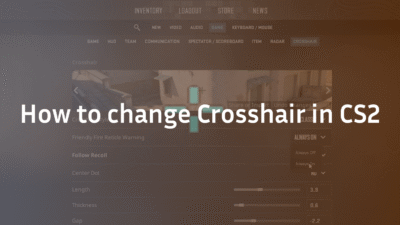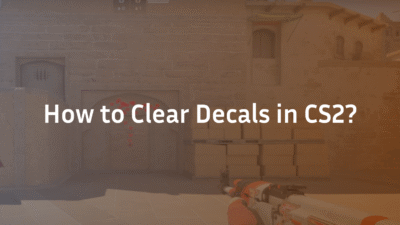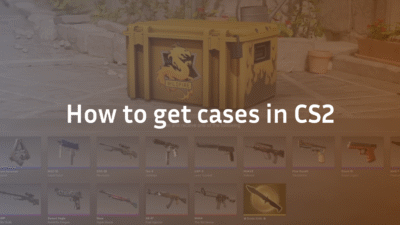Introduction
Effective communication is the backbone of competitive success in CS2, and mastering the use of your microphone can give you a crucial edge. However, many players struggle with mic setup, voice chat issues, or simply don’t know how to leverage their microphone for clearer, tactical calls. Whether you’re a new or veteran player, this comprehensive guide will help you understand how to use the mic in CS2, troubleshoot common problems, and optimize your voice chat experience to elevate your gameplay.
Why Using Mic in CS2 Matters
The in-game voice chat system in CS2 is designed to foster teamwork, real-time strategy adjustments, and quick sharing of intel. Using your mic correctly helps:
- Enhance Team Coordination: Call out enemy positions instantly.
- Save Time: Faster communication beats typing during critical moments.
- Boost Your Team’s Chances: Clear audio calls reduce confusion and misplays.
Understanding the voice system’s settings and best practices lets you avoid frustrating issues like muted mics or static noise — critical for consistent, clear communication.
How to Set Up Your Mic for CS2: A Step-by-Step Guide
Step 1: Connect and Test Your Microphone
Ensure your mic is properly plugged into your PC or headset and recognized by your system. Run a test recording through your OS sound settings before starting CS2.
Step 2: Configure CS2 Voice Settings
- Open CS2 and go to Settings > Audio.
- Ensure “Voice Enable” is toggled on.
- Select your input device (mic) from the dropdown menu.
- Adjust the Mic Volume slider to a moderate level (70-90%).
- Set Voice Transmission Type to Push-to-Talk (recommended) or Open Mic depending on your playstyle and environment.
Step 3: Bind Push-to-Talk Key
- Navigate to Settings > Keyboard/Mouse.
- Scroll to the Voice section, and assign a key for “Push to Talk.”
- Choose a convenient key that doesn’t interfere with your gameplay keys.
Step 4: Join a Game and Test
In a practice or casual lobby, use your mic key to communicate and verify teammates hear you clearly.
Common Mic Issues in CS2 and How to Fix Them
Many players face microphone problems after updating or installing CS2. Here’s how to resolve the most frequent issues:
- Mic Not Working:
- Check if the correct input device is selected in CS2 and Windows.
- Test mic functionality with other apps.
- Restart the game or PC.
- Run CS2 as an administrator to avoid permission issues.
- Background Noise or Static:
- Lower mic volume slightly.
- Use noise suppression or echo cancellation options in Windows sound settings.
- Switch to a USB headset for better noise isolation.
- Voice Not Transmitting:
- Confirm the Push-to-Talk key is assigned and being pressed.
- Disable any third-party voice software conflicting with CS2.
- Verify your firewall or antivirus isn’t blocking CS2 voice services.
- Teammates Cannot Hear You:
- Make sure you are in a team or party voice channel.
- Use the Voice Channel option in the scoreboard menu to switch channels.
- Check if you are muted by teammates inadvertently.
How to Use Voice Chat Strategically in CS2
Using your microphone effectively goes beyond just being heard—it’s about clarity and timing.
- Clear Callouts: Use map-based callouts to describe enemy locations or tactics accurately. For example, referencing detailed callouts for maps like Mirage or Overpass can improve team understanding.
- Short and Precise: Avoid long conversations. Communicate only key info like enemy movement, bomb status, or your position.
- Listen Actively: Good communication is two-way. Listen carefully to teammates and react promptly.
- Mute Toxic Players: Use the mute function to minimize distractions and maintain focus.
Regional and Language Considerations for Mic Use in CS2
CS2 is played globally, and players may encounter differences in voice chat experiences based on geographic location:
- Depending on your region, verify your CS2 server settings to ensure minimal latency and server-specific voice chat stability.
- Use local voice servers when possible to reduce lag in communication.
- Adjust mic sensitivity and volume to accommodate ambient noise levels common in your geographic area.
- For players in non-English-speaking regions, CS2 supports multilingual voice channels, allowing for improved coordination with local teams.
Enhancing Your CS2 Gaming Setup for Better Voice Chat
To maximize mic performance:
- Invest in a quality gaming headset with a noise-canceling mic.
- Keep microphone drivers updated.
- Regularly clean your mic to reduce static noise.
- Explore external voice communication tools for team practice sessions if in-game chat is insufficient.
This attention to setup mirrors the precision top players like s1mple use to maintain competitive advantages (see s1mple’s settings guide).
Conclusion: Take Your CS2 Communication to the Next Level
Mastering the use of your mic in CS2 transforms your gameplay from solo efforts to coordinated team victory. Follow this guide to set up your mic correctly, solve common voice chat problems, and use communication strategically on every map. Don’t forget to explore detailed map callouts for better team synergy (check out mirage callouts) and optimize your settings like the pros.
Start communicating clearly in CS2 today — your rank and teammates will thank you!
FAQ Section
Q1: How do I fix mic not working in CS2?
Check your input device is correctly selected in both CS2 and your system settings. Restart CS2, verify permissions, and reassign the push-to-talk key.
Q2: Should I use Push-to-Talk or Open Mic in CS2?
Push-to-Talk is recommended to prevent background noise and ensure you control when your mic transmits. Open Mic can be used if you have a quiet environment.
Q3: How to improve voice chat clarity in loud environments?
Use noise-canceling headsets and enable noise suppression features within your operating system. Lower mic volume settings to reduce static.
Q4: Can I use voice chat while streaming CS2?
Yes. Ensure the streaming software captures audio from both the game and your microphone to communicate with teammates and audience simultaneously.
Q5: Does CS2 support multilingual or regional voice chat channels?
Yes. CS2 supports voice channels that can be region-specific or language-based, helping local players communicate more efficiently.
If you want expert insights on competitive gameplay settings or map callouts in CS2, explore guides such as Overpass callouts and pro player configs like m0NESY’s settings for enhanced teamwork.