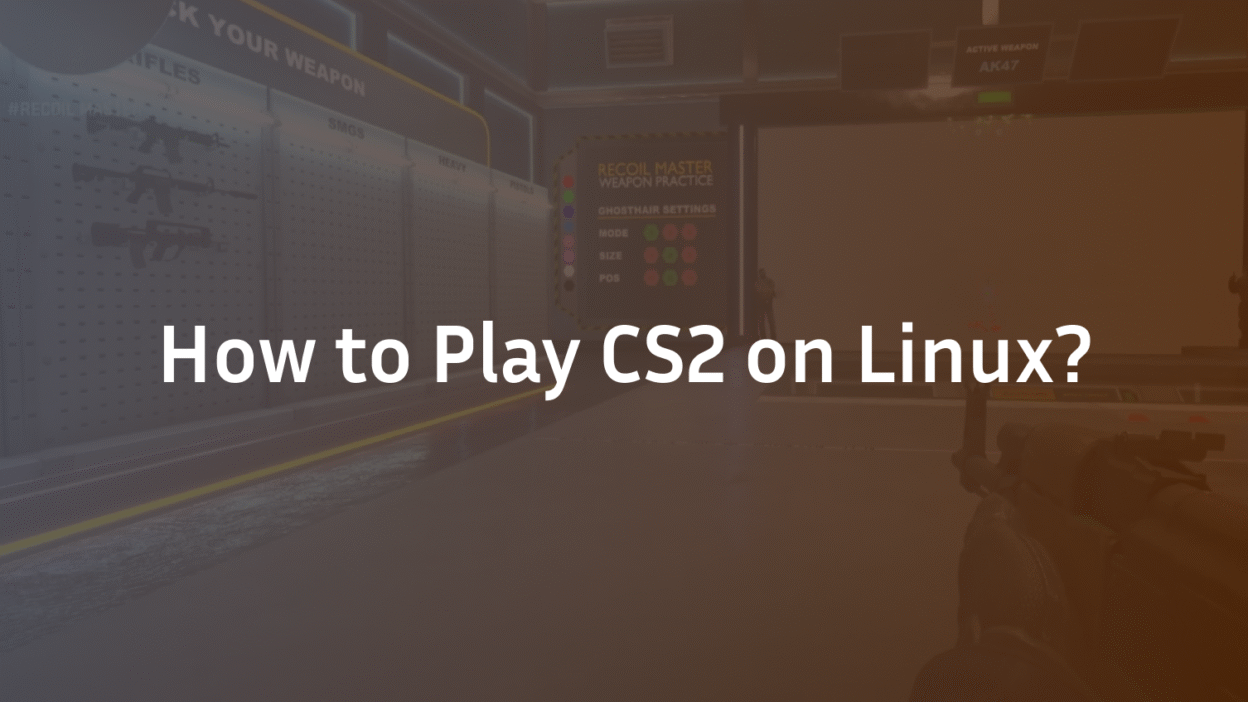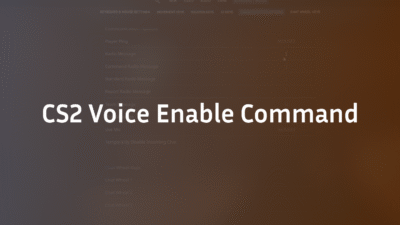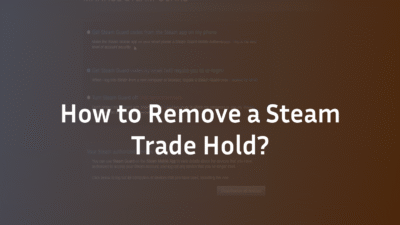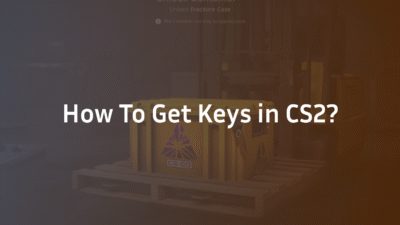Introduction
Tired of inconsistent performance, stuttering, or compatibility issues when trying to play Counter-Strike 2 on Linux? You’re not alone. While Linux offers a powerful, customizable gaming environment, getting CS2 to run flawlessly requires careful setup and optimization. This guide provides a comprehensive, experience-backed walkthrough for installing, tuning, and troubleshooting CS2 on Linux—so you can focus on your game, not your config.
What Is CS2 on Linux?
Counter-Strike 2 is Valve’s flagship tactical FPS and, like many of their titles, it enjoys strong native and Proton-based support on Linux. While CS2 does not have an official native Linux build, it runs exceptionally well through Steam’s Proton compatibility layer. This means you can enjoy a Windows-level gaming experience without leaving your preferred desktop environment.
Whether you’re on Ubuntu, Arch, Fedora, or a Steam Deck, CS2 is fully playable—and with the right optimizations, it can even outperform some Windows setups in terms of stability and input responsiveness.
System Requirements for CS2 on Linux
Before installing, ensure your system meets or exceeds the following recommendations for a smooth experience:
- OS: 64-bit Linux distribution (Ubuntu 20.04+, Arch, Fedora, etc.)
- CPU: 4-core processor (Intel i5 or AMD Ryzen 5 or better)
- GPU: Vulkan-capable graphics card (NVIDIA 1060+, AMD RX 570+, or Intel Arc)
- RAM: 8 GB (16 GB recommended)
- Storage: 85 GB available space
- Driver: Latest NVIDIA proprietary drivers or AMD Mesa drivers
Using outdated kernel or GPU drivers is a common cause of poor performance and stuttering. Always update your system before installation.
How to Install CS2 on Linux
Follow these steps to get CS2 running on your Linux machine:
- Install Steam. Download and install Steam from your distribution’s package manager or the official website.
- Enable Proton in Steam, go to Settings > Steam Play, and check “Enable Steam Play for all titles.” Select the latest Proton version (Proton Experimental or Proton 8+).
- Install CS2. Search for Counter-Strike 2 in Steam and install it like any other game.
- Launch the Game Use the default launch options initially. If you encounter issues, proceed to the optimization section below.
For more details on managing Steam games on Linux, see our guide on how to set up a CS2 dedicated server.
Optimizing CS2 for Linux: Performance, FPS & Stability
Achieving high FPS and low input lag on Linux requires a mix of in-game and system-level tweaks.
Graphics Settings
Use these in-game settings for a balance between visual quality and performance:
- Resolution: Native monitor resolution
- Refresh Rate: Set to max
- Display Mode: Fullscreen
- Boost Player Contrast: Disabled
- VSync: Disabled
- Multisampling: 4x MSAA or None
- Shadow Quality: Low or Medium
- Texture Filtering: Bilinear
- Shader Quality: Low
Launch Options
Add these launch options for better performance:
-vulkan -nojoy -fullscreen +fps_max 0 -high
System Tweaks
- CPU Governor: Set to “performance” mode
- GPU Drivers: Use the latest stable version
- Desktop Environment: Consider using X11 over Wayland for better compatibility
If you experience audio issues, check out our fixes for CS2 mic not working.
Common Issues & Troubleshooting
Stuttering or Frame Drops
- Ensure you’re using the latest kernel and GPU drivers.
- Disable composition in your desktop environment.
- Set cl_forcepreload 1 in the console.
Audio Delays or No Sound
- Use PulseAudio or PipeWire with minimal latency settings.
- Avoid Bluetooth audio devices.
Input Lag
- Enable Raw Input in CS2 settings.
- Use a polling rate of 1000 Hz for your mouse.
Advanced: Hybrid Graphics, Kernel Tweaks & Monitoring
If you’re on a laptop with hybrid graphics, use:
DRI_PRIME=1 %command%
To monitor performance, use:
- MangoHud
- GOverlay
- vkBasalt for sharpening
For more advanced server-side commands, refer to our CS2 surf commands guide.
Conclusion
Running CS2 on Linux is not only possible—it’s a viable and often superior alternative to Windows for players who value stability, control, and performance. By following this guide, you can minimize stuttering, maximize FPS, and enjoy a seamless gaming experience. For more tips on mastering CS2, explore our guides on pro CS2 settings and CS2 Premier Mode.
FAQ
Can I run CS2 on Linux without Steam?
No, CS2 requires Steam and Proton to run on Linux. There is no standalone native version available.
Does CS2 run better on Linux or Windows?
With proper optimization, CS2 can run equally well on both systems. Linux may offer better stability and fewer background interruptions, while Windows sometimes has slightly higher average FPS.
How do I fix black screen on launch?
Try using the -vulkan launch option, updating your GPU drivers, or verifying game files through Steam. For a full list of solutions, see our guide on fixing CS2 black screen on launch.
Is CS2 on Linux supported by Valve?
Valve does not provide a native Linux build, but they fully support Proton and Steam Play for running CS2 on Linux.
Can I use a controller to play CS2 on Linux?
Yes, through Steam Input. See our guide on CS2 controller support for detailed setup instructions.