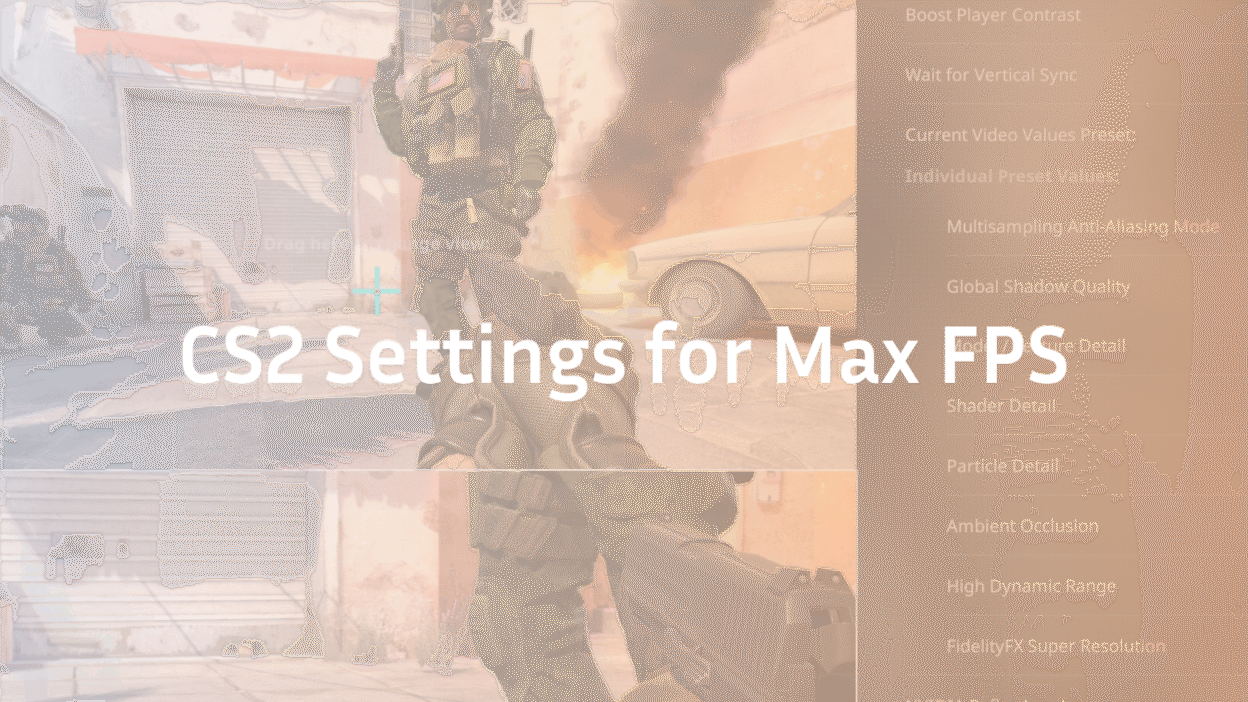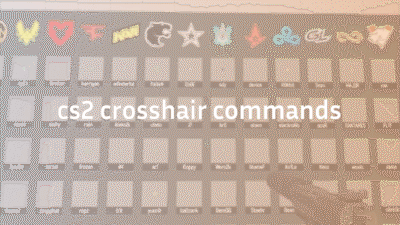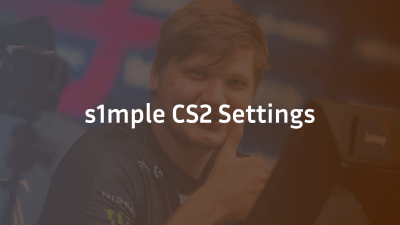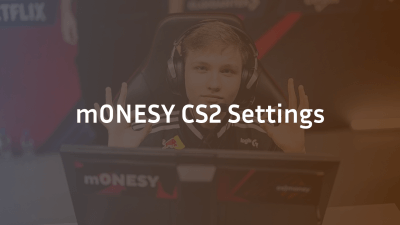If your CS2 FPS drops mid-fight, you already know how painful it is. The good news? You don’t need a NASA PC to fix it.
With the right CS2 settings for FPS, a few launch tweaks, and system adjustments, you can get a buttery-smooth game that feels like LAN every time.
Why FPS Matters in CS2
In a game where milliseconds decide who lands the headshot, every frame counts.
A high and stable FPS helps you:
- React faster
- Aim smoother
- Avoid input delay and stuttering
- Stay consistent during intense rounds
Even pros like ZywOo and s1mple optimize their setups for pure performance, not pretty graphics.
Best Video Settings for Max FPS in CS2
These CS2 video settings balance visibility and speed. They’re taken straight from performance-focused pros and tested on mid-tier PCs.
| Setting | Recommended | Why |
| Display Mode | Fullscreen | Best stability & input lag |
| Resolution | 1280×960 (4:3) | Higher FPS, larger player models |
| Aspect Ratio | 4:3 Stretched | Easier target tracking |
| V-Sync | Off | Reduces input lag |
| Texture Quality | Low | Frees up VRAM |
| Shader Detail | Low | Boosts frames, no big visual loss |
| Model/Texture Detail | Low | Keeps enemies visible but fast |
| Global Shadow Quality | Low | Small FPS boost |
| Anti-Aliasing | Off or FXAA | Saves GPU resources |
| Motion Blur | Off | Clearer aim |
| Boost Player Contrast | On | Helps spot enemies faster |
Need better visibility on maps? Check out CS2 Mirage Callouts and Dust 2 Callouts to learn key angles efficiently.
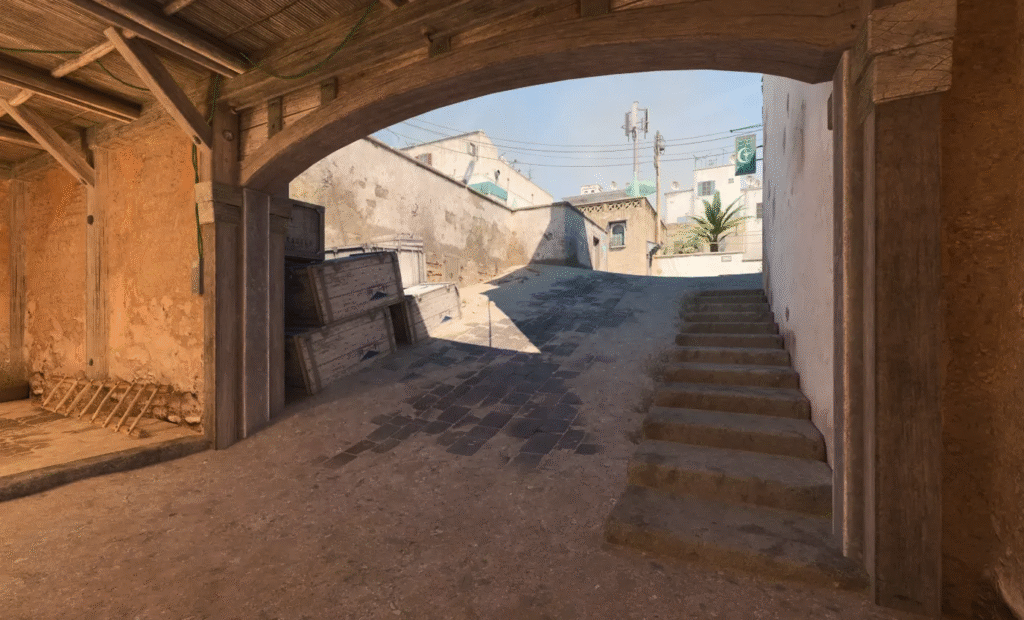
Best CS2 Launch Options for FPS
You can improve performance before the game even starts.
Open Steam → CS2 → Properties → Launch Options and add:
-high -threads <your_cpu_cores> -novid -nojoy -tickrate 128
Explained:
- -high → Prioritizes CS2 process for better CPU usage
- -threads → Uses all CPU cores
- -novid → Skips intro video
- -nojoy → Disables joystick input to save memory
- -tickrate 128 → Improves offline/server practice consistency
For a deeper dive, check our detailed CS2 Launch Options Guide.
In-Game Settings That Affect FPS
1. Enable Multicore Rendering
Lets CS2 use multiple CPU cores — a big FPS gain for most setups.
2. Limit Background Apps
Close Chrome, Discord overlay, or anything eating memory before launching CS2.
3. Use Low Latency Mode (NVIDIA / AMD)
- NVIDIA: Turn on “Low Latency Mode” in Control Panel → Manage 3D Settings.
- AMD: Enable “Radeon Anti-Lag” in software.
4. Turn Off Vibration / Controller Support
If you don’t use controllers, disable this in settings. It reduces small input delays.
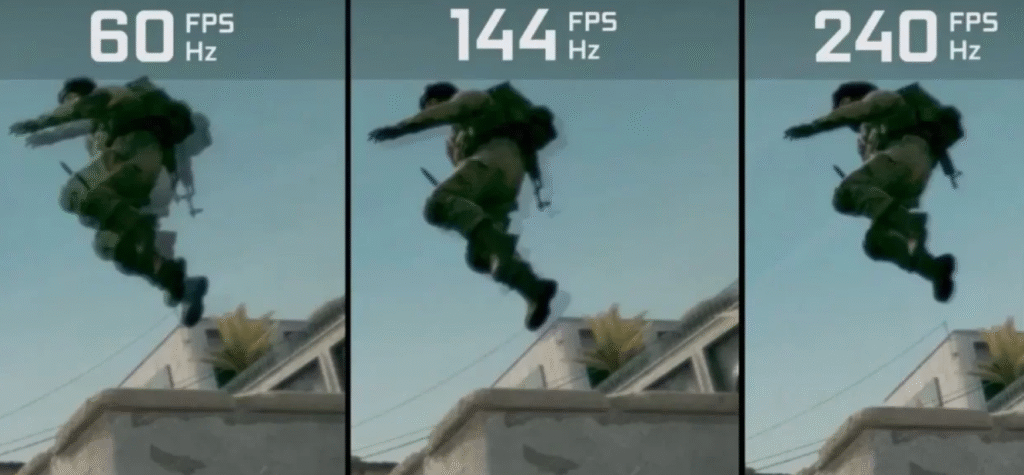
System Tweaks for a CS2 FPS Boost
These quick fixes can add 20–40 extra FPS depending on your hardware.
| Task | Benefit |
| Update GPU Drivers | Removes stutters & bugs |
| Set Power Plan to “High Performance” | Keeps CPU at full speed |
| Disable Game DVR / Xbox Game Bar | Stops background recording |
| Defragment or optimize SSD | Faster map loading |
| Close overlays (Steam, Discord, GeForce) | Reduces frame drops |
You can find more PC-side fixes in our CS2 Freezing Fix Guide.
Advanced Tips: How to Make CS2 Run Better
1. Adjust FPS Cap
Type this in console:
fps_max 400
This prevents random frame drops without capping your performance too low.
2. Use a Clean Config
Avoid cluttered or outdated config files. You can try pro configs like:
3. Lower Resolution in Heavy Maps
Some maps like Anubis or Nuke are GPU-heavy. Try dropping to 1024×768 temporarily.
4. Check Background Processes
Use Task Manager → Sort by CPU/GPU usage. Kill anything unnecessary before launching CS2.
Bonus: Network Optimization for Smoother Rounds
FPS isn’t everything — lag can ruin even perfect performance.
Quick network tweaks:
- Use wired Ethernet instead of Wi-Fi
- Avoid downloading or streaming in the background
- If you get packet loss, see our CS2 Packet Loss Fix guide.
Example Config for Mid-Range PC
| Component | Example | Result |
| GPU | GTX 1660 / RX 580 | 200–250 FPS |
| CPU | i5 10400F / Ryzen 5 3600 | Balanced performance |
| RAM | 16GB DDR4 | Smooth multitasking |
| Resolution | 1280×960 | Stable & clean visuals |
Final Thoughts
The best CS2 performance settings are about balance.
You want your game smooth, clear, and distraction-free — not a slideshow of smoke and shadows.
Try these steps one by one:
- Set the right video settings
- Add the best launch options
- Do a quick system tune-up
You’ll see results right away — especially if you’re dealing with low FPS in CS2 or want a simple CS2 FPS boost.
Once you’re done optimizing, check out:
Quick Recap
- Use Fullscreen + Low Settings
- Set fps_max 400
- Disable V-Sync, overlays, and Game Bar
- Keep drivers and Windows updated
- Prioritize CS2 via task manager
Performance = Confidence.
When your frames are locked and smooth, your aim and movement feel natural — and that’s how you start dominating in Counter-Strike 2.