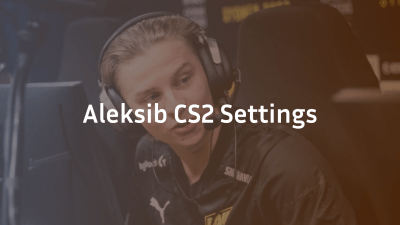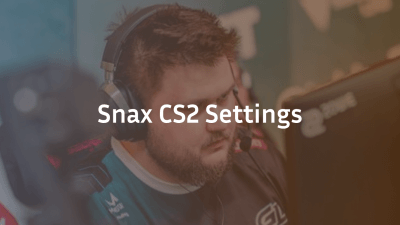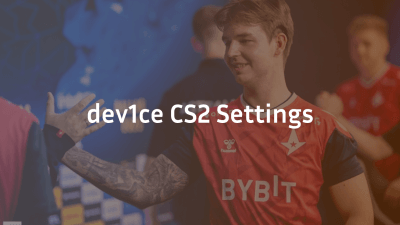In the world of CS2 (Counter-Strike 2), professional players like Mareks “YEKINDAR” Gaļinskis have honed their settings to achieve peak performance. Whether you’re an aspiring professional or simply looking to improve your gameplay, understanding the settings that top pros use can offer valuable insights into your own setup. In this blog, we will dive deep into YEKINDAR’s CS2 settings, breaking down every aspect of his configuration to help you optimize your game.
Who is YEKINDAR?
YEKINDAR, hailing from Latvia, is one of the most recognized names in CS:GO and CS2 esports. As a professional player for Team Virtus.pro, YEKINDAR is known for his aggressive playstyle, sharp aiming skills, and incredible game sense. His settings, like his gameplay, are tailored for high precision and control, and understanding these can significantly enhance your performance in-game.
YEKINDAR CS2 Sensitivity Settings
Mouse Sensitivity
YEKINDAR’s mouse sensitivity plays a crucial role in his gameplay. He opts for a sensitivity setting that allows for precision without being too twitchy. Here’s a breakdown of his sensitivity settings:
- DPI (Dots per inch): 400
- In-game Sensitivity: 1.50
- eDPI (effective DPI): 600
- Zoom Sensitivity: 1.00
YEKINDAR uses a DPI of 400, which is a standard choice for professional players. A DPI this low allows for more accuracy when aiming and precision during spray control. His in-game sensitivity of 1.50 complements his DPI, providing a balanced mix of speed and accuracy. If you’re looking to replicate his settings, it’s important to understand how DPI and in-game sensitivity work together to create a comfortable aiming experience.
Mouse Settings
- Mouse: Logitech G Pro X Superlight
- Polling Rate: 1000Hz
The Logitech G Pro X Superlight is a popular choice among pro players due to its lightweight design, exceptional sensor performance, and durability. With a 1000Hz polling rate, the mouse provides instant responsiveness, making it easier to land those crucial shots in intense moments.
YEKINDAR’s Crosshair Settings
A well-designed crosshair is vital for accurate shooting in CS2. YEKINDAR’s crosshair settings are tailored to enhance visibility and precision:
- Draw Static Crosshair: Yes
- Color: Cyan
- Outlines: 1px, Outlines Thickness: 0.5
- Size: 2
- Thickness: 0.5
- Gap: -1
- Center Dot: Off
YEKINDAR uses a cyan crosshair because it’s visible on most backgrounds, offering better contrast and focus during firefights. The center dot is turned off, allowing for better crosshair visibility and less clutter in the center of the screen. His crosshair size is set to 2, which is large enough to be seen but not too obtrusive. Adjusting the thickness and gap allows for more control during spray control and precision aiming.
YEKINDAR’s Video Settings
Resolution and Aspect Ratio
- Resolution: 1920×1080 (16:9)
- Aspect Ratio: 16:9
YEKINDAR plays with a 1920×1080 resolution, which is the most common setting for CS2 players. This resolution provides a clear view of the environment without sacrificing FPS or visual clarity. The 16:9 aspect ratio offers a wider field of view, allowing YEKINDAR to spot enemies at the edges of the screen more effectively.
Display Mode and FPS Settings
- Display Mode: Fullscreen
- Max FPS: 300
YEKINDAR prefers to play in fullscreen mode, as this ensures the game runs as smoothly as possible without distractions. Setting a maximum FPS of 300 ensures that his gameplay is consistently smooth, minimizing stuttering or input lag.
Video Settings
- Global Shadow Quality: Low
- Model/Texture Detail: High
- Effect Detail: Low
- Shader Detail: High
- Multisampling Anti-Aliasing Mode: 4x MSAA
- Texture Filtering Mode: Bilinear
- FXAA Anti-Aliasing: Off
- Wait for Vertical Sync: Off
YEKINDAR opts for low shadow quality and effect detail, ensuring that his FPS remains high and consistent. His high model/texture detail and shader settings allow for clear visuals, crucial for spotting enemies in complex environments. The 4x MSAA anti-aliasing smooths out jagged edges without putting too much strain on the system. The absence of FXAA and V-Sync ensures that there’s no unnecessary input lag, keeping his reactions as fast as possible.
YEKINDAR’s Key Bindings
Key bindings are highly personal, and YEKINDAR has configured his setup to maximize his efficiency in-game. Here are some of his key bindings:
- Jump: Mouse 4 (Side Mouse Button)
- Crouch: Left Ctrl
- Primary Fire: Left Mouse Button
- Secondary Fire: Right Mouse Button
- Use: E
- Drop Weapon: G
- Buy Menu: B
- Use Grenade: Mouse 5 (Side Mouse Button)
The use of the side mouse buttons for jump and grenade makes YEKINDAR’s key bindings more fluid, allowing him to focus on movement and shooting without needing to rely heavily on the keyboard. By assigning crouch to the left control key, YEKINDAR can quickly and efficiently crouch during firefights or for movement purposes.
YEKINDAR’s Audio Settings
Clear audio cues are crucial in CS2, as they help you detect enemy movements, grenade throws, and other important game events. YEKINDAR’s audio settings are optimized for clarity:
- Master Volume: 1.0
- Game Volume: 1.0
- Dialog Volume: 0.4
- Music Volume: 0.0
With his master and game volume set to the maximum, YEKINDAR ensures that he hears every important sound cue. The lower dialog volume prevents unnecessary distractions from voice lines, and with music volume set to 0, there’s no interference during matches.
YEKINDAR’s Gameplay Settings
YEKINDAR’s gameplay settings are tailored to his aggressive, high-skill playstyle:
- Auto-Use of Weapon: Off
- Fast Weapon Switch: On
- Movement and Jump Bindings: Optimized for fast, fluid play
By turning off auto-use for weapons, YEKINDAR has complete control over when to pull out and use his weapons. The fast weapon switch helps him quickly access different weapons in tense situations.
Conclusion: Replicating YEKINDAR’s Setup
Replicating YEKINDAR’s settings won’t guarantee instant success, but adjusting your setup to mirror those of top professionals can help improve your performance in CS2. With the right combination of sensitivity, mouse settings, key bindings, and video settings, you can create a more optimized and responsive setup tailored to your own playstyle.
Remember, consistency is key. Adjusting your settings and becoming comfortable with them over time is essential for maximizing your potential in competitive CS2 play.