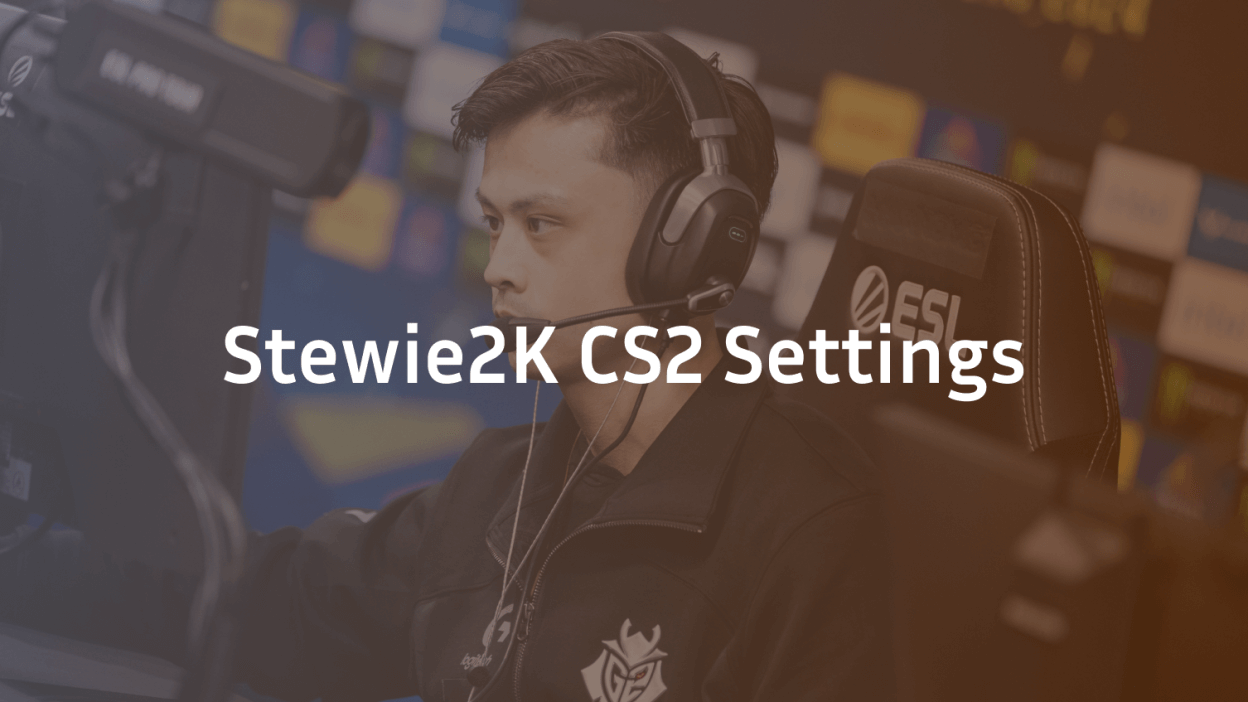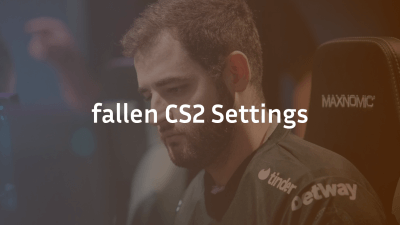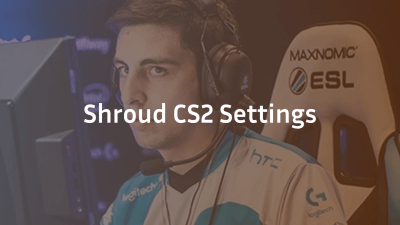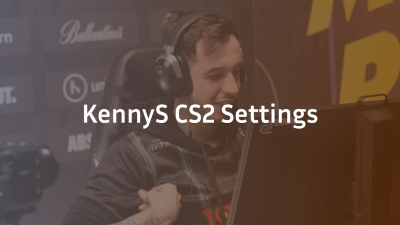When it comes to CS2 legends, Stewie2k stands out with his aggressive playstyle, clutch potential, and iconic role in North America’s CS history. If you’re looking to emulate his in-game performance, understanding and adopting his settings is a solid first step. In this guide, we’ll break down Stewie2k’s CS2 settings, including his crosshair, viewmodel, sensitivity, resolution, launch options, and gear – everything you need to replicate his setup.
Who is Stewie2k?
Stewie2k, whose real name is Jacky Yip, is a professional CS2 player from the United States. Known for his time with Cloud9, where he famously won the ELEAGUE Major Boston 2018, Stewie has played for top-tier organizations including Team Liquid and Evil Geniuses. His versatility, aggressive entries, and leadership capabilities have made him one of the most respected players in the scene.
Stewie2k Mouse Settings
Understanding a player’s mouse settings can help you get a feel for their aim style. Stewie2k prefers settings that allow for quick flicks while maintaining control.
- DPI: 400
- Sensitivity: 2.00
- eDPI: 800
- Zoom Sensitivity: 1.00
- Hz (Polling Rate): 1000
- Mouse Acceleration: Off
- Raw Input: On
What This Means:
An eDPI of 800 is balanced—offering both control for long-range duels and speed for fast entries.
Stewie2k Crosshair Settings
Crosshair preference is personal, but copying a pro’s setup can help you find what works. Stewie2k uses a clean, static crosshair perfect for tracking and burst shots.
cl_crosshair_drawoutline 0
cl_crosshairalpha 255
cl_crosshaircolor 5
cl_crosshaircolor_r 0
cl_crosshaircolor_g 255
cl_crosshaircolor_b 0
cl_crosshairdot 0
cl_crosshairgap -3
cl_crosshairsize 3
cl_crosshairstyle 4
cl_crosshairthickness 1
cl_crosshair_sniper_width 1
Crosshair Style:
- Color: Custom Green
- Type: Classic Static (Style 4)
- Dot: Disabled
- Gap & Size: Tightly packed for headshots
Stewie2k Viewmodel Settings
Viewmodel settings impact your gun’s placement on the screen, affecting visibility and comfort.
viewmodel_fov 68
viewmodel_offset_x 2.5
viewmodel_offset_y 0
viewmodel_offset_z -1.5
viewmodel_presetpos 0
cl_viewmodel_shift_left_amt 1.5
cl_viewmodel_shift_right_amt 0.75
Key Notes:
Stewie2k’s settings provide a compact, centered weapon view that minimizes visual clutter.
Stewie2k Video Settings
Here’s what Stewie2k uses to maximize clarity and FPS during competitive matches.
- Resolution: 1024×768
- Aspect Ratio: 4:3
- Scaling Mode: Stretched
- Refresh Rate: 240Hz
- Brightness: 110%
- Display Mode: Fullscreen
Advanced Video Settings:
- Multisampling Anti-Aliasing: 4x MSAA
- Global Shadow Quality: High
- Model / Texture Detail: Low
- Effect Detail: Low
- Shader Detail: Low
- Boost Player Contrast: Enabled
- Multicore Rendering: Enabled
- Texture Filtering Mode: Bilinear
- FXAA Anti-Aliasing: Disabled
- Motion Blur: Disabled
- Triple Monitor Mode: Disabled
- Use Uber Shaders: Enabled
Why This Matters:
These settings are optimized for visibility and performance, with high refresh rates and low visual distractions.
Stewie2k Launch Options
Stewie2k uses specific launch commands to boost game performance and responsiveness.
-novid -tickrate 128 -freq 240 -console -nojoy -high
What They Do:
- -novid: Skips the intro video
- -tickrate 128: Sets offline servers to 128 tick
- -freq 240: Sets monitor refresh rate
- -console: Opens developer console on startup
- -nojoy: Disables joystick support (frees resources)
- -high: Runs CS2 on high priority
Stewie2k’s Gaming Gear
Your setup is only complete with the right hardware. Here’s what Stewie2k uses to stay on top:
- Monitor: ZOWIE XL2546K
- Mouse: Logitech G Pro X Superlight
- Mousepad: ZOWIE G-SR
- Keyboard: Logitech G Pro X Keyboard
- Headset: Logitech G Pro X Headset
Stewie2k CS2 Config File & Autoexec
If you want a full replica of his setup, consider creating a autoexec.cfg file using the settings above. You can place this file in:
C:\Program Files (x86)\Steam\steamapps\common\Counter-Strike Global Offensive\game\csgo\cfg
To load it automatically, add this to your launch options:
+exec autoexec.cfg
Final Thoughts – Play Like Stewie2k
Stewie2k’s CS2 settings reflect his high-skill, entry-fragging playstyle. With stretched resolution for larger targets, low visual clutter, and snappy mouse settings, his config is perfect for riflers who rely on fast reflexes and sharp aim.
Adopting his setup can help you improve consistency and emulate a top-tier competitor. However, remember that the best settings are ultimately personal—use this as a starting point and tweak to your comfort.