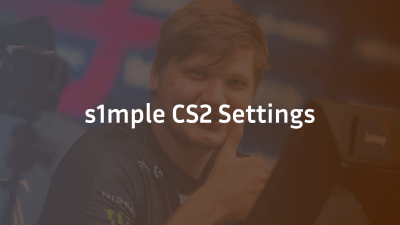As one of the world’s top AWPer stars, Dmitriy “sh1ro” Sokolov’s in-game settings can offer invaluable insights for any CS2 player seeking consistency and peak performance. Below, you’ll find every detail—from mouse DPI to radar zoom—along with explanations of why each configuration matters and how you can adapt them to your own playstyle.
1. About sh1ro
- Real Name: Dmitriy Sokolov
- Birthday: July 15, 2001
- Team: Team Spirit (as AWPer)
- Nationality: Russia
- Pro Debut: Gambit Youngsters → Gambit Esports → Cloud9 takeover → Team Spirit
2. Why Use Pro Settings as a Baseline?
- Consistency: Pros settle on values that minimize variance—critical for muscle memory.
- Ergonomics: Optimized sensitivities and aspect ratios reduce physical strain.
- Benchmarking: Understanding pro setups helps pinpoint where your own settings may be holding you back.
3. Mouse Settings
| Setting | Value | Why It Matters |
| DPI | 800 | Balances precision (lower DPI = finer aiming) |
| In-game Sens. | 1.04 | Matches DPI to eDPI for a reliable aim scale |
| eDPI | 832.00 | (DPI × Sens) = true sensitivity; key for muscle memory |
| Zoom Sens. | 1 | One-to-one ratio for scoped weapons (AWP) |
| Polling Rate (Hz) | 2000 | Higher polling for minimal input lag |
| Windows Sens. | 6 | Standard OS setting to avoid OS acceleration skew |
4. Crosshair Configuration
sh1ro’s crosshair is designed for clarity and movement prediction:
- Style: Classic Static
- Color: Green (R255 G255 B255, Alpha 255)
- Thickness: 1
- Length: 1.5
- Gap: –3
- Split Distance: 7
- Fixed Gap: 3
- Sniper Width: 0
Why it works: A thin, static crosshair avoids distracting spread animation and gives a clear focal point for headshots
5. Viewmodel Settings
| Setting | Value | Benefit |
| FOV | 68 | Wider view without stretching |
| Offset X | 2.5 | Pushes weapon model slightly right for visibility |
| Offset Y | 0 | Centered vertical positioning |
| Offset Z | –1.5 | Lowers weapon for better sightlines |
| Bob | Disabled (False) | Eliminates viewmodel sway for static aim reference |
Tip: Adjust FOV to balance peripheral awareness and target size.
6. Video & Graphics Settings
Resolution & Aspect
- Resolution: 1024×768
- Aspect Ratio: 4:3 (Black bars)
- Scaling Mode: Black Bars
- Display Mode: Fullscreen
- Brightness: 93%
Advanced Video
- Max FPS: 500
- Multisampling AA: 4× MSAA
- Texture Filtering: Anisotropic 4×
- Global Shadow Quality: High
- Shader Detail: Low
- Particle Detail: Low
- Ambient Occlusion: Disabled
- NVIDIA Reflex Low Latency: Disabled
- FidelityFX Super Resolution: Disabled (Highest Quality)
Why these matter:
- 4:3 Black Bars compress targets into a smaller horizontal space, making movement patterns more predictable.
- Lower shader/particle details reduce distractions and improve FPS stability.
7. HUD & Radar
| Setting | Value |
| HUD Scale | 0.95 |
| HUD Color | Green |
| Radar Centers on Player | Yes |
| Radar Rotation | Yes |
| Radar Size | 1.0698 |
| Radar Zoom | 0.25 |
Radar tips: A tightly zoomed radar helps track rotations and teammates without clutter.
8. Gear & Peripherals
- Monitor: ZOWIE XL2566K (360 Hz, 24.5″, 1920×1080)
- Mouse: Pulsar X2 V2 Demon Slayer Nezuko (PMW 3395, Wireless, 53 g)
- Keyboard: ASUS ROG Falchion Ace HFX (75% layout, magnetic switches)
- Headset: HyperX Cloud II (detachable mic, wired)
- Mousepad: ZOWIE G-SR (cloth, stitched edges)
Gear note: Lightweight and high-refresh monitor help maintain fluid tracking.
9. Implementing sh1ro’s Settings
- Backup Current Config: Always save your own cfg before importing new ones.
- Apply Resolution & Aspect: Change in-game and ensure GPU scaling via your graphics panel.
- Enter Console Commands: Paste viewmodel, crosshair, and network commands into your autoexec.cfg.
- Adjust Mouse Driver: Set DPI via your mouse software, then match Windows Sens. to 6.
- Fine-Tune: Play in deathmatch or aim maps to verify comfort—tweak small increments if needed.
10. Final Thoughts
While sh1ro’s setup offers a world-class baseline, every player’s physiology and playstyle differ. Use this configuration as a starting point—then personalize to find your own “pro” groove. Practice consistently, and your aim will follow.