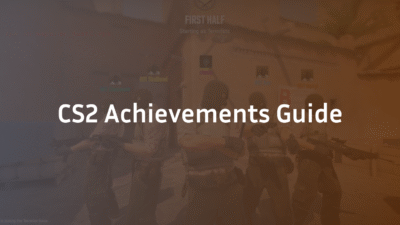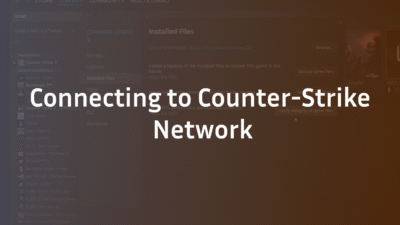How to Show Velocity in CS2: Console Command & Movement Guide
Understanding your real-time movement speed is a foundational skill for mastering Counter-Strike 2. While visual and audio cues are vital, the game hides a crucial metric: your exact velocity. Precision in techniques like counter-strafing, bunny hopping, and quick peeking demands precise speed control. Practicing without this data is like training blindfolded.
This definitive guide will show you how to enable the velocity display using the cl_showpos command, interpret the data, and apply it to refine your movement, positioning, and overall game sense. We cover console commands, advanced config binds, and the mechanics behind movement, citing official and community resources for accurate, trustworthy information.
What Is Velocity in CS2?
In CS2, velocity is a vector quantity that measures your player’s speed and direction of movement in units per second (UPS). This is distinct from FPS (frames per second), which measures your hardware’s performance. Velocity measures your in-game character’s kinetic performance.
Every action—walking, running, crouching, or jumping—has a specific speed value. For instance, running with a knife is significantly faster than moving with a rifle. By displaying velocity, you can see these values in real-time and optimize your movement accordingly.
According to community testing and analysis of game files, understanding velocity is fundamental because it directly correlates with:
- Weapon Accuracy: Movement is a primary source of inaccuracy (spread).
- Sound Cues: Speed affects the loudness of your footsteps.
- Advanced Mechanics: Techniques like bunny hopping, air strafing, and accelerated backhopping are governed by velocity thresholds and air acceleration values.
How to Enable Velocity Display in CS2: The cl_showpos Command
To show velocity, you must enable and use the developer console. Here is the step-by-step process:
- Enable the Console: Navigate to Settings > Game > Enable Developer Console and set it to Yes.
- Open the Console: Press the ~ key (usually below ESC) to open the console.
- Enter the Command: Type or paste the following command and press Enter: cl_showpos 1
- You will now see a real-time readout of your velocity, position, and viewing angles in the top-left corner of your screen.
To disable the display, simply execute cl_showpos 0.
💡 Pro Tip: Bind the command to a key for quick toggling during practice. Example: bind “v” “toggle cl_showpos 0 1”. For a persistent setup, add this to your autoexec.cfg file.
Understanding the cl_showpos Output
The cl_showpos 1 command provides a rich dataset. A typical output looks like this: pos: ( -815.03, 100.51, -0.09 ) ang: ( 4.39, 269.84, 0.00 ) vel: ( -0.21, -0.05, 0.00 )
Let’s break down the components:
- pos: Your player’s coordinates on the map (X, Y, Z).
- ang: Your viewing angles (Pitch, Yaw, Roll).
- vel: This is the crucial part for movement. It represents your velocity along the three axes:
- X: Speed East/West.
- Y: Speed North/South.
- Z: Vertical (Up/Down) speed. This is non-zero when jumping or falling.
For most movement techniques, you care about your combined horizontal velocity (the X and Y components). The game uses this value to calculate accuracy, sound, and movement caps.
Why Monitoring Velocity Matters for Gameplay
1. Master Movement & Strafing Techniques
Velocity feedback is essential for learning Advanced Counter-Strafing. The goal is to reach 0 UPS as quickly as possible to gain accurate shots. The velocity readout gives you immediate feedback on how effectively you’re stopping. It’s also critical for Bunny Hopping (Bhop) and Air Strafing, as you must manage your speed and direction in the air to maintain momentum. For a deeper dive into movement, check out our CS2 Bhop Commands Guide.
2. Optimize Weapon Accuracy
Valve’s official documentation on weapon mechanics confirms that movement directly and significantly impacts shot accuracy. Most weapons are at their least accurate while moving. By monitoring velocity, you can train yourself to ensure you are fully stopped (vel ~0) before taking critical shots, moving from spray control to precision.
3. Understand Peeker’s Advantage
Velocity data helps you understand how movement interacts with the sub-tick system and ping. Faster movement can amplify the “peeker’s advantage” effect inherent in online play. Practicing fast peeks while monitoring your speed can help you optimize this timing. Learn more about this interaction in our CS2 Peeker’s Advantage Guide.
4. Enhance Practice and Drills
Use velocity feedback in offline practice (sv_cheats 1) to refine jumps, crouch peeks, and map navigation. Combine it with host_timescale to slow down time and analyze your movement frame-by-frame. This is a core part of effective CS2 Deathmatch and offline training.
Advanced Usage: Binds, Configs, and Net Graph
Creating Key Binds and an Autoexec Config
For a seamless experience, create an autoexec.cfg file. This file runs commands automatically on game launch.
- Navigate to: \Steam\steamapps\common\Counter-Strike Global Offensive\game\cs2\cfg
- Create a new text file named autoexec.cfg.
- Open it with a text editor and add your custom binds:
// Toggle Velocity/Position display with key “V”
bind “v” “toggle cl_showpos 0 1”
// Toggle Net Graph with key “N”
bind “n” “toggle net_graph 0 1”
- Save the file. To ensure it runs, add +exec autoexec.cfg to your CS2 launch options in Steam.
Combining with Net Graph for a Full Overlay
For a comprehensive performance dashboard, enable the net graph with net_graph 1. This shows FPS, ping, var (server performance), packet loss, and tick rate alongside your velocity, giving you a complete picture of your game’s performance.
Is There a Velocity Graph or Custom HUD?
While there is no native cl_showpos 2 for a graph, the community often uses third-party tools like the !showkeys tool (frequently seen in pro streams), which can include a velocity bar. Important: Always ensure any third-party tool is compliant with Valve’s Terms of Service to avoid a VAC ban. When in doubt, stick with the native cl_showpos command.
Velocity in Practice: Movement Techniques Explained
Bunny Hopping and Strafing
Bunny hopping requires maintaining velocity above the running cap (250 UPS) by chaining jumps and strafes. The velocity readout is your best friend here, allowing you to see if your strafes are correctly adding speed and if you’re hitting the maximum cap (300 UPS for most players). This is a practical application of air acceleration (ACL) values.
Counter-Strafing and Peeking
Effective peeking involves rapid direction changes. The velocity display allows you to analyze your peeks: are you stopping instantly for a shot, or do you have residual velocity causing inaccuracy? It provides the concrete data needed to move from feeling to fact.
Fall Damage and Noise Management
Your vertical velocity (the Z-value) indicates how fast you’re falling. A high negative value means a hard landing that will cause fall damage and create a loud noise cue for enemies. Monitoring this can help you learn drop heights that avoid these penalties.
FAQ: Common Questions About Velocity in CS2
How Do I Show Only Velocity and Not Position?
There is no native cl_showpos alternative to show only velocity. The command is a package deal. Some custom HUDs might offer this functionality, but using cl_showpos is the standard and safest method.
What’s the Max Velocity in CS2?
According to community testing and analysis of game files:
- Knife: 250 UPS
- Rifles (AK-47, M4A4): 215 UPS
- AWP: 200 UPS
- Crouched: ~85 UPS These values change when jumping or using unique movement mechanics.
Does Velocity Affect Gun Spray Patterns?
Yes, significantly. Movement is a primary source of inaccuracy. The velocity display helps you confirm you are at a complete stop (0 UPS) before firing, ensuring your first shot accuracy is maximized. Spray control becomes more challenging when you are moving even slightly.
Can I use cl_showpos in Matchmaking?
Yes. cl_showpos is a client-side command and is allowed in all matchmaking modes (Competitive, Wingman, etc.) because it does not give an unfair advantage that modifies gameplay. It is only restricted to servers where sv_cheats is set to 1.
How Is Velocity Different from FPS and Ping?
- Velocity (UPS): Your in-game character’s movement speed.
- FPS: Your computer’s performance (frames rendered per second).
- Ping (ms): Your network latency to the game server. All three are critical performance metrics, but they measure entirely different things.
Conclusion: From Data to Domination
Enabling and understanding velocity display in CS2 transforms an abstract concept into a tangible, trainable skill. It moves movement from a matter of feel to a science of data. The simple cl_showpos command is one of the most powerful, yet underutilized, tools for any player serious about improving.
By using this data to refine your strafes, peeks, and jumps, you’ll gain a tangible edge in reaction time, positioning, and dueling. Combine this knowledge with dedicated aim training and grenade practice, and you’ll see a dramatic improvement in your overall performance.
Ready to configure your entire setup? Dive into our guide on s1mple’s CS2 Settings to see how the pros optimize their game.