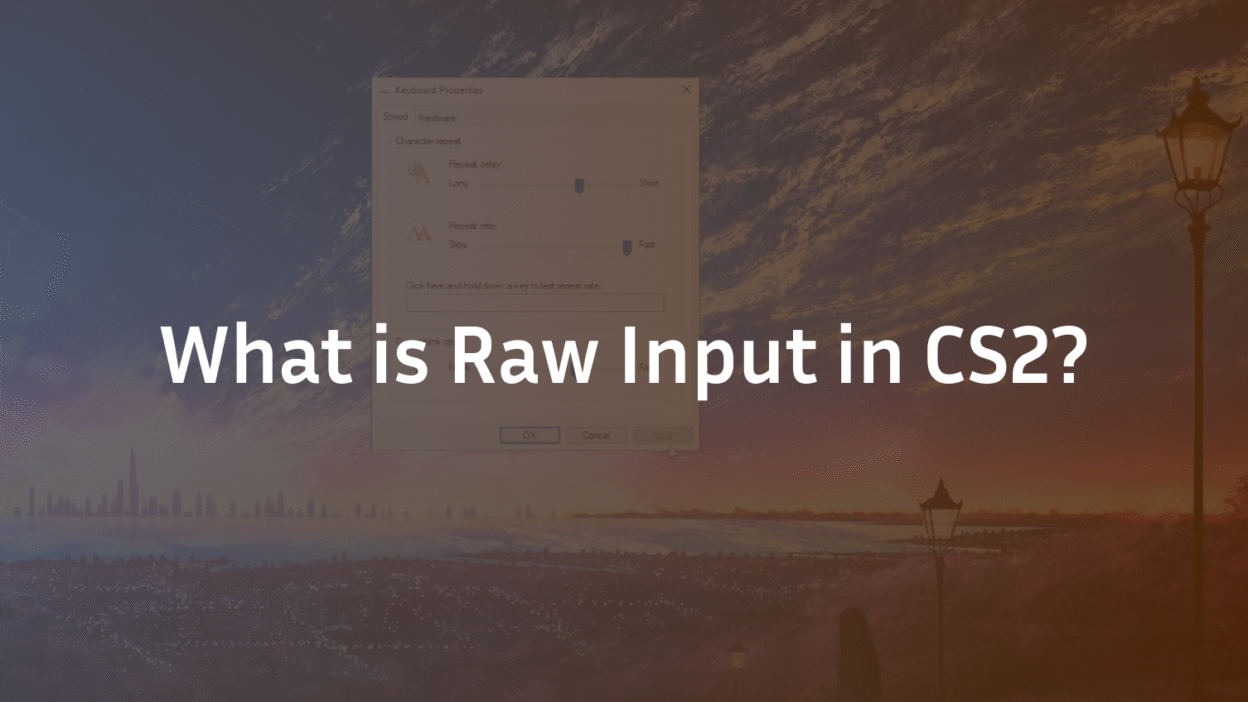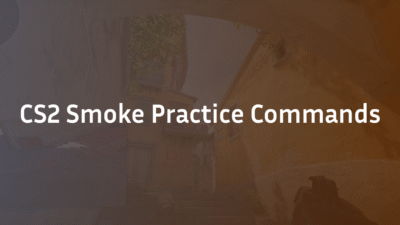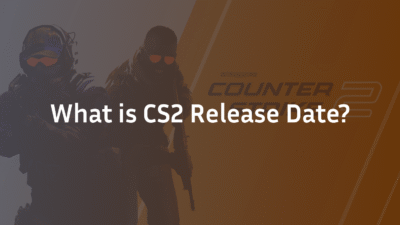CS2 Raw Input: The Complete 2025 Guide to Mastering Your Mouse Input
You’ve spent hours perfecting your sensitivity, drilled your flick shots in aim trainers, and found the perfect crosshair using our guide on how to change crosshair in CS2. Yet, your aim still feels inconsistent. One day, you’re hitting every shot; the next, your cursor movement feels slightly off, as if an invisible force is subtly working against your muscle memory. The culprit might not be your skill but a hidden layer of software interference between your mouse and the game. This is where understanding and configuring CS2 Raw Input becomes non-negotiable for any serious player.
Raw Input is a fundamental setting that dictates how Counter-Strike 2 communicates with your mouse. Getting it wrong can introduce unpredictable acceleration and lag, sabotaging your hard-earned skills. Getting it right is the cornerstone of aim consistency and precision control. This guide will demystify Raw Input, explain its profound impact on your gameplay, and provide a clear, step-by-step path to optimal configuration, ensuring your physical movements are translated perfectly into the game world.
What is Raw Input in CS2?
In simple terms, Raw Input is a setting that allows CS2 to receive mouse data directly from the hardware itself, completely bypassing your operating system‘s (e.g., Windows) mouse settings and any additional software that might be processing it.
To understand its importance, consider the standard alternative. Without Raw Input, your mouse movements follow this path:
- You move your physical mouse.
- The mouse sends data to Windows.
- Windows applies its own settings—like pointer speed, enhance pointer precision (Windows’ built-in mouse acceleration), and smoothing filters.
- Windows then passes this modified data to CS2.
- CS2 receives and uses it.
This process adds unnecessary layers that can alter the 1:1 relationship between your hand movement and the in-game crosshair movement. Raw Input cuts out the middleman. When enabled, CS2 reads the mouse’s data directly, ensuring that every micro-adjustment you make is translated into the game exactly as intended, leading to pure, unadulterated precision control.
Why Raw Input is Critical for Competitive Play
The argument for enabling Raw Input is overwhelmingly supported by the professional and competitive community. It boils down to two core principles: consistency and accuracy.
Eliminates Unwanted Acceleration: Windows’ “Enhance Pointer Precision” is a form of mouse acceleration. This feature makes the cursor travel a distance based not only on how far you move the mouse but also on how fast you move it. For desktop use, this can be helpful. For a precision-based FPS game like CS2, it is detrimental. It destroys muscle memory because a flick performed quickly will turn your character further than a slow swipe covering the same physical distance. Raw Input bypasses this, ensuring your swipes are always consistent, building a reliable movement ratio between your hand and your crosshair.
Reduces Input Lag: By bypassing OS processing, Raw Input can shave off precious milliseconds of input lag. In a game where reactions are measured in hundredths of a second, this minimal delay reduction can be the difference between winning and losing a duel. The aim stability gained from a direct, unprocessed signal is invaluable for both precise tracking and lightning-fast flick shots.
For anyone looking to climb the CS2 ranks, enabling Raw Input is the first and most crucial step in optimizing your sensitivity setup, much like pros such as s1mple or ZywOo have done.
How to Enable or Disable Raw Input in CS2: A Step-by-Step Guide
Configuring Raw Input is a simple process done within the CS2 in-game console. Here’s how to do it.
- Enable the Developer Console: First, you must ensure the console is accessible. Open CS2’s Settings menu, navigate to the “Game” tab, and set “Enable Developer Console” to Yes. You can then open the console by pressing the ~ key (usually located below the ESC key).
- Use the Raw Input Command: The command to control this setting is m_rawinput.
- To ENABLE Raw Input (Recommended): Type m_rawinput 1 into the console and press Enter.
- To DISABLE Raw Input (Not Recommended): Type m_rawinput 0 into the console and press Enter.
- Verify the Setting: You can verify the current state by simply typing m_rawinput into the console. It will return its current value (0 or 1).
For most players, setting m_rawinput 1 and forgetting about it is the optimal play. This ensures you are always working with the purest form of your mouse movement.
Optimizing Your Windows Settings for CS2
Even with Raw Input enabled, it is considered best practice to correctly configure your Windows mouse settings to eliminate any potential for conflict.
- Open the Windows Settings menu and go to “Bluetooth & devices” > “Mouse”.
- Click on “Additional mouse settings” to open the legacy Mouse Properties window.
- Navigate to the Pointer Options tab.
- Crucially, ensure “Enhance pointer precision” is UNCHECKED. This disables Windows’ acceleration.
- Set the pointer speed (sensitivity slider) to the 6th notch out of 11. This is the default neutral setting that applies a 1:1 multiplier, meaning no additional scaling is applied. Since Raw Input bypasses this anyway, this step is primarily for good hygiene and peace of mind.
With these settings, you know that Windows is not interfering, and CS2 is taking over with Raw Input for a flawless experience. This is a foundational step, just as important as finding the right crosshair.
Raw Input vs. DPI: Understanding the Relationship
A common point of confusion is the relationship between DPI (Dots Per Inch) and Raw Input. It’s important to understand that they control different things.
- DPI: A hardware setting on your mouse that determines how many “counts” or signals it sends to the computer for every inch of movement. A higher DPI means the cursor moves further per inch of physical movement. Your preferred DPI is a matter of personal comfort for desktop navigation and menus.
- Raw Input: A software setting that determines how the game receives the data your mouse is sending, regardless of the DPI.
The key takeaway is that Raw Input does not change your DPI. It merely ensures that whatever DPI you have set on your mouse is communicated to CS2 perfectly, without any OS-level alterations. Your overall sensitivity is a combination of your mouse’s DPI and your in-game sensitivity slider. Finding the perfect balance is key to your sensitivity setup.
Advanced Troubleshooting and Expert Considerations
For the vast majority, m_rawinput 1 is the correct setting. However, some advanced users or those with unique hardware setups have historically explored edge cases.
- Bypassing OS Drivers: In rare instances with non-standard drivers, some users believed disabling Raw Input could help. However, with modern gaming mice and CS2’s mature implementation, this is almost never necessary or beneficial today.
- Input Smoothing: The goal of Raw Input is to get the raw, unfiltered data. Any form of smoothing—whether from Windows or a mouse driver—adds latency and unpredictability. Ensuring all smoothing features are off in your mouse’s companion software is advised.
The consensus from technical experts is clear: the default settings for competitive play should always have Raw Input enabled. It provides the most direct, consistent, and lag-free experience, forming the reliable foundation upon which all other aiming skills are built. For those deeply investing in aim training, this consistency is paramount.
Conclusion: Build Unshakable Aim Consistency
Configuring CS2 Raw Input is not just a minor tweak; it is the bedrock of precise and consistent aim. By enabling m_rawinput 1, you are ensuring that your muscle memory is built on a stable, reliable foundation, free from the unpredictable variables of Windows settings. It removes artificial mouse acceleration, reduces input lag, and gives you true precision control over your crosshair.
Your journey to mastering CS2’s mechanics starts here. Combine a properly configured Raw Input with a finely tuned sensitivity and the perfect crosshair to create a seamless extension of your intent into the game. Now that your input is perfectly calibrated, learn how to leverage it by mastering utility with the best CS2 grenade binds.
FAQ
What does raw input do in CS2?
Raw Input in CS2 allows the game to receive data directly from your mouse hardware, bypassing any additional processing or modifications from your Windows operating system settings. This eliminates potential negative effects like Windows mouse acceleration (“Enhance Pointer Precision”) and ensures that your physical mouse movements are translated into in-game camera movements with 1:1 accuracy and minimal input lag, which is crucial for building consistent muscle memory.
Should I turn raw input on or off in CS2?
You should turn raw input ON (m_rawinput 1) in CS2. It is strongly recommended for all competitive players. The only conceivable reason to turn it off would be in an extremely rare scenario with legacy or non-standard hardware where enabling it causes a conflict, but this is not a issue for 99.9% of users with modern gaming peripherals. Keeping it on provides the purest, most consistent mouse input.
Does raw input affect sensitivity?
No, raw input itself does not directly change your sensitivity. Your sensitivity is determined by the combination of your mouse’s DPI setting and your in-game sensitivity slider. Raw Input affects how that sensitivity data is communicated to the game, not the value itself. It ensures that your chosen DPI and in-game sensitivity are applied precisely without any external software (like Windows) altering the movement ratio.
What is the command for raw input in CS2?
The command to control raw input in CS2 is m_rawinput. To enable it, open the console and type m_rawinput 1. To disable it, type m_rawinput 0. You can simply type m_rawinput to check its current status. For a comprehensive list of other useful commands that can enhance your gameplay, such as setting up a jump throw bind, you can explore our dedicated guide.