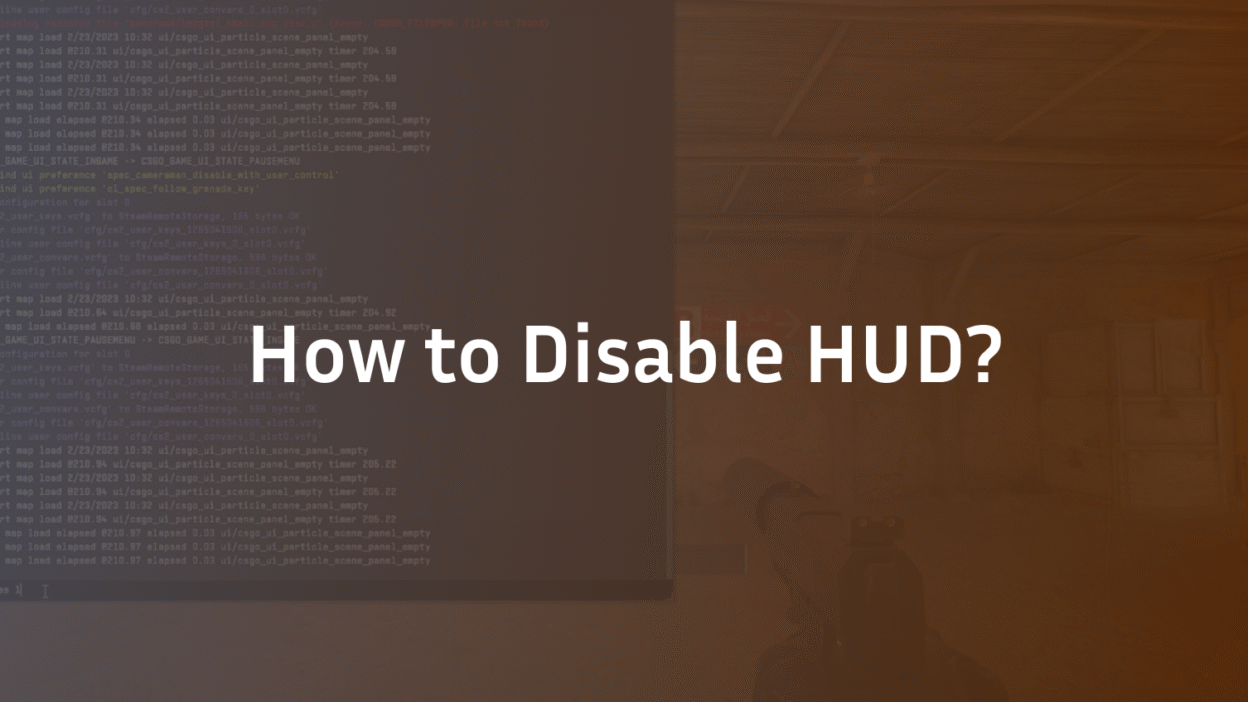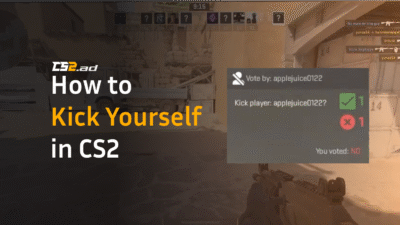CS2 Hide HUD: Guide to Console Commands & Customization
The CS2 HUD is essential for competitive play, displaying critical info like health, ammo, and the minimap. But what if it’s in your way? Whether you’re a content creator chasing the perfect cinematic clip, a photographer looking to capture a pristine skin screenshot, or a veteran player wanting a pure, immersive experience, a cluttered interface can be a major obstacle. Manually editing game files or guessing console commands can feel unnecessarily complex and risk disrupting your setup.
This guide cuts through the confusion. We provide clear, expert-backed instructions on how to completely hide the HUD in CS2, toggle specific elements on and off, and create custom binds for instant control. You’ll learn the precise CS2 console commands to achieve a clean screen for any purpose, enhancing both your creative projects and your gameplay immersion.
What Does “Hide HUD” Mean in CS2?
In Counter-Strike 2, the HUD (Heads-Up Display) encompasses all the graphical elements that overlay your gameplay view. This includes your crosshair, health and armor indicators, ammunition count, weapon icon, mini-map, grenade inventory, and the kill feed. The ability to disable the HUD means you can remove some or all of these elements from your screen.
This functionality is not a built-in game setting but is accessed through developer console commands. This level of control is a hallmark of CS2’s customizable nature, allowing players to tailor their experience far beyond the standard options menu. Mastering these commands is a key part of learning how to get better at CS2, as it allows for focused practice and distraction-free review.
Why Would You Want to Remove the CS2 HUD?
Removing the HUD isn’t just for aesthetics; it serves several practical and creative purposes that cater to different types of players.
- Cinematic Content Creation: For video editors and YouTubers, a clean screen is mandatory for producing high-quality, professional-looking montages and cinematic edits. Removing all UI elements allows for seamless editing and the addition of custom overlays.
- Stunning Screenshot Photography: The CS2 skin economy is built on visuals. Hiding the HUD, also known as screenshot mode, allows photographers to capture unobstructed, gallery-quality images of weapon finishes, gloves, and knives against the game’s environments. Understanding a skin’s CS2 float value is crucial, and showcasing it without a HUD is best.
- Enhanced Immersion and Focus: Some players find that turning off certain HUD elements reduces visual clutter, leading to greater immersion and concentration on player movement and aiming. This immersion mode can make practice sessions feel more intense and focused.
- Gameplay Analysis and Demo Review: When reviewing your own matches, toggling the HUD off can help you analyze your crosshair placement, movement, and positioning without the distraction of other on-screen information. This is a technique often used by analysts and serious players looking to improve.
How to Hide the Entire HUD in CS2: The Primary Command
The most common method to remove every element of the HUD is by using a single console command. Before you can use any command, you must first enable the developer console. Go to Settings > Game > Enable Developer Console (~) and set it to ‘Yes’.
Once enabled, press the ~ key (tilde) to open the console and enter the following command:
cl_drawhud 0
This command will immediately disable the HUD, removing every single element from your screen. To bring the HUD back, simply open the console again and type:
cl_drawhud 1
Important Note: While cl_drawhud 0 is highly effective, some very specific UI elements, particularly those related to gameplay HUD in certain game modes or the in-game buy menu, might require additional commands to fully hide. For a completely clean state, you may need to combine it with other instructions.
Advanced HUD Control: Toggling Specific Elements
CS2 offers granular control, allowing you to hide specific parts of the HUD instead of everything at once. This is perfect for players who only want to remove certain distractions.
- Hide the Radar/Minimap:
cl_draw_only_deathnotices 1
This command is clever; it hides everything except for death notices, which effectively removes the radar, health, ammo, and weapon info while keeping the kill feed visible. To revert, use 0.
- Hide All Elements including Death Notices:
cl_draw_only_deathnotices 0; cl_drawhud 0
This combination ensures absolutely everything is hidden for a perfectly clear screen.
- Hide the Crosshair: While you can customize it via settings, you can also instantly toggle it with:
crosshair 0
Use crosshair 1 to bring it back. Perfect for testing how your aim looks without it or for specific screenshot angles. For more permanent customization, learn how to change crosshair in CS2.
Creating a HUD Toggle Bind for Instant Control
Typing commands into the console is slow and impractical mid-game. The professional solution is to create a bind that allows you to toggle your HUD on and off with a single keystroke.
- Open your autoexec.cfg file. If you don’t have one, create a new text file in the directory Steam\steamapps\common\Counter-Strike Global Offensive\game\csgo\cfg\, name it autoexec.cfg, and ensure it’s saved with the .cfg extension.
- Add the following lines to the file:
alias “hud_toggle” “hud_off”
alias “hud_off” “cl_drawhud 0; alias hud_toggle hud_on”
alias “hud_on” “cl_drawhud 1; alias hud_toggle hud_off”
bind “F10” “hud_toggle”
- Save the file. Launch CS2, and the bind will be ready.
This script creates an alias that toggles the state of the HUD each time you press the bound key (in this example, F10). You can change F10 to any key you prefer. This is similar to setting up efficient CS2 grenade binds for faster utility use.
Troubleshooting Common HUD Hiding Issues
Sometimes, commands might not work as expected. Here are quick fixes:
- Command Not Working: Ensure the developer console is enabled in your game settings.
- HUD Partially Visible: You may have a conflicting command from another config. Try executing cl_drawhud 0 directly in the console again. Some overlay elements are persistent.
- Bind Doesn’t Work: Ensure your autoexec.cfg is executing on launch. You can force it to run by typing exec autoexec in the console after launching the game.
Conclusion: Master Your View in CS2
Learning to hide the HUD in CS2 is a simple yet powerful skill that unlocks new levels of creativity and immersion. Whether you’re capturing the perfect screenshot for your inventory, producing a cinematic frag movie, or simply want a cleaner view for focused practice, the cl_drawhud command and its related functions are your key to a distraction-free experience.
Remember, these commands are part of a larger suite of customization options that define CS2’s depth. From optimizing your CS2 audio settings to fine-tuning your CS2 sensitivity, taking control of your setup is the first step toward mastering the game. Now, go forth and capture your masterpiece.
FAQ Section
What is the command to hide HUD in CS2?
The primary console command to hide the entire HUD in CS2 is cl_drawhud 0. This will remove nearly all on-screen elements, including your health, ammo, radar, and weapon icon. To restore the HUD, simply type cl_drawhud 1 into the console. This is the most effective method for achieving a completely clean screen for screenshots or videos.
How do I take screenshots without the HUD in CS2?
To take clean screenshots without the HUD, you need to enable the developer console and use the cl_drawhud 0 command. Once executed, your screen will be clear of all UI elements, allowing you to use Steam’s default screenshot key (F12) to capture the image. This is essential for showcasing weapon skins without any obstructions.
Can I hide just the radar or crosshair and not the whole HUD?
Yes, CS2 allows for granular control. To hide just the radar/minimap, you can use the command cl_draw_only_deathnotices 1, which hides most HUD elements but keeps the kill feed. To hide only the crosshair, you can use crosshair 0. This allows you to customize which parts of the gameplay HUD are visible based on your preference.
Is it legal to hide the HUD in competitive matches?
While using the commands to hide the HUD is a built-in game function and not illegal or bannable, it is extremely disadvantageous in any competitive setting. Playing without health, ammo, radar, and grenade information would severely hamper your ability to perform and help your team. These commands are intended for creative use, demos, and practice, not for actual matchmaking or Premier CS2 games.
Why did my HUD disappear and how do I get it back?
If your HUD disappeared unexpectedly, it’s likely you accidentally executed the cl_drawhud 0 command, perhaps via a misconfigured bind. To restore it, open the console (by pressing the ~ key) and type cl_drawhud 1. This will immediately return all HUD elements to your screen. If this doesn’t work, verify your game files through Steam.