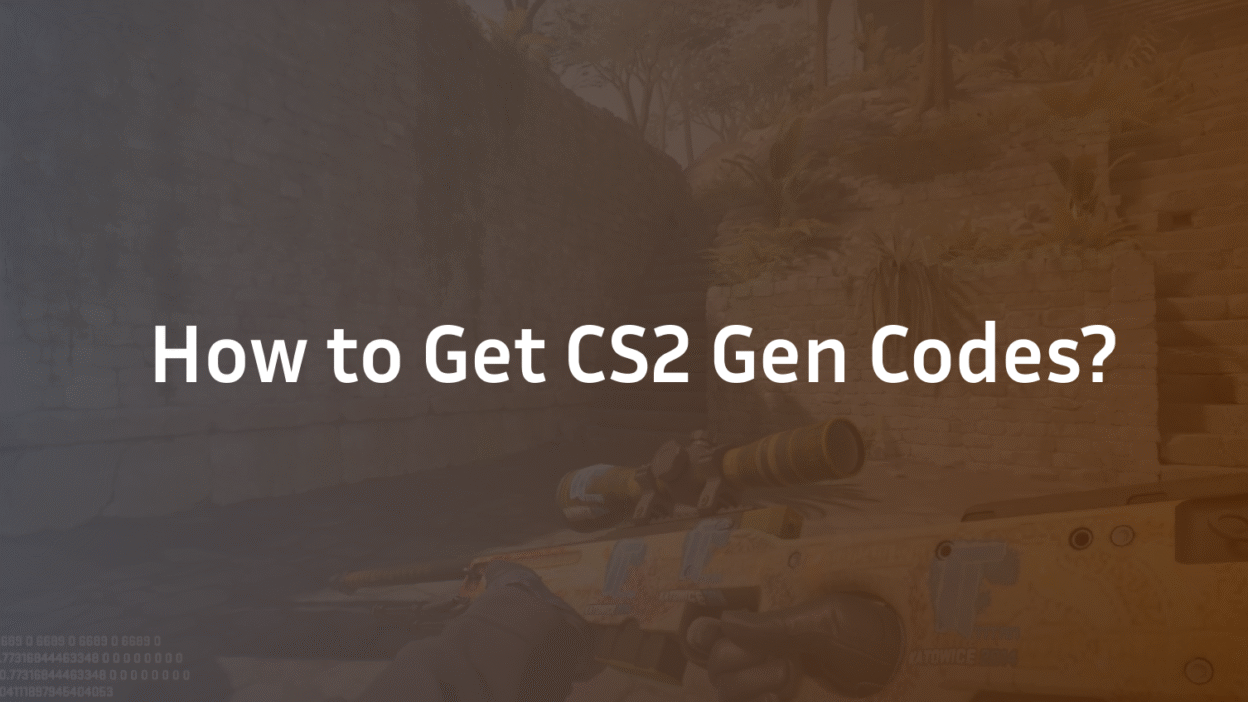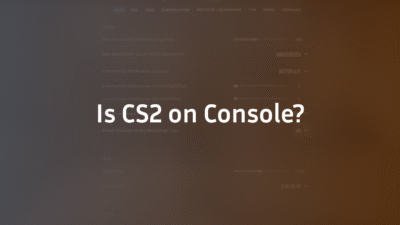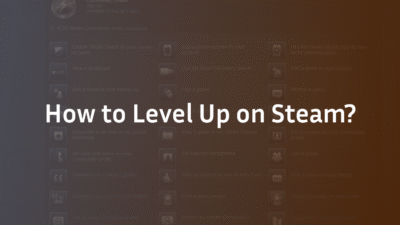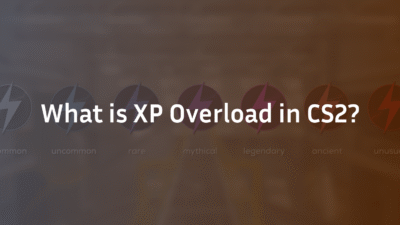CS2 Gen Codes: The Complete 2026 Guide to Inspect Links & Crosshair Sharing
Every CS2 player has admired a stunning Dragon Lore in a pro’s hands or wondered how a star player like s1mple achieves such pinpoint accuracy. Recreating that experience—inspecting a coveted skin or copying a professional’s crosshair setup—should be instant. Instead, players often face a labyrinth of outdated commands and broken links.
This frustration stems from the transition from CS:GO to CS2, where the old cl_crosshaircode system was replaced. The new ecosystem, built around CS2 gen codes, is more powerful but less understood. These alphanumeric strings are the key to instantly sharing and replicating everything from crosshair configurations to skin inspect links, eliminating guesswork and manual setup.
This guide cuts through the confusion. We will demystify what CS2 gen codes are, explain their undeniable benefits, and provide a step-by-step framework for using them like an expert. You will learn to import the crosshair of a player like m0NESY, generate a direct link to inspect any skin, and troubleshoot common issues, all while enhancing your in-game precision and knowledge.
What Are CS2 Gen Codes? The New Standard for Sharing
A CS2 gen code is a compact, alphanumeric string generated by the game’s engine that encapsulates a specific configuration. Think of it as a digital fingerprint for a setup. When you input this code into a compatible tool or the game console, it automatically applies all the settings that code represents.
There are two primary types of gen codes that players encounter:
- Crosshair Codes: These codes store every aspect of a crosshair’s appearance and behavior. This includes style, color, size, gap, thickness, outline, dot, and whether it’s static or dynamic. Instead of manually adjusting dozens of console commands, you can share or acquire a single code to get the exact crosshair you want. Many players seek out the CS2 crosshair codes used by professionals to emulate their aiming style.
- Inspect Links (Weapon Gen Codes): These codes are used by third-party websites like CS2Inspect to generate a unique URL. This URL allows you to view any skin in a high-quality, rotatable 3D model directly in your web browser, mimicking the in-game inspect animation. This is invaluable for evaluating a skin’s wear pattern, or float value, before trading or purchasing.
The system is a significant upgrade in user customization, moving community sharing into a modern, streamlined era.
Why Gen Codes Revolutionize Your CS2 Experience
The adoption of gen codes offers tangible benefits that enhance both practicality and performance.
- Precision and Consistency: The primary advantage is pinpoint accuracy. Manually copying settings from a screenshot or video leaves room for error. A gen code guarantees you get an exact 1:1 replica of the intended setup, ensuring consistency every time. This is crucial for aiming precision, where even a minor setting miscalculation can affect muscle memory.
- Ultra-Fast Sharing and Experimentation: Gen codes facilitate rapid experimentation. You can try a new crosshair style from a pro player like ZywOo in seconds, not minutes. If it doesn’t feel right, you can switch to another just as quickly. This accelerates the process of finding your perfect configuration.
- Enhanced Skin Trading and Evaluation: For traders and collectors, inspect gen codes are indispensable. They allow for detailed pre-purchase analysis of a skin’s condition directly through a map preview-like interface on specialist sites, providing a transparent view beyond Steam’s limited preview window.
- Stronger Community Collaboration: These codes have fostered a more collaborative environment. Players easily share their unique creations, from sleek static crosshair designs to complex dynamic ones, and communities have built extensive libraries of pro player presets.
How to Use a Crosshair Gen Code: A Step-by-Step Guide
Importing a professional-grade crosshair is now a straightforward process. Here’s how to do it.
Step 1: Find a Crosshair Code Locate a code you want to use. You can find these from professional players’ settings guides.
Step 2: Use the In-Game Crosshair Generator Valve has integrated a powerful crosshair generator directly into CS2’s settings menu.
- Open CS2 and navigate to Settings > Game > Crosshair.
- Select the Crosshair Code tab at the top of the menu.
- Paste the copied code into the text box. The generator will automatically decode it and display a live preview.
- If you’re happy, click Apply to save it as your active crosshair.
Step 3: (Alternative Method) Using the Developer Console For advanced users, the console offers another method.
- First, ensure your developer console is enabled in Settings > Game.
- Press ~ (tilde) to open the console.
- Paste the following command, replacing CODE with your actual crosshair code: crosshair_code CODE
Your new crosshair will be applied immediately. You can further fine-tune color, size, gap, and thickness manually from the settings menu if desired. Understanding these in-game settings is key to making micro-adjustments that suit your personal preference and visibility on maps like Mirage or Inferno.
How to Generate and Use Skin Inspect Links
Want to closely examine a skin without launching the game? Follow these steps to generate an inspect link.
Step 1: Obtain the Item’s Inspect Code. This code is different from a crosshair code and is found within Steam.
- Go to your Steam Inventory or the Steam Community Market.
- Right-click on the CS2 weapon skin you’re interested in.
- Select Copy Link Address. The URL will be copied to your clipboard. It will look something like: https://steamcommunity.com/market/listings/730/★%20Karambit%20|%20Fade%20(Factory%20New)
Step 2: Use a Third-Party Inspect Tool.
Navigate to one of these community tools.
- Locate the input field on the site and paste the entire Steam URL you just copied.
- Click the generate or submit button.
Step 3: Inspect and Analyze. The website will process the URL and generate a unique inspect page with a 3D model of that exact skin. You can rotate, zoom, and examine the wear and pattern under different lighting conditions. This page has its own unique URL—this is the “gen code” or inspect link you can share with others to show them the specific skin.
Expert Tips for Choosing and Customizing Your Crosshair
A gen code provides the foundation, but true expertise lies in knowing why a crosshair works. Here’s how to think like a pro.
- Static vs. Dynamic: A static crosshair remains a fixed size, ideal for precise tapping and sniping. A dynamic crosshair expands when moving or shooting, providing visual feedback on your weapon’s inaccuracy. Most professionals use a static crosshair for consistency.
- Optimizing for Visibility: Your crosshair’s color and outline are critical for visibility on maps. A bright cyan or green crosshair with a thin black outline often provides the best contrast against most backgrounds. Avoid red, as it can blend with blood splatters.
- The Role of the Dot: A dot in the center can aid with long-range precision but may obscure targets at a distance. Experiment with having a small gap instead to keep your target visible.
- Start with a Pro Preset, Then Adapt: Using a pro player preset code from a guide like NiKo’s CS2 Settings is an excellent starting point. However, use the generator to then tweak the thickness or gap based on your own screen and perception. Your perfect crosshair is personal.
For a deeper dive into all visual settings, consider reviewing our guide on the Best CS2 Audio Settings Guide in 2025, as a holistic approach to settings is key to performance.
Troubleshooting Common CS2 Gen Code Issues
Even the best systems can have hiccups. Here’s how to solve common problems.
- “Invalid Code” Error: This usually means the code was copied incorrectly. Ensure there are no extra spaces at the beginning or end. If using the console, ensure the entire command is pasted correctly.
- Inspect Link Not Loading: If a skin inspect page fails to load, the third-party tool might be experiencing high traffic or temporary API issues. Try again later or use a different website tool.
- Crosshair Doesn’t Look Right: If the applied crosshair doesn’t match expectations, the creator might be using a different aspect ratio or resolution. Some settings, like bob command adjustments that disable screen shake, can also affect perceived crosshair behavior.
- Game Updates Reset Codes: After a major game update, crosshair preferences can be reset. It’s a good practice to save your favorite codes in a text document for easy re-importing. This is part of good save configuration practice.
For other technical issues, our article on CS2 Rubberbanding Fix provides solutions for a variety of in-game problems.
Beyond the Code: Advanced Console Commands for Mastery
While gen codes handle the visual preset, true mastery comes from combining them with other console commands that refine gameplay. You can load configurations that include more than just your crosshair.
Consider creating a custom autoexec.cfg file to save configurations for a full suite of settings, including:
- Jump-throw binds for consistent grenades (<a href=”https://blog.cs2.ad/jump-throw-bind-cs2/” target=”_blank” rel=”noopener”>jumpthrow bind cs2</a>).
- Grenade-specific binds for faster utility usage (<a href=”https://blog.cs2.ad/cs2-grenade-binds/” target=”_blank” rel=”noopener”>cs2 grenade binds</a>).
- A command to clear decals in cs2 to remove bullet holes and blood splatters for clearer visuals during clutch situations.
Using gen codes in tandem with these advanced practices creates a seamless and highly optimized gaming experience.
Conclusion: Unlock Your Potential with CS2 Gen Codes
CS2 gen codes are far more than a simple convenience feature; they are a fundamental tool for any serious player looking to optimize their performance and experience. They represent a shift towards efficient, accurate, and community-driven customization. By mastering both crosshair codes and inspect links, you remove barriers between you and the professional-level setup you want.
Stop manually inputting settings and start instantly importing the tools of the pros. Find a crosshair that resonates with you, use inspect links to make informed trading decisions, and use the time you save to focus on what truly matters: improving your gameplay on the CS2 Maps Guide.
Ready to put your new knowledge into practice?
- Find your favorite pro’s setup in our m0NESY CS2 Settings guide.
- Learn how to fine-tune every aspect of your game in our CS2 Settings, Crosshair & Configs Guide.
- Understand the competitive landscape with our breakdown of CS2 Ranks & Premier Rating.
FAQ Section:
What is a CS2 crosshair gen code?
A CS2 crosshair gen code is a compact alphanumeric string that contains all the information for a specific crosshair configuration. When entered into the game’s crosshair menu or console, it automatically applies settings like style, color, size, gap, thickness, and outline, allowing for perfect replication of a crosshair without manual input.
How do I get a gen code for my skin in CS2?
You do not generate the inspect code yourself directly. Instead, you obtain it by using a third-party website tool. You copy the Steam market link for your desired skin, paste it into a site like CS2Inspect or CSInspect, and the website will generate a unique URL (the inspect link) that allows you to view and share a 3D model of that skin.
Why is my CS2 crosshair code not working?
An invalid CS2 crosshair code error is typically caused by an incorrect copy-paste job, often including an extra space at the beginning or end of the code. Ensure you have copied the entire code perfectly. Additionally, very rarely, a major game update can change how certain parameters work, potentially breaking older codes.
Can I share my own crosshair code with friends?
Absolutely. The CS2 crosshair generator menu works both ways. When you have your crosshair configured exactly how you want it, the “Crosshair Code” tab in your settings will display the unique gen code for your current setup. You can simply copy that code from the text box and share it with anyone.
What is the best CS2 crosshair code?
There is no single “best” crosshair code, as it is highly subjective and depends on personal preference, screen resolution, and playstyle. The most effective strategy is to use a code from a professional player you admire as a starting point and then use the in-game generator to fine-tune the thickness, gap, or color to better suit your own needs.
Are CS2 inspect links and gen codes safe to use?
Yes, using official gen codes within the game client or on reputable community websites like the Steam Workshop is completely safe. These codes only contain configuration data for crosshairs or direct links to Steam’s item infrastructure. They cannot be used to access your account or install malware. Always use well-known, trusted sites for generating inspect links.