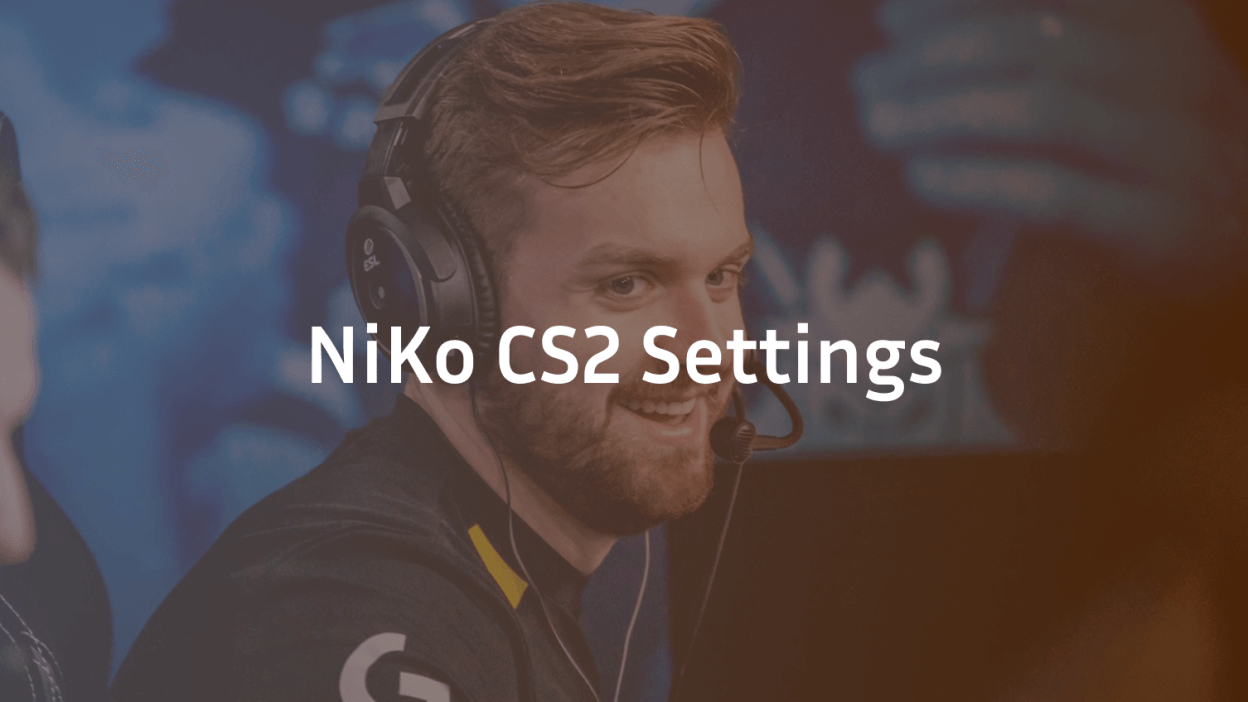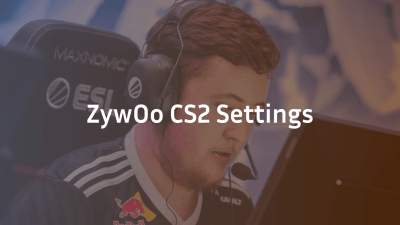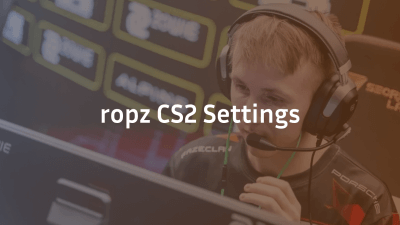When it comes to raw aim and precision in Counter-Strike 2, few names stand out like NiKo. As one of the world’s top riflers, Nikola “NiKo” Kovač of G2 Esports continues to dominate the scene with his mechanical skill and consistency. If you’re looking to level up your game, studying NiKo CS2 settings is a great place to start.
Below, we break down NiKo’s complete CS2 configuration, including crosshair, video settings, mouse sensitivity, viewmodel, launch options, and gear setup—so you can mimic the setup of one of the best players in the game.
Who is NiKo?
Nikola “NiKo” Kovač is a Bosnian professional Counter-Strike player, currently playing for G2 Esports as a rifler and occasional in-game leader. Known for his crisp aim, high IQ plays, and rifling mastery, NiKo has been a top-tier competitor since his early days on mousesports and FaZe Clan. His consistency across multiple CS:GO majors and now in CS2 makes him a must-watch player for aspiring pros.
Further read: s1mple’s CS2 Settings
NiKo CS2 Crosshair Settings
NiKo’s crosshair is designed for high visibility and precision. Here’s his latest crosshair config:
- Style: Classic Static
- Center Dot: No
- Length: 2
- Thickness: 0
- Gap: -3
- Outline: Yes
- Outline Thickness: 1
- Color: Green
- Alpha (Transparency): 255
- T-Style: No
- Deployed Weapon Gap: No
- Dynamic Split Crosshair: No
- Sniper Width: 1
Crosshair Code:
CSGO-3pEJx-JPqkK-2Vpmt-HRFro-mvbxL
NiKo CS2 Mouse Settings
NiKo’s mouse settings favor low sensitivity, which helps with accuracy during long-range duels.
- DPI: 400
- Sensitivity: 1.51
- eDPI: 604
- Zoom Sensitivity: 1.00
- Hz (Polling Rate): 1000
- Windows Sensitivity: 6
- Raw Input: On
- Mouse Acceleration: Off
Further read: m0NESY CS2 Settings
NiKo CS2 Video Settings
NiKo opts for performance over visuals, running a low graphics setup to ensure maximum FPS.
- Resolution: 1280×960
- Aspect Ratio: 4:3
- Scaling Mode: Stretched
- Display Mode: Fullscreen
- Brightness: 130%
- Boost Player Contrast: Enabled
- Multisampling Anti-Aliasing Mode: 8x MSAA
- Texture Filtering Mode: Bilinear
- Global Shadow Quality: Low
- Model / Texture Detail: Low
- Effect Detail: Low
- Shader Detail: Low
- Multicore Rendering: Enabled
- Motion Blur: Disabled
- Triple-Monitor Mode: Disabled
- Use Uber Shaders: Enabled
NiKo CS2 Viewmodel Settings
Viewmodel placement can affect visibility, and NiKo has optimized his for comfort and peripheral awareness.
plaintext
CopyEdit
viewmodel_fov “68”
viewmodel_offset_x “2.5”
viewmodel_offset_y “0”
viewmodel_offset_z “-1.5”
viewmodel_presetpos “0”
cl_bob_lower_amt “21”
cl_bobamt_lat “0.33”
cl_bobamt_vert “0.14”
cl_viewmodel_shift_left_amt “1.5”
cl_viewmodel_shift_right_amt “0.75”
NiKo CS2 Launch Options
These launch options help NiKo optimize game performance and reduce latency:
plaintext
CopyEdit
-freq 240 -novid -tickrate 128 +fps_max 400 +cl_interp_ratio 1 +cl_interp 0 +rate 786432 -nojoy
NiKo CS2 Gear and Equipment
Having the right gear is essential to replicate a pro’s playstyle. Here’s NiKo’s current setup:
- Monitor: ZOWIE XL2546K (240Hz)
- Mouse: Logitech G Pro X Superlight White
- Keyboard: Logitech G715
- Headset: Logitech G Pro X Headset
- Mousepad: VAXEE PA ZYGEN
Why Copy NiKo’s CS2 Settings?
NiKo’s settings are refined from years of professional experience. His configuration balances precision, clarity, and performance, making it perfect for competitive CS2 players aiming for improvement. However, while using his settings is a great starting point, it’s essential to adjust based on your own playstyle and comfort.
Final Thoughts
NiKo is a living legend in the Counter-Strike scene, and his settings reflect the mindset of a true professional. By adopting NiKo CS2 settings, you’re not just mimicking a pro—you’re learning from one of the best in the game.