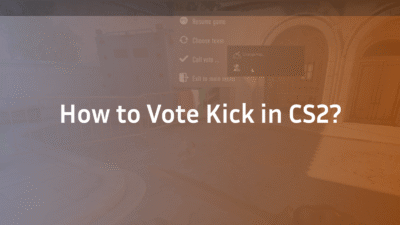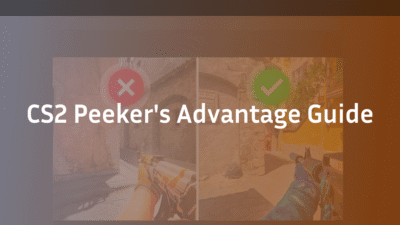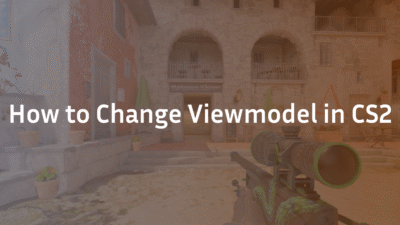You hear the familiar sound of the buy timer ticking down. Ten seconds. You frantically click across the buy menu, grabbing your AK-47, armor, a smoke, and—you misclick. A decoy grenade drops into your inventory instead of the flashbang you desperately needed. The round starts, and you’re at a tactical disadvantage because of a clumsy interface. This frustrating scenario is why professional players and savvy veterans rely on one crucial efficiency tool: CS2 buy binds.
Buy binds are not just a convenience; they are a fundamental upgrade to your gameplay. By transforming multiple mouse clicks into a single keystroke, they eliminate errors, save precious seconds for early map control, and allow you to focus on strategy, not menus. This definitive guide will demystify CS2 buy binds, providing you with a step-by-step setup process, a built-in generator, and expert troubleshooting tips to ensure your buying is always flawless.
What Are CS2 Buy Binds and Why Do They Matter?
In Counter-Strike 2, a “bind” is a command that links an action to a specific key. A buy bind is a specialized version of this that automatically purchases a specific weapon or item for you when you press that key.
The advantages of implementing a robust buy bind system are immediate and significant:
- Speed and Precision: Purchase your entire loadout in under a second. This gets you out of spawn faster to secure critical angles and execute strategies.
- Error Elimination: Remove the risk of misclicking in the heat of the buy phase. You will never accidentally buy a shotgun when you needed a rifle again.
- Mental Focus: Free up cognitive load. Instead of thinking about what to click, you can listen for enemy information, discuss tactics with your team, or plan your positioning.
- Consistency: Ensure you have the exact same loadout every time, creating muscle memory and reliable in-round economies.
While the in-game buy menu has improved, it cannot match the raw speed and reliability of a well-configured set of buy binds.
How to Set Up Your Buy Binds: A Step-by-Step Walkthrough
Setting up buy binds requires using the CS2 developer console. It may seem technical at first, but the process is straightforward once you know the steps.
Step 1: Enabling the Developer Console
The console is disabled by default. To enable it:
- Open CS2 and navigate to Settings > Game.
- Find the “Enable Developer Console (~)” option and set it to Yes.
- You can now open the console by pressing the ~ (tilde) key, usually located below the Escape key.
Step 2: Finding the Correct Item Names (The “Buy” Codes)
Every purchasable item in CS2 has a specific console command. You cannot use the common names; you must use these precise codes. For example, the command for an AK-47 is not “ak47” but buy ak47.
Here is a reference table of the most essential buy commands:
| Item Category | Console Command | Item Name |
|---|---|---|
| Rifles | buy ak47 | AK-47 |
| buy m4a1 | M4A1-S | |
| buy m4a1_silencer | M4A1-S | |
| buy m4a4 | M4A4 | |
| buy aug | AUG | |
| buy sg556 | SG 553 | |
| SMGs | buy mac10 | MAC-10 |
| buy mp9 | MP9 | |
| buy mp7 | MP7 | |
| buy ump45 | UMP-45 | |
| Pistols | buy deagle | Desert Eagle |
| buy elite | Dual Berettas | |
| buy p250 | P250 | |
| Gear | buy vest | Kevlar Vest |
| buy vesthelm | Kevlar + Helmet | |
| buy defuser | Defuse Kit | |
| Grenades | buy hegrenade | HE Grenade |
| buy flashbang | Flashbang | |
| buy smokegrenade | Smoke Grenade | |
| buy molotov | Molotov | |
| buy incgrenade | Incendiary Grenade (CT) | |
| buy decoy | Decoy Grenade |
Step 3: Writing and Executing Your Bind Commands
The structure of a bind command is simple: bind “[KEY]” “buy [ITEM]”
For example, to bind your primary rifle to the “F1” key, you would open the console and type: bind “F1” “buy ak47”
To press a single key and buy multiple items, you chain the commands together with a semicolon: bind “F2” “buy vesthelm; buy ak47; buy defuser”
This command, when bound to F2, will purchase full armor, an AK-47, and a defuse kit simultaneously.
Using Our CS2 Buy Binds Generator
To simplify this process, use the fields below to generate your custom bind command. Select your preferred items, copy the generated code, and paste it directly into your CS2 console.
Primary Weapon: [ Dropdown: AK-47, M4A4, AWP, etc. ] Secondary Weapon: [ Dropdown: Deagle, P250, etc. ] Gear: [ Checkboxes: Kevlar, Kevlar+Helmet, Defuser ] Grenades: [ Checkboxes: HE, Flash, Smoke, Molotov/Incendiary, Decoy ]
Your Generated Bind Command: bind “[KEY]” “buy [SELECTED_ITEMS]” [ Copy to Clipboard Button ]
Advanced Buy Bind Scripts and Aliases
For those who want to go beyond basic binds, the console supports aliases. An alias is a custom command that you can define to execute complex sequences. This is powerful for creating situational buys.
For instance, you can create an alias for a “full buy” and a “pistol round buy”:
- Define the Aliases in Your Config File: alias “fullbuy” “buy ak47; buy vesthelm; buy defuser; buy hegrenade; buy flashbang; buy smokegrenade; buy molotov” alias “pistolbuy” “buy deagle; buy vest; buy flashbang”
- Bind the Aliases to Keys: bind “F3” “fullbuy” bind “F4” “pistolbuy”
To make these changes permanent, you need to edit your config.cfg file located in your CS2 user directory (Steam\userdata\[YOUR_ID]\730\local\cfg). Adding the lines there ensures they aren’t lost when you restart the game. For a deeper dive into configuration files, our guide on s1mple’s CS2 settings explores how top players optimize their entire setup.
Troubleshooting Common Buy Bind Issues
Even with correct setup, issues can arise. Here’s how to solve the most common problems:
- “Unknown command” error: This means you have misspelled the buy command. Double-check the item name from the table above. For example, it’s buy smokegrenade, not buy smoke_grenade.
- Binds not saving after restart: Commands typed directly into the console are often temporary. You must add them to your autoexec.cfg or config.cfg file to make them permanent.
- “Can’t buy this” message: This typically means you are trying to buy an item not available for your team (e.g., trying to buy an AK-47 as a CT). Ensure your binds are team-appropriate.
- Insufficient Money: The bind will still try to execute. If you don’t have enough money, you will only purchase what you can afford, in the order the commands are written.
Suppose you experience persistent issues like a black screen on launch or VAC errors after modifying game files. In that case, it’s crucial to verify your game files through Steam and ensure any custom configs are correctly formatted.
Optimizing Your Broader Gameplay Setup
Mastering your buy binds is just one part of an optimized CS2 configuration. True efficiency comes from a holistic approach to your settings. Consider integrating your buy binds with a system of CS2 grenade binds for even faster utility usage. Furthermore, ensuring your core settings—like the perfect crosshair used by pros like ZywOo or ropz—are finely tuned is essential for peak performance. Understanding the maps you’re playing on is also critical; study the callouts on Mirage or Inferno to make the most of your early positioning.
Conclusion: Master Your Economy, Master Your Game
Implementing a reliable set of CS2 buy binds is one of the easiest and most impactful improvements you can make to your gameplay. It removes a layer of randomness and frustration, allowing your skill and strategy to take center stage. The initial few minutes of setup will pay dividends across hundreds of future matches, making you a faster, more reliable, and more focused player.
Take action now. Use the generator above to create your perfect buy script, paste the commands into your console, and step into your next match with the confidence of a professional.
FAQ Section
Q1: Are buy binds allowed in CS2? Will I get banned for using them? A: Yes, buy binds are 100% allowed and legal within CS2. They use the game’s built-in console commands and are actively used by professional players in official tournaments. They are not considered a cheat or exploit.
Q2: What is the best key to bind my buys to? A: The “best” keys are highly personal. Most players use the function keys (F1-F4) or keys on the number row (e.g., 6, 7, 8) because they are easily accessible but unlikely to be pressed accidentally during combat. Avoid binding buys to keys used for movement (W, A, S, D) or critical actions like shooting or crouching.
Q3: My buy bind worked before but suddenly stopped. How do I fix it? A: This is often caused by a game update resetting your configuration file. The fastest fix is to re-execute your config file. Open your console and type exec config.cfg (or whatever you named your config file). If that fails, you may need to re-enter the bind commands.
Q4: Can I create a bind that buys a specific grenade? A: Absolutely. Each grenade has its own unique command. For example, bind “k” “buy hegrenade” will buy a single HE grenade. You can also chain them: bind “k” “buy hegrenade; buy flashbang; buy smokegrenade” to buy a full set of utility.
Q5: What’s the difference between a bind and an alias?A: A bind directly links a key to a command. An alias allows you to create a custom, named command that can execute multiple actions. You then bind a key to that alias. Aliases are used for more complex, multi-step buy scripts.