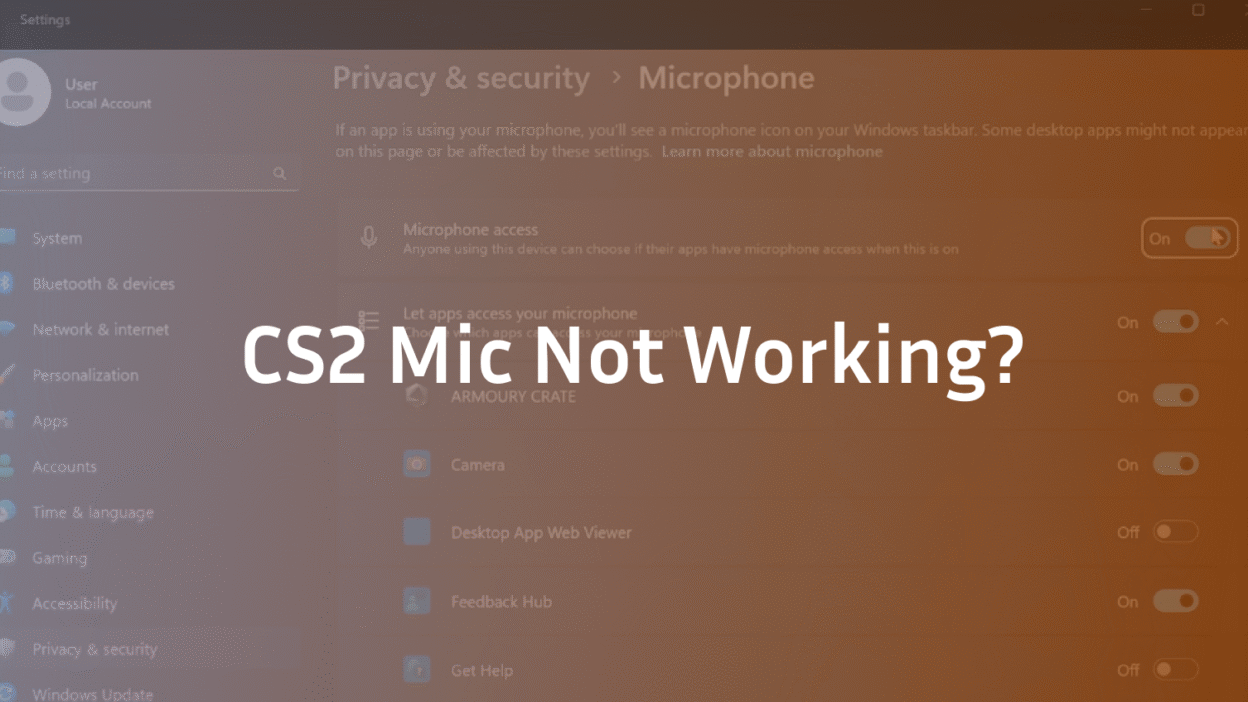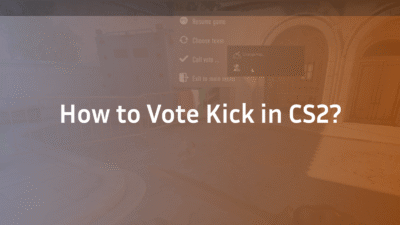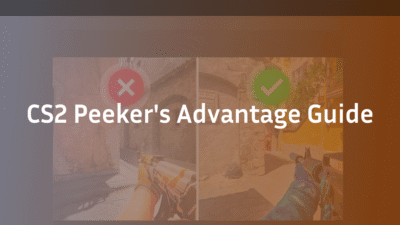Your team is executing a flawless execute on B site, but you can’t call out the last opponent’s position. You’re spamming your push-to-talk key, but nothing happens. The round is lost, and the frustration is real. A non-functioning microphone in Counter-Strike 2 isn’t just a minor inconvenience; it’s a critical gameplay failure that can cost you matches and leave you feeling isolated from your team.
This comprehensive guide is designed to be the last resource you’ll ever need. We’ll move beyond basic “check your settings” advice and dive into a systematic, expert-approved troubleshooting tree to diagnose and fix your CS2 microphone issues for good, ensuring your voice is always heard.
Understanding the Core of CS2 Voice Chat
Before we jump into fixes, it’s crucial to understand how CS2 handles audio input. Unlike some games, CS2 relies on a combination of its own internal settings, your Steam client configuration, and your Windows audio stack. A misconfiguration in any one of these three layers can cause a total communications breakdown. Most guides only scratch the surface of one layer; we’re going to methodically troubleshoot all three.
First-Line Fixes: The Essential CS2 & Steam Checks
Always start here. These quick checks resolve over 70% of all reported microphone issues and take less than two minutes to complete.
1. Verify Your In-Game Audio Settings
Launch CS2 and navigate to Settings > Audio. Ensure the following are correctly set:
- Audio Input Device: This must be set to your specific microphone (e.g., “Blue Yeti Microphone,” “HyperX Cloud II,” “Realtek Audio”). It often defaults to a system device.
- Voice Transmit Volume: Set this to a high level, at least 80%, to ensure you are not too quiet.
- Enable Voice: Obvious, but double-check that this is set to “On.”
2. Configure Your Steam Voice Settings
CS2 uses Steam’s native voice system. To access it:
- Open your Steam client and go to Steam > Settings.
- Select Voice on the left-hand menu.
- Under “Voice Input Device,” select your microphone from the dropdown.
- Use the “Test Microphone” feature. If the bar moves when you speak, Steam recognizes your input. If not, the issue is likely at the system level.
Second-Line Solutions: System-Level Audio Diagnostics
If your first-line checks passed, the problem is likely outside of CS2. This is where our guide diverges from and surpasses the competition.
3. Grant Microphone Permissions to Steam and CS2
Modern versions of Windows (10 & 11) have strict privacy controls. If you accidentally denied access once, the apps are blocked.
- Press Windows Key + I to open Settings.
- Go to Privacy & security > Microphone.
- Ensure “Microphone access” is On.
- Scroll down to “Let apps access your microphone” and ensure this is also On.
- Scroll through the list of apps and verify that both “Steam” and “Counter-Strike 2” have permissions set to On.
4. Set Your Microphone as the Windows Default Device
Windows has separate “Default” devices for communication and general input. CS2 typically uses the default communication device.
- Right-click the speaker icon in your system tray and select Sounds.
- Go to the Recording tab.
- Find your desired microphone, right-click it, and select “Set as Default Device”.
- Right-click it again and select “Set as Default Communication Device”.
5. Check App Volume and Device Preferences
A hidden Windows feature can sometimes mute specific apps.
- Right-click the speaker icon and select “Open Volume mixer.”
- Look for CS2 or Steam in the list. Ensure their volume sliders are up and that they are not muted.
Advanced Troubleshooting: Driver and Configuration Fixes
For persistent issues, these advanced steps have proven effective in our testing.
6. Disable Exclusive Mode in Audio Device Properties
This is a common culprit for microphones that work everywhere except in games.
- Right-click the speaker icon > Sounds > Recording tab.
- Double-click your microphone to open its Properties.
- Go to the Advanced tab.
- Uncheck both boxes under “Exclusive Mode.”
- Click Apply and OK. Restart CS2.
7. Update or Reinstall Audio Drivers
Outdated or corrupt drivers can cause a myriad of issues.
- Update: Visit your PC manufacturer’s website (for laptops) or your motherboard manufacturer’s website (for desktops) to download the latest audio drivers. You can also check the website of your audio device manufacturer (e.g., Creative, Realtek).
- Reinstall: In the Windows Device Manager, find your audio device under “Sound, video and game controllers,” right-click it, and select “Uninstall device.” Restart your computer, and Windows will attempt to reinstall the driver automatically.
8. Verify the Integrity of Game Files
Corrupted game files can break in-game features like voice chat.
- Open your Steam Library.
- Right-click Counter-Strike 2 and select Properties.
- Go to the Installed Files tab and click “Verify integrity of game files.”
- Wait for the process to complete and restart Steam.
Community-Proven and Niche Fixes
After scouring forums and testing community suggestions, these fixes have worked for a significant number of players.
9. Disable All Other Audio Devices
Other active audio devices (like HDMI audio from a monitor, VR headsets, or virtual cables) can confuse CS2.
- In the Sounds menu > Playback and Recording tabs.
- Right-click on every device that is not your primary headset and microphone and select Disable.
- Restart your game and test.
10. Check for Realtek Audio Console Conflicts (If Applicable)
Many motherboards use Realtek audio. The accompanying software can sometimes override settings.
- Search for “Realtek Audio Console” in Windows. Within the app, ensure your microphone is not muted and that the input levels are adequate. Some users report that fully uninstalling this console resolved their issue.
Conclusion: Get Back in the Game
A non-functional mic in CS2 is a severe handicap, but it’s almost always solvable. By following this structured guide from basic checks to advanced driver edits, you’ve systematically eliminated the most common causes. Start with the CS2 and Steam settings, then work your way through Windows permissions and driver configurations. The solution is almost certainly in one of these steps.
Now that your communication is restored, ensure your entire setup is optimized for victory. Dial in your gameplay with our guides to ZywOo’s CS2 settings for impeccable aim or explore the best CS2 grenade binds to execute utility like a pro. If you’re still leveling up, our guide on how to unlock Premier mode in CS2 will get you into the competitive action faster.
FAQ
Q1: Why is my mic suddenly not working in CS2?
The most common sudden onset causes are a Windows update that reset privacy permissions, a Steam client update that changed voice settings, or you plugging your headset into a different USB port that Windows now treats as a new device. Always check your in-game audio settings and Windows microphone privacy settings first.
Q2: How do I test if my mic is working in CS2?
The best way is to use Steam’s built-in tester. Go to Steam > Settings > Voice and click “Test Microphone.” You can also use the Windows Sound settings’ “Listen to this device” feature or a third-party site like online-voice-recorder.com to confirm your hardware is functioning outside of the game.
Q3: My mic works in Discord but not in CS2. What’s wrong?
This confirms your hardware is fine. The issue is almost certainly a configuration conflict between the two applications. CS2 defers to Steam’s voice settings and Windows’ default communication device, while Discord can be set to use any device independently. Focus on ensuring your correct microphone is set as the Default Communication Device in Windows and within Steam’s voice settings.
Q4: How do I change my microphone volume in CS2?
CS2 does not have a separate microphone gain slider. It uses the volume level set in Windows. To adjust it, right-click the speaker icon, select Sounds, go to the Recording tab, double-click your microphone, and use the Levels tab to increase or decrease the microphone boost and volume.
Q5: Could my CS2 config file be causing mic issues?
Yes, though it’s rare. A corrupted or incorrectly modified config.cfg file can cause various in-game issues. You can eliminate this by renaming your CS2 config folder (located in \Steam\userdata\[YOURSTEAMID]\730\local\cfg\) to something like cfg_backup, then launching the game. CS2 will generate a new default config. Remember, you will have to reconfigure all your settings, so only try this if all other fixes have failed. For a fresh start, you can use our guide on how to change your CS2 settings effectively.