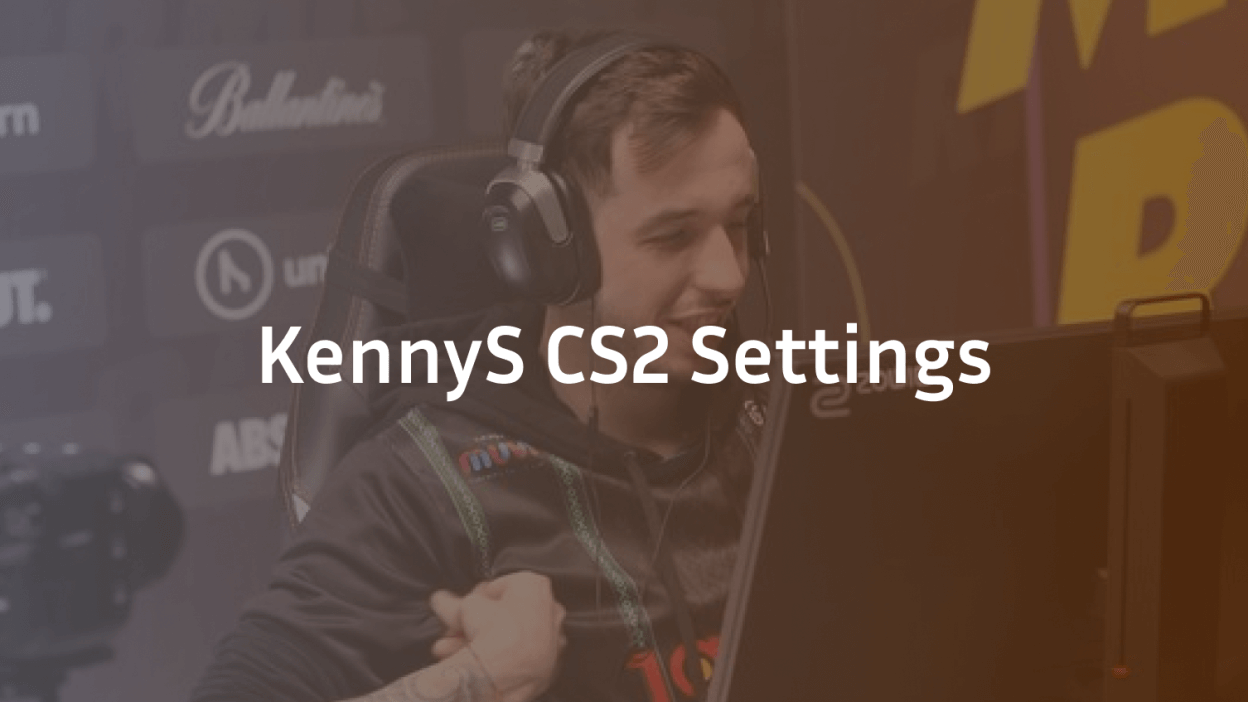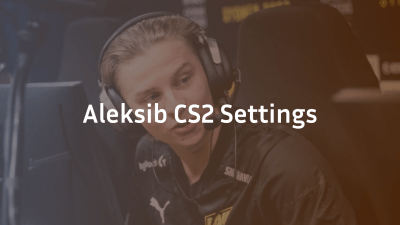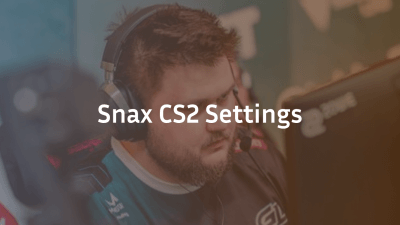As one of the most iconic figures in CS:GO and CS2, Kenny “KennyS” Schrub’s gaming settings have been studied by players worldwide. Known for his lightning-fast reflexes and unparalleled AWP skills, KennyS has established himself as a legendary figure in competitive Counter-Strike. His settings reflect his precision, control, and playstyle, which have made him one of the most feared players in the world.
In this detailed blog, we’ll dive into every aspect of KennyS’ CS2 settings, from his mouse sensitivity to key bindings and video settings, to help you emulate his playstyle and improve your own game.
KennyS’ Mouse Settings
Mouse sensitivity plays a pivotal role in a player’s ability to aim precisely and move efficiently. KennyS is known for his highly precise and controlled AWP shots, which requires a careful balance between sensitivity and accuracy.
- DPI (Dots Per Inch): 400
- In-game sensitivity: 1.15
- Zoom sensitivity: 1.00
- Raw Input: Yes
Why These Settings Matter:
KennyS uses a low DPI combined with a relatively moderate in-game sensitivity to have better control over his crosshair placement. This allows him to flick quickly and land accurate shots while maintaining a high level of control during AWP duels. A DPI of 400 is common among pro players, as it provides fine-grain control for precise aiming.
KennyS’ Crosshair Settings
A player’s crosshair settings are crucial for visual comfort and pinpoint accuracy. KennyS opts for a custom crosshair setup that complements his playstyle, allowing him to quickly line up shots and maintain focus during high-stress moments.
- Crosshair Style: Classic
- Crosshair Color: Green
- Size: 2
- Thickness: 0.5
- Gap: -2
- Outline: Yes (1px)
Why These Settings Matter:
KennyS’ crosshair settings are designed for visibility and precision. The green color contrasts well against most maps, while the size and gap offer balance between focus and peripheral vision. The outline helps make the crosshair visible, even in chaotic combat situations.
KennyS’ Video Settings
Video settings are essential for maximizing performance and ensuring clarity during gameplay. Pro players like KennyS prefer high FPS and clear visuals to gain a competitive edge.
- Resolution: 1920×1080 (16:9 aspect ratio)
- Aspect Ratio: 16:9
- Scaling Mode: Stretched (some players opt for this for better visibility)
- Display Mode: Fullscreen
- Brightness: 120%
- V-Sync: Off
- Motion Blur: Off
Why These Settings Matter:
KennyS plays on a 1920×1080 resolution for clarity and performance, ensuring a smooth and responsive gaming experience. Fullscreen mode maximizes the field of view, while motion blur is turned off to avoid distractions. Stretched resolution, while a preference for some players, can help enlarge enemy models for easier targeting, making it a viable choice for pro players.
KennyS’ Key Bindings
Key bindings are a personal preference, but pro players like KennyS optimize theirs for speed and efficiency. He uses a set of key bindings that allow for quick weapon swaps, easy movement, and fast grenade throws.
- Use: E
- Jump: Spacebar
- Duck: Ctrl
- Primary Weapon (AWP): 1
- Secondary Weapon: 2
- Grenade: 4
- Flashbang: Mouse button 5
- Smoke Grenade: Mouse button 4
- Mute Enemy: F1
Why These Settings Matter:
KennyS has optimized his key bindings for fast, responsive actions during gameplay. The use of mouse buttons for grenades and the flashbang ensures that his fingers stay on movement keys, allowing him to keep up his fast playstyle. This also allows him to instantly throw grenades or change weapons while maintaining precise control.
KennyS’ Sound Settings
Sound is a critical component of gameplay, especially in a competitive environment where footsteps and gunshots need to be heard with clarity. KennyS’ sound settings are fine-tuned for maximum awareness.
- Master Volume: 0.8
- Music Volume: 0.1
- Effects Volume: 1.0
- Voice Scale: 0.8
- Speaker Configuration: Headphones
Why These Settings Matter:
KennyS keeps his sound settings at a level where he can hear enemy movements and gunfire without being distracted by in-game music or ambient noise. This is crucial for maintaining spatial awareness and reacting to opponents’ positions.
KennyS’ Config Settings
Pro players like KennyS often use custom configs to tweak the game to their liking. These configurations are designed to optimize the game’s performance and offer fine-tuned adjustments to the player’s preferences.
Example of KennyS’ Config Lines:
plaintext
Copy
cl_righthand 1
cl_showfps 1
cl_crosshaircolor 1
cl_crosshairdot 1
These config settings help optimize KennyS’ gameplay by adjusting the game to suit his preferences, from showing the FPS counter for performance monitoring to customizing the crosshair behavior.
KennyS’ Hardware Setup
A player’s hardware setup is an essential factor in achieving top-tier performance. KennyS uses high-quality gear that complements his playstyle and provides him with a competitive edge.
- Mouse: Logitech G Pro X Superlight
- Mousepad: SteelSeries QcK Heavy
- Keyboard: Corsair K95 RGB Platinum
- Headset: Sennheiser GSP 600
- Monitor: BenQ Zowie XL2546 (240Hz)
Why These Settings Matter:
KennyS’ gear is all about precision and performance. His mouse, the Logitech G Pro X Superlight, is one of the lightest and most accurate mice on the market, perfect for quick flicks. The BenQ Zowie XL2546 monitor ensures ultra-smooth gameplay with a 240Hz refresh rate, reducing motion blur and offering smoother visuals, which are crucial for competitive play.
Conclusion
KennyS’ CS2 settings are the result of years of refining his playstyle and optimizing his gear and in-game adjustments. Whether you’re looking to improve your AWP gameplay or just emulate one of the best in the business, understanding and applying KennyS’ settings can help take your game to the next level.
Remember, while settings like mouse sensitivity and crosshair style are important, true mastery of the game comes with practice and adapting to your own style. Use KennyS’ settings as a baseline and adjust them as necessary to fit your personal preferences.