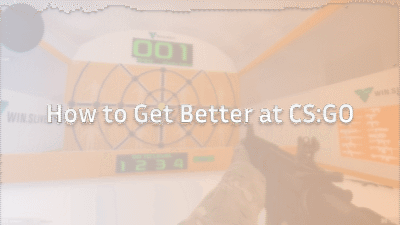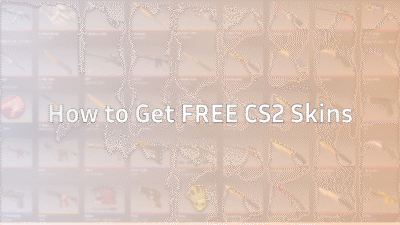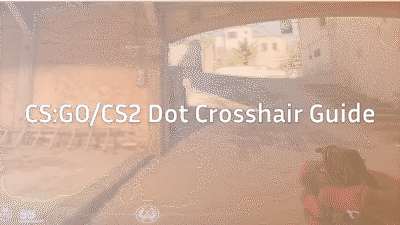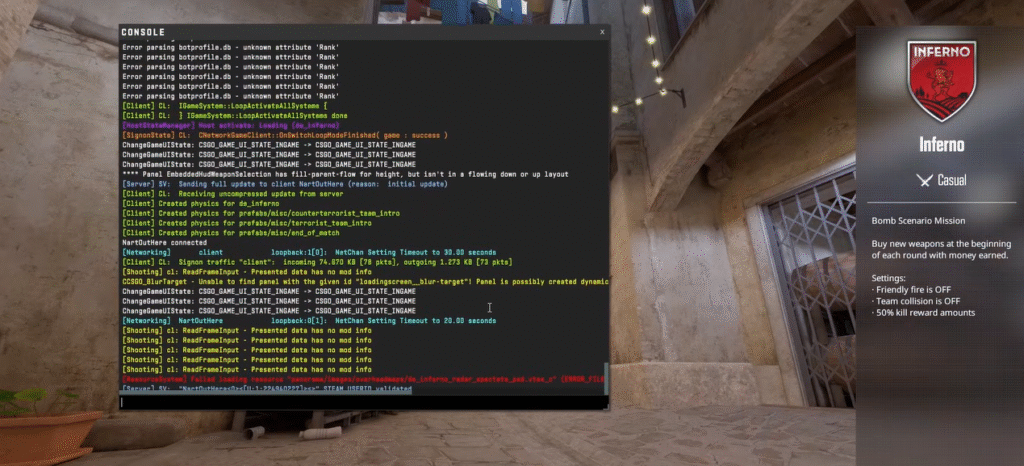
If you’ve been grinding in Counter‑Strike 2 and want a smoother way to swap between your primary weapon and knife (or switch hands), you’re in the right place. This CS2 Bind guide walks you through exactly what a quickswitch bind is, why it’s useful, and how to set one up step by step. We’ll also talk about how this fits into your wider bind setup (including using a bind generator) so you’re ready for action.
What is a Quickswitch Bind and Why Use It?
- A quickswitch bind is a console command setup that lets you press one key and quickly switch to your knife (or off-hand) and back to your main gun.
- In CS2, this is especially useful if you play sniper rifles like the AWP or Scout: by switching away briefly, you can avoid re-scoping or delay after a shot.
- It also gives you a tiny movement advantage (switching out your heavier weapon for a lighter knife) and looks cool.
- If you’ve ever used “how to switch hand in CS:GO”, or used a “CSGO binds generator” to pick custom keys, you’ll find this fits right in.
How to Create a Quickswitch Bind in CS2

Here’s a clean step-by-step to get your quickswitch bind working:
1. Open the Developer Console
- In CS2 go to Settings → Game → Enable Developer Console → set to Yes.
- Press ~ (tilde) to open the console.
2. Decide the key you want to bind
Pick a key you’re comfortable with. Many players use Q, G, or a mouse side button (e.g., Mouse4/Mouse5) so the key is quick and easy to hit.
3. Enter the commands
In the console, type (example using Q):
alias +switchw “slot3”
alias -switchw “lastinv”
bind “q” +switchw
- slot3 usually is your knife slot (you may adjust if your setup differs).
- lastinv returns you to your last weapon (so you switch out and back).
- Replace “q” with your preferred key if needed.
4. Test it
- Press and hold the key: you should switch to your knife.
- Release it: you return to your weapon.
- Practice it in a private lobby: this ensures you’re comfortable with the timing and key.
5. Save it to your config (optional but recommended)
- Locate your autoexec.cfg file (inside your CS2 installation folder under cfg).
- Add those alias + bind lines to autoexec.cfg.
- At end of file add: host_writeconfig so it saves your config each time.
- This ensures your quickswitch bind loads automatically each time you start CS2.
Variation: Switch Hands + Quickswitch
If you also want to toggle which hand your weapon is on (some players prefer left-hand for certain angles), you can add a hand-switch bind too:
bind “l” “toggle cl_righthand 0 1”
Place that in your config. Then you’ll have both quickswap and hand-switch options ready.
Why Quickswitch Helps in Competitive Play
| Scenario | Benefit of Quickswitch Bind |
| Sniping with AWP / Scout | After firing, switch to knife to reduce scope delay and reposition faster |
| Close-quarters with pistol or Deagle | Quick swap lets you reset faster and avoid being caught off guard |
| General weapon handling | Keeps your rhythm smooth and lets you stay mobile instead of being stuck on heavy gun |
Common Problems & How to Fix Them
- Bind doesn’t work: Make sure your config file is executed on startup (check autoexec.cfg and include host_writeconfig).
- Key conflict: Ensure the key isn’t already used by another bind or game setting.
- Old CS:GO bind format: CS2 changed how binds and aliases work; using CS:GO style multi-action binds may not work as expected.
- Delay/unresponsive bind: Practice it in a low-pressure match to get used to timing; tweak if necessary.
Frequently Asked Questions (FAQ)
1. What is a quickswitch bind in CS2?
A quickswitch bind in CS2 lets you instantly swap to your knife (or off-hand) and back to your weapon with a single key. It’s especially useful for AWP players who want to cancel the post-shot animation and reposition quickly. You can combine it with your setup from our CS2 grenade binds guide or CS2 buy binds tutorial for a smoother loadout experience.
2. How do I set up a quickswitch bind in CS2?
Enable your console in settings, then type the following commands:
alias +switchw “slot3”
alias -switchw “lastinv”
bind “q” +switchw
This lets you quickswap between your weapon and knife. You can also save it permanently in your autoexec.cfg — similar to how you’d store your CS2 jump throw bind.
3. Can I combine a quickswitch bind with hand switching in CS2?
Yes! You can easily merge both by adding this command:
bind “l” “toggle cl_righthand 0 1”
That lets you toggle weapon hands instantly — perfect for changing angles mid-fight. For a full breakdown of this feature, check out how to change to left hand in CS2.
4. Why do pro players use the quickswitch bind in CS2?
Pros use quickswitch binds mainly for sniping efficiency. It cancels AWP animations, helps with faster movement recovery, and feels more responsive overall. Combine this with optimized CS2 pro settings or your favorite player setups like ZywOo’s CS2 settings to match professional performance standards.
5. My quickswitch bind isn’t working in CS2. How do I fix it?
If your bind doesn’t work, make sure your autoexec.cfg is executing properly by adding host_writeconfig. Also check for conflicting binds (like those from CS2 chat binds or CS2 voice commands). Finally, ensure you’re not using outdated CS:GO bind syntax, since CS2 uses the updated Source 2 format.