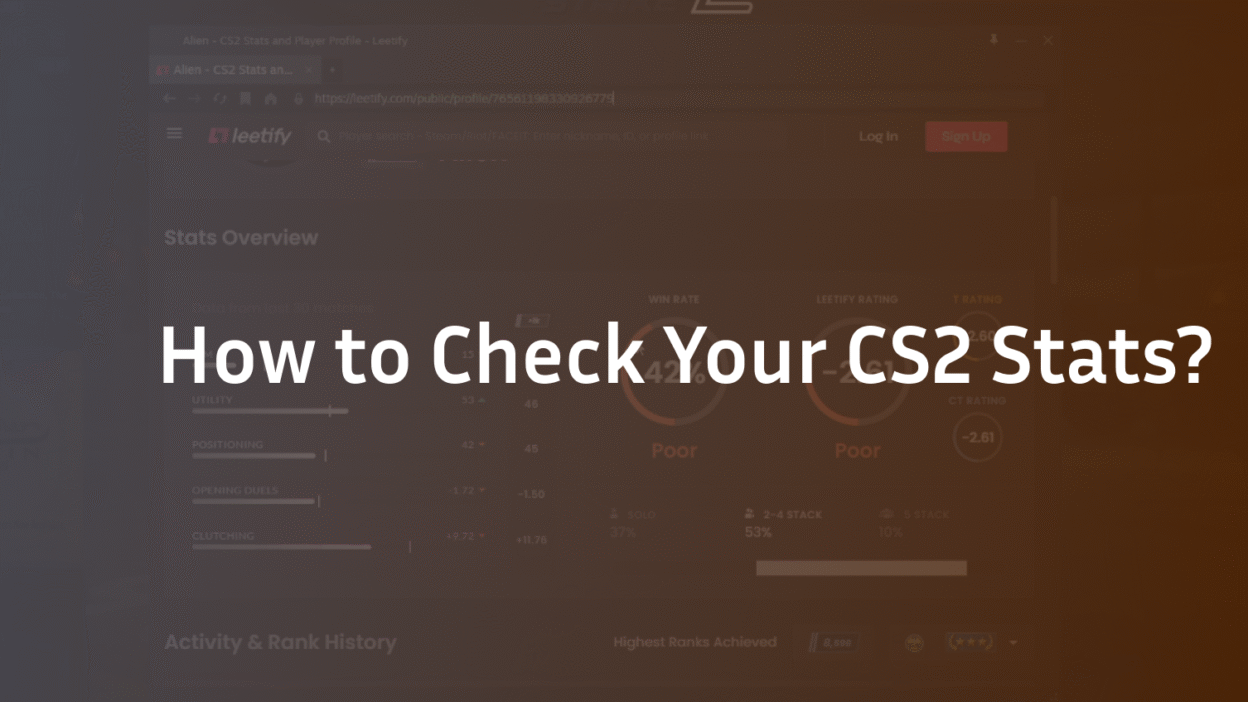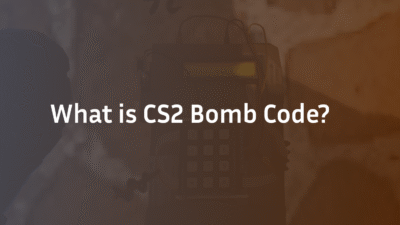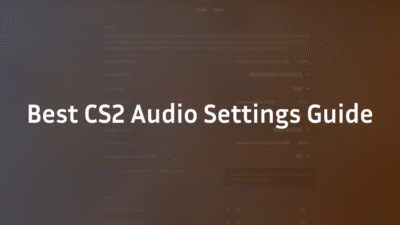How to Check Your CS2 Stats: A Complete Guide to Tracking Your Progress
You just finished an intense Competitive Matchmaking game. You fragged out, landed a few clutches, and felt your aim was on point. But the scoreboard only tells part of the story. What was your true impact? How is your headshot tracker percentage trending? Which maps are dragging your winrate down? Without knowing how to check CS2 stats properly, you’re flying blind in your quest to improve.
Relying solely on the in-game end-of-match report is like trying to navigate a storm with a broken compass. True improvement comes from analyzing detailed insights over time, identifying patterns in your map performance, and understanding advanced essential metrics like ADR and utility damage. This guide will provide a step-by-step walkthrough on accessing both in-game and powerful third-party statistical platforms, giving you the performance insights needed to transform your game.
Why Tracking Your CS2 Statistics is Non-Negotiable
Checking your stats isn’t about vanity; it’s the foundation of deliberate practice. By objectively measuring your performance, you move from guessing to knowing. This allows you to set specific, achievable goals—like increasing your headshot tracker percentage by 5% or improving your utility usage on Mirage—rather than vaguely hoping to “get better.” It transforms your recent matches from forgotten games into a valuable dataset for growth. This data-driven approach is what separates casual players from those who consistently improve skills and climb the rank progression ladder.
How to Check Your Basic Stats in CS2’s Built-In Menus
Valve provides a basic overview of your performance directly within the CS2 client. While not as comprehensive as external tools, it’s the most accessible place to start.
- Launch CS2 and navigate to the main menu.
- Look for your profile avatar and name in the top-left corner of the screen.
- Click on your name to open a dropdown menu and select “Stats“.
- Here, you’ll find an overview of your career, including your match history, total wins, kills, deaths, and assists (K/D), and your most played maps.
This menu offers a snapshot but lacks the depth for serious analysis. It doesn’t break down performance by weapon, show grenade stats, or provide heatmaps of your activity. For that, you need to look elsewhere. Understanding your CS2 ranks is also a crucial context for these stats.
The Power of Third-Party Stats Platforms:
Third-party sites connect to your Steam account via Steam’s secure API (OpenID) to automatically pull data from your recent matches. They process this data to provide you with an incredible depth of detailed insights that the game itself does not.
How to Connect Your Account
The process is virtually identical across all major platforms:
- Go to the website of your chosen platform
- Look for the “Sign In” or “Connect Steam Account” button.
- You will be redirected to the official Steam login page. Always ensure the URL is https://steamcommunity.com/ to guarantee security and avoid phishing sites.
- Enter your Steam credentials and approve the connection. These sites only request permission to read your match data; they cannot perform actions on your account.
- Once connected, the platform will begin syncing your past matches and will automatically track stats for all future games.
Key Metrics to Analyze on Stats Platforms
Once connected, you’ll be greeted with a stats overview dashboard. Here’s what to look for:
- AIM Stats: This includes your headshot percentage, accuracy, and kills per round. Monitoring your headshot tracker over time is one of the best indicators of aiming consistency.
- Utility Usage: This is a hallmark of high-level play. These platforms show how much damage your grenades do, how often your flashes blind enemies, and whether your smokes are effective. Improving your utility usage is the fastest way to gain an edge. Using CS2 grenade binds can make your utility usage faster and more consistent.
- Map Performance (& Heatmaps): Your winrate and average kills per map can vary wildly. These tools break down your performance per map, showing you exactly which ones are your strengths and which need work. Some platforms offer heatmaps that visualize where you get kills and die most frequently. If you find you’re struggling on a specific map like Inferno or Nuke, dedicated practice on it is key.
- Advanced Metrics (ADR & Rating):
- ADR (Average Damage per Round): Often considered more important than kills, a high ADR means you’re contributing damage consistently, even in losing rounds.
- HLTV Rating 2.1: A complex algorithm that evaluates your overall impact in a match, considering multi-kills, opening kills, and clutch situations. A rating above 1.00 means you’re performing above average.
- Match History and Demos: Every match is logged with a round-by-round match breakdown. You can see full kill feeds, economy spent, and most importantly, link directly to download the demo file for review. Using a 2D demo viewer can help you understand positioning mistakes without the distraction of the 3D game world.
Using Stats to Identify Weaknesses and Create a Training Plan
Raw data is useless without action. Here’s how to use your new performance insights:
- Identify a Pattern: Is your K/D on the T-side significantly worse than on CT? This might indicate a need to work on your execution strategies or default plays. Are your gun stats showing a low success rate with the AK-47?
- Isolate the Skill: Based on the pattern, choose a focused drill. For poor T-side performance, review demos of pros on that map. For AK-47 accuracy, head to a training map like aim_botz and practice spray patterns for 15 minutes before playing.
- Re-Measure: After a week of focused practice, check your stats again. Has your T-side K/D improved? Has your AK-47 headshot percentage increased?
This cycle of measure-identify-practice-remMeasure is how all elite players approach improvement. For focused aim training, consider exploring m0NESY CS2 settings to see how a top-tier AWPer sets up his game.
Beyond Personal Stats: Tracking Pro Players and Teams
Sites like HLTV.org allow you to follow the CS2 scores, schedule, and live matches of the professional scene. You can analyze top players and top teams, comparing their gun stats, utility usage, and map performance on the world’s biggest stage. Watching how a pro like ZywOo uses utility on Inferno can provide invaluable lessons you can incorporate into your own game. Understanding the CS2 tick rate can also add context to the pro-level gameplay you’re analyzing.
Conclusion: Your Data-Driven Path to Improvement
Knowing how to check CS2 stats is the first step in evolving from a casual player into a strategic, impactful teammate. By moving beyond the basic scoreboard and embracing the detailed insights offered by third-party platforms, you gain an objective lens through which to view your own gameplay. You can finally track your rank progression, master your spray patterns, and turn weaknesses into strengths.
Connect your Steam account to a platform today. Dive into your match history, analyze your grenade stats, and commit to a cycle of continuous improvement. The data is waiting—all you have to do is use it. For a complete picture of your standing, make sure you understand how the CS2 rank reset system works.
Frequently Asked Questions (FAQ)
What is the most accurate CS2 stats tracker?
The concept of “most accurate” is subjective as most reputable sites pull data directly from Valve’s official API. HLTV.org remains the gold standard for professional team earnings ranking and tournament statistics.
Does checking my CS2 stats affect game performance?
No, checking your stats on third-party websites has absolutely zero impact on your in-game performance or FPS. These sites only read match data that Valve makes available; they do not interact with your game client while you are playing. Performance issues are more likely related to other factors, such as those covered in our CS2 rubberbanding fix guide.
Why can’t I see my stats on a third-party website?
If your match data isn’t appearing, ensure your Steam profile and game data are set to public in your Steam privacy settings. Third-party sites cannot access your data if your profile is private. Additionally, there can be a short delay of a few minutes after a match ends before the data is processed and available on the site.
Can I see my opponent’s stats during a match?
No, for obvious competitive integrity reasons, you cannot live-track the stats of players in your current match. This would provide an unfair advantage. You can only view the profiles and historical stats of other players after you have been in a match with them, and only if their profiles are public.
Are these stats tracking sites safe to use?
Yes, the major sites are perfectly safe. They use Steam’s official and secure OAuth login method, meaning you enter your credentials directly on Steam’s website, not on theirs. They only request permission to “Read your personal game data,” which is exactly what is needed for automatic match tracking.