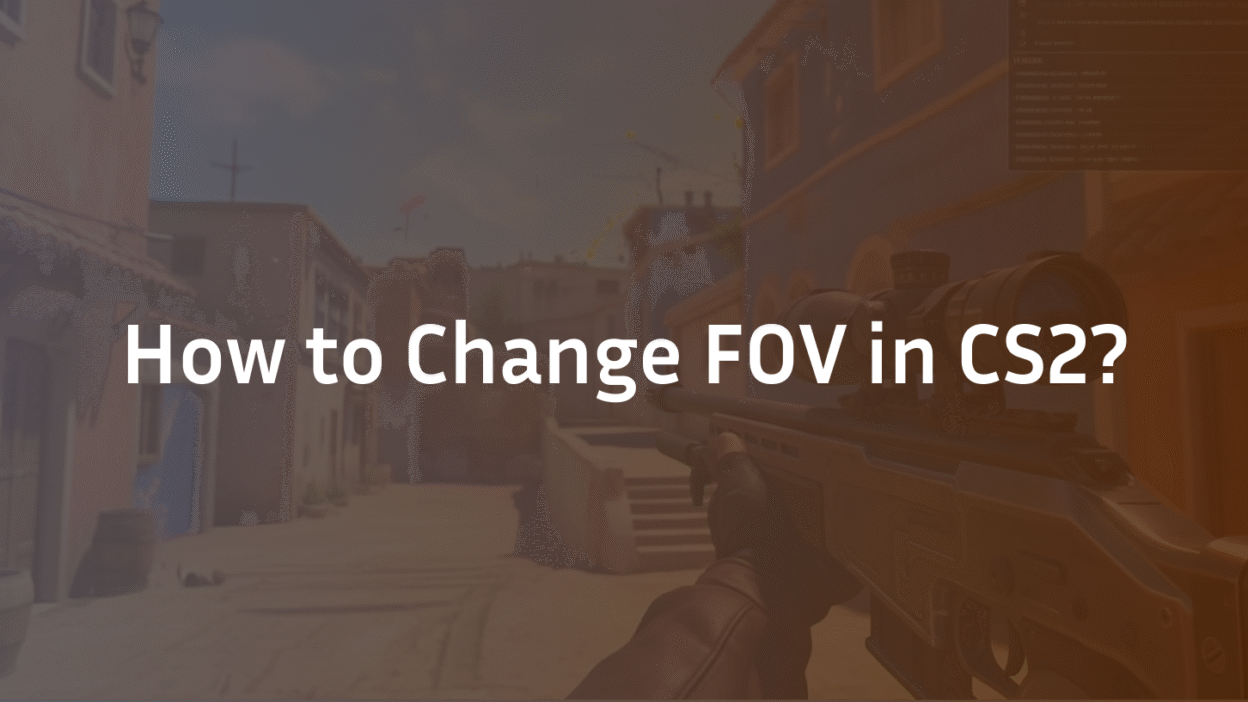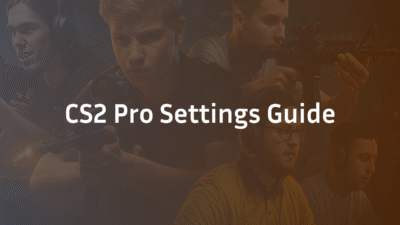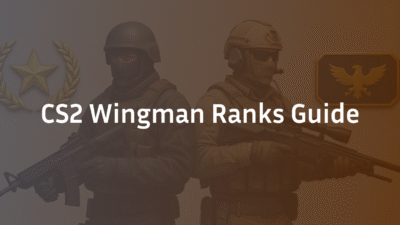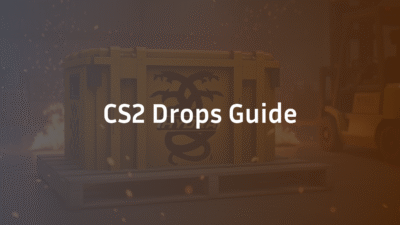Field of View (FOV) is one of the most critical yet misunderstood settings in competitive shooters. In Counter-Strike 2, your FOV determines how much of the virtual world you can see on your screen at any moment. Unlike many other games, CS2 doesn’t include a simple slider in its settings menu. This has left many players confused about how to adjust this vital setting.
This guide will walk you through everything you need to know. We will cover the two different types of FOV in CS2, the console commands that control them, and the strategic reasons behind your choices. By the end, you’ll be able to perfectly tailor your field of view to your playstyle and hardware.
What is FOV and Why Does It Matter in CS2?
Field of View (FOV) is the extent of the game world visible to you through your screen. It is measured in degrees. A higher FOV gives you a wider, more panoramic view. A lower FOV creates a more zoomed-in, focused perspective.
In CS2, your FOV setting directly impacts your gameplay in several key ways:
- Situational Awareness: A wider FOV lets you see more of your surroundings. This can help you spot enemies peeking from the side of your screen without moving your crosshair.
- Target Acquisition: A narrower FOV makes distant targets appear larger and potentially easier to hit. However, you sacrifice peripheral vision.
- Visual Comfort: The wrong FOV can cause distortion or even motion sickness for some players. Finding the right setting is crucial for long gaming sessions.
- Performance: A higher FOV requires your GPU to render more of the game world at once, which can slightly impact your FPS.
Understanding this trade-off between awareness and focus is the first step to mastering your CS2 configuration. For a deeper dive into optimizing your weapon’s appearance, which is closely tied to FOV, check out our guide on How to Change Viewmodel in CS2?.
Weapon FOV (viewmodel_fov) vs. World FOV (fov_cs_debug)
This is the most important concept to grasp. CS2 effectively has two separate FOV settings:
- Weapon FOV (viewmodel_fov): This command controls the position and size of your weapon model on the screen. It changes how your knife, guns, and hands appear. It does not change how much of the game world you can see.
- World FOV (fov_cs_debug): This command controls the actual camera’s field of view, determining how much of the map and environment is visible. This is the setting most players think of when they want to “change FOV.”
Most players will use viewmodel_fov to adjust their weapon placement for a cleaner view. The world FOV command fov_cs_debug is more restricted but useful for specific practice scenarios.
Now that you understand what FOV is and why it’s split into two types, let’s get your game ready for customization by enabling the developer console.
Prerequisite: Enabling the Developer Console
Before you can change your FOV in CS2, you must enable the Developer Console. This is a powerful in-game tool that lets you input commands directly into the game. It’s disabled by default, but activating it is straightforward.
Here’s how to enable the console in CS2:
- Launch Counter-Strike 2 and go to the main menu.
- Click the Settings gear icon in the top left corner.
- Navigate to the Game tab.
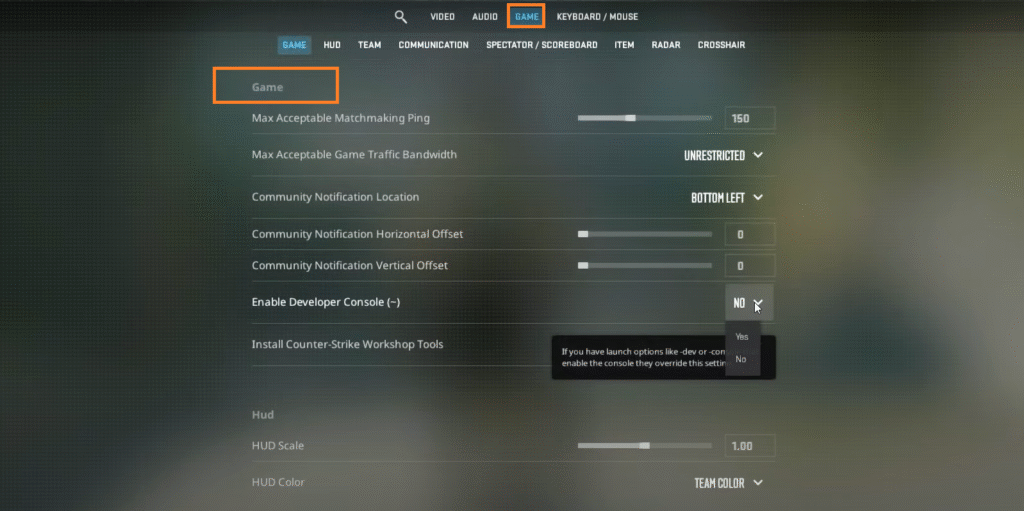
- Find the “Enable Developer Console (~)” option in the list.
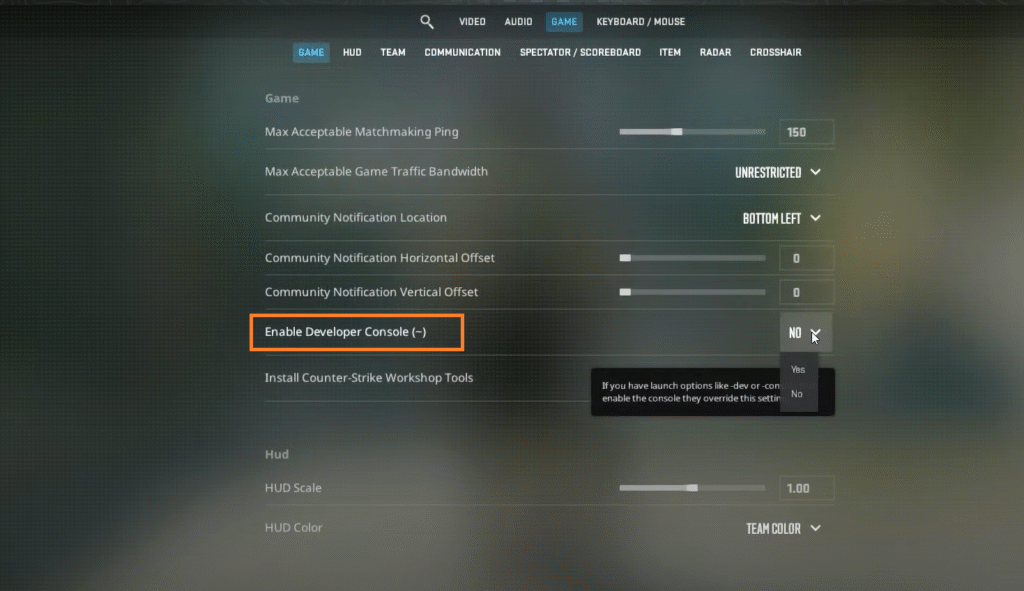
- Click the dropdown menu and change it from “No” to “Yes”.
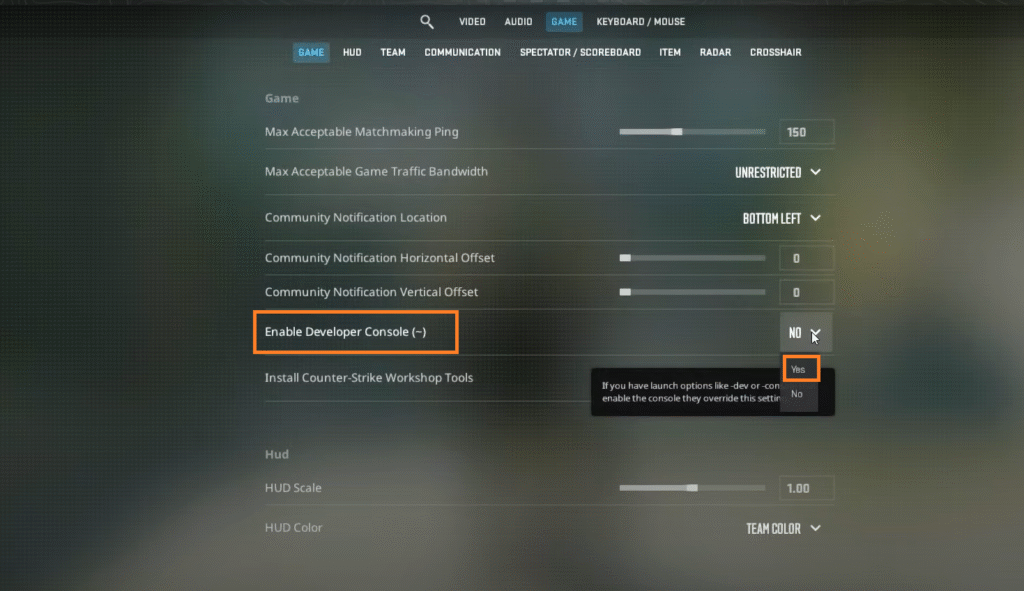
Once enabled, you can open the console at any time during the game by pressing the ~ key (typically located below the ESC key on your keyboard).
Pro Tip: If you plan to use advanced commands regularly, consider adding -console to your CS2 Launch Options. This will automatically open the console every time you start the game, saving you a click.
With the console now accessible, you’re ready to start using commands. In the next section, we’ll dive into the first and most commonly used FOV command: viewmodel_fov.
FOV Command #1: Change Your Weapon FOV with viewmodel_fov
The viewmodel_fov command is the primary way most players customize their field of view in CS2. This command adjusts your weapon’s position and size on the screen, allowing you to pull your viewmodel back for a less obstructive and more modern FPS feel.
What viewmodel_fov Actually Does:
- It changes the weapon model’s position without altering your actual world view.
- A higher value pulls the weapon further away from the center of your screen, making it smaller and revealing more of your lower-right peripheral vision.
- It does not require sv_cheats to be enabled, meaning you can use it in matchmaking, Premier, and all official servers.
The acceptable range for viewmodel_fov is between 54 and 68. The default value is 60.
How to Use viewmodel_fov
- Open the Developer Console by pressing ~.
- Type the following command and press Enter:
viewmodel_fov 68- You will see your weapon model immediately adjust on your screen.
Recommended Values:
- 60-62: Traditional CS feel, closer to CS:GO defaults.
- 64-66: Popular balanced setting among pros – cleaner view without being extreme.
- 68: Maximum setting for the most minimal weapon view.
You can experiment with different values in a practice server to find what feels most comfortable. Remember, this setting is purely personal preference and doesn’t affect your actual world visibility, only how your weapon is displayed.
Now that you’ve mastered adjusting your weapon view, let’s explore the more restricted but powerful world FOV command that actually changes your camera’s perspective.
FOV Command #2: Change Your World FOV with fov_cs_debug
While viewmodel_fov adjusts your weapon, the fov_cs_debug command changes your actual world field of view – the true camera perspective that affects how much of the environment you can see. This is what most gamers traditionally think of when they want to “increase FOV.”
Key Differences from viewmodel_fov:
- Changes the actual camera lens, not just weapon position
- Provides a genuine wider peripheral vision of the map
- Has a much wider adjustable range (60-120)
- Is restricted by competitive integrity concerns
Why sv_cheats 1 is Required (And What It Means)
The fov_cs_debug command requires sv_cheats 1 to be enabled because it fundamentally changes gameplay balance. A significantly wider FOV provides substantial competitive advantages:
- Peeker’s Advantage Enhancement: Wider FOV lets you see around corners sooner
- Information Gathering: You can gather more intel without moving your crosshair
- Flank Detection: Easier to spot enemies approaching from your sides
Valve restricts this command to maintain fair play across all skill levels in competitive matchmaking.
How to Use fov_cs_debug (For Practice Only):
- Start a practice game with cheats enabled (sv_cheats 1)
- Open the console (~)
- Enter: fov_cs_debug 90 (or any value between 60-120)
- You’ll immediately see the world perspective widen
Note: This command will not work in official matchmaking, Premier, or any Valve servers. It’s primarily useful for content creation, exploring maps, or specific practice scenarios. For a complete guide to all available practice commands, see our CS2 Practice Commands Guide.
Now that you understand both FOV commands, let’s look at how to make your preferred viewmodel_fov settings permanent so you don’t have to retype them every time you launch the game.
How to Make Your FOV Settings Permanent
If you’ve found your perfect viewmodel_fov setting, you’ll want it to apply automatically every time you launch CS2. Unlike graphical settings that save naturally, console commands like viewmodel_fov reset when you close the game. The solution is to create an autoexec.cfg file – a simple text file that automatically executes your preferred commands when CS2 starts.
Creating Your Autoexec File: Step-by-Step
- Navigate to your CS2 cfg folder:
- Open File Explorer and go to: Steam\steamapps\common\Counter-Strike Global Offensive\game\csgo\cfg
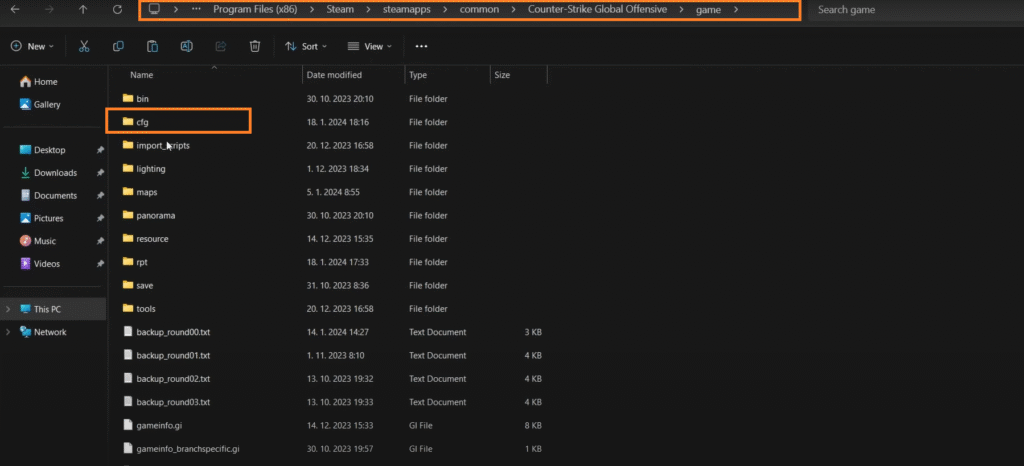
- Create a new text file:
- Right-click in the folder → New → Text Document
- Name it autoexec.cfg (make sure it ends with .cfg, not .txt)
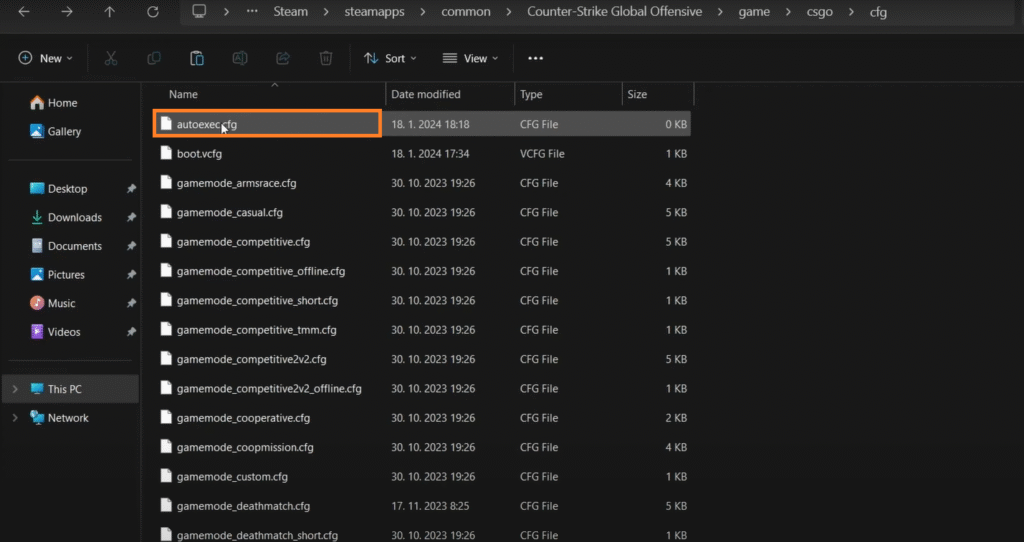
- Add your FOV command:
- Right-click the file → Open With → Notepad (or any text editor)
- Add your command on its own line: viewmodel_fov 68
- You can add other commands below it
- Save and ensure it runs:
- Save the file and close the editor
- Add +exec autoexec.cfg to your CS2 Launch Options to guarantee it runs
Example autoexec.cfg contents:
// My CS2 Custom Settings
viewmodel_fov 68
fps_max 400
snd_musicvolume 0
// Add other commands belowPro Tips for Autoexec Success
- Test commands first: Always test commands in the console before adding them to your autoexec
- One per line: Each command must be on its own line
- Use comments: Add // before notes to remind yourself what commands do
- Backup your config: Save a copy of your autoexec somewhere safe
With your FOV settings now permanently saved, you might be wondering why Valve made this process so complicated in the first place. Let’s explore the technical reasons behind CS2’s missing FOV slider.
Why CS2 Doesn’t Have an FOV Slider
Many players wonder why Valve removed the simple FOV slider that was present in CS:GO. The answer lies in technical limitations and competitive integrity decisions made during the transition to the Source 2 engine.
Technical Limitations in Source 2
The new Source 2 engine introduced fundamental changes to how the game renders scenes and calculates perspectives. Unlike CS:GO’s simpler architecture, CS2’s rendering pipeline is more complex and integrated with the new sub-tick system. This integration makes dynamically adjusting the world FOV more challenging without potentially causing visual artifacts or performance issues.
Key technical factors include:
- Sub-tick Integration: The camera perspective is deeply tied to the new sub-tick timing system
- Rendering Pipeline: Source 2’s deferred rendering makes dynamic FOV adjustments more complex
- Visual Consistency: Valve prioritizes a consistent visual experience across all players
Competitive Integrity Concerns
Beyond technical reasons, Valve maintains strict control over competitive settings to ensure a level playing field:
- Fair Play: Preventing extreme FOV values that could provide unfair advantages
- Performance Parity: Ensuring consistent performance across different hardware configurations
- Visual Standardization: Maintaining the same visual experience for all competitive players
It’s worth noting that the viewmodel_fov command remains freely adjustable because it doesn’t affect world geometry or provide competitive advantages – it only changes weapon positioning. The restricted fov_cs_debug command exists for content creators and practice scenarios but is deliberately disabled in competitive environments.
While the lack of a slider may be frustrating, understanding these constraints helps explain Valve’s design choices. Now that we understand the “why,” let’s focus on finding the optimal FOV settings for your gameplay style and hardware.
Finding Your Perfect FOV: A Strategic Guide
Choosing the right FOV isn’t about finding a “best” setting – it’s about finding what works best for you. Your ideal FOV depends on your playstyle, hardware, and even physical setup. Let’s break down the key factors that should influence your decision.
FOV vs. Aspect Ratio: A Crucial Interaction
Your monitor’s aspect ratio dramatically affects how FOV values feel in-game. The same viewmodel_fov value will appear very different on various aspect ratios:
- 16:9 (Native): Provides the intended, balanced view without stretching
- 4:3 Stretched: Makes enemies appear wider but reduces peripheral vision
- 21:9 Ultrawide: Offers massive peripheral vision but can be demanding on hardware
Key Insight: Higher aspect ratios (like 21:9) naturally provide more horizontal view, which might make extreme FOV values less necessary. If you’re using stretched resolutions, check out our CS2 Stretched Resolution Guide for optimal settings.
What FOV Do the Pros Use?
Professional players tend to cluster around specific viewmodel_fov values that balance visibility and familiarity. Based on public configs:
| Player | Team | viewmodel_fov | Primary Aspect Ratio |
|---|---|---|---|
| s1mple | N/A | 68 | 16:9 |
| ZywOo | Team Vitality | 68 | 16:9 |
| dev1ce | Astralis | 60 | 16:9 |
| ropz | FaZe Clan | 68 | 16:9 |
| NiKo | G2 Esports | 65 | 4:3 Stretched |
Trend Analysis: Most pros maximize their viewmodel_fov (68) for the cleanest weapon view, regardless of aspect ratio. This suggests that minimizing visual obstruction is prioritized in competitive play.
FOV and Performance: What’s the Cost?
Increasing your FOV has a measurable performance impact because your GPU must render more of the game world:
- viewmodel_fov Impact: Minimal to no FPS difference (only affects weapon model)
- fov_cs_debug Impact: Noticeable FPS drop at higher values (more geometry to render)
Performance Testing Results:
- fov_cs_debug 90: ~5-8% FPS decrease vs default
- fov_cs_debug 120: ~12-15% FPS decrease vs default
If you’re using fov_cs_debug for practice and experiencing performance issues, consider lowering other settings like shadow quality or anti-aliasing.
Can FOV Help with Motion Sickness?
Yes, FOV adjustments can significantly reduce motion sickness in FPS games. Many players experience discomfort from the “tunnel vision” effect of low FOV settings.
Solutions for Motion Sensitivity:
- Increase viewmodel_fov to 65-68 for a less constrained view
- Avoid extreme fov_cs_debug values (stick to 90-100 if needed)
- Ensure consistent framerate above 60 FPS
- Take regular breaks during long sessions
Finding your perfect FOV is an iterative process. Start with a pro’s setting, then adjust based on your comfort and performance. In the next section, we’ll tackle common problems you might encounter when adjusting your FOV settings.
Troubleshooting Common FOV Issues
Even with the right commands, you might encounter issues when adjusting your FOV in CS2. Here are solutions to the most common problems players face.
“Unknown Command fov_cs_debug”
This error message appears when you try to use the fov_cs_debug command without meeting the necessary conditions. Here’s how to fix it:
Solution Checklist:
- Enable sv_cheats:
- You must be in a practice session with cheats enabled
- Type sv_cheats 1 in console before using fov_cs_debug
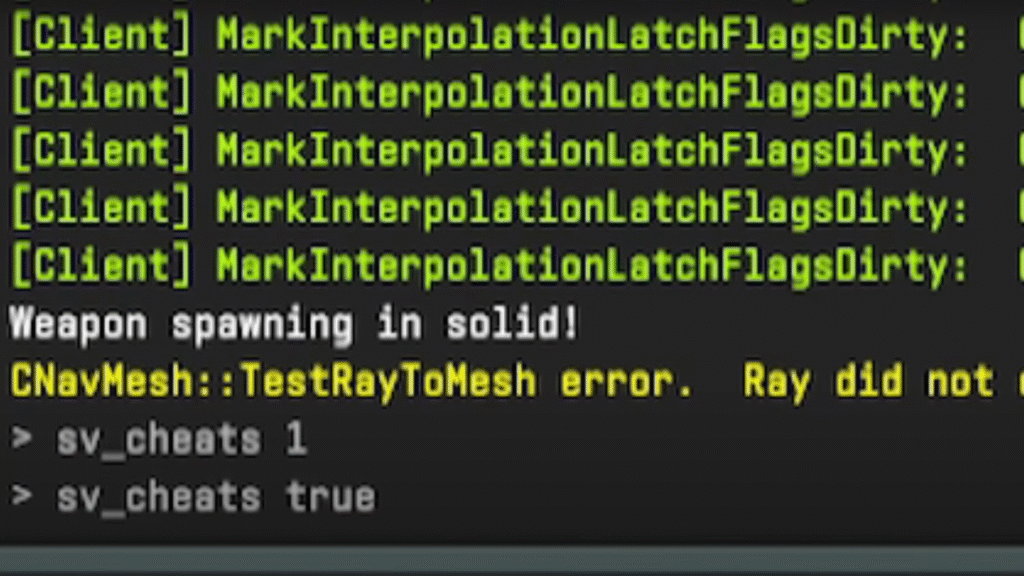
- Verify it’s enabled by typing sv_cheats – it should return “1”
- Check Your Game Mode:
- fov_cs_debug only works in private/practice games
- It will not work in:
- Competitive Matchmaking
- Premier Mode
- Wingman
- Official Valve servers
- Use a private server with bot_kick to practice
- Command Spelling:
- Ensure you’re typing fov_cs_debug correctly
- Use tab-completion in console by typing fov_ and pressing Tab
“My FOV Settings Keep Resetting”
If your viewmodel_fov resets every time you launch the game, your autoexec isn’t running properly.
Troubleshooting Steps:
- Verify Autoexec Location:
- Ensure the file is in …\csgo\cfg\ folder
- Check the filename is autoexec.cfg (not autoexec.cfg.txt)
- Check Launch Options:
- Add +exec autoexec.cfg to your launch options
- Restart Steam completely after making changes
- Test Manual Execution:
- In-game, open console and type exec autoexec
- If settings apply, your file works but isn’t auto-running
- File Encoding:
- Save your autoexec as ANSI or UTF-8 without BOM
- Avoid rich text editors like WordPad
- Check for Conflicting Commands:
- Other config files might override your settings
- Add host_writeconfig at the end of your autoexec to force save
If you’re still experiencing issues after these steps, consider recreating your autoexec from scratch or checking our CS2 Binds Guide for additional configuration tips.
Now that we’ve covered troubleshooting, let’s address the most frequently asked questions about FOV in CS2 to ensure all your concerns are answered.
Frequently Asked Questions (FAQ)
Why is there no FOV slider in CS2?
CS2 lacks an FOV slider primarily due to technical constraints in the Source 2 engine and competitive integrity concerns. The engine’s rendering pipeline and sub-tick system make dynamic FOV adjustments complex, while Valve wants to maintain a level playing field without extreme FOV advantages in competitive play.
What is the max FOV in CS2?
- viewmodel_fov max: 68 (affects weapon position only)
- fov_cs_debug max: 120 (affects world view, requires sv_cheats 1)
What is the difference between viewmodel_fov and fov_cs_debug?
viewmodel_fov controls your weapon model’s position and size. fov_cs_debug changes your actual camera perspective and how much of the game world you see. The first is for cosmetic preference, the second affects gameplay visibility.
Does changing FOV affect FPS in CS2?
- viewmodel_fov: No noticeable FPS impact
- fov_cs_debug: Yes, higher values (90-120) can reduce FPS by 5-15% as your GPU renders more of the world
What is the best FOV for CS2?
Most professional players use viewmodel_fov 68 for the cleanest weapon view. For world FOV, values between 90-100 are common in practice. There’s no universal “best” setting – it depends on your aspect ratio, playstyle, and personal preference.
How do I change my FOV without sv_cheats?
Use viewmodel_fov (range 54-68). This command works in all game modes without cheats and affects your weapon positioning for a cleaner view.
Why is my fov_cs_debug command not working?
This typically occurs because:
- sv_cheats 1 isn’t enabled
- You’re on an official Valve server where it’s blocked
- The command is misspelled
- You’re in a competitive matchmaking game
How do I make my FOV settings permanent?
Create an autoexec.cfg file in your CS2 cfg folder with your viewmodel_fov command and add +exec autoexec.cfg to your launch options.
Does a higher FOV give you an advantage?
viewmodel_fov provides minimal gameplay advantage (cleaner screen). fov_cs_debug can provide significant advantages in peripheral vision and peeker’s advantage, which is why it’s restricted in competitive play.
What FOV do professional CS2 players use?
Most pros use viewmodel_fov 68 regardless of their aspect ratio. This maximizes screen cleanliness while maintaining familiar weapon animations.
How does aspect ratio affect FOV?
Higher aspect ratios (21:9) provide more native horizontal vision, making extreme FOV values less necessary. Lower ratios (4:3) feel more zoomed in, which some players prefer for target acquisition.
Can I change my FOV on a Valve official server?
You can only use viewmodel_fov on official servers. fov_cs_debug is blocked to maintain competitive integrity across all players.
Is there a way to change FOV for a zoomed-in scope?
No, scoped FOV is fixed in CS2 and cannot be modified through console commands. This ensures consistency for all players in sniper duels.
Can changing FOV help with motion sickness?
Yes, increasing FOV can reduce motion sickness for many players by decreasing the “tunnel vision” effect. Start with viewmodel_fov 65-68 and avoid extreme fov_cs_debug values.
Conclusion & Next Steps
Mastering your FOV settings in CS2 is about understanding the tools available and how they impact your gameplay experience. While you can’t change the world FOV in competitive matches, optimizing your viewmodel_fov can create a cleaner, more comfortable visual experience that might just give you the edge you need.
Key Takeaways:
- Use viewmodel_fov (54-68) for weapon positioning in all game modes
- Reserve fov_cs_debug (60-120) for practice sessions with sv_cheats 1
- Make your settings permanent with an autoexec.cfg file
- Consider your aspect ratio and performance when choosing values
Now that you’ve optimized your field of view, consider exploring other visual settings to complete your setup. Our CS2 Crosshair Guide can help you find the perfect aiming reticle to complement your new FOV settings.