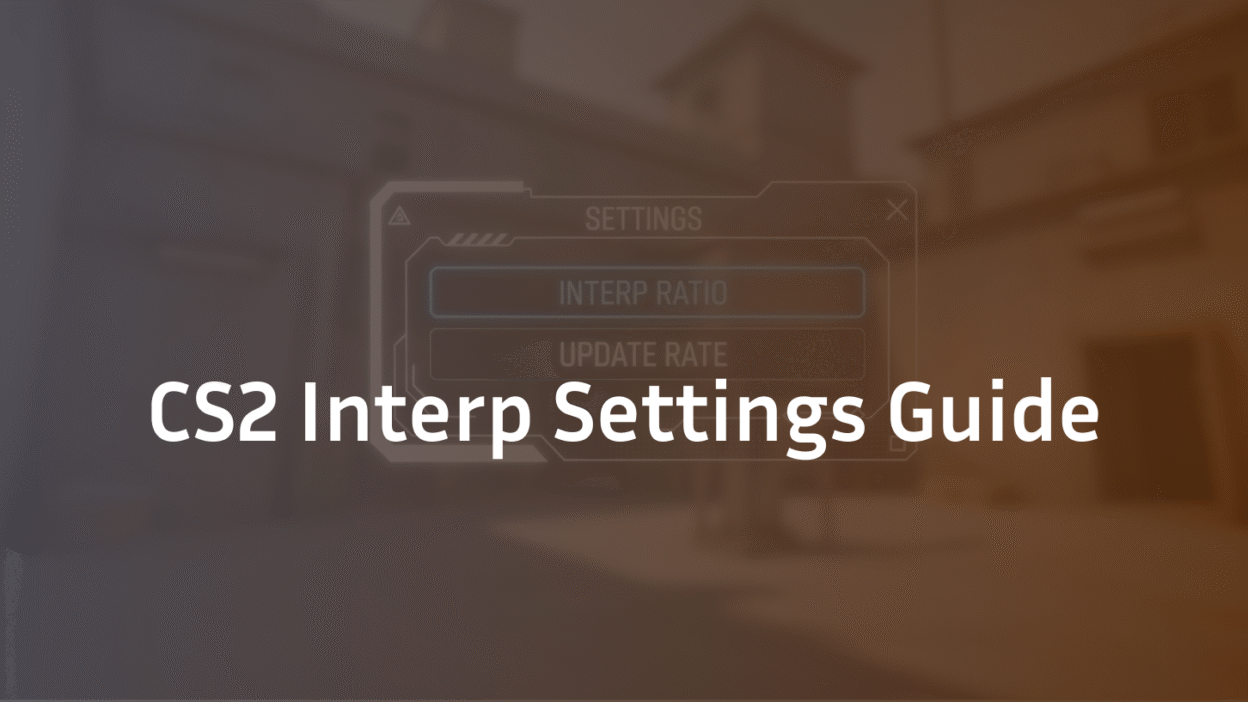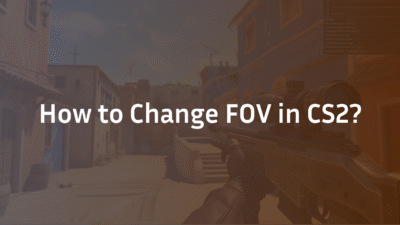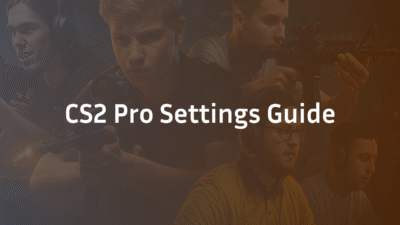What Are Interp Settings and Why Do They Matter in CS2?
If you’ve ever been killed by an enemy who seemingly shot you after you’d already ducked behind cover, you’ve experienced the consequences of CS2’s interpolation settings. These network configurations are among the most misunderstood yet crucial elements for achieving smooth, responsive gameplay. In simple terms, interpolation is a network smoothing technique that fills in the gaps between the data packets your game receives about other players’ positions.
Without interpolation, players would appear to teleport around the map as your client only receives updates about their position 64-128 times per second (the server’s tick rate). With interpolation, your game creates a smooth, continuous movement by predicting and filling in the positions between those updates. However, when configured incorrectly, this “smoothing” can create a significant delay between what’s actually happening on the server and what you see on your screen, leading to frustrating deaths and missed shots.
The Role of Lag Compensation and Prediction
To understand interp, you need to grasp two related concepts: lag compensation and prediction.
- Prediction: Your client doesn’t wait for the server to confirm every move. To make controls feel instantaneous, it predicts the outcome of your own actions (like moving and shooting) immediately. This is client-side prediction.
- Lag Compensation: This is the server’s way of being fair. When you shoot at an enemy on your screen, the server rewinds time based on your ping to see if your shot was accurate at the moment you fired. It compensates for the delay between you and the server.
Interpolation sits between these two systems. It dictates how much past data your client uses to render other players’ movements. A higher interpolation value means your client is looking further into the past to create smoother motion, but this also increases the delay between the server’s true game state and what you see. This delay is why you can be shot around corners—on the shooter’s screen, you weren’t behind the wall yet, and the server’s lag compensation honored their shot.
“Behind the Wall” Deaths: The Classic Interp Symptom
The “shot behind the wall” phenomenon is the most common symptom of improperly configured interp settings. Here’s what’s actually happening:
- On your screen, you successfully retreat behind a wall.
- However, due to your interp settings and ping, your client is displaying the enemy’s position and actions from a few milliseconds in the past.
- In that “past” game state, you were still visible to the enemy.
- The enemy fires, and the server’s lag compensation rewinds time, confirming the hit on the “you” that was still exposed.
While some amount of this is unavoidable in online gaming, optimizing your cl_interp and cl_interp_ratio minimizes this delay, ensuring your client’s view of the world is as close to the server’s reality as possible. This is foundational for improving your CS2 hit registration and overall competitive fairness. For a deeper dive on how the server communicates with your game, check out our guide on CS2 Tick Rate & Sub-Tick Explained.
Getting interp right is the first step toward eliminating these frustrating moments. Now, let’s explore how CS2’s revolutionary Sub-Tick system has changed the rules of the game.
Interp in the Age of CS2’s Sub-Tick System
CS2’s Sub-Tick system represents the most fundamental change to the game’s architecture since its inception, and it has significant implications for how we approach interpolation. Unlike CS:GO’s tick-rate-bound updates, where server updates occurred in discrete 64 or 128-tick packets, the Sub-Tick system registers key actions (like shooting or throwing a grenade) at the exact moment they happen between ticks.
This evolution has led to confusion: do the old CS:GO rules for interp still apply? The answer is nuanced. While the core commands (cl_interp, cl_interp_ratio) remain, their interaction with the netcode has evolved. The Sub-Tick system provides more precise action timing, which can reduce the perceived need for aggressive interp tweaking. However, interpolation’s primary job—smoothing the movement of other players between network updates—remains just as critical.
In practice, the Sub-Tick architecture means that your own shots feel more responsive and accurate, as they are no longer bound to the discrete tick boundaries. However, the movement of other players is still communicated in packets (at a tick rate, typically 64 for Matchmaking). Therefore, interpolation is still actively working to smooth out those player models. The main difference is that the server has a more accurate picture of when you fired your shot, leading to better CS2 hit registration overall, but the visual representation of enemies is still governed by interp settings.
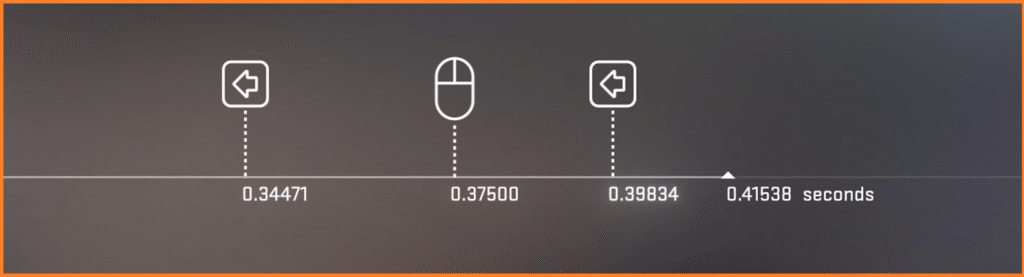
This means that optimizing your cl_interp_ratio for your specific connection quality is now more important than ever. A poor configuration can create a disconnect between the precision of the Sub-Tick system and the delayed visual data on your screen. If you’re experiencing persistent CS2 rubberbanding or stuttering movement despite a good connection, your interp settings are a prime suspect. For those looking to comprehensively optimize their game, starting with the best CS2 launch options can provide a solid foundation before fine-tuning advanced netcode settings.
Understanding this new context is key. Now, let’s break down the specific commands that control this behavior and how they work together.
The Core Interp Commands & Their Dependencies
To effectively optimize your CS2 experience, you need to understand the specific console commands that control interpolation and how they interact with each other. These commands form a hierarchy where some settings depend on others, creating a delicate balance that determines your network performance.
cl_interp (The Interpolation Period)
The cl_interp command is the most direct control over interpolation. It sets the delay (in seconds) that your client uses to smooth out player movement. A lower value means less delay but potentially choppier movement, while a higher value creates smoother movement at the cost of increased latency.
Key facts about cl_interp:
- Default value: 0.03125 (31.25 milliseconds)
- Minimum value: 0.0 (though the game enforces a practical minimum)
- Maximum value: 0.5 (500 milliseconds)
Many players mistakenly believe setting cl_interp 0 eliminates all interpolation delay. In reality, the game calculates a minimum safe value based on your cl_interp_ratio and network conditions. When you set cl_interp 0, CS2 automatically uses this calculated minimum instead.
cl_interp_ratio (The Scaling Factor)
This is arguably the more important command for modern CS2 optimization. Instead of setting a fixed delay, cl_interp_ratio determines how much buffer time your client uses relative to your connection stability.
The two primary values:
- cl_interp_ratio 1: Uses approximately 1 tick of interpolation time (15.6ms at 64 tick). Ideal for stable, low-ping connections.
- cl_interp_ratio 2: Uses approximately 2 ticks of interpolation time (31.2ms at 64 tick). Better for unstable connections or higher ping, as it provides more buffer against packet loss.
The formula CS2 uses is: Actual Interp = max(cl_interp, cl_interp_ratio / cl_updaterate)
The Supporting Cast: cl_updaterate, cl_cmdrate, and rate
Interpolation doesn’t exist in a vacuum. These three commands establish the foundation of your network configuration:
- cl_updaterate: How many packets per second your client receives from the server. For Matchmaking, this is typically locked at 64. In community servers with 128-tick, you should set this to 128.
- cl_cmdrate: How many packets per second your client sends to the server. This should match your cl_updaterate.
- rate: The maximum bandwidth (in bytes per second) your connection can use. The recommended value is 786432 for most modern connections.
These commands work together in a specific hierarchy. Your rate determines available bandwidth, which supports your cl_updaterate/cl_cmdrate, which in turn influences the effective range of your cl_interp_ratio and cl_interp. Getting this foundation right is crucial before fine-tuning interpolation. For those looking to master all aspects of CS2 configuration, our comprehensive CS2 practice commands guide covers how to set up the perfect training environment.
Now that you understand how these commands interact, let’s put this knowledge into practice with specific recommendations tailored to your connection type.
Finding Your Optimal CS2 Interp Settings
Now that you understand the theory behind interpolation, let’s get practical. There’s no single “best” setting that works for everyone – your optimal configuration depends entirely on your network environment. Based on extensive testing and community consensus, here are the recommended approaches for different connection types.
For Low Ping (<30ms) & Stable Connections
If you’re fortunate enough to have a fast, stable internet connection with minimal packet loss, you should prioritize responsiveness above all else.
Recommended settings:
- cl_interp_ratio 1
- cl_interp 0 (let the game calculate the minimum)
- cl_updaterate 128 (if playing on 128-tick servers)
- cl_cmdrate 128 (if playing on 128-tick servers)
- rate 786432
This configuration minimizes interpolation delay to approximately 7.8ms on 128-tick servers or 15.6ms on 64-tick servers. The result is the most responsive gameplay possible, with enemy movements displayed with minimal latency. You’ll notice quicker target acquisition and reduced “behind the wall” deaths.
For High Ping (>50ms) or Unstable Connections
If you regularly experience higher ping, packet loss, or connection fluctuations, you need to prioritize stability over pure responsiveness.
Recommended settings:
- cl_interp_ratio 2
- cl_interp 0 (let the game calculate the minimum)
- cl_updaterate 64 (for Matchmaking) or 128 (for community servers)
- cl_cmdrate 64 (for Matchmaking) or 128 (for community servers)
- rate 786432
The cl_interp_ratio 2 setting provides a larger buffer against network instability, which helps prevent rubberbanding and teleporting player models. While this adds approximately 15.6ms of delay on 64-tick servers, the trade-off is worth it for dramatically smoother gameplay on problematic connections.
How to Test and Validate Your New Settings
Changing settings blindly won’t help if you can’t measure the results. Here’s a systematic approach to testing:
- Enable monitoring: Open console and type net_graph 1 to display real-time network statistics
- Establish a baseline: Play a Deathmatch or casual game with your current settings and note any stuttering or registration issues
- Implement changes: Apply your new interp settings based on your connection type
- Test rigorously: Play several matches while monitoring:
- Var: Should stay below 1.0 (indicates frame time consistency)
- Loss/Choke: Should consistently show 0%
- Ping: Should be stable without large spikes
- Focus on feel: Pay attention to whether enemy movement appears smoother and if your shots feel more reliable
If you notice increased stuttering or warping, try switching your cl_interp_ratio to the opposite value. The goal is finding the sweet spot where movement is smooth but not artificially delayed. For those dealing with persistent network issues beyond interpolation, our guide on CS2 port forwarding can help optimize your connection at the router level.
Now that you know how to find your optimal settings, let’s address some specific problems you might encounter and how to solve them.
Troubleshooting Common Interp-Related Issues
Even with theoretically correct settings, you might encounter specific gameplay problems related to interpolation. Here’s how to diagnose and fix the most common interp-related issues based on their distinct symptoms.
“Enemies Are Teleporting or Warping”
This jarring effect occurs when your client doesn’t have enough data to smoothly render player movement.
Primary causes and fixes:
- Packet Loss: Check your net_graph for loss percentage. If above 0%, try:
- rate 786432 (ensure maximum bandwidth)
- cl_interp_ratio 2 (increases buffer against packet loss)
- Investigate your network connection for stability issues
- Insufficient Interpolation Buffer: If cl_interp or cl_interp_ratio is too low for your connection quality:
- Switch from cl_interp_ratio 1 to cl_interp_ratio 2
- Avoid setting cl_interp below the calculated minimum
“My Shots Don’t Register Despite Good Aim”
This frustrating issue can have multiple causes, but interpolation is often a contributing factor.
Diagnosis and solutions:
- Excessive Interp Delay: If your cl_interp value is too high, you’re seeing enemies where they were, not where they are:
- Use cl_interp_ratio 1 if you have low, stable ping
- Ensure cl_interp is set to 0 to use the minimum safe value
- Server/Client Mismatch: Verify your rates match the server type:
- Matchmaking: cl_updaterate 64, cl_cmdrate 64
- Community 128-tick: cl_updaterate 128, cl_cmdrate 128
- General Network Issues: Sometimes the problem isn’t interp-specific – check our comprehensive CS2 rubberbanding fix guide for broader network optimization
“Game Feels Choppy or Stuttery Despite High FPS”
When your FPS counter shows high numbers but gameplay still feels unsmooth, interp settings might be conflicting with your system.
Troubleshooting steps:
- Check Network VAR: In net_graph, ensure the VAR value is consistently below 1.0
- Rate Setting Too Low: Verify rate 786432 for modern connections
- Conflicting Custom Settings: Remove any extreme cl_interp values and let the game calculate the minimum
- Background Processes: Ensure no other applications are consuming network bandwidth during gameplay
“Movement Feels Sluggish or Delayed”
When your game feels like it’s running in molasses, you might have too much interpolation buffer.
Quick fixes:
- Switch from cl_interp_ratio 2 to cl_interp_ratio 1 if your connection is stable
- Ensure cl_interp is set to 0 rather than a high fixed value
- Verify your cl_cmdrate matches your cl_updaterate
Remember that some issues might not be interp-related at all. If you’ve optimized these settings but still experience problems, it’s worth examining your overall system performance. Our guide on CS2 crashing and freezing fixes addresses broader stability issues that can affect gameplay feel.
Now that we’ve covered practical problem-solving, let’s clear up some persistent myths about interpolation that continue to circulate in the community.
Interp Myths Debunked
The CS2 community is full of well-intentioned but often misleading advice about interpolation settings. Let’s separate fact from fiction by addressing the most persistent myths that continue to confuse players.
Myth 1: “Lower Interp is Always Better”
This oversimplification ignores the fundamental purpose of interpolation. While minimizing delay is important for competitive play, setting interpolation too low for your connection can be worse than using slightly higher values.
The Reality: Interpolation exists to prevent choppy, teleporting player movement. If you set cl_interp too low for your network conditions, you’ll experience stuttering and warping enemies – making accurate aiming nearly impossible. The goal isn’t the absolute lowest possible interp, but the optimal balance between smooth movement and minimal delay for your specific connection.
Myth 2: “cl_interp 0 Eliminates All Interpolation Delay”
This is perhaps the most widespread misconception about CS2 interp settings.
The Reality: When you set cl_interp 0, the game doesn’t actually disable interpolation. Instead, it automatically calculates and uses the minimum safe interpolation value based on your cl_interp_ratio and network conditions. The formula max(cl_interp, cl_interp_ratio / cl_updaterate) ensures there’s always enough buffer to prevent visual artifacts. You cannot completely eliminate interpolation delay – and you wouldn’t want to, as it would make enemy movement appear jerky and unpredictable.
Myth 3: “Pro Players Use Secret Interp Settings”
Many players search for “magic bullet” settings used by professionals, assuming they have access to hidden configurations.
The Reality: Most professional players use either default interp settings or minor adjustments based on their specific connection conditions. The truth is that pros prioritize stable, low-ping internet connections above all else. When they do customize settings, it’s typically the same cl_interp_ratio 1 or 2 choice available to everyone. There are no secret commands that dramatically improve performance – just sensible optimizations for individual circumstances.
Myth 4: “Interp Settings Can Fix High Ping”
Some players hope that tweaking interpolation can compensate for inherently poor internet connections.
The Reality: Interpolation cannot reduce your actual ping or fix fundamental network issues. What it can do is make high-ping gameplay feel somewhat smoother by providing more buffer against packet loss. However, if you’re consistently playing with 100+ ping, no interp setting will make the game feel as responsive as a low-ping connection. The best approach for high-ping players is cl_interp_ratio 2 to minimize rubberbanding, but addressing the underlying connection issue should be the priority.
Myth 5: “Interp Settings Affect FPS”
This confusion arises because both network and performance issues can cause stuttering.
The Reality: Interpolation settings are purely network-related and have no direct impact on your frames per second. However, poorly optimized interp can cause network-related stuttering that might be mistaken for FPS drops. If you’re experiencing performance issues, focus on graphical settings and system optimization rather than interp commands. For comprehensive performance tuning, check our guide on CS2 launch options for optimal startup parameters.
Understanding these truths will save you from endless cycles of ineffective tweaking. Now that we’ve cleared up these misconceptions, let’s examine what settings professionals actually use and why blindly copying them might not be the best approach for you.
Pro Player Interp Settings (And Why You Shouldn’t Blindly Copy Them)
It’s tempting to look at what the best players in the world use and assume their settings will automatically improve your gameplay. However, when it comes to interpolation settings, this approach can often do more harm than good. Let’s examine why professional configurations might not be the shortcut to better performance you’re hoping for.
What the Pros Actually Use
Through analysis of public configs and tournament settings, most professional players typically use one of two approaches:
- Default-Reliant: Many pros don’t explicitly set interp commands, allowing CS2 to automatically manage interpolation based on their connection to tournament servers. This means they’re effectively using the game’s calculated minimums with cl_interp_ratio 1 or 2 depending on server conditions.
- Minimalist Configuration: Those who do specify settings typically use straightforward combinations like:
- cl_interp_ratio 1 with cl_interp 0 for LAN environments
- cl_interp_ratio 1 or 2 with cl_interp 0 for online play, adjusted based on specific server performance
What’s notably absent are exotic cl_interp values or complex interp configurations. The patterns show that professionals prioritize simplicity and reliability over microscopic optimizations that could introduce instability.
The Critical Difference: Environment
Professional players compete in environments that most gamers never experience:
- Tournament-grade internet: LAN events provide perfectly stable, sub-10ms connections to local servers
- Dedicated hardware: Optimized gaming PCs without background processes affecting network performance
- Consistent server quality: High-tickrate servers with optimal configuration and maintenance
Your home gaming environment likely has variables that pros rarely encounter: Wi-Fi fluctuations, family members streaming video, inconsistent ISP performance, and varying server quality. These factors make your optimal interp settings potentially very different from what works in a controlled tournament setting.
The Right Way to Learn from Professionals
Instead of copying specific values, focus on the principles that guide professional configurations:
- Stability first: Pros avoid settings that could cause unpredictable behavior
- Minimal tweaking: They understand that excessive customization can create new problems
- Testing methodology: They validate settings thoroughly before important matches
If you’re curious about specific professional configurations, we maintain detailed guides like s1mple’s CS2 settings, but we always emphasize understanding the reasoning behind each setting rather than blindly importing values.
The most valuable lesson from professional players is their systematic approach to optimization, not the specific numbers they settle on. They test methodically, change one variable at a time, and prioritize consistent performance over theoretical advantages.
Now that we’ve covered everything from basic theory to professional practices, let’s bring it all together with some final recommendations about when and how to adjust your interpolation settings.
Conclusion: To Tweak or Not to Tweak?
After exploring the intricacies of CS2’s interpolation system, we arrive at the fundamental question: should you actively tweak these settings or leave them alone? The answer, like most things in competitive gaming, requires balance and understanding of your specific situation.
When to Leave Well Enough Alone
If you’re experiencing none of the symptoms we’ve discussed—no stuttering, no rubberbanding, no persistent “behind the wall” deaths—then your current interp settings are likely adequate. The principle of “if it ain’t broke, don’t fix it” applies strongly here. Unnecessary tweaking can sometimes introduce new problems rather than solving existing ones.
Many players will find that CS2’s default interpolation handling provides a perfectly acceptable experience, especially with the improvements brought by the Sub-Tick system. The game’s automatic calculation of minimum safe values is generally quite competent for typical gaming connections.
When to Intervene Strategically
You should consider adjusting your interp settings when you encounter specific, consistent issues that match the symptoms we’ve outlined:
- Persistent rubberbanding or teleporting players
- Frequent “shot behind cover” deaths that feel unfair
- Choppy enemy movement despite good FPS and low ping
- Network graph showing packet loss or instability
In these cases, the strategic approach is to:
- Start with the baseline recommendations for your connection type
- Test methodically using the validation process we outlined
- Make one change at a time and note the results
- Revert changes that don’t produce measurable improvements
The Balanced Approach to CS2 Optimization
Interpolation settings are just one piece of the performance puzzle. For the best possible experience, consider them as part of a holistic optimization strategy that includes:
- Proper CS2 launch options for overall stability
- Optimized video settings for your hardware
- Network configuration including rate settings
- System-level optimizations for gaming
Remember that interpolation cannot compensate for fundamentally poor network conditions. If you’re experiencing consistent high ping or packet loss, addressing those underlying issues should be your priority rather than seeking a software fix.
The most successful CS2 players understand that mastery comes from both in-game skill and technical knowledge. By understanding how interpolation works and making informed adjustments when necessary, you’re taking an important step toward eliminating technical obstacles and focusing on what really matters: outplaying your opponents.
For those looking to continue their optimization journey, our complete CS2 beginner guide provides a comprehensive foundation for players at all skill levels.
Frequently Asked Questions (FAQ)
Q: What is interp in CS2?
A: Interp (interpolation) is a network smoothing technique that fills in gaps between data packets your game receives about other players’ positions. It creates smooth, continuous movement by predicting positions between server updates, but can introduce delay if not properly configured.
Q: What is the best cl_interp_ratio for CS2?
A: There’s no single “best” ratio – it depends on your connection:
- Use cl_interp_ratio 1 for stable, low-ping connections (<30ms)
- Use cl_interp_ratio 2 for unstable connections or higher ping (>50ms)
- Let the game calculate the minimum safe value with cl_interp 0
Q: What should I set cl_interp to in CS2?
A: For most players, cl_interp 0 is ideal. This allows CS2 to automatically calculate and use the minimum safe interpolation value based on your connection and cl_interp_ratio, ensuring optimal performance without manual calculations.
Q: How does the Sub-Tick system affect interp settings?
A: The Sub-Tick system makes shot registration more precise by recording actions between traditional tick boundaries. However, player movement smoothing still relies on interpolation. The core interp commands remain relevant, but the Sub-Tick architecture reduces the perceived need for aggressive interp tweaking.
Q: What is the difference between cl_interp and cl_interp_ratio?
A: cl_interp sets a fixed interpolation delay in seconds, while cl_interp_ratio is a scaling factor that determines buffer time relative to your connection stability. cl_interp_ratio is generally more important for modern optimization as it adapts to network conditions.
Q: Should I use cl_interp_ratio 1 or 2?
A: This depends entirely on your network:
- Ratio 1: Better for responsive gameplay with stable, low-ping connections
- Ratio 2: Better for preventing stuttering and rubberbanding with unstable or high-ping connections Test both and monitor which feels smoother in your typical gaming environment.
Q: How do I fix choppy player movement in CS2?
A: Start by switching to cl_interp_ratio 2 and ensuring rate 786432. If the issue persists, check for packet loss in net_graph 1 and investigate your network connection stability. Also verify your cl_updaterate matches the server’s tick rate.
Q: Why do my shots sometimes not register in CS2?
A: Poor hit registration can have multiple causes, but interp-related issues include:
- Excessive interpolation delay (use cl_interp_ratio 1 if appropriate)
- Rate mismatches (ensure cl_updaterate matches server tick rate)
- General network problems (packet loss, high ping)
Q: Does changing interp settings affect FPS?
A: No, interpolation settings are purely network-related and don’t directly impact frames per second. However, network-related stuttering from poor interp settings can be mistaken for FPS drops. For actual performance issues, focus on graphical settings and CS2 launch options.
Q: What is the default cl_interp value in CS2?
A: The default cl_interp value is 0.03125 (31.25 milliseconds). However, most players achieve better performance with cl_interp 0, which lets the game calculate the optimal minimum value automatically.