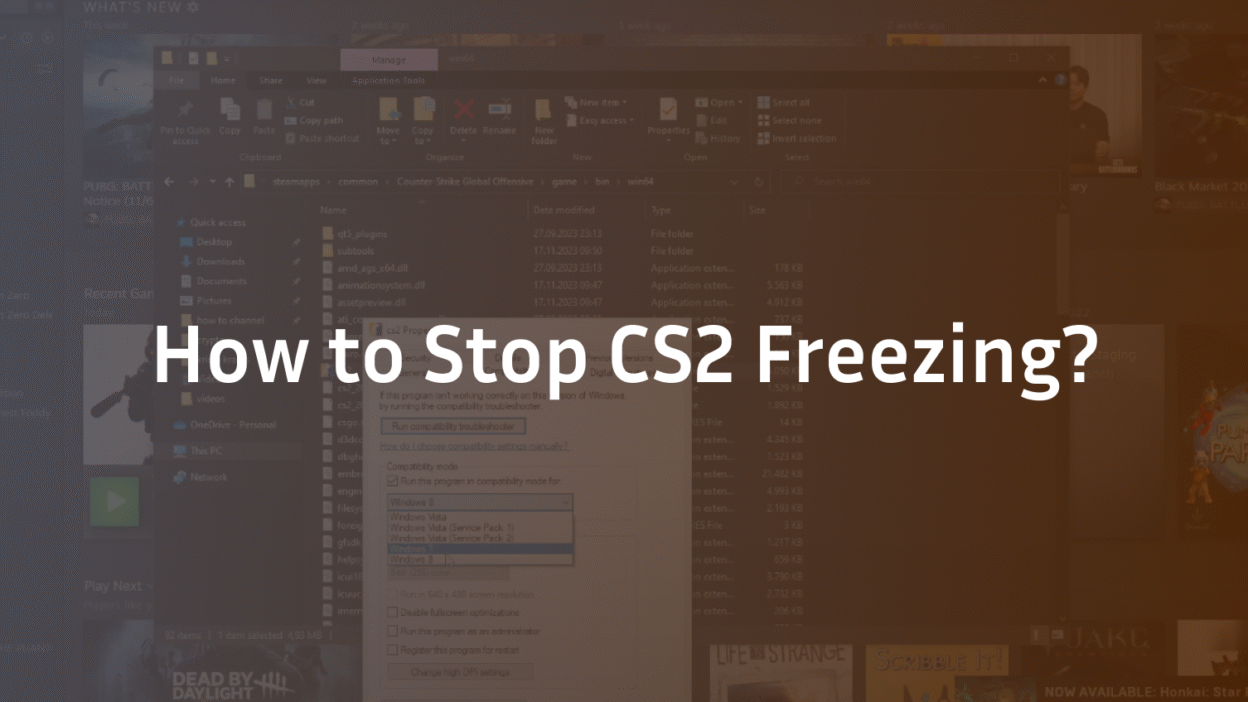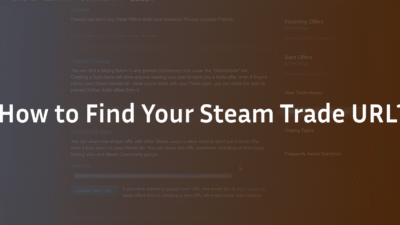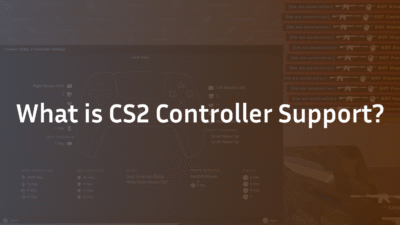CS2 Freezing? The Ultimate 2025 Troubleshooting Guide
You’re holding an angle, your crosshair is perfectly placed, and then it happens—your game locks up for a crucial second. When it unfreezes, you’re staring at a death screen. CS2 freezing and stuttering is more than an annoyance; it’s a game-breaking experience that ruins matches and frays nerves.
Unlike generic listicles, this guide is built on a systematic troubleshooting methodology. We’ll start with the most common, quick-fix solutions and move to advanced, hardware-level fixes to help you diagnose and permanently resolve random freezing and performance issues for good.
What Causes CS2 to Freeze Randomly?
Understanding the root cause is the first step to a permanent fix. CS2 game freezes are rarely random; they are typically symptoms of an underlying conflict or bottleneck. The most common culprits include:
- Outdated or Corrupted GPU Drivers: The leading cause of instability and FPS drops.
- Overheating and Thermal Throttling: When your CPU or GPU gets too hot, it drastically reduces performance to cool down, causing stuttering and freezing.
- Background Processes and Software Conflicts: Antivirus scans, RGB software, or Discord overlays can interrupt the game’s access to resources.
- Corrupted Game Files: A faulty file in your CS2 installation can cause crashes at specific moments.
- Suboptimal In-Game Settings: Settings that overburden your specific hardware configuration.
- Power Management Issues: Your system might not be delivering enough power to your components for consistent performance.
- Network Instability: While often causing lag, severe network issues can also manifest as hitches. For more on this, see our guide on CS2 Peeker’s Advantage, which explains how ping and packet loss affect gameplay.
Immediate Fixes: Start Here for a Quick Solution
Before diving deep, these three steps resolve a significant majority of CS2 freezing cases.
1. Verify the Integrity of Game Files
The Steam client can scan your CS2 installation and replace any missing or corrupted files. This is the fastest way to fix crashes caused by update errors or file corruption.
- Open your Steam Library.
- Right-click Counter-Strike 2 and select Properties.
- Navigate to the Installed Files tab.
- Click Verify integrity of game files. Wait for the process to complete and restart your PC.
2. Update Your Graphics Drivers
Old drivers are a primary source of instability. Don’t just update; perform a clean installation to remove all previous driver remnants.
- For Nvidia Users: Download the latest driver from GeForce Experience or the Nvidia website. During installation, select “Custom Installation” and then check the “Perform a clean installation” box.
- For AMD Users: Use the AMD Adrenalin software to check for updates. A factory reset option during installation is recommended.
- Consider using a tool like DDU (Display Driver Uninstaller) in Safe Mode for a truly clean slate before reinstalling if issues persist, a common fix for persistent GPU issues.
3. Adjust Your CS2 Video Settings
Pushing settings too high for your hardware is a direct path to low FPS and freezing. Start with these optimizations:
- Display Mode: Fullscreen exclusive for best performance.
- Boost Player Contrast: Disable.
- Wait for Vertical Sync: Disable (can cause significant input lag).
- Multisampling Anti-Aliasing: Set to 4x MSAA or lower.
- Global Shadow Quality: Set to Medium or High.
- Shader Detail: Set to Low or Medium.
- FidelityFX Super Resolution: If supported, set to “Performance” or “Balanced” for a significant FPS boost on weaker hardware. Experiment with our recommended best CS2 audio settings to ensure sound isn’t hogging resources.
Advanced Troubleshooting for Persistent Freezing
If the quick fixes didn’t work, your issue is likely more specific. Follow these steps methodically.
Check for Overheating and Thermal Throttling
Overheating is a critical, often overlooked cause of random freezing. When components overheat, they throttle their speed to avoid damage, causing massive stutters.
- Download a hardware monitoring tool like HWMonitor or MSI Afterburner.
- Play CS2 for 10-15 minutes.
- Tab out and check the maximum temperatures for your CPU and GPU.
- Ideal Max Temps: CPU should be under 85°C, GPU under 90°C. Anything consistently higher indicates a cooling issue. Solutions: Clean dust from your PC fans and heatsinks. Repaste your CPU/GPU thermal compound if temperatures are critically high. For laptop users, ensure vents are unobstructed and consider a cooling pad.
Manage Background Processes and Conflicts
Software running in the background can fight CS2 for resources. A common culprit is antivirus conflict or game overlays.
- Press Ctrl + Shift + Esc to open Task Manager.
- Go to the Startup tab and disable unnecessary applications from launching on boot.
- Before launching CS2, close non-essential software like web browsers, Discord (or disable its in-game overlay), and RGB control suites.
- Add your entire Steam directory (typically C:\Program Files (x86)\Steam) to your antivirus software’s exclusion/allowlist.
Optimize Windows Power and Performance Settings
Windows’ default power plans can limit your hardware’s performance, especially on laptops.
- Open Windows Settings and go to System > Power & battery.
- For desktop, set to “High performance.” For the laptop, set to “Best performance” while plugged in.
- For advanced users: Enable the Ultimate Performance plan via Windows PowerShell (Command: powercfg -duplicatescheme e9a42b02-d5df-448d-aa00-03f14749eb61).
Reinstall CS2 on a Different Drive
If corrupted files persist after verification, a full reinstall can help. If possible, install CS2 on an SSD rather than an HDD. This drastically reduces load times and can prevent stutters related to data streaming, a potential fix for issues like CS2 rubberbanding.
Hardware-Specific and Niche Fixes
The AMD RX 580 Freezing Issue
Owners of the popular RX 580 GPU have reported specific stuttering issues. The fix often involves two steps:
- Disable MPO (Multi-Plane Overlay): This Windows feature can cause conflicts with older AMD cards.
- Test Older Drivers: Some users find that rolling back to a specific, older driver version (e.g., 23.12.1) provides perfect stability.
Addressing Potential Memory Leaks
A memory leak occurs when a program fails to release allocated memory, eventually consuming all available RAM and causing the system to freeze.
- Open Task Manager while playing and monitor your memory usage.
- If it consistently climbs to 95%+ and your game begins to stutter, you may be experiencing a leak.
- Ensure all other software is closed. If the problem persists, a clean Windows installation may be necessary, as the issue could be at the OS level.
When to Consider a Larger Hardware or OS Problem
If you’ve exhausted all software fixes, the problem may be deeper.
- BIOS Update: An outdated motherboard BIOS can cause compatibility issues with new games and hardware. Check your motherboard manufacturer’s website for updates.
- RAM Stability: Faulty RAM can cause random freezing and even blue screen errors. Run the Windows Memory Diagnostic tool.
- PSU Failure: An aging or failing power supply unit (PSU) can fail to deliver stable power under load, causing crashes.
Conclusion: A Stable, Freeze-Free CS2 Experience
CS2 freezing is a complex problem with a wide array of potential solutions. The key is to troubleshoot methodically: start with software and settings, then move to monitoring temperatures, and finally investigate deeper hardware and OS conflicts. By following this structured guide, you’ve systematically eliminated the most probable causes of game freezes, crashes, and stuttering.
For more guides on maximizing your performance, from perfecting your CS2 settings like the pros to understanding CS2 tick rate, explore our dedicated CS2 blog. If you’re also struggling with audio, our guide on the best CS2 audio settings can further help optimize your system.
Frequently Asked Questions (FAQs)
Why does CS2 freeze for a few seconds, then go back to normal?
This is typically caused by a background process temporarily interrupting the game. The most common culprits are an antivirus software briefly scanning the game directory, a Windows Update process kicking in, or a driver-related hiccup. Isolate the cause by closing all non-essential software and monitoring your system’s disk and CPU usage in Task Manager.
How do I know if my CS2 freezing is caused by overheating?
You need to monitor your hardware temperatures under load. Use a tool like HWInfo64 or MSI Afterburner while playing. If your CPU or GPU temperatures consistently reach and exceed 90°C (194°F) and you experience freezing or drastic FPS drops, you are almost certainly dealing with thermal throttling due to overheating.
Can a network problem cause CS2 to freeze?
While network issues usually cause lag or teleporting, severe packet loss or ping spikes can manifest as short hitches or freezes that feel similar to a performance problem. Check your network statistics in the CS2 overlay (net_graph 1) for high packet loss values. If present, try using a wired connection instead of Wi-Fi or troubleshoot your home network. For a deeper dive, our guide on CS2 Peeker’s Advantage covers network impacts.
Will verifying game files delete my CS2 configs or binds?
No, verifying game files through Steam will not affect your custom configuration files, autoexec.cfg, CS2 buy binds, or CS2 grenade binds. It only checks and replaces the core game executable and library files. Your personal settings are stored in a separate user folder and are safe.