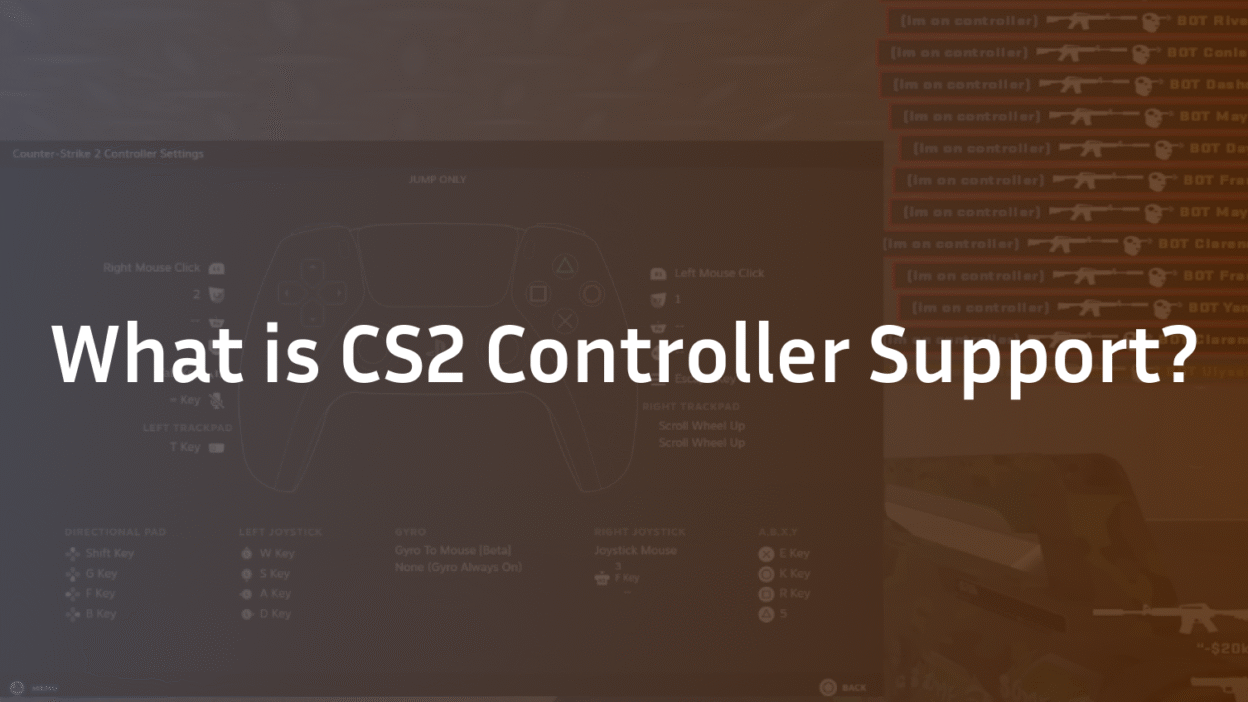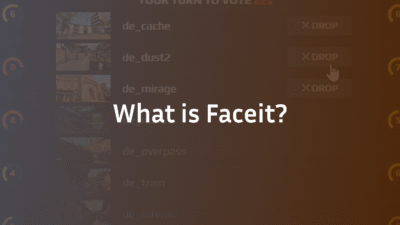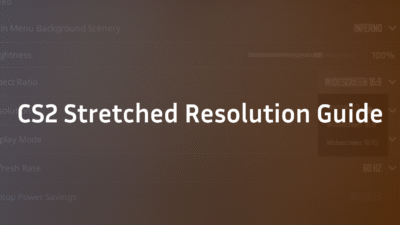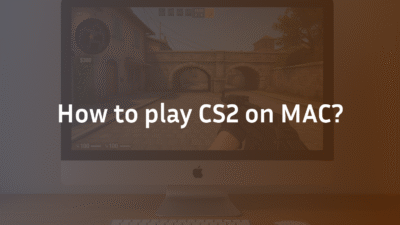CS2 Controller Support: A Complete 2025 Setup & Limitations Guide
Counter-Strike 2 is the pinnacle of tactical, precision-based first-person shooters, a realm historically dominated by the mouse and keyboard. Yet, a common question persists among newcomers, casual players, and those transitioning from other console titles: can you use a controller? The direct answer is yes, CS2 features built-in controller support. However, the real answer is far more nuanced. Relying on a gamepad against veterans using a mouse and keyboard places you at a significant mechanical disadvantage due to the inherent lack of precision and slower response time. This guide will provide an honest, expert breakdown of how to enable and configure controller support, its severe limitations for competitive play, and the ideal scenarios for its use, ensuring you make an informed decision about your input methods.
What is Native Controller Support in CS2?
Unlike many modern AAA titles designed with console parity in mind, CS2’s controller support is a native but secondary feature within the Source 2 engine. It allows you to connect a standard USB or Bluetooth gamepad—such as an Xbox, PlayStation, or third-party controller—and have the game recognize it immediately for basic movement and aim. This built-in functionality means you don’t need third-party software for initial detection. The game offers a suite of customization options, including the ability to remap buttons, adjust analog stick sensitivity, and fine-tune trigger sensitivity. However, it lacks the deep, aim-assist-driven integration seen in console-focused shooters, reflecting the game’s core design philosophy around raw, unassisted skill and precision.
How to Connect and Set Up Your Controller in CS2
Connecting your controller is a straightforward process. For the most stable connection and minimal input lag, a wired USB cable is highly recommended over wireless pairing.
- Physical Connection: Plug your controller into an available USB port on your PC. For wireless connectivity, put your controller into pairing mode and connect it via your PC’s Bluetooth settings.
- Launch CS2: Open Steam and launch Counter-Strike 2.
- Navigate to Settings: Go to the main menu, click the gear icon to open Settings, and select the “Controller” tab.
- Enable Configuration: Ensure “Enable Controller” is checked. You should now see a new option called “Controller Configuration.”
- Calibrate and Test: Enter a private match or a local server to test the basic functionality. Move, look around, and fire your weapon to ensure everything is working.
This basic setup gets you started, but true optimization requires delving into the advanced settings to mitigate the controller’s inherent disadvantages as much as possible. For a deeper dive into perfecting your environment, consider reviewing the best CS2 audio settings guide in 2025 for a competitive edge.
Optimizing Your Controller Configuration for CS2
Simply connecting the controller is not enough. To achieve even a baseline level of competency, you must meticulously adjust its se
- Analog Stick Sensitivity: This controls how fast your crosshair moves. Unlike a mouse, you’re limited by the physical range of the stick. You will likely need to set this significantly higher than default, but finding a balance between fast turns and minute adjustments is key.
- Dead Zones: The dead zone is the area you can move the analog stick without any input registering. A larger dead zone prevents accidental movement from a slightly loose stick (“stick drift”) but reduces responsiveness. Start with a low value and increase it only if you experience drift.
- Trigger Sensitivity: Adjust the activation point for the left and right triggers. This can help differentiate between a slight press and a full pull, which can be useful but is no substitute for the binary speed of a mouse click.
Remember, even with perfect customization, your potential ceiling is far lower than that of an MnK player. Your effectiveness in-game will be directly tied to your understanding of utility and positioning. Mastering CS2 smoke practice commands can help you contribute to your team without relying solely on aim duels.
The Competitive Disadvantage: Controller vs. Mouse & Keyboard
It is crucial to understand the fundamental trade-offs you accept when choosing a controller in CS2. The gameplay experience at a competitive level is built around the speed and accuracy of MnK.
- Aim and Precision: A mouse operates on a 1:1 physical translation to in-game movement, allowing for flick shots and microscopic adjustments. An analog stick uses acceleration and a limited range, making precise flicks and tracking incredibly difficult. The response time is simply slower.
- Movement: CS2’s advanced movement techniques, like counter-strafing, are executed with digital keyboard inputs (A and D keys). Replicating the instantaneous start-stop precision of a keyboard with an analog stick’s gradient movement is nearly impossible, putting you at a major disadvantage in peeker’s advantage scenarios. To understand this dynamic better, read our guide on CS2 peeker’s advantage guide.
- Input Lag: While minimal with a wired connection, wireless pairing can introduce additional latency, further hampering your performance.
In a game where milliseconds and pixels determine victory, these handicaps are almost always insurmountable against equally skilled MnK opponents. This is the primary reason the CS2 cheating problem often involves tools that provide artificial aim assistance, attempting to bridge this gap unfairly.
When Using a Controller in CS2 Makes Sense
Despite the severe competitive drawbacks, there are legitimate scenarios where using a controller is perfectly acceptable.
- Casual Play: If you’re playing against bots, exploring maps, or in casual community modes where the stakes are low, a controller can be a more relaxed and ergonomic way to enjoy the game. You can use CS2 bot commands to set up a practice session tailored to your pace.
- Accessibility: For players with certain physical limitations that make using a MnK uncomfortable or impossible, controller support is a vital accessibility feature.
- Content Creation: Some creators use controllers for challenge runs or educational content to demonstrate gameplay under specific constraints.
For these use cases, understanding the game’s mechanics is still valuable. Knowing how many rounds in CS2 and the structure of MR12 can enhance your casual experience.
Troubleshooting Common CS2 Controller Issues
Even with native support, you may encounter problems. Here are solutions to common issues.
- Controller Not Detected: First, ensure it works outside of CS2. Test it in Steam’s Big Picture mode controller configuration. Verify that “Enable Controller” is checked in CS2’s settings. Restarting the game and Steam can often resolve detection glitches.
- Input Lag or Stuttering: This is often a connectivity issue. Switch from Bluetooth to a wired USB cable connection. Ensure no other resource-intensive applications are running in the background.
- Button Mapping Not Saving: Ensure your configuration is saved to your Steam Cloud. Sometimes, verifying the integrity of game files through Steam can fix corrupted configuration files.
If you encounter a black screen on launch after connecting your controller, it’s likely an unrelated issue that requires a different set of fixes.
Conclusion: Is a Controller Viable in CS2?
CS2’s built-in controller support functions as intended, providing a plug-and-play experience for those who want it. The customization options allow for a degree of optimization, and it serve valid purposes for casual play and accessibility. However, the core design of CS2 is inextricably linked to the precision and speed of a mouse and keyboard. The competitive disadvantage is not a small gap; it is a chasm. For anyone serious about improving their rank and performance, investing time in mastering MnK is the only path forward. If you’re committed to that journey, start by dialing in your CS2 settings with a pro config guide.
Ready to optimize your real competitive edge? Import a pro’s configuration to get the perfect starting point for your mouse and keyboard setup.
FAQ (Frequently Asked Questions)
Does CS2 have full controller support?
Yes, CS2 has native full controller support. You can connect a standard Xbox, PlayStation, or PC-compatible gamepad via USB or Bluetooth, and the game will recognize it for all in-game actions, including movement, aiming, shooting, and navigating menus without additional software.
Can you play CS2 competitively with a controller?
It is strongly not recommended. While technically possible, the competitive disadvantage is extreme. Players using a mouse and keyboard have vastly superior aim precision, movement speed, and response time. In a ranked or Premier CS2 match, you will be at a severe loss in almost every direct engagement against equally skilled opponents.
Is there aim assist for controllers in CS2?
No, Counter-Strike 2 does not feature any form of aim assist for controllers on PC. This is a deliberate design choice to maintain a level playing field and competitive integrity, as the game’s core mechanics are built around raw, unassisted player skill.
What is the best controller settings for CS2?
The “best” settings are highly personal, but a good starting point is to set a moderate to high analog stick sensitivity to compensate for the limited range of motion. Use a small dead zone (around 0.10-0.15) to maximize responsiveness unless you experience stick drift. From there, enter a private server and continuously adjust based on feel, focusing on your ability to track and flick to targets.
Why is my controller not working in CS2?
First, ensure the controller is properly connected and recognized by Windows. Then, check the “Controller” tab in CS2’s settings menu to ensure “Enable Controller” is ticked. If it still doesn’t work, try restarting the game, testing the controller in Steam’s Big Picture mode, or verifying the game files through Steam.
How do I reduce input lag on my wireless controller?
The most effective way to reduce input lag is to switch from a Bluetooth connection to a wired USB connection. If you must use wireless, ensure your Bluetooth adapter is high-quality and that there are no physical obstructions or significant wireless interference between the controller and the receiver.