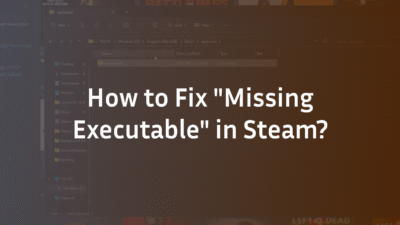CS2 Clear Smoke Command: The Ultimate 2025 Practice Guide
Mastering smoke grenades is non-negotiable for success in Counter-Strike 2. However, practicing complex lineups can be frustrating when you’re constantly waiting for smokes to fade, breaking your flow, and wasting precious time. This guide provides the definitive solution: the CS2 clear smoke command. We will explain not just the command itself, but how to integrate it seamlessly into a professional-grade practice routine, transforming your utility skills efficiently. For a complete foundation, our CS2 Smoke Practice Commands Guide offers an exhaustive list of settings to build your perfect training environment.
What is the Clear Smoke Command in CS2?
The “clear smoke command” in CS2 is a technical shorthand for using specific console commands to instantly remove smoke grenade particles and other visual clutter from your game. This functionality is crucial for players who wish to practice grenade throws repeatedly without downtime. It is not a single magic command but often involves a combination of r_cleardecals and understanding game mechanics. It is strictly protected by the sv_cheats variable, meaning it can only be used in private matches or offline with bots, ensuring competitive integrity. This practice ethos is similar to the focus required when learning precise CS2 jump throw bind techniques for consistent execution.
Why Use a Smoke Clear Command? Key Benefits
Integrating this command into your training regimen offers significant advantages that accelerate your learning curve and improve in-game decision-making.
- Dramatically Increased Efficiency: Reduce waiting time between throws from ~18 seconds to less than one. This allows you to attempt a lineup dozens of times in a single session instead of just a handful.
- Enhanced Muscle Memory: Rapid repetition is the key to building reliable muscle memory. By removing delays, you reinforce the precise movement and alignment of each throw much faster.
- Better Environment Analysis: Instantly clearing a misplaced smoke allows you to immediately see why it missed—whether it was a pixel off on your crosshair placement or the trajectory was wrong—facilitating faster correction.
- Cleaner Visual Practice: The command also clears bullet holes, blood spatter, and fire decals, providing a clean slate for every practice attempt and minimizing visual distractions. This is part of a broader strategy to optimize your CS2 training environment, much like finding the perfect CS2 audio settings for competitive play.
Prerequisites: Enabling cheats and the Console
Before any commands can be used, you must enable the developer console and cheats.
- Enable the Console: Open CS2 settings, navigate to the “Game” tab, and set “Enable Developer Console” to Yes. The default key to open the console is ~ (the tilde key).
- Activate Cheats: You must be in a private, offline game. Start a game against bots on any map. Once loaded, open the console and type sv_cheats 1 and press enter. You should see a message confirming cheats are enabled. If this command fails, ensure you are not on an official Valve server like CS2 Deathmatch or Premier.
How to Use the Clear Smoke Command: Step-by-Step
There are two primary methods to clear smokes, each with its own use case.
Method 1: The r_cleardecals Command (Recommended)
This is the most common and versatile command. It clears all temporary visual decals, including smoke grenade particles, molotov fire effects, bullet holes, and blood stains.
How to use it once:
- Open your console (~).
- Type r_cleardecals and press enter. The screen will instantly clear of all smoke and other decals.
How to bind it to a key: To avoid typing the command repeatedly, bind it to a convenient key. The most common bind is the same key used to toggle a flashlight in other games.
bind f “r_cleardecals”
After executing this bind command in your console, pressing the F key will instantly clear smokes. You can replace f with any key of your choice. For more advanced binding strategies, our guide on CS2 grenade binds can help you optimize your entire utility usage.
Method 2: The ent_fire smokegrenade_projectile kill Command
This console command is more aggressive. It finds all active smoke grenade entities on the server and literally “kills” them, removing them from the game world entirely. This is useful if you want to completely reset the state of the practice round.
How to use it:
- Open your console (~).
- Type ent_fire smokegrenade_projectile kill and press enter. All active smokes will immediately vanish.
Advanced Practice Setup: Essential Companion Commands
Simply clearing smokes is just one part of an effective utility training session. To truly master grenades, combine the clear command with these essential settings, often found in a dedicated practice cfg file.
- Infinite Ammo & Grenades: sv_infinite_ammo 1 (Set to 2 for infinite ammo without reloading, or 1 for infinite ammo but requiring reloads).
- Grenade Trajectory Preview: sv_grenade_trajectory 1 (Shows the throw path and bounce prediction).
- Practice Annotations: sv_showimpacts 1 (Shows bullet impact decals for aligning lineups).
- Free Movement (Noclip): noclip (Allows you to fly around the map to check lineups from different angles).
- Bot Kick: bot_kick (Removes all bots for an uninterrupted session. Learn more in our CS2 bots guide).
- Adjust Round Time: mp_roundtime 60 (Sets a 60-minute round timer for extended practice).
Troubleshooting Common Issues
- sv_cheats 1 doesn’t work/is an unknown command: This means you are not on a server where you have the necessary permissions. You must be in a private, offline game, not a Valve official server. Start a game with bots from the main menu.
- Bind doesn’t save after restart: Console binds are temporary. To make them permanent, you need to add the bind line to your autoexec.cfg file. This is a critical step for a persistent setup, similar to saving your preferred CS2 crosshair.
- Command only clears some effects: r_cleardecals clears decals projected onto surfaces. The lingering “fog” effect of a smoke is part of the particle system and is best removed by the ent_fire method or simply waiting a second for the r_cleardecals command to fully take effect.
Conclusion: Integrate into Your Training Routine
The CS2 clear smoke command is a fundamental tool for any serious player looking to gain a strategic advantage through superior utility usage. By binding r_cleardecals to a key and combining it with other practice commands, you can create a highly efficient and productive training workflow. This allows you to focus purely on repetition, precision, and mastery of crucial grenade lineups for every map in the active pool, which you can learn from our detailed Mirage callouts and Overpass callouts guides. Stop waiting and start practicing effectively today.
FAQ: CS2 Clear Smoke Command
What is the console command to clear smoke in CS2?
The primary command is r_cleardecals. This command clears all decals, including smoke grenade particles, molotov fire, bullet holes, and blood stains from your screen instantly. For a more complete removal of the smoke entity itself, you can use ent_fire smokegrenade_projectile kill.
Why is my clear smoke command not working in CS2?
The command will not work if cheats are not enabled. You must first type sv_cheats 1 in the console while in a private, offline game with bots. If you are attempting this on a Valve official server like Deathmatch or Competitive, the command will be blocked.
How do I bind a key to clear smokes?
To bind a key, open your console and type bind [key] “r_cleardecals”, replacing [key] with your desired key (e.g., bind f “r_cleardecals”). To make this bind permanent across game launches, you must add this line to your autoexec.cfg configuration file. For a full setup on all types of binds, see our CS2 buy binds guide.
What is the difference between r_cleardecals and stopsound?
r_cleardecals removes visual decals (smoke, blood, bullet holes). stopsound is an audio command that stops all currently playing sounds. They serve different purposes, though both can be useful for resetting your practice environment.
Can I use these commands in competitive matchmaking?
No. All commands related to sv_cheats are strictly disabled on Valve’s official servers, including Competitive, Premier, and Deathmatch modes. They are exclusively for use in private matches and offline with bots to prevent any form of cheating.
How do I create a permanent config file for these commands?
Create a text file named autoexec.cfg in your CS2 cfg directory (Steam\steamapps\common\Counter-Strike Global Offensive\game\csgo\cfg). Notepad. Add all your desired commands and binds (e.g., bind f “r_cleardecals”). Ensure the file is saved with the .cfg extension. Launch CS2, and your commands will load automatically.