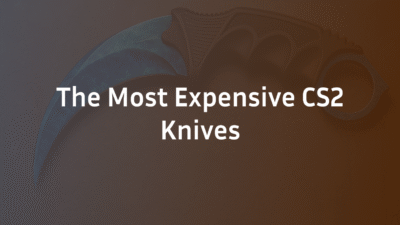Understanding CS2’s Demo System & Interface
Before diving into the specific controls, it’s crucial to understand what CS2’s demo system is and where to find it. Demos (also called replays) are recorded matches that you can play back using CS2’s built-in viewer. Unlike simple video recordings, these files contain all the game data, allowing you to move freely around the map, switch between player perspectives, and access information that wasn’t visible during the live match.
How to Access and Load Demos in CS2
Accessing your recorded matches is straightforward once you know where to look. Here’s the step-by-step process:
- Open CS2 and navigate to the main menu
- Click on “Watch” in the top navigation bar
- Select “Your Matches” to see your recent games
- Choose “Download” for any match not stored locally
- Click “Watch” once the download completes
- Wait for loading – the demo will open in CS2’s dedicated viewer
For older demos or files from other sources, use the “Load” button in the bottom-right corner to browse your computer. CS2 demos typically have a .dem file extension and are stored in your Steam userdata folder. The interface also shows match details like date, map, score, and duration before you load each demo.
The Demo Control Panel Breakdown
When a demo loads, you’ll see the control panel at the bottom of your screen. This is your command center for replay analysis. The default layout includes:
- Play/Pause button (Spacebar) – Toggles playback
- Timeline slider – Drag to jump to specific moments
- Speed controls – Adjust playback speed from 0.25x to 4x
- Round selector – Skip directly to any round
- Player list – Switch between player perspectives
- Camera mode selector – Choose between free camera, player perspective, or director mode
The control panel may auto-hide after a few seconds of inactivity. Simply move your mouse to bring it back. If the controls aren’t visible at all, press Shift+F2 to toggle the demo UI – this is a common issue many players encounter. For more advanced replay manipulation, check out our comprehensive CS2 Replay Commands guide.
Understanding this interface foundation prepares you for the powerful controls we’ll explore next. The demo system is much more than a simple video player – it’s a sophisticated analysis tool that, when mastered, can significantly improve your gameplay and strategic understanding.
Ready to master playback controls? Let’s dive into the essential commands that make demo analysis so powerful.
Essential Playback Controls Every Player Needs
Mastering playback controls is the foundation of effective demo analysis. These are the commands you’ll use most frequently to navigate through matches and examine key moments with precision.
Basic Playback: Play, Pause, Stop
The fundamental controls work exactly as you’d expect, but with some hidden depth:
- Spacebar – Toggles between play and pause (most frequently used control)
- Enter – Starts playback from the beginning
- Esc – Stops playback and returns to demo selection
Pro Tip: When paused, you can still use free camera movement to examine positioning from any angle. This is perfect for analyzing crosshair placement or team formations during frozen moments. The pause function also lets you take clean screenshots without motion blur for strategy discussions.
Speed Control: Fast Forward & Slow Motion
Speed manipulation transforms how you analyze gameplay:
- Fast Forward (4x speed) – Shift + F2 then click the 4x button, or use ] key
- Slow Motion (0.25x) – Shift + F2 then click the 0.25x button, or use [ key
- Frame-by-frame advance – Use the comma (,) and period (.) keys for ultra-precise analysis
Strategic Application: Use 4x speed to quickly skip through eco rounds or less relevant phases, then slow to 0.25x when analyzing clutch situations or complex utility usage. The frame-by-frame controls are particularly valuable for studying peek timing and shot registration.
Timeline Navigation & Round Skipping
Efficient navigation separates casual viewers from serious analysts:
- Timeline Scrubbing – Click and drag the timeline slider for approximate positioning
- Round Skipping – Use the left/right arrow keys or click round numbers in the UI
- 10-Second Jumps – Press J to jump back 10 seconds, L to jump forward
Advanced Technique: Combine round skipping with 10-second jumps to quickly review post-plant situations across multiple rounds. This helps identify patterns in how players handle similar scenarios. For even more precise control, consider setting up custom CS2 Binds for your most-used navigation commands.
These playback fundamentals give you complete command over the demo timeline. But true analytical power comes from camera control – which we’ll explore next to unlock every perspective the demo system offers.
Advanced Camera Controls & Perspectives
While playback controls let you navigate time, camera controls let you navigate space. Mastering these tools transforms you from a passive viewer into an active analyst who can examine every angle of the game.
Free Camera Movement & Cinematic Angles
The free camera (also called “fly cam”) gives you complete freedom to move anywhere on the map:
- Activate Free Camera – Press C or select “Free Camera” from the camera mode dropdown
- Movement – Use WASD keys to move horizontally, Q/E to move vertically
- Mouse Look – Hold the right mouse button and drag to control direction
- Speed Adjustment – Use the mouse wheel to increase/decrease movement speed
Pro Application: Free camera is perfect for analyzing team formations, checking smoke coverage from multiple angles, and studying positioning relative to the bomb site. You can float above the action to see how setups work together or dive into choke points to understand sightlines.
Player Perspective Switching
Seeing the game through players’ eyes provides crucial tactical insights:
- Switch Players – Press Tab to open player list, then click any name, or use number keys (1-0) for quick switching
- First-Person vs Third-Person – Some demos support third-person perspective via camera mode selector
- X-Ray Vision – Toggle with X key to see through walls while in player perspective
Analysis Tip: When reviewing your own demos, regularly switch to opponent perspectives during key engagements. This reveals positioning mistakes and timing issues you might miss from your own viewpoint. The X-ray feature is particularly valuable for understanding what information each player actually had access to during decisions.
Director Mode & Automated Camera
Director mode offers a hands-off approach for initial review:
- Activate Director – Select “Director” from the camera mode dropdown
- Automatic Switching – The system intelligently switches between relevant players and angles
- Key Moment Focus – The Director typically focuses on kills, bomb plants, and clutch situations
Workflow Strategy: Use director mode for your first pass through a demo to identify key moments worth deeper analysis. Then switch to manual camera control for detailed examination of those specific situations. This combination of automated and manual analysis creates the most efficient review process.
These camera controls, when combined with the playback commands we covered earlier, give you unprecedented access to every moment of the match. But to maintain focus on what matters most, you’ll also want to master UI customization – which we’ll explore next to clean up your viewing experience.
UI Customization & Display Options
The ability to customize what information you see during demo playback is just as important as mastering the controls themselves. Proper UI management lets you focus on exactly what matters for your analysis, whether you’re studying team formations or individual mechanics.
Toggling X-Ray & Player Information
X-ray vision is one of the most powerful analytical tools in the demo system:
- X-Ray Toggle – Press X to toggle wallhack-style vision on/off
- Player Info Display – Health, weapons, and utility are always visible with X-ray enabled
- Selective X-Ray – There’s no built-in selective X-ray, but you can use player perspective switching for focused analysis
Strategic Insight: Use X-ray to understand spacing between players during executes, identify timing gaps in defenses, and analyze how teams use map geometry for cover. When reviewing your own demos, toggle X-ray off periodically to see the game from your actual in-match perspective – this helps identify what you should have been able to see versus what you actually noticed.
Common Use Cases:
- With x-ray ON: Study team coordination, rotation timing, and set play execution
- With x-ray OFF: Analyze actual visual information available during key decisions
Hiding/Showing UI Elements
A clean viewing experience often leads to better analysis:
- Toggle All UI – Press Shift + F2 to hide/show the entire demo control interface
- HUD Elements – Most match HUD (health, ammo, round timer) automatically hide in spectator mode
- Minimal Interface – With UI hidden, you’re left with just the game world for cinematic viewing
Here’s a comparison of what you see in each UI mode:
| Element | Full HUD Visible | UI Hidden (Shift+F2) |
|---|---|---|
| Timeline slider | ✅ Visible | ❌ Hidden |
| Playback controls | ✅ Visible | ❌ Hidden |
| Player list | ✅ Visible | ❌ Hidden |
| Camera mode selector | ✅ Visible | ❌ Hidden |
| Round information | ✅ Visible | ❌ Hidden |
| X-ray vision | ✅ Still functional | ✅ Still functional |
| Free camera movement | ✅ Still functional | ✅ Still functional |
| Player perspective switching | ✅ Still functional | ✅ Still functional |
Workflow Tip: Hide the UI when recording clips for content creation or when analyzing pure movement and positioning. Show the UI when you need precise timeline control or player switching. The ability to quickly toggle gives you the best of both worlds.
For those who want even more control, consider creating custom CS2 Practice Commands configurations that automatically set up your preferred UI state when loading demos. Many analysts create separate configs for different types of review – one for individual performance and another for team strategy analysis.
Mastering UI customization clears the visual clutter, but true efficiency comes from keyboard shortcuts and console commands. Next, we’ll dive into the key binds that will transform your demo analysis workflow.
Keyboard Shortcuts & Console Commands
Efficiency in demo analysis comes from mastering the keyboard. While the mouse-driven UI works for basic navigation, true power users rely on keyboard shortcuts and console commands to move through demos with precision and speed.
Essential Demo Control Binds
These are the must-know keyboard shortcuts that will dramatically improve your workflow:
Navigation Shortcuts:
- Spacebar – Play/Pause toggle
- J – Rewind 10 seconds
- L – Fast forward 10 seconds
- , (comma) – Previous frame
- . (period) – Next frame
- [ – Decrease playback speed
- ] – Increase playback speed
Camera & Perspective Controls:
- C – Toggle free camera mode
- X – Toggle X-ray vision
- Tab – Open player selection list
- Number keys 1-0 – Switch to specific players
- Shift + F2 – Toggle demo UI visibility
Pro Workflow Tip: Create muscle memory for the J/L 10-second jumps. This is perfect for quickly reviewing the setup and execution phases of rounds without losing context.
Advanced Console Commands for Power Users
For ultimate control, the console offers commands beyond the standard UI:
Essential Console Commands:
demoui – Opens the demo playback UI
demo_timescale 2 – Sets playback speed to 2x (values 0.25-4)
spec_player 1 – Spectate player in slot 1
cl_draw_only_deathnotices 1 – Hides all HUD except kill feed
Advanced Analysis Commands:
spec_mode 5 – Free camera mode
spec_mode 1 – First person perspective
demo_goto 120 – Jump to specific tick (120 = 2 minutes at 64 tick)
demo_pause – Pause demo playback
Custom Binding Example: Create a toggle for X-ray and UI in one key:
bind “k” “toggle xray; toggle cl_drawhud”
For those looking to create sophisticated analysis setups, our CS2 Binds Guide provides complete configuration templates that you can adapt for demo review sessions.
These keyboard shortcuts and console commands transform clunky mouse navigation into fluid, efficient analysis. But even with perfect controls, you might encounter technical issues – which we’ll troubleshoot next to keep your review sessions running smoothly.
Troubleshooting Common Demo Control Issues
Even with perfect knowledge of the controls, technical issues can interrupt your analysis workflow. Here are the most common demo control problems and their proven solutions.
Controls Not Showing? Quick Fixes
The disappearing control panel is one of the most frequent complaints among CS2 demo users:
Immediate Solutions:
- Press Shift + F2 – This toggles the demo UI visibility (most common fix)
- Check your resolution scale – If set below 100%, UI elements may not render properly
- Verify game files through Steam – Corrupted files can cause UI issues
- Restart CS2 – Simple but effective for temporary glitches
Advanced Troubleshooting:
- Reset video settings to default – Overly aggressive performance optimizations can break the UI
- Disable custom HUDs or UI mods – Third-party modifications often conflict with demo controls
- Check console for error messages – Type demoui in console to force the interface
Permanent Prevention: Create a custom bind that toggles the UI, such as bind “F6” “demoui” for quick access. This ensures you’re never stuck without controls during crucial analysis sessions.
Performance Optimization for Smooth Playback
Laggy or stuttering demo playback can make analysis frustrating and inefficient:
Quick Performance Boosts:
- Lower graphic settings during demo review – You don’t need competitive FPS for analysis
- Close background applications – Browser tabs and Discord can consume resources
- Use fps_max 60 during demo playback – Reduces system load without affecting analysis
- Disable anti-aliasing and high-quality shaders – These have minimal impact on demo clarity
Advanced Optimization:
cl_forcepreload 1 – Preloads all assets for smoother playback
mat_queue_mode 2 – Optimizes multi-core rendering
r_drawtracers_firstperson 0 – Disables tracers to reduce visual clutter
Storage Considerations: Demos can consume significant disk space. Regularly clean your replays folder and consider moving older demos to external storage. For professional teams analyzing multiple matches daily, a dedicated SSD for demo storage can dramatically improve loading times.
Many performance issues stem from the same underlying causes as in-game problems. If you encounter persistent demo playback issues, our CS2 Crashing Fix Guide covers additional system-level optimizations that can help.
With these troubleshooting techniques, you can overcome the technical barriers that often frustrate demo analysis. Now let’s put everything together and explore how professional players and analysts use these tools to gain competitive advantages.
Pro Tips for Effective Match Analysis
Mastering the controls is only half the battle – knowing how to apply them effectively separates casual viewers from serious analysts. Here are professional techniques for extracting maximum value from your demo review sessions.
Structured Analysis Framework
Don’t just watch demos randomly – follow a systematic approach:
First Pass – Macro Analysis:
- Watch the entire match in director mode at 2x speed
- Note key rounds that decided each half (pistols, force buys, closers)
- Identify momentum shifts and economic turning points
- Use timeline markers to bookmark crucial moments for deeper review
Second Pass – Team Focus:
- Switch to free camera with X-ray enabled
- Analyze team formations during defaults and execute
- Study spacing between players during site takes
- Review rotation timing and communication patterns
- Note utility usage patterns and set plays
Third Pass – Individual Performance:
- Watch from your own perspective first
- Analyze crosshair placement and movement during engagements
- Review decision-making in clutch situations
- Study utility usage efficiency and positioning
- Switch to opponent perspectives to understand their reads on your play
Advanced Technique: Create a dedicated notepad file or spreadsheet to track recurring issues. Categorize mistakes by type (positioning, utility, timing, decision-making) to identify patterns rather than isolated errors.
Common Analysis Scenarios and Approaches
For Individual Improvement:
- Focus on your deaths – pause before each death and ask “What could I have done differently?”
- Review lost clutches in slow motion to identify tactical errors
- Compare your utility usage against professional players in similar positions
For Team Analysis:
- Use a free camera to study the execution timing and coordination
- Analyze how your team reacts to unexpected pushes or fakes
- Review defensive setups and identify holes in coverage
- Study how your team gathers and uses information
For Opponent Research:
- Identify default patterns and preferred execution routes
- Note individual player tendencies in specific situations
- Analyze how they adapt when their initial strategies fail
- Study their economic decision-making and force-buy patterns
The most effective analysts don’t just identify problems – they develop specific drills and strategies to address them. Whether you’re reviewing your own gameplay or preparing for opponents, these structured approaches will help you extract actionable insights rather than just watching replays.
Now that you have the complete toolkit of controls, troubleshooting techniques, and analysis frameworks, let’s bring everything together into a sustainable demo review workflow that will continuously improve your game.
CS2 Demo Controls: Mastering Your Analysis Workflow
You now possess the complete toolkit for CS2 demo mastery. From basic playback to advanced camera control, from UI customization to professional analysis techniques – you’ve learned how to transform raw match data into actionable insights.
Building Your Sustainable Review Routine
The true power of demo analysis comes from consistency, not occasional deep dives. Here’s how to build a sustainable practice:
Efficient Workflow Integration:
- Schedule 15-30 minutes after each match for immediate review while memories are fresh
- Use bookmarks extensively – mark 3-5 key rounds per match for focused analysis
- Create template notepads for different review types (individual, team, and opponent research)
- Batch similar analyses – review all pistol rounds together, all clutch situations together
Progressive Skill Development:
- Start with one focus area per session (positioning, utility, timing)
- Compare current demos against older ones to measure improvement
- Set specific, measurable goals based on each analysis session
- Regularly review professional demos to expand your strategic vocabulary
The demo controls we’ve covered work together as an integrated system. Playback commands let you navigate time, camera controls let you navigate space, and UI customization lets you focus on what matters. When combined with structured analysis frameworks, this becomes your most powerful tool for continuous improvement.
Remember that an effective demo review isn’t about finding every mistake – it’s about identifying patterns and making targeted improvements. Whether you’re analyzing your own gameplay, studying opponents, or reviewing team strategies, these controls give you the perspective needed to see the game differently.
Ready to take your skills further? Consider exploring professional configurations in our CS2 Pro Settings guide to optimize every aspect of your CS2 experience, from demo analysis to live gameplay.
Frequently Asked Questions (FAQ)
How do I show demo controls in CS2?
Press Shift + F2 to toggle the demo control panel. If this doesn’t work, check your key binds or try typing demoui in the console.
Why are my CS2 demo controls not showing?
The most common causes are accidentally hiding the UI with Shift+F2, resolution scaling issues, or corrupted game files. Reset your video settings and verify game integrity through Steam.
What is the shortcut for fast-forwarding in the CS2 demo?
Press ] to increase playback speed up to 4x. You can also use L to jump forward 10 seconds at a time for quicker navigation.
How to change player perspective in CS2 replay?
Press Tab to open the player list and click any name, or use number keys 1-0 to quickly switch between players in the spectator list.
Can you rewind the CS2 demos?
Yes, use J to rewind 10 seconds, or drag the timeline slider backward. For precise rewind, use the comma key (,) to move frame by frame.
How to enable X-ray in CS2 demo viewer?
Press X to toggle X-ray vision, which displays player positions through walls and shows health/weapon information.
What are the essential demo control binds for CS2?
Spacebar (play/pause), J/L (10-second jumps), [ ] (speed control), X (x-ray), C (free camera), and Shift+F2 (UI toggle) cover 90% of analysis needs.
How to hide UI in CS2 demo playback?
Press Shift + F2 to hide all UI elements, creating a clean viewing experience for recording clips or focused analysis.
How to control playback speed in CS2 demos?
Use [ to slow down and ] to speed up playback, or click the speed buttons in the demo UI. Speed ranges from 0.25x to 4x normal speed.
What is the free camera mode in CS2 demos?
Free camera (press C) lets you fly anywhere on the map independently of players, perfect for analyzing team formations and map control.
How to save specific moments in CS2 demos?
Use the bookmark feature in the demo UI or note the round and timestamp. There’s no built-in clip saving, but you can record using external software.
Can I control CS2 demos with a controller?
No, CS2 doesn’t support controller input for demo controls. All navigation requires a keyboard and a mouse.
How to fix laggy demo playback in CS2?
Lower graphics settings, close background applications, set fps_max 60, and use cl_forcepreload 1 to improve performance during demo playback.
What’s the difference between CS2 and CS:GO demo controls?
CS2 uses a completely redesigned demo system with improved visuals and new controls. The basic functions are similar, but the interface and some commands have changed.
How to analyze team strategies using CS2 demos?
Use free camera with x-ray enabled to study team formations, spacing, and coordination. Focus on default setups, execute timing, and rotation patterns.
How do I quickly skip to a specific round?
Click the round numbers in the demo UI or use the left/right arrow keys to jump between rounds instantly.
Why does my demo keep stuttering during playback?
This is usually caused by system resource limitations. Lower graphics settings, disable background applications, and ensure you have adequate RAM and CPU capacity.
Can I watch demos with friends?
No, CS2 doesn’t support synchronized demo viewing. Each person must download and watch demos separately.
How to take screenshots during demo playback?
Use your regular screenshot key (F12 by default for Steam) or the jpeg console command. Pause the demo first for clean, blur-free images.
What’s the best way to learn from pro player demos?
Watch from their perspective first to understand decision-making, then switch to free camera to analyze their positioning relative to teammates and opponents.