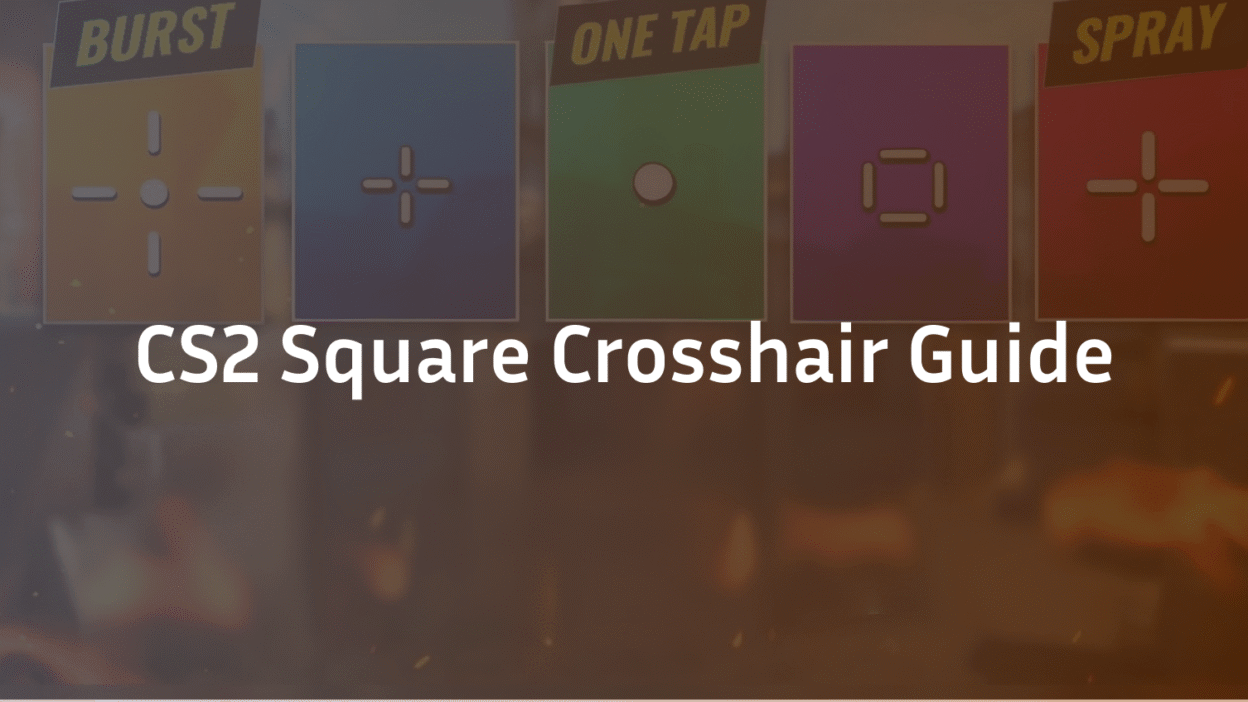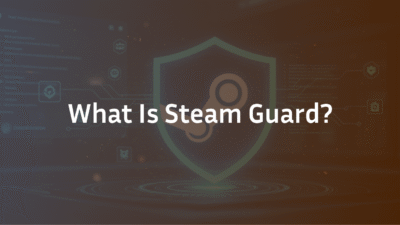The Complete Guide to the CS2 Square Crosshair: Setup, Codes, and Pro Tips
If you’ve ever struggled with target acquisition, missed crucial shots due to poor crosshair visibility, or felt your aim wasn’t as precise as it could be, you’re not alone. Many players overlook one of the most critical aspects of their setup: the crosshair. While most guides focus on dot or classic T-shaped crosshairs, the square crosshair offers a unique blend of precision and spatial awareness that can significantly elevate your gameplay. This guide will explain what a square crosshair is, why it might be the right choice for you, and how to set it up like a pro.
We’ll cover everything from basic customization to advanced crosshair settings, provide ready-to-use crosshair codes, and help you understand why certain crosshair styles work better than others. Whether you’re new to crosshair customization or a seasoned player looking to refine your setup, this guide has you covered.
What Is a Square Crosshair in CS2?
A square crosshair is exactly what it sounds like: a crosshair that forms a hollow or filled square at the center of your screen. Unlike traditional crosshairs that use a dot, circle, or cross, the square provides a clear, defined area that can help with tracking, spray control, and overall target visibility.
This crosshair shape is particularly useful for players who prefer a clear center point without the obstruction of a solid dot. It allows you to see your target clearly while still providing a precise reference for where your bullets will go. Many professional players use variations of the square crosshair to improve their aim duels and long-range engagements.
Understanding crosshair options is the first step to optimizing your setup. The square crosshair is just one of many crosshair variations available in CS2, each with its own strengths and weaknesses.
Why Use a Square Crosshair? Key Benefits Explained
The square crosshair isn’t just a stylistic choice—it’s a functional tool that can enhance your gameplay in several ways. Here’s why you might consider switching to this crosshair style:
- Improved Target Visibility: The hollow center of a square crosshair ensures that your target is never obscured, making it easier to track enemies at all ranges.
- Better Spray Control: The four corners of the square can serve as visual anchors for managing recoil patterns, especially during sustained fire.
- Enhanced Spatial Awareness: The square’s defined edges help you maintain awareness of your screen’s center, which is crucial for flick shots and quick adjustments.
- Customization Flexibility: With options to adjust thickness, gap, size, and outline, you can tailor the square crosshair to fit your personal preferences.
If you’ve struggled with other crosshair patterns, the square might offer the balance of precision and clarity you’ve been missing. For more tips on optimizing your overall setup, check out our guide on the Best CS2 Audio Settings Guide in 2025.
How to Create a Square Crosshair in CS2: Step-by-Step Guide
Setting up a square crosshair in CS2 is straightforward, thanks to the game’s extensive customization options. Here’s how to do it:
- Open Your Settings: Navigate to the Game Settings menu and select the Crosshair tab.
- Choose the Custom Crosshair Style: Under Crosshair Style, select “Custom.”
- Adjust the Following Parameters:
- Set Length to 0 to remove the crosshair lines.
- Set Thickness to 2-4, depending on your preference.
- Set Gap to -2 or -3 to create the square shape.
- Enable Outline to improve visibility against bright or dark backgrounds.
- Adjust Center Dot to 0 if you prefer a hollow square.
- Save Your Settings: Apply the changes and test your new crosshair in a practice map.
For players who want to experiment with other crosshair shapes, using a CS2 crosshair generator can simplify the process. These tools allow you to visualize changes in real-time and generate shareable crosshair codes.
Best Square Crosshair Codes for CS2
If you’d rather not tweak settings manually, here are some proven square crosshair codes used by professional players and advanced users. Simply copy and paste these into your console or crosshair sharing interface:
- Code 1: CSGO-4MNVt-Yv8cB-9sKOe-fQO7c-zo8EA A balanced square crosshair with a thin outline for optimal visibility.
- Code 2: CSGO-7OL9m-Mc8nN-wz5TO-OV9XB-7skNC A thicker square crosshair, ideal for players who prefer a more prominent center.
- Code 3: CSGO-2k8fF-6S9jK-pL7zR-EX4tY-9qW2B A minimalist square with no outline, perfect for clean visual clarity.
To apply these codes, open the console (~ key) and enter crosshair_code followed by the code. If you’re new to console commands, our CS2 Practice Commands Guide can help you get started.
Advanced Square Crosshair Customization Tips
Once you’ve set up your basic square crosshair, you can fine-tune it to match your playstyle. Here are some advanced crosshair adjustments to consider:
- Adjusting Thickness and Gap: A thicker square with a smaller gap can improve visibility in fast-paced situations, while a thinner square offers more precision.
- Using Color Effectively: While green is the most popular color for visibility, some players prefer cyan or light blue. Avoid red, as it can blend with enemy models.
- Adding a Dot: If you want the best of both worlds, enable the center dot for an extra layer of precision within the square.
These crosshair tips can help you refine your setup over time. Remember, the best crosshair is one that feels natural and helps you perform consistently. For more advanced customization, explore our guide on How to Change Crosshair in CS2.
Square Crosshair vs. Dot Crosshair: Which Is Better?
The debate between square and dot crosshair setups is ongoing. Here’s a quick comparison to help you decide:
- Dot Crosshair: Offers a precise center point but can obscure targets at long range. Ideal for players who rely on flick shots and tapping.
- Square Crosshair: Provides clear target visibility and helps with spray control, but may feel less precise for some users.
Ultimately, the choice comes down to personal preference. Many players switch between different crosshair styles depending on the weapon they’re using or the map they’re playing. Experiment with both to see which one suits your aim style.
Common Square Crosshair Mistakes to Avoid
Even with the best intentions, players often make these common errors when setting up their square crosshair:
- Overly Thick Lines: This can block your view and reduce precision.
- Poor Color Choice: Selecting a color that blends with the environment can make your crosshair invisible in key moments.
- Ignoring Outline Settings: Without an outline, your crosshair may disappear against certain backgrounds.
Avoiding these pitfalls will ensure your crosshair setup enhances rather than hinders your gameplay. For more insights into optimizing your entire configuration, check out our CS2 Binds Guide.
How to Test Your Square Crosshair in Real Game Scenarios
Creating the perfect square crosshair is only half the battle—you need to test it in realistic conditions. Here’s how:
- Use Aim Training Maps: Maps like aim_botz or YPRA are ideal for testing crosshair visibility and precision.
- Play Deathmatch: Join a CS2 Deathmatch server to see how your crosshair performs against moving targets.
- Review Your Demos: Use CS2 Replay Commands to analyze your aim and identify any issues with your crosshair.
Regular testing and crosshair adjustments will help you find the perfect setup for your needs.
Conclusion: Is the Square Crosshair Right for You?
The square crosshair is a versatile and effective option for players who value clarity and precision. Whether you’re using ready-made crosshair codes or creating your own from scratch, this guide has provided everything you need to get started.
Remember, the best crosshair is one that feels natural and helps you perform consistently. Don’t be afraid to experiment with different crosshair variations until you find the perfect fit. For more tips on mastering CS2, explore our CS2 Beginner Guide and How to Get Better at CS2.
Ready to optimize your entire setup? Learn how to import pro configurations with our s1mple CS2 Settings guide.
Frequently Asked Questions (FAQ)
What is the best square crosshair code for CS2?
The best square crosshair code depends on your personal preference, but one highly recommended code is CSGO-4MNVt-Yv8cB-9sKOe-fQO7c-zo8EA. This code provides a balanced square with a thin outline, making it visible in most environments without obstructing your view.
Can I use a square crosshair in professional play?
Yes, square crosshairs are allowed in professional play. Many pro players use custom crosshairs, including square variations, to improve their aim and visibility. There are no restrictions on crosshair styles in official tournaments.
How do I make my square crosshair more visible?
To improve visibility, enable the outline setting and choose a bright color like green or cyan. You can also increase the thickness slightly or add a center dot for extra clarity. Testing your crosshair in different maps and lighting conditions will help you find the optimal settings.
What’s the difference between a square crosshair and a dot crosshair?
A square crosshair forms a hollow or filled square at the center of your screen, providing clear target visibility and helping with spray control. A dot crosshair is a single point at the center, offering precise aiming but potentially obscuring targets at long range.
Can I share my square crosshair with friends?
Yes, you can share your square crosshair using the crosshair code system. Simply generate your code in the settings menu and share it with others. They can then import it directly into their game.