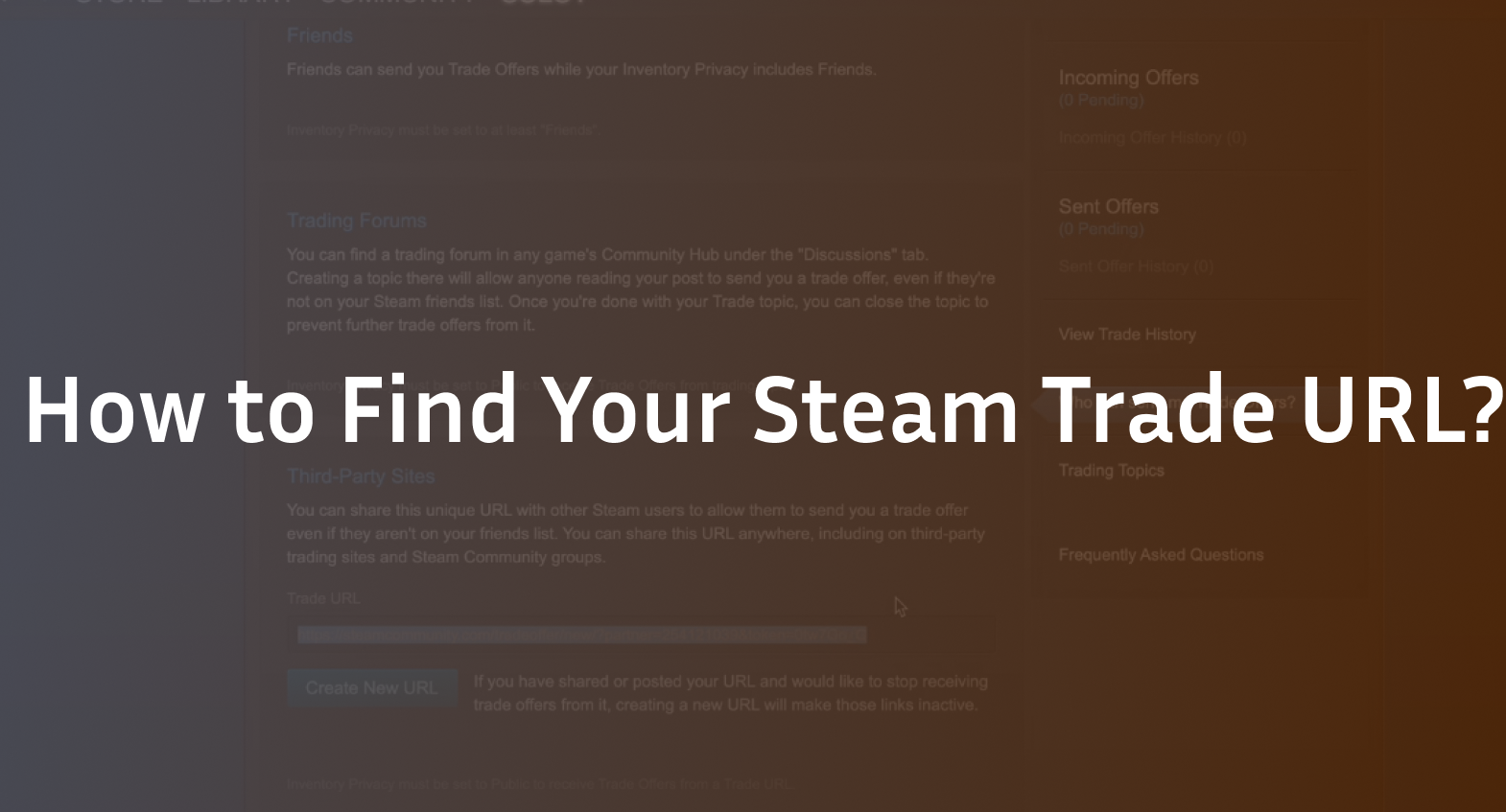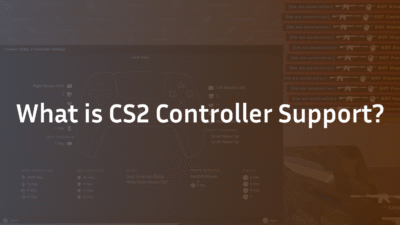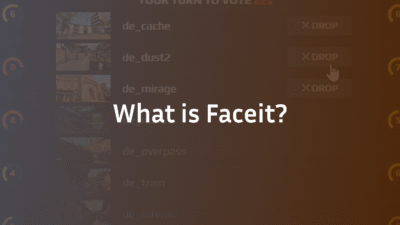Where to Find Your Steam Trade URL: A Complete 2025 Guide
You finally found a buyer for that rare CS2 skin, agreed on a price, and are ready to make the trade. They ask for one simple thing: your Steam Trade URL. You frantically click around your profile, but it’s nowhere to be found. This moment of confusion is a common roadblock for countless Steam users, potentially delaying trades and causing unnecessary frustration. Your Trade URL is the essential key to unlocking the vast marketplace of in-game items outside of the Steam Community Market.
This guide will not only show you where to find your Steam Trade URL on desktop, browser, and the mobile app but will also explain how to manage your privacy settings for safe trading, what to do if you need to reset it, and how to avoid common security pitfalls. Whether you’re trading CS2 skins or any other Steam inventory item, consider this your definitive, step-by-step resource.
What is a Steam Trade URL and Why Do You Need It?
A Steam Trade URL is a unique, web-based link that directly connects to your Steam profile’s trading capabilities. Think of it as your public mailing address for the world of trade offers. Instead of needing to be friends with someone on Steam to exchange items, you can simply share this link. This is the fundamental mechanism that powers third-party trading sites, forums, and direct trades between acquaintances who aren’t on each other’s friends lists.
The primary benefit is convenience and accessibility. It streamlines the process, allowing you to receive trade offers from anyone with the link, without compromising your main profile identity or adding strangers to your friend list. However, this convenience makes understanding your privacy settings and security paramount. Ensuring you know who can send me trade offers is the first step toward safe trading.
How to Find Your Steam Trade URL on Desktop (Steam Client)
The most common way to locate your trade link is through the Steam desktop client. Follow these steps precisely.
- Launch Steam and ensure you are logged into your account.
- Click on your profile name in the top-right corner and select ‘Inventory’ from the dropdown menu.
- This will open your Steam Inventory. On the right-hand side, click the blue button that says “Trade Offers.”
- On the Trade Offers page, look for the section titled “Who can send me Trade Offers?”
- Here, you will find your unique Steam Trade URL. Simply click the “Copy” button located right below the link to save it to your clipboard. You can now paste this link wherever it’s needed.
This URL is your permanent gateway for receiving offers, but it can be changed for security reasons, which we will cover later. For a deeper understanding of the items you might be trading, our CS2 Float Value Explained guide is an essential read.
How to Find Your Steam Trade URL via Web Browser
Don’t have the Steam client installed? You can access your trade link directly from the Steam Community website.
- Open your preferred web browser and go to the Steam Community website. Log in to your account.
- Hover over your profile name at the top and click on “Inventory”.
- Click on “Trade Offers” from the menu on the right.
- You will see the “Who can send me Trade Offers?” section. Your full Trade URL will be displayed here.
- Click the “Copy” button to easily copy the link to your clipboard and share it.
This browser method is perfect for quick access on any computer and is functionally identical to using the desktop client. Once you have your URL, you might be looking to trade your new acquisitions; our CS2 Weapon Tier List Guide can help you decide what’s worth keeping.
Locating Your Steam Trade URL on the Mobile App
Trading on the go is increasingly common. Fortunately, finding your Trade URL on the official Steam mobile app is straightforward.
- Open the Steam mobile app and log in.
- Tap the hamburger menu (≡) in the top-left corner to open the main menu.
- Tap on your profile name/Wallet balance at the top.
- On your profile page, tap “Inventory.”
- In your Inventory, tap the “Trade Offers” button.
- This will open the “Trade Offers” screen. Scroll down to the section labeled “Third-Party Trade URLs” or similar.
- Your Trade URL will be listed here. Tap the “Copy” button to copy the link to your phone’s clipboard.
You can now paste this link into a message, email, or a third-party trading site directly from your phone.
Critical Privacy and Security Settings for Safe Trading
Finding your URL is only half the battle; configuring your settings correctly is crucial for security. The section where you found your URL—“Who can send me Trade Offers?”—is also your control center for privacy.
You typically have three options:
- Public: Anyone with your trade URL can send you an offer.
- Friends Only: Only users on your Steam Friends list can send offers.
- Private: Effectively disables trade offers via URL.
For active trading, “Public” is often necessary for using third-party sites. However, always be vigilant. Only share your link with reputable platforms and traders. If you suspect your link has been compromised or you are experiencing issues, you can instantly reset or change it to a new URL. This immediately invalidates the old link, a vital feature for maintaining safe trading practices. Security is a top concern in online gaming; learn about the broader context in our analysis of the CS2 Cheating Problem.
How to Reset or Change Your Steam Trade URL
There are several reasons to reset your Trade URL. Perhaps you shared it too publicly, a trading partner seemed suspicious, or you simply want to practice good security hygiene. Generating a new URL is simple.
- Navigate to the “Trade Offers” page using any of the methods described above (Desktop, Browser, or Mobile).
- In the “Who can send me Trade Offers?” section, right next to the “Copy” button, you will find a button that says “Create New URL” or “Reset Trade URL”.
- Click this button. Steam will immediately generate a brand-new, unique Trade URL for your account.
- The old URL you previously shared will no longer work. You must copy the new link and provide it to anyone you wish to continue trading with.
Remember, after resetting, any existing trade offers sent to your old URL will likely become invalid. It’s best to complete pending trades before resetting.
Troubleshooting Common Trade URL Issues
Even with the correct link, sometimes things don’t work. Here are quick fixes for common problems:
- “Invalid Trade URL” Error: This almost always means the URL has been reset or was copied incorrectly. Go back to your Trade Offers page, copy the link again, and ensure you paste the entire thing without adding or removing any characters.
- Trades Not Showing Up: Ensure your inventory and profile are set to Public or Friends-only in your Steam privacy settings. If your profile is private, others cannot inspect your inventory to create a valid offer, even with the correct Trade URL.
- Can’t Find the Section: If you cannot see the “Trade Offers” button, ensure you do not have a trade ban or cooldown on your account, which can restrict these features. For other account-related issues, our guide on VAC Was Unable to Verify Your Game Session may provide useful troubleshooting context.
Conclusion: Master Your Trades with Confidence
Knowing where to find your Steam Trade URL is a fundamental skill for any PC gamer looking to engage in the economy of their favorite games, especially for CS2 players trading skins. You are now equipped to locate this link on any device, understand the critical privacy settings that govern it, and reset it for enhanced security. This knowledge empowers you to trade confidently and safely.
Ready to put your new knowledge to use? Explore the value of your items and engage with the community through safe trading practices. And if you’re new to the scene, our guide on How to Get Cases in CS2 is a great place to start building your inventory.
FAQ Section
Where is the trade URL on Steam?
The trade URL is located within your Steam Inventory. Click on your profile name in the Steam client or website, select “Inventory,” then click “Trade Offers.” Your unique Trade URL will be displayed in the “Who can send me Trade Offers?” section on that page.
How do I make my Steam trade URL public?
Making your trade URL functional involves two steps. First, in the “Who can send me Trade Offers?” section, your trade URL must be active (it always is unless reset). Second, and most crucially, your Steam profile and inventory privacy settings must be set to “Public” or “Friends” for the individuals you want to trade with. If your inventory is private, others cannot see your items to create a trade, rendering the URL useless.
Why is my Steam trade URL not working?
A non-working trade URL is typically caused by one of three issues. The most common reason is that the URL was reset, making the old link invalid. The second reason is that your profile or inventory privacy is set to “Private,” blocking external access. Finally, the URL may have been copied incorrectly—ensure no characters are missing when you paste it.
Can I have two Steam trade URLs?
No, you can only have one active Steam Trade URL at a time. However, you can generate a new URL whenever you want by clicking the “Create New URL” button on the Trade Offers page. This action immediately invalidates your previous trade link, so you must share the new one with your trading partners.
Is it safe to give out your Steam trade URL?
Yes, it is generally safe to share your Steam Trade URL. The link itself only allows people to send you trade offers; it does not grant them access to your account, password, or any other sensitive information. However, you should only share it with reputable people and platforms. If you ever feel unsure, you can reset it to a new URL to revoke access from anyone who had the old link.