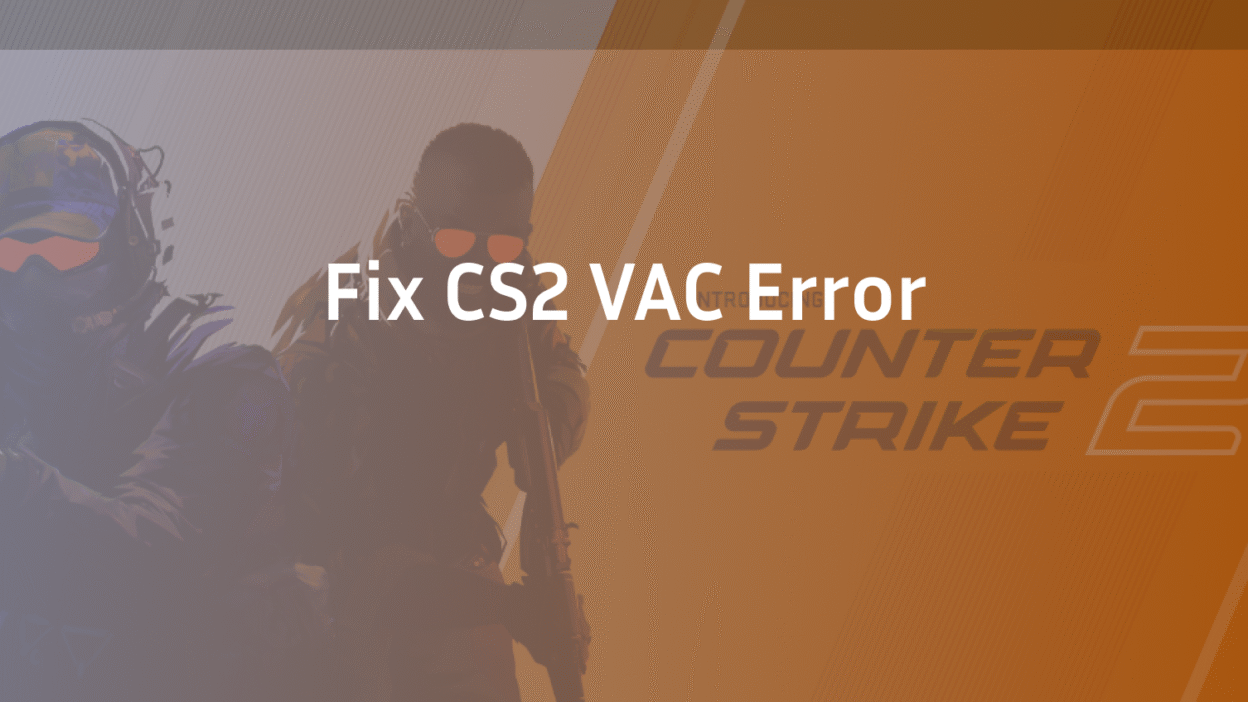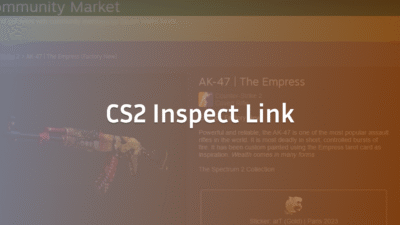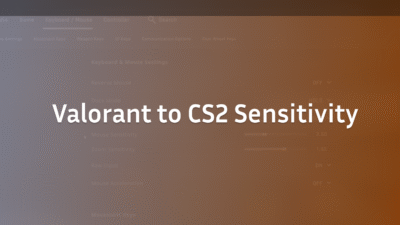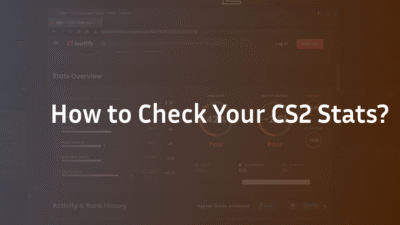You launch Counter-Strike 2, eager for your next match, only to be blocked by a terrifying message: “Some of your game files have been detected that differ from the VAC secure servers.” Your heart sinks. Is this a false positive? Did you accidentally download something? Most importantly, will this lead to a VAC ban? This error is a common yet frustrating hurdle for CS2 players, often stemming from minor file corruption or software conflicts rather than actual cheating. This guide will expertly explain the causes of this VAC error and provide a comprehensive, step-by-step protocol to resolve it permanently, getting you back to what matters—playing CS2.
What Does “Some of Your Game Files Have Been Detected” Mean?
Contrary to initial panic, this message is rarely an immediate ban. It’s a security alert from Valve’s Anti-Cheat (VAC) system. Essentially, VAC performs a checksum validation on your game files. It compares the files on your PC to the known, secure versions on its official servers. If any file—whether a core game DLL or a configuration script—doesn’t match exactly, VAC flags it as an “invalid signature” and blocks you from joining secure servers to maintain competitive integrity.
This discrepancy can be caused by completely benign issues. Understanding this is the first step to resolving the problem without fear. Common triggers include corrupted data from a faulty update, a misconfigured launch option, background software interfering with the game, or even incorrect file permissions. For a deeper understanding of how VAC operates, our guide on the VAC was unable to verify error provides additional context.
Primary Causes of the CS2 Game Files Detected Error
Before applying fixes, diagnosing the root cause can save you time. The error typically stems from one of these areas:
- Corrupted or Missing Game Files: The most common cause. A disrupted download or write error during an update can leave files incomplete.
- Third-Party Software Interference: Applications like Discord overlays, MSI Afterburner, RGB controller software, or even certain audio drivers can inject code into the game process, which VAC may misinterpret as a cheat. This is a frequent source of “false positive” flags.
- Incorrect Launch Options or Commands: Outdated or overly aggressive custom commands can modify how the game loads, leading to file verification failures.
- Permission Issues: Steam or CS2 lacking the proper admin rights to access or modify its own files in the Program Files directory.
- Outdated Drivers: Graphics drivers, particularly from NVIDIA and AMD, that have compatibility issues with the latest version of CS2 and its anti-cheat measures.
- Remnant Files from Previous Mods or CS:GO: Old custom files, leftover from CS:GO or previously installed mods, can conflict with the clean CS2 installation.
How to Fix the “Some of Your Game Files Have Been Detected” Error in CS2
Follow these solutions in order, from the most common and simple fix to the more comprehensive ones.
1. Verify the Integrity of Game Files
The first and most crucial step is to use Steam’s built-in tool to scan and repair any corrupted or missing files. This resolves the majority of cases.
- Open your Steam client and navigate to your Library.
- Right-click on Counter-Strike 2 and select Properties.
- Go to the Installed Files tab and click Verify integrity of game files.
- Steam will check all your files. Wait for the process to complete and restart Steam.
2. Review and Reset Your Launch Options
An outdated -allow_third_party_software command or other invalid launch options are a prime suspect.
- In Steam, go to CS2 Properties again.
- In the General tab, find the Launch Options field.
- Clear all text from this field completely. Click OK and launch CS2 without any options.
- If the error is fixed, you can cautiously re-add options one-by-one to find the culprit.
3. Run Steam and CS2 as an Administrator
Granting admin rights ensures the applications have the necessary permissions to function correctly.
- Right-click your Steam desktop shortcut and select Run as administrator. Launch CS2 from within Steam.
4. Update Your Graphics Drivers
Outdated GPU drivers are a common source of game conflicts. Ensure you have the latest version installed directly from NVIDIA or AMD’s website, not through Windows Update.
5. Perform a Clean Reinstall of CS2
If verification fails, a full reinstall is the most reliable way to ensure a pristine set of game files.
- Uninstall CS2 through Steam (Library > right-click > Manage > Uninstall).
- Crucially, navigate to the installation folder (default: C:\Program Files (x86)\Steam\steamapps\common\Counter-Strike Global Offensive) and delete the entire csgo folder if it remains. This purges any leftover corrupted files.
- Restart your computer.
- Reinstall CS2 through Steam.
6. Disable Conflicting Background Software
Identify and temporarily disable any non-essential software that runs in the background.
- This includes: Discord Overlay, Xbox Game Bar, MSI Afterburner/RivaTuner, RGB software (iCUE, SignalRGB), screen recording software, and VPNs. A clean boot into Windows can help isolate the offending program.
7. Check for Operating System Corruption
Underlying Windows system file corruption can cause widespread issues.
- Open Command Prompt as an administrator.
- Type sfc /scannow and press Enter. This will scan and repair protected system files.
- After it completes, also run DISM /Online /Cleanup-Image /RestoreHealth.
Advanced Troubleshooting: When the Basic Fixes Don’t Work
If you’ve tried everything above and the error persists, these advanced steps can often resolve deeper issues.
Sanitize Your Steam Installation
Sometimes, the problem lies with Steam’s core files, not just CS2’s.
- Exit Steam completely.
- Navigate to your Steam installation directory (not the library folder).
- Delete everything except the steam.exe file and the steamapps folder.
- Launch steam.exe. It will re-download all the files it needs, effectively refreshing itself without touching your game installations.
Ensure a Stable Network and Check VAC Status
In rare cases, a poor network connection during the verification handshake can trigger the error. Ensure your connection is stable. Furthermore, check the official Steam Status page to rule out a widespread VAC malfunction or server-side issue.
How to Prevent the Error from Happening Again
Prevention is better than cure. Adopt these best practices to minimize the risk of encountering this error again:
- Avoid Mods and Third-Party Skins: While tempting, these often modify game files and can trigger VAC.
- Keep Everything Updated: Regularly update your OS, graphics drivers, and Steam client.
- Use Launch Options Sparingly: Only use well-vetted, necessary launch options.
- Manage Background Software: Be aware of what’s running while you game and disable unnecessary overlays.
Conclusion: Play with Confidence
The “Some of your game files have been detected” error is a formidable-looking but almost always solvable obstacle. It is designed to protect the integrity of VAC secure servers by catching file discrepancies, whether malicious or accidental. By methodically working through the solutions outlined—from verifying files to a clean reinstall—you can resolve the issue and return to the game with confidence. Remember, this message is a warning, not a ban, and proactive system management is key to preventing it. For more insights into maintaining your CS2 experience, explore our guides on CS2 rubberbanding fixes and optimizing your CS2 settings.
FAQ Section
Will this “game files detected” error lead to a VAC ban?
In the overwhelming majority of cases, no. This error is a preventative block, not a punishment. It stops you from connecting to secure servers to investigate the file mismatch. If you have not knowingly cheated, resolving the file integrity issue will remove the block without any penalty to your account.
I’ve verified my files and reinstalled, but it still doesn’t work. What now?
If a full reinstall fails, the issue is likely external. Focus intensely on conflicting software. Perform a clean boot of Windows to run with minimal background processes and see if the error persists. Also, ensure you have completely removed any remnants of CS:GO or other modifications from your system drive.
Can outdated graphics drivers cause this VAC error?
Yes, absolutely. Outdated or corrupted GPU drivers can cause instability and unexpected behavior that VAC may interpret as a file signature mismatch. Always ensure you have the latest drivers installed directly from your graphics card manufacturer’s website for optimal compatibility with CS2.
Is it safe to use launch options in CS2?
It is generally safe to use common, well-documented launch options. However, using obscure or outdated options is a common trigger for this specific error. If you encounter the error, clearing all launch options is a critical step in troubleshooting. You can then re-add them one by one to test for compatibility.