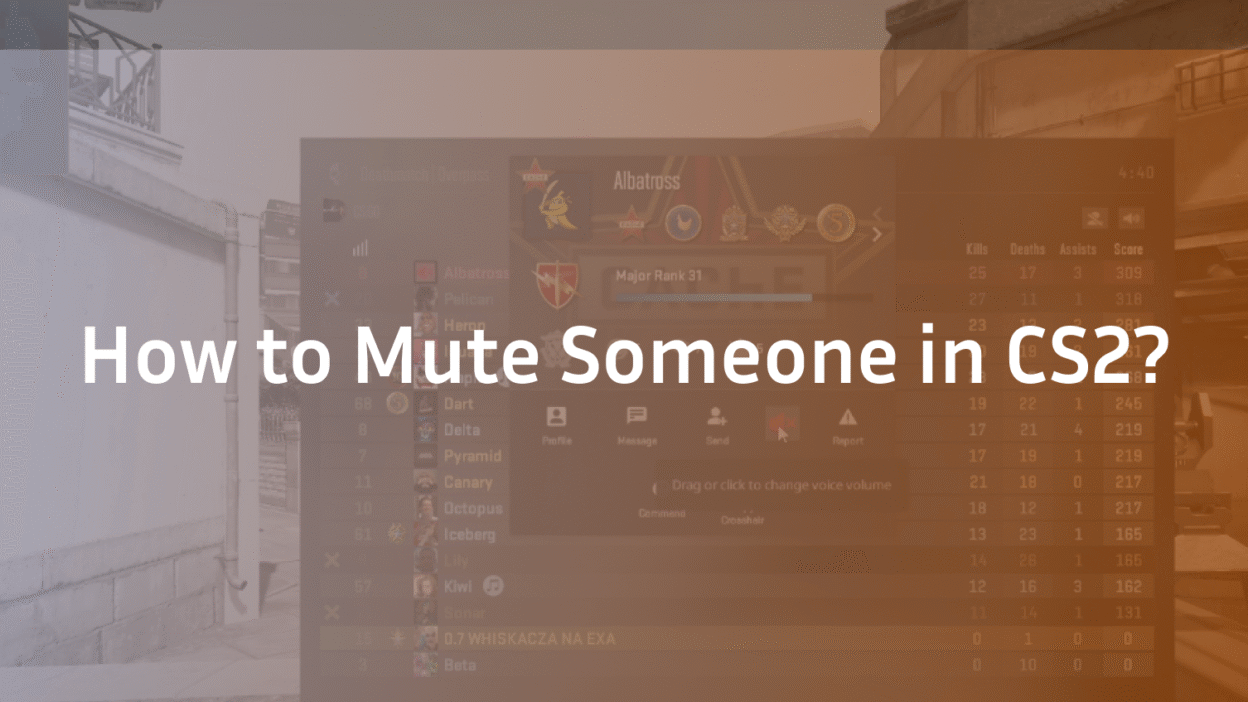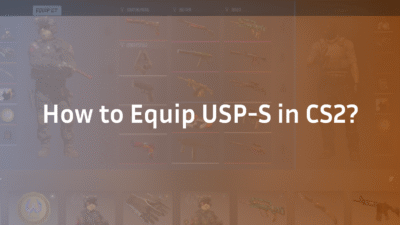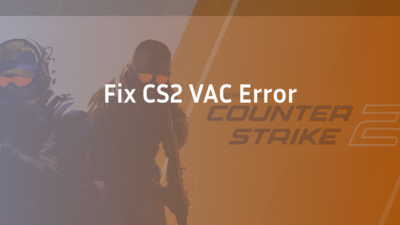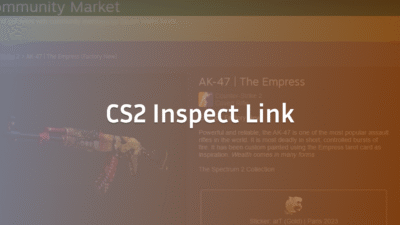How to Mute Players in CS2: A Complete 2025 Guide
Communication is the backbone of any successful CS2 team strategy. However, not all communication is productive. From background noise and disruptive chatter to outright toxic behavior, there are countless reasons you might need to silence another player. Knowing how to quickly and effectively mute players is an essential skill for maintaining your focus and gameplay quality.
This guide provides a definitive, step-by-step breakdown of every method available to mute players in Counter-Strike 2. We will cover the standard in-game menus, powerful console commands for advanced users, and crucially, how to troubleshoot a known bug introduced in a recent update that prevented players from muting teammates. Whether you’re looking to mute a single distracting player or the entire enemy team, we have the solution for you.
Why Muting Players is Crucial in CS2
The ability to mute is more than a convenience; it’s a tool for competitive integrity. Unwanted audio clutter can mask critical in-game sounds like footsteps, grenade pins, and defuse kits. Furthermore, dealing with toxic behavior mid-round can break your concentration and lead to costly mistakes. Taking control of your audio environment allows you to focus on callouts from cooperative teammates and the acoustic cues that win rounds. If you’re struggling with other audio issues, our guide on CS2 mic not working can help ensure your own communications are clear.
Method 1: Muting via the Scoreboard (The Quickest Way)
The most common and straightforward method to mute an individual player is through the in-game leaderboard. This is the preferred solution for quickly handling a disruptive player during a live match.
- Open the Scoreboard: Press the Tab key (default binding) during a game to bring up the scoreboard.
- Locate the Player: Find the name of the player you wish to mute. This works for both teammates and opponents.
- Mute the Player: Click on the speaker or volume icon located directly to the right of their name. The icon will change to a crossed-out speaker, indicating they are now muted.
- Verify: You should no longer hear voice or text chat from that player.
Note: A bug from a recent update temporarily made it impossible to mute teammates via this method for some users. If this doesn’t work, proceed to the methods below.
Method 2: Muting through the Settings Menu
If the scoreboard method fails or you want to adjust broader communication settings, the Settings menu is your best option. This is also where you can pre-emptively set communication preferences.
- Open Settings: Press the Esc key and click on the gear icon to open the Settings menu.
- Navigate to Audio & Communication Settings
Go to the Game tab and then select the Communications tab from the left sidebar.
- Adjust Voice and Chat Settings
You will see several options here:
- Voice Volume Slider: Adjust the overall volume of all voice chat.
- Mute All But Friends: This setting, when enabled, will automatically mute all players who are not on your Steam Friends list.
- Mute Enemy Team: A crucial setting for competitive play. Enabling this will automatically mute all players on the opposing team for the entire match, eliminating post-round trash talk.
Method 3: Using Console Commands (For Advanced Control)
For the ultimate control over your game’s audio, the developer console is indispensable. This is the most powerful method and can be used to create custom key bindings for instant muting.
- Enable the Developer Console: First, you must enable the console. Go to Settings > Game > Enable Developer Console (~) and set it to Yes.
- Open the Console: Press the ~ key (usually below the Esc key) to open the console.
- Use Mute Commands: You can now input several commands:
- Mute a Specific Player: ignoremsg [player_name] will mute their text chat. voice_enable 0 completely disables all voice chat, but this is a nuclear option.
- Mute the Entire Enemy Team: The command cl_mute_enemy_team 1 will instantly mute every player on the opposite team. Set it to 0 to unmute.
- Toggle Voice Communication: You can bind a key to toggle voice chat on and off. For example, typing bind k “toggle voice_enable 0 1” in your autoexec.cfg file will make the K key a voice chat toggle switch. For more on optimizing your configuration, explore pro settings like ZywOo CS2 settings.
Troubleshooting: The “Can’t Mute Teammates” Bug and Other Issues
Following a recent update, many players reported being completely unable to mute teammates through the traditional scoreboard method. If you encounter this, try these steps:
- Console Workaround: The most reliable temporary workaround is to use the console command voice_enable 0 to disable all voice chat. You can then re-enable it with voice_enable 1 once the problematic player leaves or the situation changes.
- Check Game Integrity: Verify the integrity of your game files through Steam. This can fix broken game files that may be causing the mute all comms bug.
- Update Audio Drivers: Outdated audio drivers can sometimes interfere with game functions. Ensure yours are up to date.
If you’re experiencing other persistent issues, such as CS2 rubberbanding, it may be indicative of a broader connection or system problem.
Proactive Communication Management: Settings for a Better Experience
To minimize future disruptions, consider configuring these settings preemptively:
- Set Default Volume: Lower the default voice volume slider to a level where callouts are clear but not overpowering.
- Enable ‘Mute Enemy Team’: We highly recommend enabling this in the Communications tab for ranked and Premier CS2 matches to avoid distractions.
- Use Key Binds: Create a bind for toggle voice_enable 0 1 for instant silence when needed. This is a common tactic used by professionals who follow detailed CS2 settings guides.
Conclusion: Regain Control of Your Game Sound
Dealing with disruptive players is an unfortunate reality of online gaming. However, as we’ve detailed, CS2 provides you with multiple powerful tools—from the simple scoreboard click to advanced console commands—to take back control of your auditory landscape. Whether you’re using the settings menu to mute the entire enemy team or creating a quick toggle bind key, you no longer have to suffer through toxic or distracting communications.
For more guides on mastering CS2, from understanding the CS2 ranks system to mastering utility with CS2 grenade binds, explore our comprehensive library of resources.
FAQ
Q1: Why can’t I mute my teammates in CS2 anymore?
This is a known bug introduced in a recent update to the game. While Valve works on a permanent fix, the best workaround is to use the developer console. Open the console (with it enabled in settings) and type voice_enable 0 to disable all voice chat. Remember to set it back to 1 later.
Q2: Is there a command to mute all players except my friends?
Yes, you do not need a console command for this. This setting is available in the game’s menu. Go to Settings > Game > Communications Tab and enable the option for “Mute All But Friends.”
Q3: How do I permanently mute the enemy team in CS2?
You can automatically mute the entire enemy team for every match by enabling the “Mute Enemy Team” option in the Settings > Game > Communications Tab. Alternatively, you can use the console command cl_mute_enemy_team 1.
Q4: What is the voice_enable command in CS2?
The voice_enable command is a console command that controls all incoming voice chat. Setting voice_enable 0 completely disables all voice chat from other players. Setting voice_enable 1 re-enables it. It’s a useful nuclear option for dealing with overwhelming toxicity.
Q5: Can I bind a key to mute everyone quickly?
Absolutely. This is an advanced but highly effective technique. First, enable the developer console. Then, you can add the line bind k “toggle voice_enable 0 1” to your configuration file. This will make the K key a toggle switch for all voice chat.