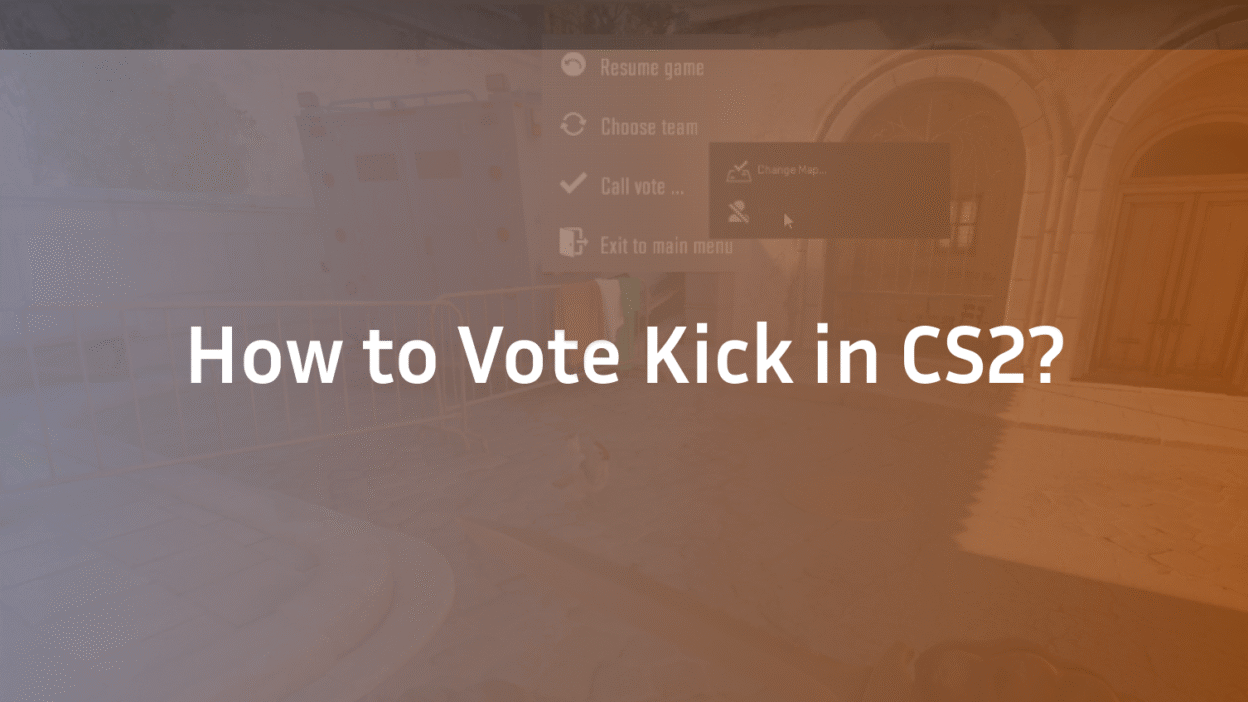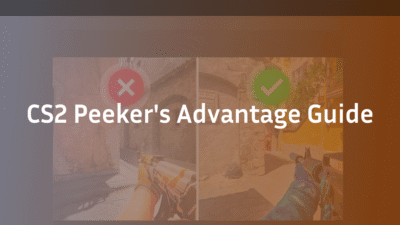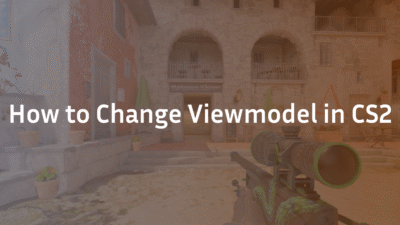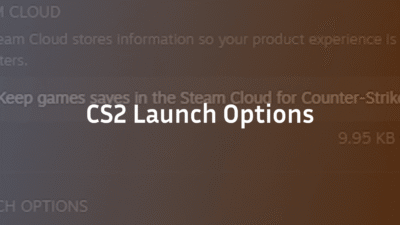You’re locked in a tight CS2 match, your team’s economy is looking good, and then it happens: a teammate starts griefing, is completely AFK, or is blasting music through their microphone. Your chance of victory plummets. In these frustrating moments, knowing how to vote kick in CS2 is your most powerful tool for reclaiming control of the game.
This isn’t just about a simple command; it’s about understanding the rules, executing the process correctly, and knowing what to do when things don’t go as planned. This definitive guide will provide you with everything you need to know, from the basic menu clicks to advanced console commands and strategic advice.
What Is the Vote Kick System in CS2?
The vote kick system is a community-driven moderation tool designed to let players self-regulate their matches. It allows a majority of a team to democratically decide to remove a player who is violating the rules or negatively impacting the experience.
Valve implemented this feature to address toxic behavior, cheating, and AFK players without solely relying on automated systems. It’s a crucial part of maintaining the integrity and enjoyability of casual and unranked competitive play. It’s important to note that this feature is disabled in official Premier and Competitive matchmaking modes to prevent abuse in high-stakes games. To understand the different modes, you can read our complete CS2 Maps Guide.
Why Would You Need to Kick a Teammate?
Knowing the appropriate reasons to initiate a vote kick is as important as knowing how to do it. misuse can fracture team morale. Valid reasons include:
- Griefing: Intentionally team killing, blocking pathways, or destroying team equipment.
- AFK (Away From Keyboard): A player who is inactive, forcing the team to play a person down.
- Obvious Cheating/Hacking: While Overwatch and VAC are the primary solutions, a blatant cheater on your own team can be removed.
- Extreme Toxicity: Harassment, hate speech, or disruptive audio spam that goes beyond typical competitive frustration. If their mic is the issue, learn how to manage it with our guide on How to Use Mic in CS2.
- Throwing: A player who is intentionally losing the game.
How to Start a Vote Kick in CS2: Two Simple Methods
Initiating a CS2 kick player vote is straightforward. You can do it through the in-game menu or, for a faster and more reliable method, use the console.
Method 1: Using the In-Game Menu (Easiest)
This is the most common method for beginners or those who haven’t set up their console.
- Press Tab to bring up the scoreboard.
- Right-click on the name of the player you wish to kick from your team.
- A context menu will appear. Select “Call a vote to kick [Player Name]”.
- A notification will appear on every team member’s screen, asking them to vote Yes (F1) or No (F2).
Method 2: Using the Console Command (Fastest)
For experienced players, using the console command is the most efficient way. This method is invaluable when you need to act quickly.
- First, ensure your console is enabled. Go to Settings > Game > Enable Developer Console (~) and set it to ‘Yes’.
- During a game, press ~ (tilde) to open the console.
- Type callvote kick [number] and press Enter.
- Pro Tip: You can find a player’s number by typing status in the console, which lists all players with their associated userID.
A vote will immediately be called. This method is often more reliable than the menu, especially if game UI elements are buggy. For more powerful console uses, check out our guide on CS2 Surf Commands.
How to Vote Yes or No on a Kick
When a vote is initiated, a prompt appears on every team member’s screen. The game will default to the “No” option to prevent accidental kicks.
- To vote YES and kick the player: Press F1.
- To vote NO and let the player stay: Press F2.
The vote will timeout after a short period, usually if there aren’t enough players to reach a majority decision.
Troubleshooting: What to Do If Vote Kick Is Not Working
It’s incredibly frustrating when you try to kick a player in CS2 and nothing happens. Here are the common reasons and fixes:
- The Vote Failed: You need a majority vote to succeed. If you have a 5-man team, you need 3 other “Yes” votes (excluding the player being kicked and yourself). In smaller teams, the majority threshold changes.
- Cool Down Period: If a vote kick fails, there is a cooldown period before another vote can be called on any player. You must wait a few minutes.
- Competitive/Premier Mode: As noted, you cannot vote kick in official ranked modes. This is the most common reason the option is greyed out or doesn’t work. Learn more about this mode in our What is Premier CS2? guide.
- Player Recently Joined: There may be a brief immunity period for players who have just connected to the server.
Strategic Considerations and Etiquette
Using the vote kick feature comes with responsibility. Abuse can make you part of the problem.
- Don’t Kick for Poor Performance: Everyone has bad games. Kicking a player for simply being at the bottom of the scoreboard is toxic and harms the community. Instead, consider offering helpful advice or just focusing on your own game.
- Communicate First: If a player is accidentally team flashing or making questionable plays, try using your microphone or text chat to communicate before escalating to a kick. You can even set up helpful CS:GO Chat Binds for quick communication.
- Premade Squads: Be aware that if you are in a party of 3 or more in a casual game, you have the power to kick anyone. Use this power judiciously.
Frequently Asked Questions (FAQ)
Can You Kick Yourself in CS2?
No, you cannot kick yourself through the vote kick system. The command requires targeting another player. Some creative methods involving third-party tools or console exploits are discussed online, but they are unreliable, against the spirit of the game, and not recommended. If you need to leave, it’s better to use the disconnect command or abandon the match properly.
What is the Command to Kick a Player in CS2?
The primary command is callvote kick [userID]. You can also use callvote to see other available voting options on a server.
Why is the Vote Kick Option Greyed Out?
The option is greyed out in two main scenarios: 1) You are in a Premier or Competitive match where the feature is disabled, or 2) The server has a cooldown active from a recent failed vote.
How Do You Kick an AFK Player in CS2?
The process is identical to kicking any other player. Use the scoreboard menu or the callvote kick console command to target the AFK player. This is one of the most valid and common uses of the feature.
Can You Be Kicked from a Competitive Game?
No. Valve intentionally disabled the ability to vote kick in CS2’s Premier and Competitive modes to prevent groups from holding a random teammate hostage or kicking them right before a win to deny them Elo rating. Understand how that rating system works in our CS2 Ranks & Premier Rating guide.
Conclusion: Use Your Power Wisely
Knowing how to vote kick in CS2 is an essential piece of knowledge for navigating the social landscape of the game. It’s a powerful tool designed to protect your gameplay experience from legitimate disruptors. Remember to use it for its intended purpose—combating griefing, cheating, and AFK players—and not as a weapon against those simply having an off game.
By mastering the console command and understanding the rules, you can ensure your matches are as enjoyable and fair as possible. For more guides on mastering CS2, from optimizing your settings like the pros with our ZywOo CS2 settings guide to learning the callouts on every map with our Inferno Callouts breakdown, explore our blog.
Now it’s your turn: Have you encountered a situation where the vote kick system saved your game? Or have you seen it be abused? Share your experiences and let us know if this guide helped you!