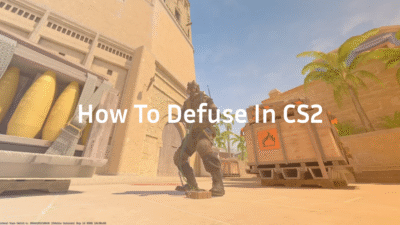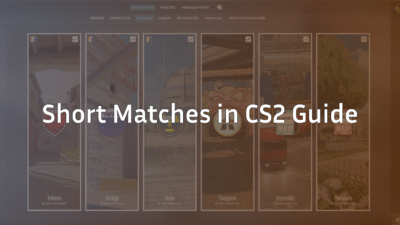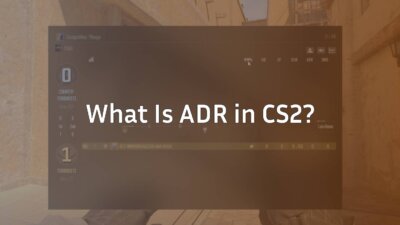If you’re serious about improving in Counter-Strike 2, then fine-tuning your radar (minimap) settings is a must. A well-configured radar helps you make faster decisions, anticipate rotations, and understand teammate positions more clearly.
In this guide, you’ll learn the best radar settings in CS2, along with useful map and minimap settings and CS2 radar commands.
Related: How to Get Better at CS2
Why Radar & Map Settings Matter
Your radar is one of the most powerful tools for building map awareness.
By default, CS2’s radar can feel cluttered or zoomed in too much — meaning you only see part of the map at a time. With the right tweaks:
- You’ll read rotations faster
- Make smarter calls for your team
- Avoid surprise flanks
- Coordinate with teammates effectively
If you already know your CS2 map callouts, then a well-tuned radar turns that knowledge into instant action.
How to Enable Radar Commands
Before adjusting settings, make sure your developer console is enabled.
- Go to Settings > Game > Enable Developer Console (~) → set to Yes
- Open it in-game using the ~ key
- Type radar commands directly, or save them in your autoexec.cfg
Pro tip: Many players pair radar optimization with custom CS2 crosshair settings and viewmodel adjustments for full HUD clarity.
Key Radar / Minimap Commands and Settings
Here’s a table of the most useful radar commands and what they do:
| Command | Function | Recommended Value | Tip |
| cl_hud_radar_scale | Adjusts overall radar size | 1.1 – 1.3 | Bigger = easier to read |
| cl_radar_scale | Zoom level (map view) | 0.4 – 0.6 | Lower = wider map view |
| cl_radar_icon_scale_min | Size of icons (players, bomb) | 0.7 | Smaller = less clutter |
| cl_radar_always_centered | Centers you on radar | 0 | Better view ahead |
| cl_radar_rotate | Rotates radar with your POV | 0 or 1 | Try both, see what feels natural |
| cl_radar_square_with_scoreboard | Keeps radar square with scoreboard | 1 | Personal preference |
Example setup
cl_hud_radar_scale 1.2
cl_radar_scale 0.5
cl_radar_icon_scale_min 0.7
cl_radar_always_centered 0
cl_radar_rotate 0
cl_radar_square_with_scoreboard 1
Best Radar Settings for Competitive Play
After testing different configs across maps like Mirage, Inferno, and Overpass, these values offer the best visibility and comfort:
- cl_radar_scale 0.5 – balanced zoom for all maps
- cl_hud_radar_scale 1.2 – readable but not intrusive
- cl_radar_icon_scale_min 0.7 – keeps icons clear
- cl_radar_always_centered 0 – shows more of what’s ahead
- cl_radar_rotate 0 – fixed radar for consistent map orientation
Why it works:
- Wider zoom shows bombsites and rotations earlier
- Radar stays clear and uncluttered
- Fixed map orientation helps new players learn map structure faster
Combine this with your CS2 bullet tracers visibility settings and CS2 dot crosshair for the cleanest HUD experience.
Map & Minimap Settings (Beyond Radar)
Fine-tuning your radar is only half the story. For maximum map awareness:
- Adjust aspect ratio – If you use 4:3 or stretched, test radar size and position
- Move radar slightly using safezone commands if it blocks key HUD elements
- Increase contrast for visibility in darker maps like Nuke
- Reduce clutter by disabling excessive icons or transparency
- Practice map awareness on workshop or CS2 community servers
Role-Based Radar Tips
Different roles benefit from slightly different radar settings:
| Role | Ideal Radar Setup | Reason |
| Entry | Higher zoom (0.6) | Focus on close combat area |
| Support | Wider view (0.4) | Monitor rotations and flank routes |
| AWPer | Balanced (0.5) | Track long-range engagements |
| Lurker | Wide view (0.4) | Monitor opponents’ rotations |
If you’re practicing your radar awareness, combine it with CS2 practice commands or use jump throw binds to master grenade placement with map overview.
Common Radar Issues & Fixes
Radar disappeared or bugged?
Try resetting with:
cl_hud_radar_scale 1
cl_radar_scale 0.7
cl_radar_icon_scale_min 0.6
cl_radar_always_centered 1
cl_radar_rotate 1
If it still doesn’t appear:
- Verify game files through Steam
- Make sure your HUD isn’t hidden (see how to hide HUD in CS2)
- Re-apply settings in your autoexec file
How to Practice Using Radar Effectively
- Load into a custom or deathmatch map
- Enable infinite warm-up and no bots
- Experiment with radar zoom and size live
- Practice looking at the radar every few seconds while moving
- Watch replays (use CS2 replay commands) to see if you missed radar info during fights
Quick Radar Checklist Before Matches
- Developer console enabled
- cl_radar_scale and cl_hud_radar_scale optimized
- Radar not blocking key HUD areas
- Map callouts memorized (use CS2 Dust 2 Callouts, Anubis Callouts)
- Practice runs completed
When combined with your CS2 pro settings and best CS2 audio setup, you’ll gain faster map reads and better coordination in every match.
Final Thoughts
A clean, wide radar setup in CS2 is the foundation of good map awareness.
Whether you’re anchoring B on Mirage or rotating through Inferno, your radar is your mini command center.
Make sure to experiment, save what feels best, and stick with it for consistency.
If you’re just starting out, check out our CS2 Beginner Guide and learn how to improve steadily.
Want to go even deeper? Learn how to get free CS2 skins while you practice your radar awareness — it’s more fun when your setup looks good too!
Frequently Asked Questions (FAQs)
1. How do I open radar settings in CS2?
Enable the developer console, then use commands like cl_radar_scale and cl_hud_radar_scale to adjust your minimap.
2. What are the best radar settings for CS2?
Most players prefer cl_radar_scale 0.5, cl_hud_radar_scale 1.2, and cl_radar_always_centered 0.
3. Should I rotate the radar in CS2?
If you’re new, a fixed radar (rotate = 0) is easier to read. Rotating radar can feel intuitive but harder for callouts.
4. How do I fix my radar if it disappears?
Reset to default using the commands above, or verify files. Also check if your HUD is hidden.
5. Can I save my radar settings permanently?
Yes — create an autoexec.cfg file in your CS2 folder and paste your commands. It loads automatically each game