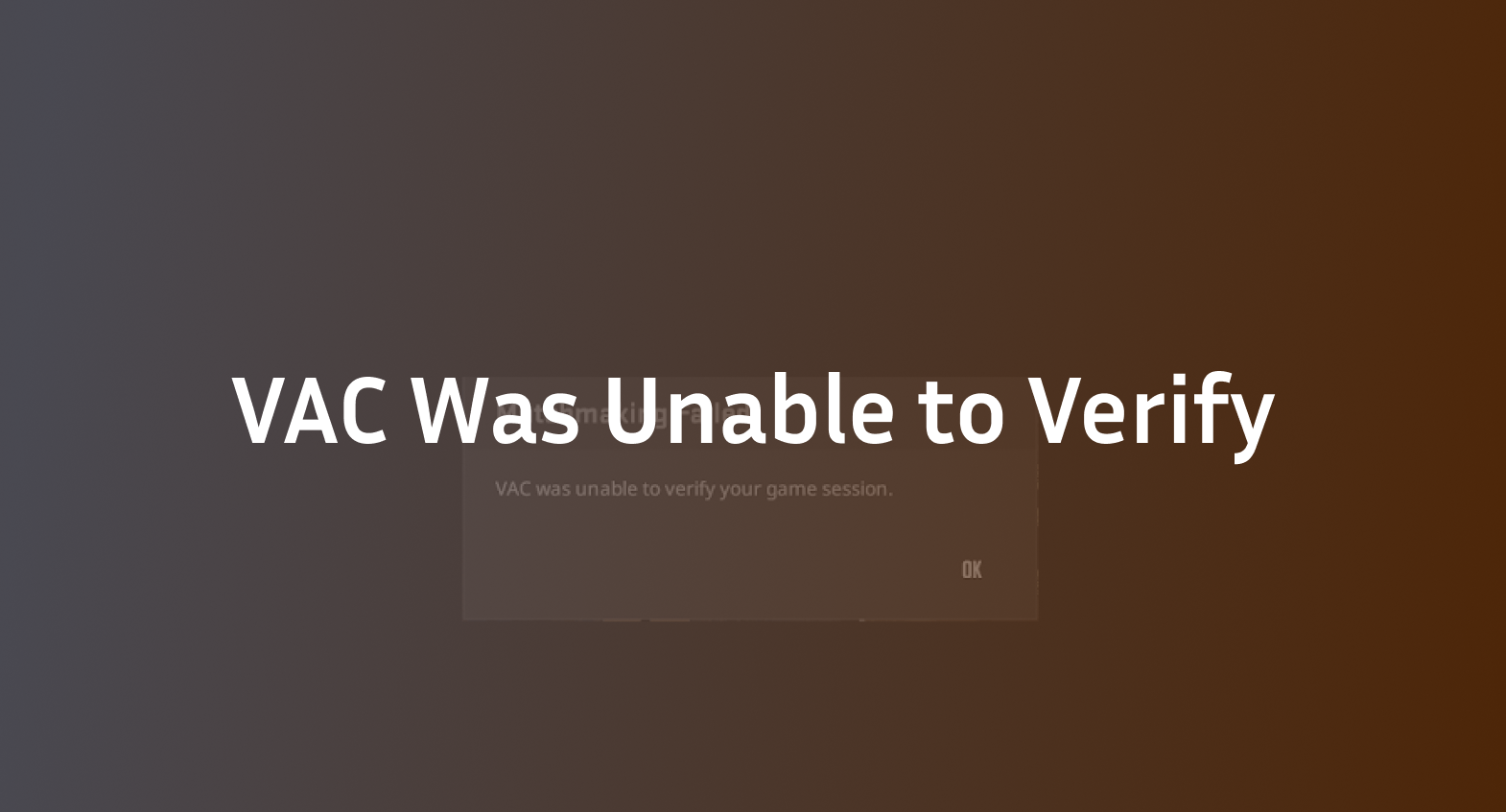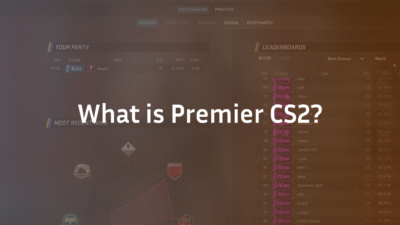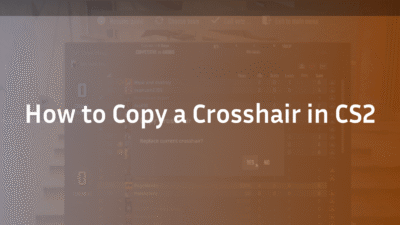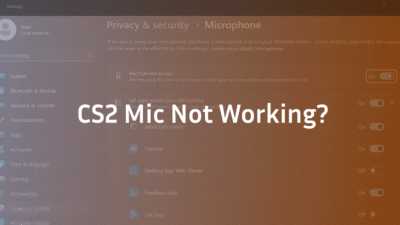Introduction: Facing the VAC Verification Error in CS2?
Few things disrupt your Counter-Strike 2 experience like the dreaded “VAC was unable to verify your game session” message. It blocks you from competitive modes and sows confusion about account status. Whether you’re in Mumbai, Toronto, or Berlin, understanding this error’s root causes and remedies is key to returning swiftly to the battlefield.
What Does “VAC Was Unable to Verify Your Game Session” Mean?
VAC, or Valve Anti-Cheat, protects CS2’s competitive integrity by verifying game files and player sessions. The error means VAC detected an issue verifying your current game session. This may be triggered by corrupted or missing game files, interference from antivirus/firewall programs, outdated drivers, or session authentication glitches.
A VAC ban is different — this error usually indicates a technical problem rather than a cheating penalty.
Common Causes Behind the VAC Verification Error
Understanding the causes better equips you for fixes:
- Corrupted or Missing Game Files: Often due to incomplete updates or mods.
- Conflicting Background Programs: Antivirus or third-party tools might block VAC.
- Steam Session Glitches: Temporary authentication failures.
- Outdated Drivers or Windows Versions: Affect system stability.
- Steam Client Issues: Corrupt libraries or cache problems.
How to Fix “VAC Was Unable to Verify Your Game Session” in CS2: Step-by-Step
1. Restart Steam and Your PC
Completely exit Steam via the system tray, then reboot your PC. A fresh start often clears session bugs.
2. Verify Integrity of Game Files
- Open Steam Library
- Right-click Counter-Strike 2 → Properties
- Installed Files → Verify Integrity of Game Files
Steam will repair missing or damaged files automatically.
3. Clear Steam’s Download Cache
Navigate to Steam Settings → Downloads → Clear Download Cache, then restart Steam.
4. Run Steam and CS2 as Administrator
Right-click both Steam and CS2 shortcuts → Run as Administrator to ensure full system permissions.
5. Change Your Steam Profile Details
Update your Steam name or profile picture. This sometimes corrects VAC session mismatches.
6. Play an Offline Match with Bots
Start a casual game offline for 5–10 minutes. Community reports show this helps VAC reset sessions.
7. Update Device Drivers and Windows
Ensure GPU drivers and OS updates are current. This prevents unexpected system conflicts.
8. Repair Steam Client and Library Folder
Use the Windows Run command to execute SteamService repair (SteamService.exe /repair) and repair Steam library folders under Settings → Downloads.
9. Adjust Antivirus and Firewall Settings
Whitelist Steam and CS2, or temporarily disable antivirus/firewall to exclude interference.
10. Opt Out of Steam Beta Program
Steam beta versions can cause instability. Disable participation in Steam Settings → Account → Beta Participation.
11. Reinstall CS2
If all else fails, fully uninstall and reinstall CS2 for a clean setup. Don’t forget to verify game files after reinstall.
Bonus Fix: Run System File Checker
Use Command Prompt to run sfc /scannow and DISM commands to fix corrupted Windows files.
Why Patience Can Be Key
Despite troubleshooting, some VAC errors are server-side or temporary Valve system issues. Often, waiting 24 hours or trying periodic relaunches resolves the problem naturally.
Conclusion: Get Back to Winning After VAC Verification Errors
The “VAC was unable to verify your game session” error in CS2 can be vexing, but with systematic troubleshooting and understanding of causes, players can generally fix it swiftly. Follow the steps to verify files, clear caches, adjust software settings, and update drivers. For deeper game readiness, explore our professional setups like s1mple’s CS2 Settings or master map tactics in CS2 Maps Guide.
Frequently Asked Questions
Q1: Does this VAC error mean I am banned?
No. The error typically indicates a technical verification failure, not a ban.
Q2: How do I verify game files in CS2?
Right-click CS2 in Steam → Properties → Installed Files → Verify Integrity of Game Files.
Q3: Can Antivirus cause VAC verification failures?
Yes. Antivirus or firewall programs may block VAC. Whitelist Steam and CS2 or temporarily disable antivirus.
Q4: How long does this error last?
Usually, it clears within 24 hours with proper troubleshooting, but server-side issues may take longer.
Q5: What if none of the solutions work?
Reinstall CS2 and update system drivers. Contact Steam support if errors persist.