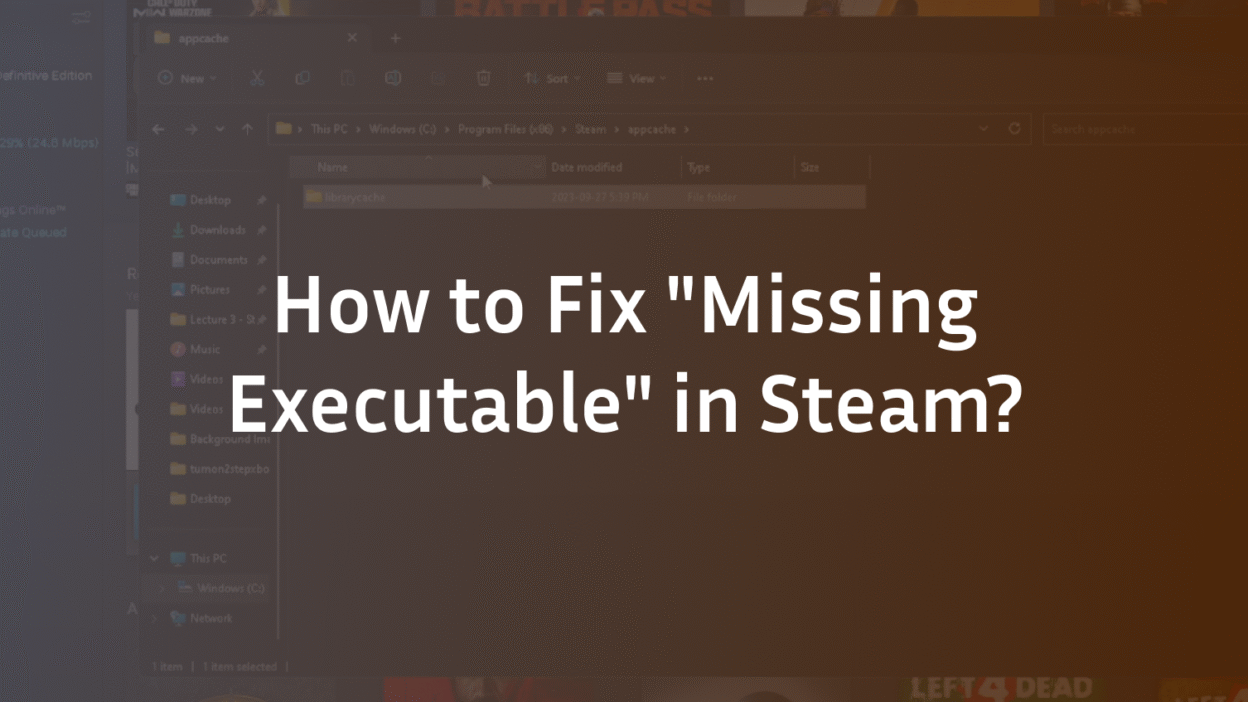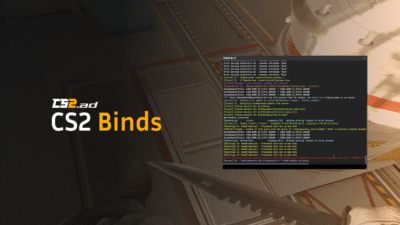Missing Executable Steam Error: The Complete 2025 Troubleshooting Guide
You’ve just settled in for a gaming session, clicked “Play” on your favorite title in Steam, and are met with a frustrating and cryptic error: “Missing Executable.” This launch failure halts your fun before it even begins, leaving you wondering what went wrong and how to fix it. This common Steam error means the client cannot locate the game’s main (.exe on Windows, .app on Mac) file to run it. The causes range from simple file corruption to interference from security software. Our comprehensive guide, built on extensive testing and community analysis, will walk you through every proven fix, from the simplest to the most advanced, to resolve this issue and get you back into your game. If you’re facing other launch issues, our guide on the CS2 black screen on launch covers additional troubleshooting steps.
What Does “Missing Executable” Mean in Steam?
The “Missing Executable” error is a launch failure notification from the Steam client. It signifies that Steam’s command to start the game has failed because the primary game application file (e.g., cs2.exe for Counter-Strike 2) is either missing, corrupted, renamed, or inaccessible. This inaccessibility can be due to file permission errors, your antivirus software quarantining the file, or a mismatch between Steam’s expected file path and the actual location. Understanding this is the first step toward a logical troubleshooting process, much like understanding CS2 tick rate & sub-tick is key to mastering game mechanics.
The Most Common Causes of the Steam Executable Error
Before diving into the fixes, it’s helpful to know what you’re up against. Based on community reports and our analysis, these are the most frequent culprits:
- Antivirus Interference: This is the #1 cause. Security software can mistakenly flag game executables as potential threats and quarantine or delete them.
- File Corruption: During downloads, updates, or even disk write processes, game files can become corrupted, rendering the executable unusable.
- Incomplete Installation: If a game download is interrupted, the executable file may never have been fully written to disk.
- Permission Issues: Steam may not have the necessary administrator privileges to access or execute the file in its installation directory.
- Manual File Renaming or Movement: If you or another program has accidentally renamed or moved the .exe file, Steam will no longer find it.
How to Fix “Missing Executable” in Steam: Step-by-Step Guide
Follow these solutions in order, starting with the easiest and most common fixes.
1. Verify the Integrity of Game Files
This is always the first and most effective step. Steam has a built-in tool that scans your game installation and replaces any missing or corrupted files, including the crucial executable.
- Open your Steam Library.
- Right-click on the game giving you the error and select Properties.
- Navigate to the Installed Files tab.
- Click the Verify integrity of game files button.
- Wait for the process to complete. Steam will download any missing files. This process is a fundamental first step for many game issues, similar to fixing the “VAC was unable to verify your game session” error.
2. Check Your Antivirus and Firewall Settings
As noted, antivirus interference is a prime suspect. You need to check your security software’s quarantine history and create an exclusion for your Steam directory.
- Open your antivirus software (Windows Security, Norton, McAfee, etc.).
- Look for a section like Protection History, Quarantine, or Vault.
- See if the game’s .exe file has been listed and quarantined. If so, restore it and add an exception.
- Add an Exclusion: In your antivirus settings, add your entire Steam library folder (default is C:\Program Files (x86)\Steam\steamapps\common) to its exclusion or allowlist. Also, exclude steam.exe and SteamWebHelper.exe. Interference from security software can cause various issues, from this error to in-game problems like CS2 rubberbanding.
3. Run Steam as an Administrator
Granting administrator privileges can resolve permission issues that prevent Steam from accessing the game files.
- Close Steam completely.
- Right-click the Steam shortcut and select Run as administrator.
- Try launching the game again. This is the same level of system access needed for tasks like setting up a CS2 dedicated server.
4. Rename the Game’s Executable File (If Incorrect)
Sometimes, the file exists but has been incorrectly renamed. You can check this manually.
- Browse to your game’s installation folder (Right-click game in Library > Manage > Browse local files).
- Look for the main executable file (e.g., cs2.exe). If it has a different name or extension, rename it to its correct original name. A quick web search for “[Game Name] executable” will tell you the correct filename.
- After renaming, try launching again. If the game requires specific launch parameters, ensure they are set correctly in the game’s Properties > General menu.
5. Clear the Steam Download Cache
Corrupted data in Steam’s cache can cause various issues, including file management errors.
- Go to Steam > Settings.
- Select Downloads from the left pane.
- Click the Clear Download Cache button.
- You will need to log back into Steam. This is a safe operation and will not affect your games.
6. Perform a Clean Boot (Windows)
A clean boot starts Windows with a minimal set of drivers and startup programs. This can help identify if background software is interfering with Steam.
- Press Win + R, type msconfig, and hit Enter.
- Go to the Services tab, check Hide all Microsoft services, and then click Disable all.
- Go to the Startup tab and click Open Task Manager. Disable all startup items.
- Close Task Manager, click OK in System Configuration, and restart your PC.
- Try launching Steam and your game. If it works, a background program is the cause; re-enable services/startup items one by one to find the culprit.
7. Reinstall the Game
If all else fails, a complete reinstall will ensure a fresh set of files. Before you do this, especially for games like CS2 with custom CS2 settings and configs, remember to back up any important custom configuration files located in the game’s directory.
- Right-click the game in your Library and select Manage > Uninstall.
- Once uninstalled, restart your computer.
- Reinstall the game through Steam.
Platform-Specific Fixes: Windows vs. Mac
For Windows Users:
- Disable Steam Overlay: Sometimes, the overlay can cause conflicts. Disable it for the problematic game in its Properties > General menu.
- Update Graphics Drivers: Outdated drivers can cause numerous launch issues. Visit your GPU manufacturer’s website (NVIDIA/AMD/Intel) to download the latest drivers. Ensuring your system is up-to-date is as crucial as optimizing your best CS2 audio settings for performance.
For Mac Users:
- The “Missing Executable” error on Mac often relates to permission issues within the .app bundle or Gatekeeper settings. For a broader look at running the game on Apple hardware, see our guide on CS2 on Mac.
- Reset Gatekeeper: Open Terminal and enter: sudo spctl –master-disable
- Grant Full Disk Access: Go to System Preferences > Security & Privacy > Privacy Tab. Grant Full Disk Access to Steam and/or the game’s .app file if it appears in the list.
Advanced Troubleshooting: When Nothing Else Works
If you’ve exhausted all standard fixes, consider these final, less common solutions:
- Check for File Path Mismatch: Ensure the game is installed on a drive that is connected and accessible. Extremely long file paths can sometimes cause issues—try installing the game in a simple directory like C:\Games.
- Delete AppCache Folder: Fully exit Steam. Navigate to your Steam directory (not the library folder) and delete the appcache folder. Restart Steam; it will recreate this folder. This can resolve deeply cached errors.
- Reinstall Steam Completely: This is a nuclear option. Back up your steamapps folder (contains your games) and userdata folder (contains saves and screenshots). Uninstall Steam, delete any remaining Steam directories, and perform a fresh install. Moving your games to a new system often requires checking CS2 file integrity as well.
Conclusion: Regain Access to Your Games
The “Missing Executable” error is a common but solvable obstacle in the Steam ecosystem. By methodically working through these solutions—starting with verifying game files and checking your antivirus—you will almost certainly resolve the issue. Remember, the most likely cause is security software being overprotective. If you continue to experience persistent issues with specific games, it may be worth investigating broader system problems or seeking help on the game’s official community forums. For CS2 players, ensuring a smooth experience is key, whether you’re tweaking CS2 buy binds for efficiency or practicing your utility use. Now that your game is launching, why not brush up on the CS2 maps guide to dominate your next match?
FAQ: Missing Executable Steam Error
Why did my game executable suddenly go missing?
The most common reason is automated action by your antivirus or Windows Defender software. A new game update might trigger a false positive in your antivirus definitions, causing it to quarantine the .exe file. Other sudden causes include a corrupted update download or a disk write error.
Is the “missing executable” error a virus?
The error itself is not a virus. It is a message from Steam. However, it can sometimes be caused by a virus that has infected and corrupted your game files. This is rare. The first step is always to verify your game files through Steam, which will replace any corrupted or missing files with clean versions.
Do I need to reinstall Steam to fix this?
A full Steam reinstall is rarely necessary and should be considered a last-resort solution. The vast majority of “missing executable” errors are resolved by verifying game files, checking antivirus quarantines, or simply restarting Steam and your computer. Reinstalling the game itself is often more effective than reinstalling the entire Steam client.
Can file permission issues cause this error?
Yes, absolutely. If Steam or your user account does not have read/write permissions for the folder where the game is installed, it cannot access or execute the necessary files. Running Steam as an administrator once can often resolve this, or you may need to check the security properties of the game’s installation folder. Permission issues are a common root cause for various problems, from this error to your CS2 mic not working.
What should I do if the executable is there but Steam can’t see it?
If you can confirm the file is physically in the game’s folder but Steam still throws the error, it points to a file path mismatch or a severe permission issue. Try moving the game’s installation to a different, simpler directory (like C:\Games) using Steam’s built-in “Move Install Folder” feature. Also, ensure you have performed the “Verify Integrity” step, as Steam will correct its internal file manifest. This is similar to troubleshooting when CS2 community servers not showing up, where connection and file path issues are often to blame.
How can I prevent this error from happening again?
The best prevention is to add your main Steam directory and library folders to the exclusion list of your antivirus software. This prevents future false positives. Additionally, avoiding interrupting game downloads or updates and ensuring your system shuts down properly can help prevent file corruption.