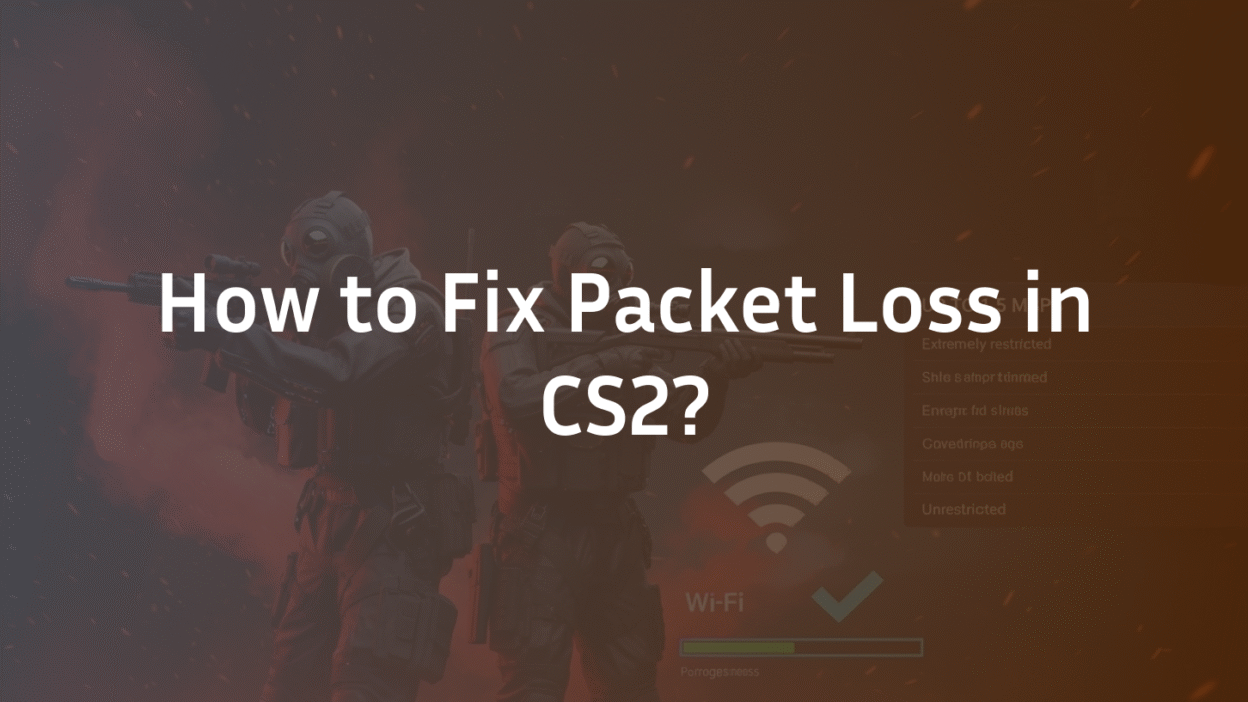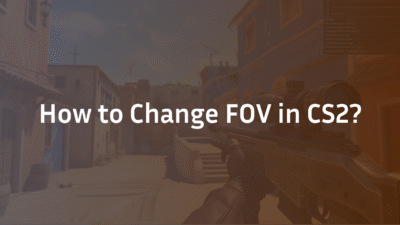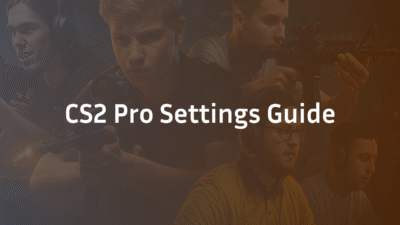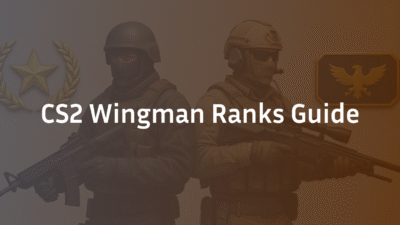The Complete Guide to Fixing Packet Loss in CS2 (2025)
You’re in a 1v1 clutch. You peek mid, your crosshair is perfectly placed, and you fire. But instead of a clean duel, your screen stutters. Your character teleports backward, and you’re dead. The killcam shows you were still out in the open. Sound familiar? You’ve just become another victim of CS2 packet loss.
This isn’t just ordinary lag. In Counter-Strike 2, packet loss is a connection killer that corrupts the very flow of information between your PC and the game server. It causes rubberbanding, frozen players, and shots that seemingly don’t register. This guide will demystify packet loss in CS2 and give you a clear, step-by-step path to a stable connection. We’ll start by understanding the enemy, because knowing why it’s so disruptive in CS2 is the first step to winning the fight.
What is Packet Loss and Why is it So Bad in CS2?
Simply put, packet loss occurs when chunks of data (packets) sent between your computer and the CS2 game server fail to reach their destination. Imagine trying to read a book where every few seconds, a page is ripped out. You’d miss crucial plot points and context. In CS2, those “pages” are your movement commands, your mouse clicks, and updates on enemy positions.
While packet loss is bad in any online game, it’s uniquely damaging in CS2 due to its Sub-Tick system. Unlike CS:GO’s tick rate, which samples the game state at fixed intervals, the sub-tick architecture aims to register actions precisely when they occur. However, this system relies on a clean, consistent stream of data. When packets containing your sub-tick actions are lost, the server has to guess your position and inputs, leading to severe rubberbanding and the feeling that your commands are being ignored. It’s a direct conflict between a precision-based system and an unreliable data stream.
The Simple Analogy: Missing Pages in a Book
Think of your gameplay as a story being written between you and the server.
- You (the player): “I move right, then I stop and shoot.”
- The Server: “I see you moving right, and now I see an enemy there.”
With packet loss, the story gets jumbled. The server might only get the “move right” and the “shoot” packets, but not the “stop” packet. On your screen, you stopped and fired. On the server’s screen, you slid right into the open and fired a wild, inaccurate shot. This is the core of why gameplay feels so broken—your client and the server have two different versions of reality.
Why the Sub-Tick System Hates Packet Loss
The sub-tick system was designed for higher fidelity, but it has a lower tolerance for data corruption. When packets are lost, the server lacks the precise sub-tick information it needs to reconstruct the game state accurately. This often manifests as your character snapping back to a previous position (rubberbanding) or your shots failing to register, even though you were perfectly accurate on your screen. It’s not that sub-tick causes packet loss; it’s that packet loss brutally exposes the limitations of any predictive netcode, no matter how advanced.
Understanding this root cause is essential. It moves the problem from “my game is laggy” to “my data stream is unreliable,” which is a much more solvable issue. Now, let’s find out exactly how to see and measure this problem using CS2’s built-in tools.
How to Identify and Diagnose Packet Loss in CS2
Before you can fix the problem, you need to confirm it exists and measure its severity. CS2 provides powerful built-in tools that give you real-time network diagnostics right on your screen. The most important of these is the net graph, which acts as your connection’s dashboard, showing exactly what’s happening between your PC and the game server.
Many players ignore these tools until problems arise, but learning to read them is a fundamental skill for any serious CS2 player. They tell you not just about packet loss, but also about your ping, server performance, and frame rate. Let’s enable and decode this crucial information.
Enabling the Net Graph (net_graph 1)
The first step is to turn on the net graph. You can do this quickly through the game’s console.
- First, ensure your console is enabled. Go to Settings > Game > Enable Developer Console (~) and set it to “Yes.”
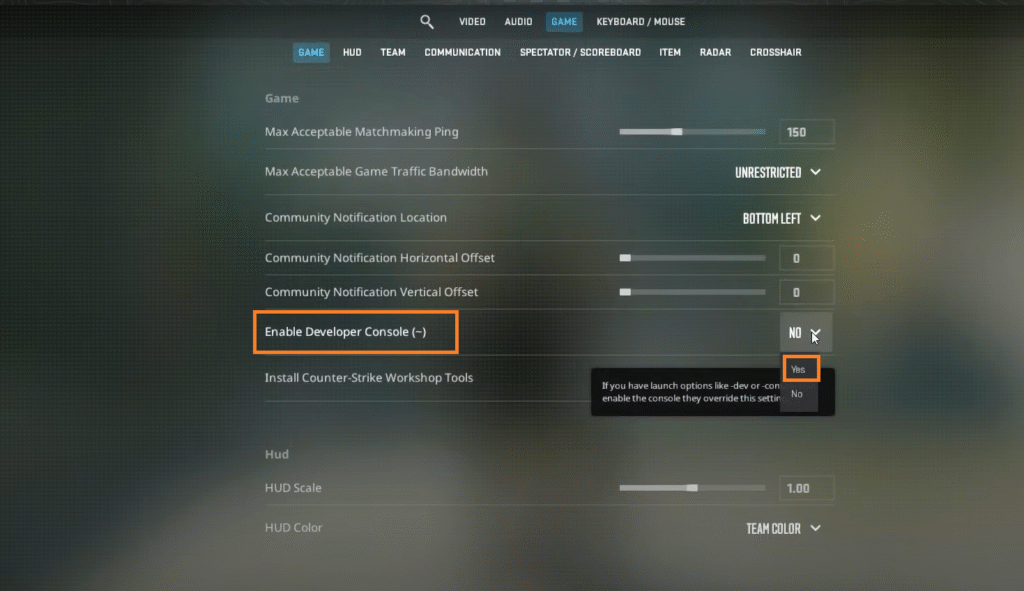
- Press the ~ key (usually next to the number 1) to open the console.
- Type net_graph 1 and press Enter.
You’ll immediately see a new panel appear at the bottom of your screen, typically showing FPS, Ping, and other data. If you find it obstructive, you can adjust its position with net_graphpos 0 (right), net_graphpos 1 (center), or net_graphpos 2 (left).
Reading the Net Graph: Understanding “Loss” vs “Choke”
Once enabled, you’ll see several abbreviations. For diagnosing packet loss in CS2, focus on these two key metrics:
- LOSS (Packet Loss): This is the percentage of data packets from the server to you that are failing to arrive. Any value above 0% is a problem. Even 1% can cause noticeable stutters. Consistent 2% or higher will severely impact gameplay, causing rubberbanding and teleporting.
- CHOKE: This is the percentage of data packets from you to the server that are failing to be sent. This is often related to a bandwidth limitation or a faulty network configuration. Like loss, you want this to be a steady 0%.
The net graph also shows other useful data like VAR (server and client performance stability) and your UPRATE (the upload speed the game is using). Keeping a constant eye on the LOSS value is your primary diagnostic tool for CS2 packet loss.
Is it you or the Server? How to Tell.
A common question is whether the problem is on your end or the server’s. Here’s a quick way to diagnose:
- If only YOU are experiencing loss: The issue is almost certainly in your local network (Wi-Fi interference, a busy network, router issues) or your connection to your ISP.
- If multiple players in the same match are complaining simultaneously: The problem is likely with the game server itself. You can also use the status command in the console to see the server’s tickrate and performance. If the server is struggling, you might see high VAR and loss affecting everyone.
Accurate diagnosis is half the battle. Now that you know how to spot and measure packet loss, the next step is to master the in-game settings that control your network traffic. Optimizing your rate and cl_updaterate is often the fastest way to see a dramatic improvement.
Master CS2’s Crucial Network Settings
Often, the fastest way to fix packet loss in CS2 is by correctly configuring the game’s own network settings. These commands act as a tuning system for the data flow between your game and the server. When set incorrectly, they can directly cause choke and loss, even on a perfectly good internet connection. Let’s break down the three most critical commands: rate, cl_updaterate, and cl_cmdrate.
Getting these values right ensures the game isn’t fighting against your network’s capabilities, which is a common and easily fixable source of problems.
The rate Command: Your Bandwidth Cap
The rate command is arguably the most important setting. It tells the CS2 server the maximum speed (in bytes per second) at which your connection can receive data. Setting this too low forces the server to compress and discard information, leading to packet loss and a blurry, low-detail world. Setting it correctly ensures you get a full, high-fidelity game state.
- Default Value: 196608
- Recommended Value for 2025: 786432 (or higher if you have a very fast connection)
- How to Set: Open console and type rate 786432
This value (786432) represents roughly 6.25 Mbps, which is the sweet spot for CS2’s data requirements. If you have a budget connection, you may need to experiment with a lower value like 512000, but always start with 786432.
cl_cmdrate and cl_updaterate: The Rhythm of Data
These two commands work together to define how frequently you and the server communicate.
- cl_updaterate: This controls how many packets per second (updates) you receive from the server. For 64-tick matchmaking, set this to 64. For 128-tick services like Faceit, set it to 128.
- cl_cmdrate: This controls how many packets per second (commands) you send to the server. This should always match your cl_updaterate (64 or 128).
Setting these higher than the server’s tick rate is useless, and setting them lower creates a bottleneck. Mismatched values are a common cause of CS2 network issues.
Finding the Optimal Values for Your Connection
For most players, a single set of commands works perfectly. Add these to your autoexec.cfg file for a permanent fix:
rate 786432
cl_cmdrate 128
cl_updaterate 128CS2 Network Settings Cheat Sheet
| Command | Default Value | Recommended Value | Explanation |
|---|---|---|---|
| rate | 196608 | 786432 | Maximum bandwidth for game data. Higher values prevent server-side compression. |
| cl_cmdrate | 64 | 64 (MM) / 128 (Faceit) | How many commands you send to server per second. Match to server tickrate. |
| cl_updaterate | 64 | 64 (MM) / 128 (Faceit) | How many updates you receive from server per second. Match to server tickrate. |
| cl_interp | 0 | 0 (automatic) | Lerpolation time. Keep at 0 for automatic calculation. |
| cl_interp_ratio | 2 | 1 (low ping) / 2 (high ping) | Controls interpolation buffer. Use 1 for ping <50ms, 2 for higher ping. |
If you’re still experiencing issues after these in-game tweaks, the problem almost certainly lies outside the game. The next step is to look at your physical hardware and local network, starting with the simplest and most effective fix of all.
Quick Fixes to Try Right Now
Before diving into advanced network configurations, several simple solutions can immediately resolve packet loss in CS2. These address the most common causes and require minimal technical knowledge. Always start here before moving to more complex troubleshooting.
The Golden Rule: Switch to an Ethernet Cable
This is the single most effective fix for CS2 packet loss. Wi-Fi is inherently susceptible to interference from other devices, walls, and even your neighbor’s network. An Ethernet cable provides a direct, stable connection to your router that is virtually immune to these issues.
- The Result: Most players see their packet loss drop from 2-5% to a steady 0% immediately after switching to Ethernet.
- The Reality: If you’re serious about competitive CS2, this is non-negotiable. It’s the foundation of a stable connection.
Restart Your Router and Modem
It sounds cliché, but it works. Network hardware can develop memory leaks or software glitches over time. A full restart clears the cache and resets the connection to your ISP.
- Unplug both your modem and router from power.

- Wait 30 seconds.
- Plug the modem back in and wait for all lights to stabilize.
- Then plug the router back in.
This simple process can resolve transient network issues that specifically affect gaming traffic.
Check for Background Downloads
Modern applications and operating systems are constantly updating in the background. These downloads can saturate your upload or download bandwidth, causing packet loss and high ping in CS2.
- On Windows: Press Ctrl+Shift+Esc to open Task Manager. Click on the “Performance” tab and then “Open Resource Monitor.” Under the “Network” tab, you can see which processes are using your network.
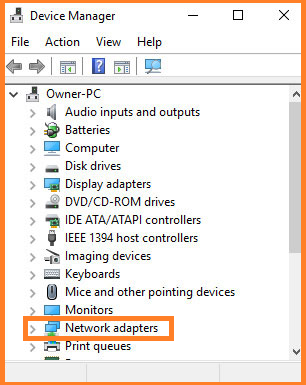
- On Steam: Ensure Steam isn’t downloading game updates during your session. Pause any active downloads.
These quick fixes solve the majority of casual packet loss problems. If you’re still experiencing issues, it’s time to look deeper at your home network setup. Optimizing your router’s configuration, similar to how you’d perfect your CS2 crosshair settings, can provide that extra edge in stability.
Advanced Home Network Optimization
If the quick fixes didn’t resolve your packet loss, it’s time to look at your home network’s configuration. Your router is the gatekeeper of your internet connection, and a few strategic tweaks can prioritize gaming traffic, creating a smoother, more reliable experience for CS2.
Router QoS: Prioritizing Your Gaming PC
Quality of Service (QoS) is a router feature that lets you prioritize traffic from specific devices or applications. When enabled, your router will ensure that CS2’s data packets get through first, even if someone else on your network is streaming video or downloading large files. This is similar to how proper CS2 interp settings fine-tune the game’s prediction for smoother gameplay.
- Access your router’s settings. This is usually done by typing an IP address like 192.168.1.1 or 192.168.0.1 into your web browser.
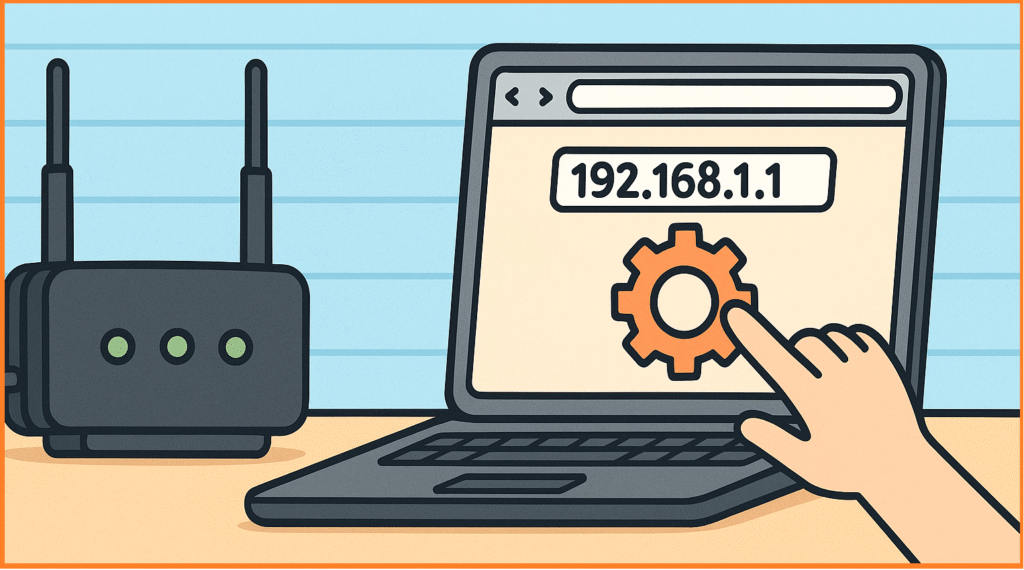
- Look for the QoS section. It might be under “Advanced,” “Gaming,” or “Traffic Control.”
- Enable QoS and set priorities. You can typically prioritize by device (using your gaming PC’s MAC address) or by application. Giving your PC the highest priority is the most effective method.
This is one of the most powerful tools for eliminating packet loss on a busy home network.
Updating Your Router’s Firmware
Outdated router firmware can cause stability issues and security vulnerabilities. Manufacturers release updates to fix bugs and improve performance, including network handling. Keeping your router updated is as crucial as using the right CS2 launch options for optimal game performance.
- Check your router’s admin interface for a “Firmware Update” or similar section.
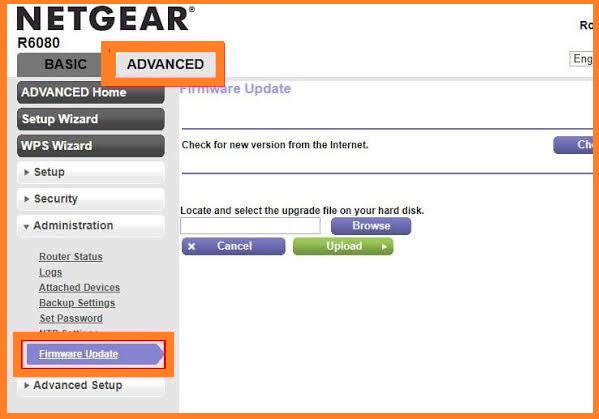
- Some modern routers update automatically, but it’s worth checking manually if you’re having issues.
Check Your NAT Configuration:
Sometimes, a strict or misconfigured NAT (Network Address Translation) can cause packet loss and connectivity issues in CS2. This typically happens when your router isn’t properly forwarding game traffic. Steam provides an official guide to understanding and troubleshooting NAT issues that’s worth checking if you’ve tried other solutions without success.
Wi-Fi Best Practices (If You Must Use It)
While we strongly recommend Ethernet, we understand it’s not always possible. If you must use Wi-Fi, follow these rules to minimize packet loss in CS2:
- Use the 5GHz Band: It’s faster and less congested than the older 2.4GHz band.
- Choose the Right Channel: Use a Wi-Fi analyzer app to find the least crowded channel for your network.
- Reduce Physical Obstacles: Keep your PC and router in the same room if possible, or at least minimize the number of walls between them.
For those who want to push performance even further, the next layer of optimization happens on your PC itself. Fine-tuning your Windows settings can shave off crucial milliseconds of latency and ensure CS2 gets the system resources it needs, much like optimizing your CS2 audio settings gives you a competitive auditory advantage.
Windows and PC Optimization
Your operating system and hardware drivers play a crucial role in network performance. Windows, by default, isn’t optimized for competitive gaming. A few strategic tweaks can reduce latency and ensure CS2 gets priority access to your system resources, helping to eliminate residual packet loss.
Updating Network Driver (NIC)
Outdated network interface card (NIC) drivers are a common cause of instability. Newer drivers often include performance improvements and bug fixes that can directly affect packet loss in CS2.
- Press Windows Key + X and select “Device Manager.”
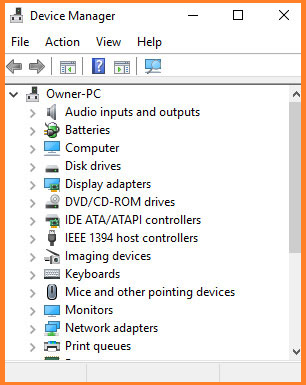
- Expand the “Network adapters” section.
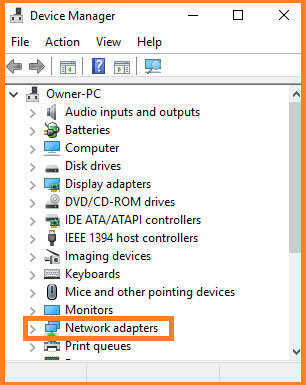
- Right-click your network card and select “Update driver.”
- Choose “Search automatically for updated driver software.”
For the best results, visit your motherboard or network card manufacturer’s website directly to download the latest drivers.
Disabling Nagle’s Algorithm & Other Tweaks
Nagle’s algorithm is a TCP protocol designed to reduce network congestion by bundling small packets. For real-time games like CS2, this adds unwanted latency. You can disable it for CS2 by adding a specific launch option in Steam:
- Right-click CS2 in your Steam library and select “Properties.”
- In the “Launch Options” field, add: -tcp_disable_nagle
- Close the window.
Another useful tweak is to ensure your power plan is set to “High Performance” (Windows Settings > System > Power & sleep > Additional power settings) to prevent your PC from throttling network performance to save energy.
These system-level optimizations, combined with the right CS2 practice commands, create an ideal environment for lag-free training and matches. However, if problems persist, the issue may lie beyond your control with your Internet Service Provider.
When to Suspect Your ISP
After you’ve optimized everything within your control—game settings, home network, and PC—and packet loss persists, the problem likely lies with your Internet Service Provider (ISP). ISP-related issues can be tricky to diagnose because they often occur intermittently and outside your local network.
Common ISP-related problems include:
- Network Congestion: During peak hours, your ISP’s infrastructure may be overloaded.
- Routing Issues: The path your data takes to the CS2 game server might be inefficient or go through a faulty node.
- Hardware Failures: Problems with ISP-owned equipment between your home and their central office.
Using WinMTR to Pinpoint Network Hops with Loss
WinMTR is a free network diagnostic tool that combines ping and traceroute functionality. It helps you identify exactly where in the route between you and the game server packets are being lost.
- Download and Run WinMTR.
- Find a CS2 Server IP: Join a community server or use the status command in a matchmaking game to get the server IP.
- Run the Test: Enter the server IP in WinMTR and start the test for 2-5 minutes.
- Analyze the Results:
- Look for any hops (lines) that show consistent packet loss.
- If the loss starts at the first hop (your router), the issue is local.
- If loss appears at intermediate hops (especially with your ISP’s name) and continues to the final destination, your ISP is likely at fault.
Armed with this data, you can contact your ISP’s support with specific evidence, which greatly increases the chance of a resolution. While you’re investigating connection quality, it’s also wise to understand how other factors like your CS2 Trust Factor can influence who you get matched with, ensuring a better overall experience.
Conclusion: A Stable Connection Awaits
Fixing packet loss in CS2 requires a systematic approach, but as we’ve shown, most solutions are within your reach. Let’s quickly recap the key steps to a stable, lag-free experience:
- Diagnose First: Use net_graph 1 to confirm packet loss and its severity.
- Optimize Game Settings: Set your rate, cl_updaterate, and cl_cmdrate correctly—this alone can solve many issues.
- Hardware is Key: Always prefer an Ethernet connection over Wi-Fi for competitive gaming.
- Configure Your Network: Use router QoS to prioritize your gaming traffic and keep firmware updated.
- Look Deeper: Use tools like WinMTR to identify ISP-related problems when all else fails.
The journey to eliminating CS2 packet loss mirrors the process of improving at the game itself: it requires patience, proper technique, and sometimes, a bit of troubleshooting. By following this guide, you’ve not only fixed a technical issue but also gained a deeper understanding of how your connection works. This knowledge will serve you well beyond just CS2.
Now that your connection is stable, you can focus on what really matters: honing your skills. With a reliable network, you’re perfectly positioned to master advanced techniques and climb the ranks. For your next step, we recommend diving into our comprehensive guide on how to get better at CS2 to transform that stable connection into consistent victories.
Frequently Asked Questions (FAQs)
What is packet loss in CS2?
Packet loss occurs when data packets traveling between your computer and the CS2 game server fail to reach their destination. This results in rubberbanding, teleporting, and shots not registering, as the server and your client have different versions of what’s happening in the game.
How do I check for packet loss in CS2?
Enable the net graph by opening your console and typing net_graph 1. Look for the “LOSS” value in the display that appears at the bottom of your screen. Any percentage above 0% indicates packet loss.
What is the command for packet loss in CS2?
The primary command for monitoring network performance is net_graph 1. For adjusting how much bandwidth CS2 can use, the rate command is crucial (recommended: rate 786432).
Why do I have packet loss only in CS2?
CS2’s Sub-Tick system is particularly sensitive to inconsistent data flow. If other games work fine, the issue might be with your CS2 network settings (rate, cl_updaterate) or specific routing problems between your ISP and CS2 game servers.
Will a better internet connection fix CS2 packet loss?
Not necessarily. While more bandwidth helps, packet loss is often caused by local network issues (Wi-Fi, router problems) or incorrect in-game settings. A stable, low-latency connection is more important than raw speed.
What is the best rate for CS2 in 2025?
For most connections in 2025, rate 786432 is the optimal value. If you have a slower connection, you might need to use 512000, but this can reduce world detail and clarity.
What should cl_updaterate be set to?
Set cl_updaterate to match the server’s tick rate: 64 for official matchmaking servers and 128 for 128-tick servers like Faceit or ESEA.
How does Wi-Fi cause packet loss?
Wi-Fi signals are susceptible to interference from other devices, physical obstacles like walls, and network congestion. This interference can cause data packets to be delayed or lost entirely, leading to instability in CS2.
Is packet loss my fault or the server’s?
If you’re the only one in the match experiencing issues, it’s likely your connection or settings. If multiple players are complaining simultaneously, it could be a server problem. Use the net graph and tools like WinMTR to determine the source.
Can a VPN reduce packet loss in CS2?
Sometimes. If your ISP has poor routing to CS2 servers, a VPN can provide a more direct path. However, it typically adds latency, so only use a gaming VPN as a last resort after other fixes fail.
What is the difference between packet loss and high ping?
High ping (latency) is a delay in data transfer, while packet loss is the complete failure of data to arrive. You can have high ping without packet loss, and vice versa, though they often occur together.
Why does my character rubberband in CS2?
Rubberbanding occurs when your client and server disagree about your position due to packet loss. The server corrects your position by snapping you back to where it thinks you should be.
How do I use net_graph 1?
First, enable the developer console in game settings. Then press the ~ key during a game and type net_graph 1 to display network statistics. Use net_graph 0 to turn it off.
Should I use cl_interp_ratio 1 or 2?
Use cl_interp_ratio 1 if you have a stable connection with ping below 50ms for more responsive gameplay. Use 2 if you have higher ping or frequent spikes for smoother but slightly delayed visual updates.
What router settings help with CS2 packet loss?
Enable Quality of Service (QoS) and prioritize your gaming PC’s traffic. Also ensure you’re using the 5GHz band if on Wi-Fi, and consider forwarding ports for CS2 (though this is less critical with modern matchmaking).
Can CS2 launch options fix packet loss?
Yes, adding -tcp_disable_nagle can help by disabling Nagle’s algorithm, which sometimes bundles game packets in a way that adds latency. Other network-related launch options may provide minor improvements.
How do I know if my ISP is causing packet loss?
Use WinMTR to trace the route to a CS2 server. If you see packet loss occurring at hops beyond your router (particularly those with your ISP’s name), your internet provider is likely the culprit.
Does Ethernet completely eliminate packet loss?
While not 100% guaranteed, a quality Ethernet connection eliminates the most common cause of packet loss (Wi-Fi instability). For most players, switching to Ethernet immediately resolves their packet loss issues.
What’s the difference between LOSS and CHOKE in net graph?
LOSS indicates packets failing to arrive from the server to you. CHOKE indicates packets failing to be sent from you to the server. Both are problematic and should ideally be at 0%.
Can outdated network drivers cause CS2 packet loss?
Yes, outdated or corrupted network drivers can definitely cause instability and packet loss. Always keep your network adapter drivers updated from your motherboard or network card manufacturer’s website.