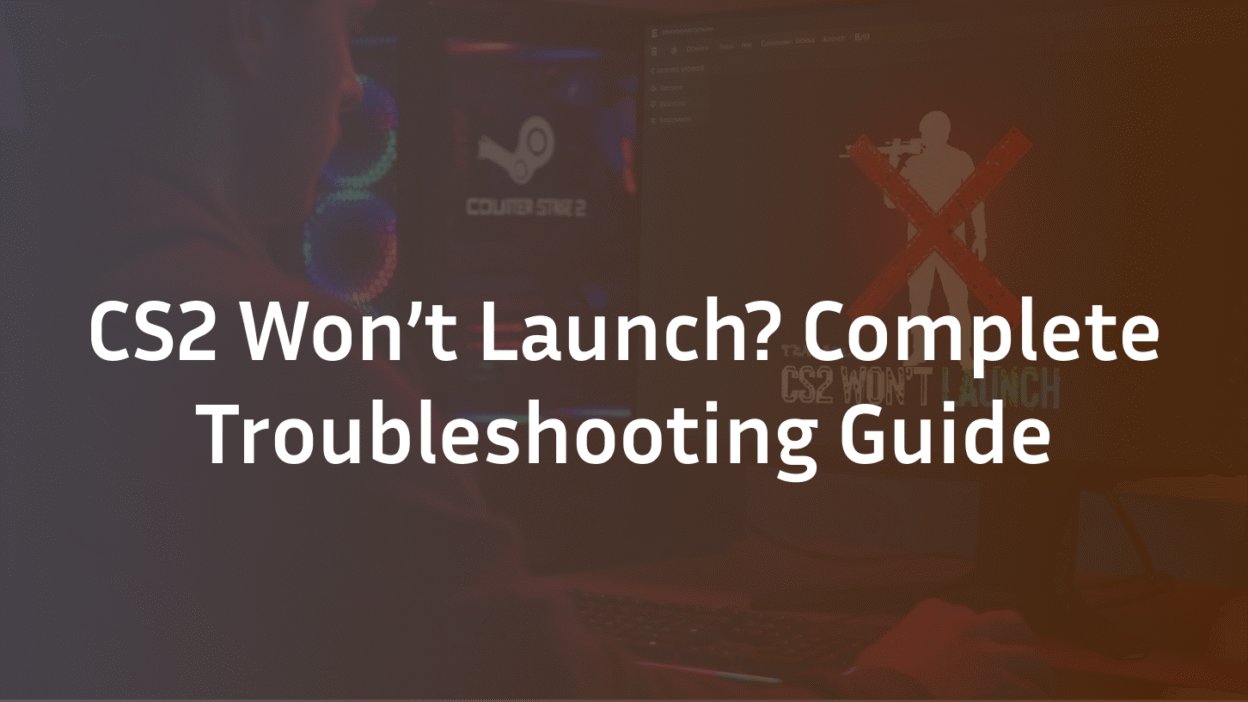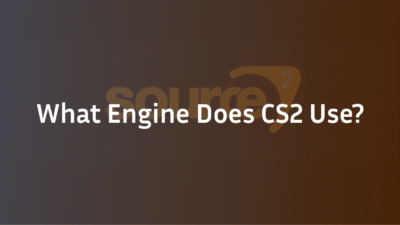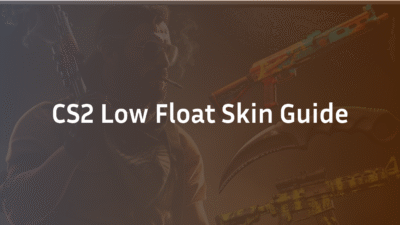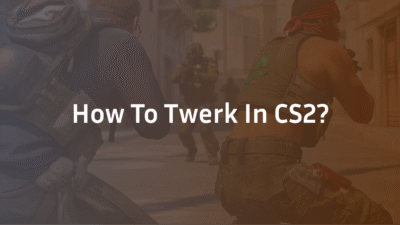Few things are as frustrating as firing up Steam, clicking “Play,” and nothing happens. Your excitement to jump into a match dissolves into confusion when Counter-Strike 2 simply refuses to launch. This can manifest as a black screen, an immediate crash, the game getting stuck on a loading screen, or the process starting and stopping silently in the background.
Before diving into complex fixes, it’s crucial to diagnose the type of launch failure you’re experiencing. Is it a hard crash to desktop? A permanent black screen? Or does the game appear to start in your Task Manager but never shows a window? Identifying this will help you target the most effective solution faster. This guide is designed to walk you through every potential fix, from the simplest and most common solutions to advanced system-level tweaks, to get you back in the server.
Let’s start with the quick wins that resolve the majority of cs2 not launching issues.
First Steps: Quick and Easy Fixes
Before we delve into advanced configurations, always start with these three fundamental steps. They are fast to execute and solve a significant percentage of common cs2 launch error problems, especially those that occur after a game or system update.
Verify the Integrity of Game Files
Sometimes, the core game files can become corrupted or misplaced. This is a common cause of the cs2 crash on startup issue. Fortunately, Steam has a built-in tool to check for and replace any faulty files.
Here is how to verify your game files:
- Open your Steam Library and navigate to Counter-Strike 2.
- Right-click on the game and select Properties.
- In the new window, go to the Installed Files tab.
- Click the “Verify integrity of game files” button.
- Wait for the process to complete. Steam will automatically download and replace any missing or corrupted files.
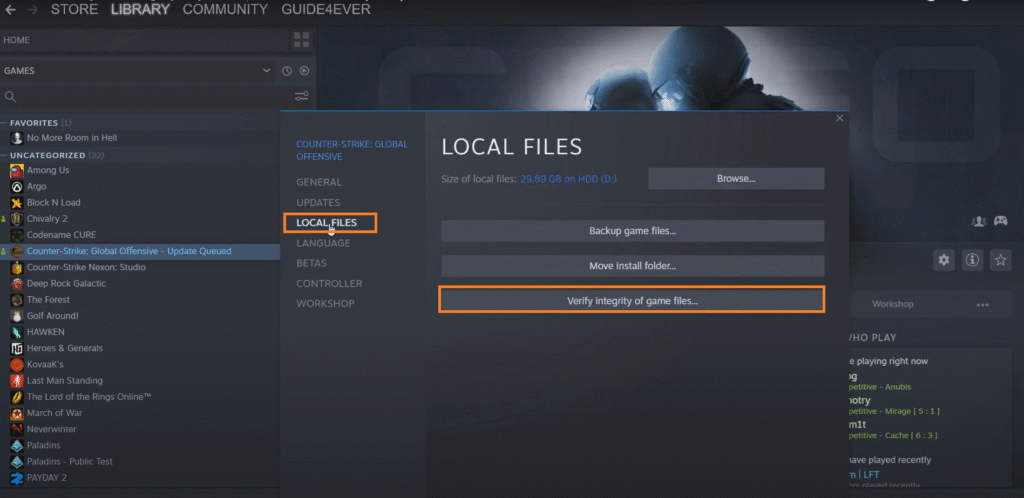
This process is the first and most important step for any cs2 not launching after update scenario, as patches can sometimes introduce file conflicts.
Update Your Graphics Drivers
Outdated graphics drivers are a primary culprit behind the dreaded failed to create d3d device cs2 error and other launch-time crashes. Both NVIDIA and AMD frequently release driver updates with optimizations and bug fixes for new games and patches.
- For NVIDIA Users: Visit the NVIDIA Driver Download page. Use their automatic detection tool or manually select your graphics card model to get the latest Game Ready Driver.
- For AMD Users: Visit the AMD Driver and Support page. Select your graphics card and download the latest Adrenalin Edition driver.
After installing, restart your computer. An updated driver often resolves compatibility issues that prevent CS2 from initializing correctly. For a broader performance boost, consider reviewing our guide on the Best CS2 Launch Options, which can be configured after you successfully get the game running.
Run CS2 as an Administrator
Granting Counter-Strike 2 administrative privileges can resolve issues where the game lacks the necessary permissions to access critical system resources. This is a simple but effective fix for certain cs2 won’t open cases.
To do this:
- Navigate to your CS2 installation folder (default is C:\Program Files (x86)\Steam\steamapps\common\Counter-Strike Global Offensive\).
- Find the cs2.exe file.
- Right-click on it and select Properties.
- Go to the Compatibility tab.
- Check the box for “Run this program as an administrator.”
- Click Apply and then OK.
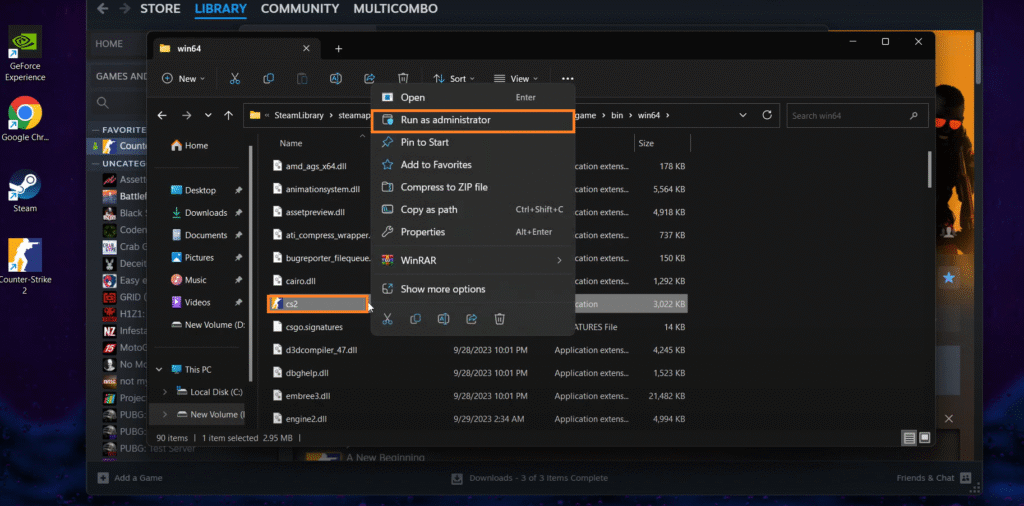
Now, try launching the game through Steam. This gives the game elevated permissions, which can help it bypass certain restrictions.
If your game is still refusing to start after these initial steps, the issue likely lies deeper with software conflicts or system settings. The next section will guide you through identifying and resolving these more stubborn problems.
Tackling Software Conflicts and Overlays
If the basic fixes didn’t resolve the cs2 not launching problem, the next likely suspects are software conflicts. Many applications, particularly those with in-game overlays, can interfere with CS2’s ability to start correctly. This is a very common cause for the game process to start and then stop silently in the Task Manager.
Disable Discord and Steam Overlays
Overlays are convenient, but they can cause significant conflicts with game engines. If your cs2 won’t launch or crashes immediately, disabling these is a critical troubleshooting step.
- Disabling the Steam Overlay:
- Open Steam and go to your Library.
- Right-click Counter-Strike 2 and select Properties.
- In the General tab, uncheck the box that says “Enable the Steam Overlay while in-game.”
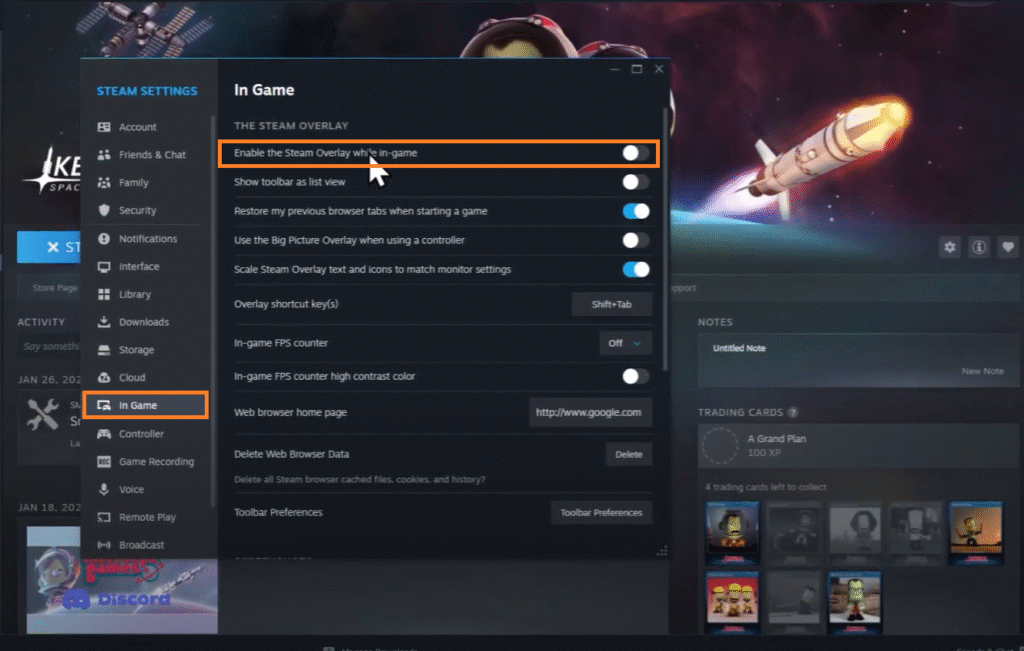
- Disabling the Discord Overlay:
- Open Discord and click the Settings gear icon.
- Go to App Settings and select Overlay from the left-hand menu.
- Toggle “Enable in-game overlay” to the off position.
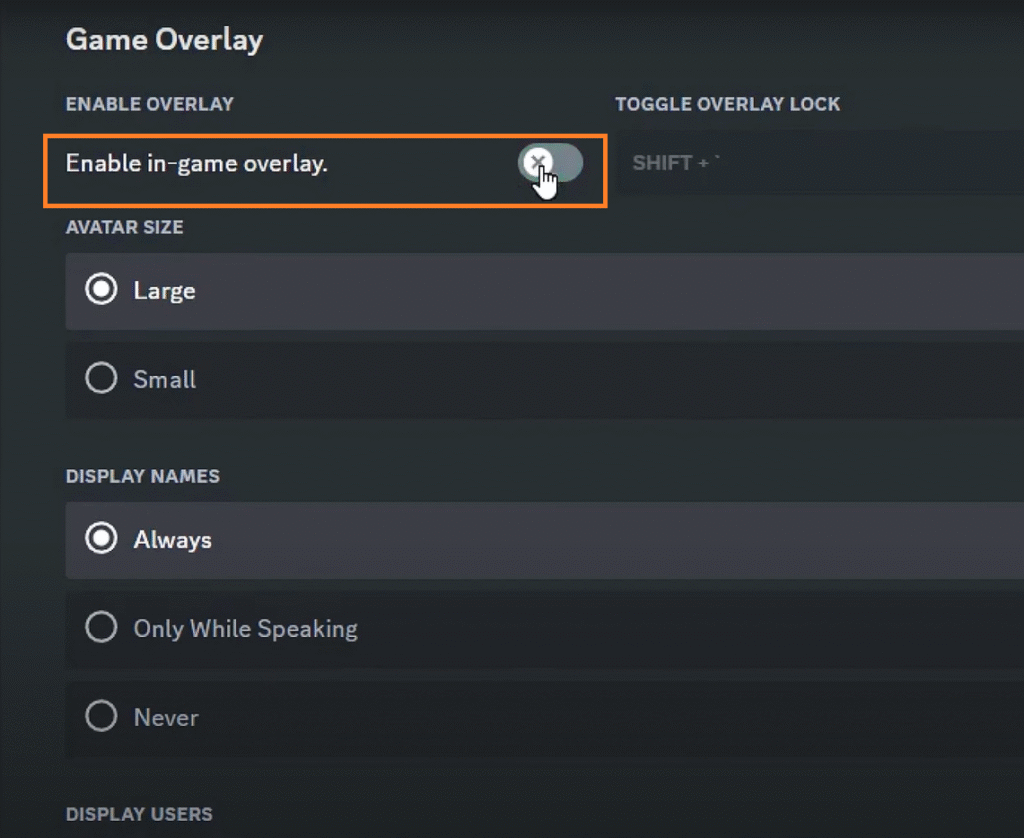
After making these changes, restart both Steam and Discord before attempting to launch CS2 again.
Configure Your Antivirus and Windows Firewall
Sometimes, your security software can be a little overzealous and mistakenly identify a part of CS2 as a threat, blocking it from running. This can prevent the game from launching entirely.
- Add an Antivirus Exception: The process varies by software, but you generally need to find the “Exclusions” or “Whitelist” section in your antivirus settings. Add the entire CS2 game installation folder (C:\Program Files (x86)\Steam\steamapps\common\Counter-Strike Global Offensive\) to this list.
- Allow CS2 Through Windows Firewall: Windows Defender may also be blocking the connection.
- Search for “Windows Security” and open it.
- Go to Firewall & network protection.
- Click “Allow an app through firewall.”
- Find cs2.exe in the list and ensure both Private and Public boxes are checked. If it’s not listed, click “Allow another app” and browse for the cs2.exe file in your game directory.
Troubleshooting “Silent” Launch Failures
A “silent” failure—where the game’s process appears in the Task Manager for a few seconds then vanishes without any error message—is particularly tricky. Beyond overlays and antivirus, other culprits can include:
- Other Background Software: Temporarily close applications like MSI Afterburner, RivaTuner Statistics Server, or any other hardware monitoring tools.
- Corrupted User Configuration: A problem with your personal CS2 config files can also cause this. We will cover this more advanced step in a later section if these initial software fixes don’t work.
If you’ve worked through these software conflict solutions and your game is still not starting, it’s time to look at more advanced system-level tweaks that can resolve deeper compatibility issues.
Advanced System and Windows Tweaks
When basic and software-focused fixes fall short, the issue often lies with specific system settings or cached data that has become corrupted. These advanced tweaks directly address common underlying causes for the cs2 black screen and cs2 crash on startup errors.
Use the Right Launch Options
Launch options are commands that can force the game to run with specific parameters, overriding problematic default settings. If you’re experiencing a cs2 launch error, carefully try these one at a time in your Steam game properties.
- To set Launch Options:
- Right-click Counter-Strike 2 in your Steam Library.
- Select Properties.
- In the General tab, find the Launch Options field.
- Recommended Options to Try:
- -autoconfig: This resets all your video and keyboard settings to default, which can fix issues caused by a corrupted config file.
- -windowed: Forces the game to start in a window, which can bypass fullscreen-related crashes. You can switch back to fullscreen in-game.
- -safe: Launches the game in safe mode with minimal settings.
- -novid: Skips the introductory Valve video, which can sometimes hang and cause a crash.
After adding a launch option, try to start the game. If it works, you can remove the option and see if the problem persists, or leave it for stability. For a deeper dive into performance-focused commands, our guide on CS2 Launch Options provides a comprehensive list.
Disable Fullscreen Optimizations & Set Compatibility Mode
Windows’ “Fullscreen Optimizations” feature is designed to reduce input lag, but it can conflict with some fullscreen applications and cause them to crash or fail to launch. Disabling it for CS2 is a highly recommended step.
- Navigate to your cs2.exe file (as shown in the “Run as Administrator” step).
- Right-click it, select Properties, and go to the Compatibility tab.
- Check the box for “Disable fullscreen optimizations.”
- Optional but sometimes effective: Also try checking “Run this program in compatibility mode for:” and selecting Windows 8 from the dropdown menu.
- Click Apply and OK.
Clear the DirectX Shader Cache
A corrupted DirectX Shader Cache is a frequent, yet often overlooked, cause of persistent cs2 not launching issues, especially after a driver or game update. Clearing it forces Windows and your GPU to rebuild these files from scratch.
- Press Windows Key + R, type %localappdata%\Temp, and press Enter. This opens your Temp folder. Delete all files you can inside it.
- Next, open the Disk Cleanup tool (search for it in the Start Menu).
- Select your main drive (usually C:) and click OK.
- Click “Clean up system files” and select your drive again.
- In the list that appears, check the box for “DirectX Shader Cache” and any other temporary file categories you wish to clear.
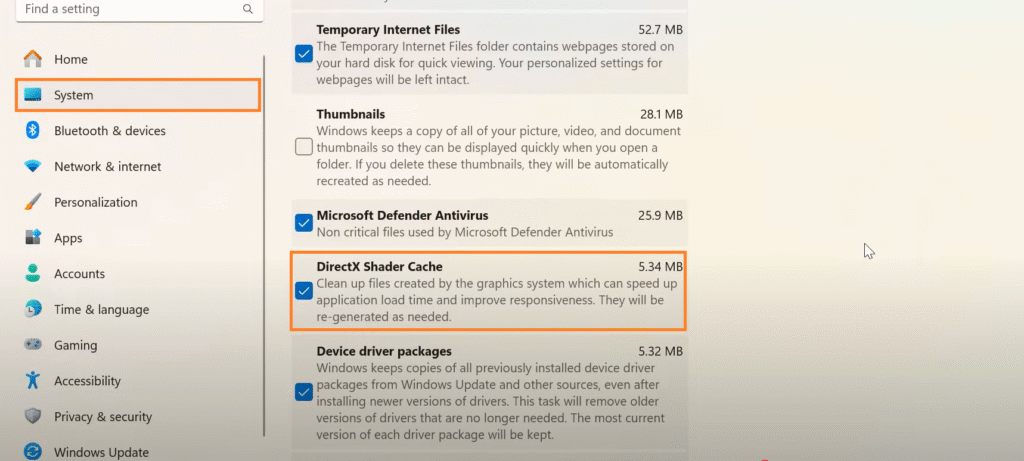
- Click OK to delete the files.
After performing these system-level adjustments, restart your computer. This gives the operating system a fresh start. If CS2 still refuses to launch, a more thorough, clean reinstallation is the logical final step to rule out deep-seated file corruption.
The Nuclear Option: A Clean Reinstall of CS2
If you have exhausted all other troubleshooting steps and are still facing the cs2 won’t launch issue, a clean reinstallation is your most powerful tool. This process ensures that every component of the game is freshly installed, eliminating the possibility of deeply corrupted files that verification cannot fix. It also removes old, potentially conflicting user configuration files.
How to Perform a Complete Reinstall
A true clean reinstall involves more than just uninstalling through Steam. Follow these steps carefully:
- Uninstall via Steam:
- Open your Steam Library.
- Right-click on Counter-Strike 2 and select Manage > Uninstall.
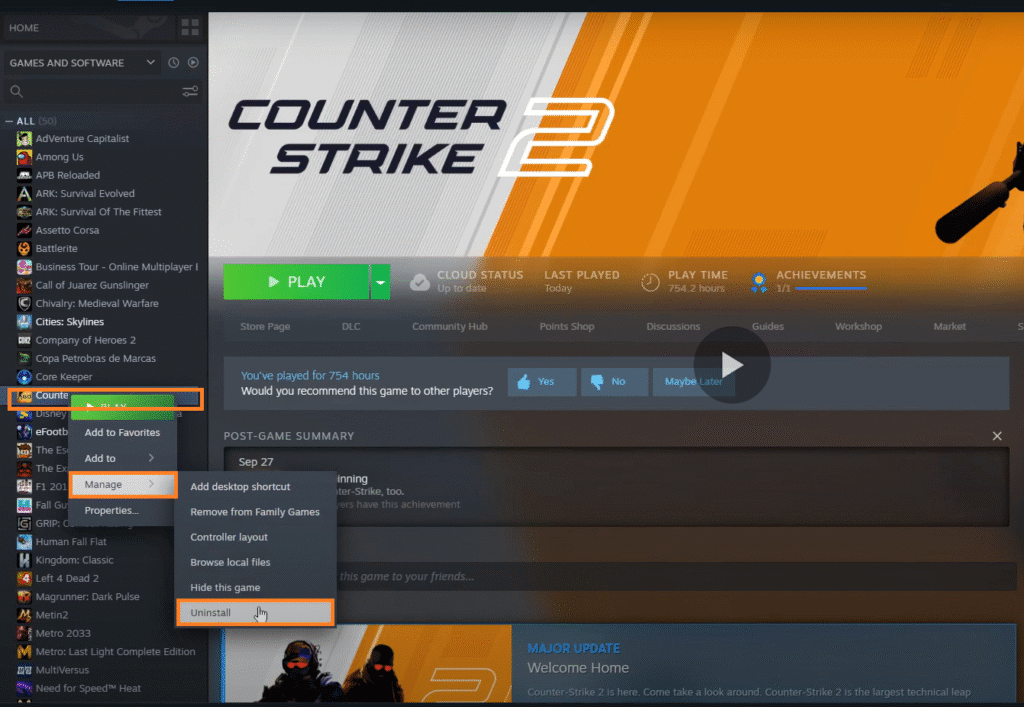
- Delete Leftover Files:
- After uninstallation, navigate to the game’s install directory (C:\Program Files (x86)\Steam\steamapps\common\).
- If a Counter-Strike Global Offensive folder remains, delete it manually.
- Remove User Configuration Data (Crucial Step):
- Press Windows Key + R, type %userprofile%, and press Enter.
- Navigate to this folder path: AppData\Local\Counter-Strike Global Offensive.
- Backup any important files here first (like autoexec.cfg or custom configs), then delete the entire Counter-Strike Global Offensive folder. This removes your old settings which may be the root cause of the silent launch failure.
- Restart Your Computer.
- Reinstall CS2:
- Go back to your Steam Library and click Install on Counter-Strike 2.
What to Do If a Reinstall Doesn’t Work
In the rare event that a clean reinstall still doesn’t solve the problem, the issue is almost certainly external to the game itself. At this point, you should consider:
- Checking for Windows Updates: Ensure your operating system is completely up-to-date.
- Scanning for Malware: Run a full scan with your security software to rule out malicious interference.
- Investigating Hardware Issues: While less common for a pure launch failure, faulty RAM or a failing storage drive can cause persistent, unexplained software problems. Running system diagnostics can help rule this out.
Having to reinstall can feel like a last resort, but it systematically eliminates many complex variables. Once your game is successfully running, the final section will show you how to keep it that way by adopting a few proactive habits.
Proactive Steps to Prevent Future Launch Issues
Now that you’ve successfully resolved the immediate cs2 not launching crisis, it’s wise to adopt a few best practices. These habits can significantly reduce the chances of the problem recurring after future game updates or system changes, ensuring a more stable and reliable gaming experience.
- Maintain Your Drivers: Make it a routine to check for graphics driver updates every month or so. Both NVIDIA and AMD offer notification systems for new releases. Staying updated is one of the simplest ways to prevent compatibility-related crashes.
- Verify Files After Major Updates: After a large CS2 patch drops, get into the habit of proactively verifying your game files through Steam. This quick check can catch and resolve file corruption before it leads to a full launch failure.
- Manage Your Software: Be mindful of what you run in the background. If you install new overlay or hardware monitoring software and suddenly experience issues, you’ll know where to look first. Adding CS2 to your antivirus whitelist from the start is also a great preventative measure.
- Keep a Clean System: Periodically using the Disk Cleanup tool to clear your DirectX Shader Cache and other temporary files can help maintain system stability and prevent the gradual accumulation of corrupted data.
By integrating these simple steps into your routine, you can spend less time troubleshooting and more time focusing on your game. For more tips on optimizing your entire setup, from graphics to audio, our guide on the Best CS2 Audio Settings can help you fine-tune your competitive edge.
Frequently Asked Questions (FAQ)
Why does my CS2 not open at all? This is typically caused by one of several issues: corrupted game files, outdated graphics drivers, a conflict with an overlay (like Steam or Discord), or your antivirus software blocking the game. Follow the steps in this guide, starting with verifying game files and updating drivers.
What does “Failed to create D3D device” mean? This error means CS2 could not initialize your graphics card. The most common fix is to update your GPU drivers to the latest version. If that doesn’t work, try using the -autoconfig launch option to reset your video settings.
How do I fix CS2 that won’t start on Windows 11? The solutions are largely the same as for Windows 10. However, pay special attention to disabling “Fullscreen Optimizations” in the compatibility settings for cs2.exe, as this feature can sometimes behave differently on Windows 11.
Can Discord overlay stop CS2 from launching? Yes, absolutely. The Discord overlay is a frequent culprit for games failing to launch or crashing on startup. Disable it in Discord’s settings to see if it resolves your issue.
Is it safe to delete the CS2 shader cache? Yes, it is perfectly safe. Windows and your GPU driver will automatically rebuild the shader cache the next time you play, which can actually resolve graphical glitches and launch crashes caused by corrupted cache data.
Why does CS2 not launch after a new update? Patches can sometimes introduce conflicts with existing user configuration files or corrupt a small number of game files. Verifying the integrity of your game files through Steam is the most effective first step after any update-related issue.
What should I do if CS2 starts but then immediately closes? This “silent crash” is often related to software conflicts. Focus on disabling all overlays (Steam, Discord), closing background applications like MSI Afterburner, and ensuring your antivirus is not interfering. If that fails, a clean reinstall is your best bet.
How do I know if my drivers are causing the problem? If you haven’t updated your graphics drivers in a while and CS2 suddenly stops launching, especially after a game update, the drivers are a prime suspect. Updating them is a low-effort, high-reward troubleshooting step.