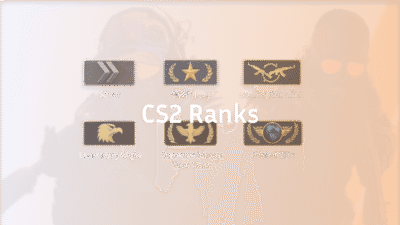If you’re hunting for custom game modes or your favourite surf/retake/aim map in Counter‑Strike 2 (CS2) and the community servers aren’t showing up, you’re not alone. Many players report the cs2 community servers not showing up or cs2 server browser not working issue. In this guide we’ll walk through why this happens, what you can control, and how to play community servers in CS2 once you’ve got it sorted.
1. What exactly is going on? (And why?)
Common symptoms
- You open the Community Server Browser (or via Steam) and the list is empty or very sparse.
- Servers appear, but you click Join and it fails (Unable to establish a connection with game server).
- You can connect via direct IP, but you can’t browse the list.
- Filter settings appear correct but no server results show up.
Main causes
From what community reports reveal:
- The internal server browser has changed behaviour in CS2 vs. previous versions.
- The transition to the Source 2 engine means many community servers haven’t fully migrated, reducing displayable results.
- Your local network/firewall/antivirus is blocking the server-browser queries or your game’s connection to the master server list.
- Steam/CS2 client bugs or issues with the browsing interface itself.
- Filters inadvertently set too strictly (e.g., ping limit too low, wrong region, etc.) so servers exist but are hidden.
Understanding the why helps you fix it better.
2. Quick checklist before we deep dive
To save time:
- Have you restarted CS2 and Steam?
- Are there any known server-maintenance announcements from Valve or the server hosts?
- Are you on a stable internet connection (good ping, no heavy packet loss)?
- Did you try connecting via IP to verify the problem is just the browser list, not connection to servers themselves?
If yes, proceed to detailed fixes.
3. Detailed Fixes for CS2 server browser not working / community servers not showing up
Here are step-by-step solutions, ordered from easiest/most common to more advanced.
1. Refresh the server browser and reset filters
Often the list is empty because filters are too strict or the browser didn’t refresh automatically. Try:
- In CS2, go to Play > Community Servers.
- Click Filters, then choose Reset Filters (if available).
- Make sure you’re on the Internet tab (not just Favorites/History).
- Set ping limit high (e.g., < 350ms) to ensure more servers show up.
- Click Refresh and wait 30-60 seconds.
According to one guide, this fixed it in many cases.
2. Verify integrity of game files & update
Corrupt game files or pending updates can stop the browser from working properly.
- Open Steam → Library → Right-click CS2 → Properties → Installed Files → Verify integrity of game files.
- Ensure Steam client is up to date and that CS2 has no pending patches.
3. Allow CS2 (and Steam) through your firewall / antivirus
Your OS or security software may be blocking the game’s ability to query servers. To fix:
- On Windows: Settings → Update & Security → Windows Security → Firewall & Network Protection → Allow an app through firewall.
- Add CS2 (and Steam) as allowed apps for both Private and Public networks.
- Temporarily disable antivirus or other network monitoring tools to test if they’re interfering.
4. Network and router configuration
Problems like blocked ports or disabled UPnP can interfere with game server browsing.
- Ensure your router has UPnP enabled (so game can open dynamic ports).
- If necessary, forward ports commonly used by CS2/Steam (e.g., TCP/UDP 27015-27030, 27036 etc).
Consider resetting your network stack: open Command Prompt as Admin and run:
netsh winsock reset
ipconfig /flushdns
ipconfig /release
ipconfig /renew
netsh int ip reset
- (These steps were suggested in video tutorials for similar problems.
5. Try the Steam client server browser as backup
If the in-game browser fails, use Steam’s built-in server list:
- In Steam: View → Servers.
- Filter for “Counter-Strike 2” and look under tags or regions for community servers.
- Right-click a server → Connect.
Some players found this more reliable until the in-game browser stabilises.
6. Join via IP manually
If you know a server’s IP or your favourite community has posted one:
- In CS2 enable the developer console (Settings → Game → Enable Developer Console).
- Press ~ to open the console.
- Type: connect SERVER_IP:PORT (e.g., connect 123.45.67.89:27015).
This bypasses the browser entirely. Useful when you’re sure the server is up but not showing.
7. When nothing else works: be patient & check for larger issues
In some cases the issue is global or on the server-host side:
- Some community servers may not yet be fully ported to Source 2 engine and thus aren’t showing in CS2.
- Occasionally Steam’s master list or browser infrastructure is buggy. Wait for patch/announcement.
- Consider uninstalling and reinstalling CS2 only if you’ve exhausted all other steps.
4. How to play community servers in CS2 (once everything works)
Here’s a friendly walkthrough so you can join and enjoy those custom game modes.
- Open CS2.
- Click Play, then look for Community Servers (globe icon or similar).
- In the browser, apply filters for: Game Mode (surf, aim, retake, etc), Map, Region, Max Ping.
- Browse the list, click the server with good ping/players, then hit Join.
- If you already know a server, you can use the console to connect IP:PORT.
- Once connected, enjoy the mode—custom maps, modded settings, etc.
Tip: Favorite servers you like (if the option exists) so next time you can jump in quickly.
Bonus: If the server uses a workshop map, make sure you’ve subscribed/downloaded it beforehand so you don’t lag or wait.
You may also link naturally within your cluster—if you’re practising aim maps, you might check out your aim-map or retake map guides after joining a server.
5. Common Mistakes to Avoid
| Mistake | Why it blocks servers | Fix |
| Strict ping limit (e.g., < 80ms) | Many community servers are globally hosted & may exceed low ping limit | Raise ping filter to < 350ms |
| Wrong tab (Favorites vs Internet) | You might be looking in a tab with no servers | Switch to the “Internet” or “All” tab |
| Antivirus/firewall blocking queries | Prevents your client from reaching server list | Whitelist CS2/Steam |
| Not refreshing browser | The list might be stale | Hit Refresh after resetting filters |
| Assuming all servers are offline | Sometimes only your browser is blocked | Try IP connect or use Steam browser |
6. When to Expect More Servers
It’s worth noting that many community server hosts are still migrating or updating for CS2’s engine, so the full volume of community servers might not yet be live in browsing. Many guides note this limitation.
In short, even if you’ve done everything perfectly, you might occasionally find fewer servers than you expect—but the fixes above will ensure that the issue is your side, not the game browser.
Frequently Asked Questions (FAQ)
1. Why are CS2 community servers not showing up in the server browser?
This usually happens because of outdated filters, a temporary bug in the CS2 server browser, or network/firewall issues blocking your connection to Valve’s master server list.
To fix it, try resetting your filters, verifying your game files, and allowing CS2 through your firewall. You can also connect manually using the console command connect IP:PORT.
If you keep running into connection errors, check out our detailed guide on “Unable to Establish Connection with Gameserver CS2”.
2. How do I play community servers in CS2?
To play community servers:
- Open CS2.
- Click Play → Community Servers.
- Choose your favorite game mode (Surf, Retake, Aim, Deathmatch, etc.).
- Hit Refresh, pick a server, and press Join.
If you’re into surf or aim training, here are two useful guides you’ll love:
- CS2 Surf Commands – for creating your own surf practice sessions.
- CS2 Deathmatch Guide – learn how to get the most out of DM servers.
3. Is the CS2 server browser not working for everyone?
Sometimes, yes — the issue can be global. When Valve pushes updates or modifies backend services, the CS2 server browser may temporarily show no results for everyone.
You can confirm this by checking community reports on Reddit or Steam Discussions. If others have the same problem, it’s likely on Valve’s end.
While you wait, try connecting manually to known servers or join friends using CS2 Dedicated Servers.
4. Can I fix “CS2 community servers not working” by reinstalling the game?
Reinstalling CS2 can fix the issue if corrupt files are the cause — but it should be your last resort.
Before reinstalling, try verifying your files through Steam (Properties → Installed Files → Verify Integrity).
If reinstalling still doesn’t help, check your internet configuration or read our guide on CS2 Port Forwarding for connection troubleshooting.
5. Why do some servers show up, but I can’t join them?
If servers appear but fail to connect, it could mean:
- The server version is outdated or incompatible.
- Your ping limit is too strict.
- The server is full or has reserved slots.
- There’s packet loss or unstable network.
Try joining another server, or lower your ping limit in filters. You can also test your connection using the steps in our How to Fix Packet Loss in CS2 guide.
Final Thoughts
The “cs2 community servers not showing up” problem can be frustrating, especially when you’re used to jumping into custom lobbies with ease. But following the steps above will often resolve it.
Once you’ve got it working, you’ll be back to enjoying the quirky, fun modes only community servers bring—surf maps, aim-maps, retakes, modded fun.
If you’ve found a solution that worked uniquely for you (e.g., specific port forwarding, router fix), drop a comment in the Steam forums or community thread so others benefit too.
Good luck—and enjoy your custom matches!