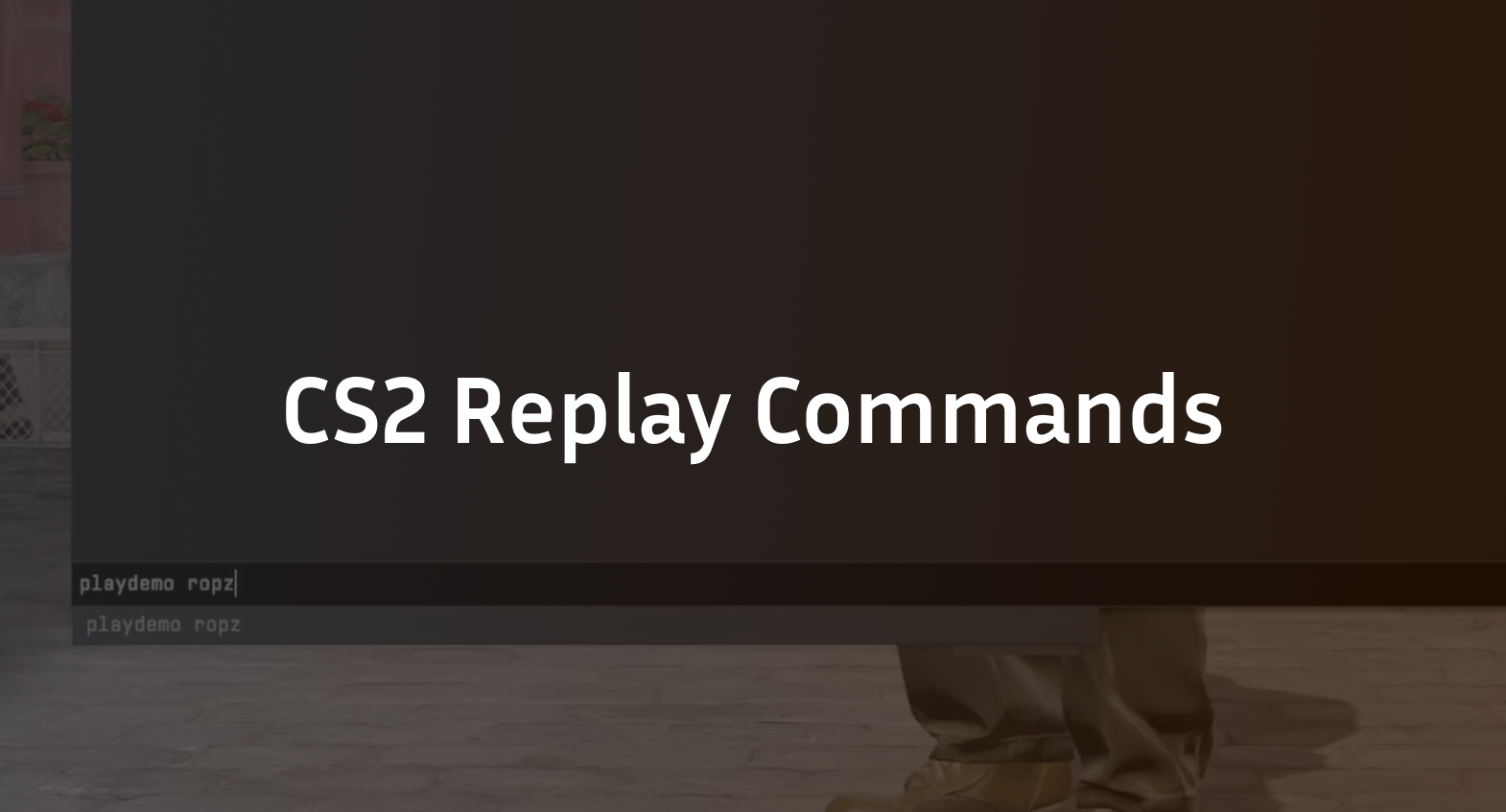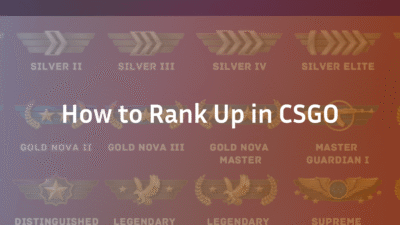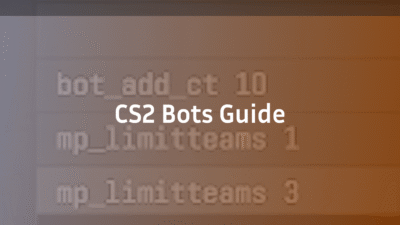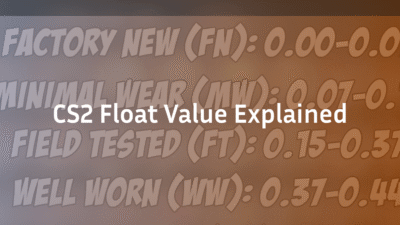Watching your own replays is the fastest way to find mistakes, tighten timings, and steal enemy lineups. This guide covers every CS2 replay command you’ll actually use—plus smart binds, workflow tips, and quick fixes so you can focus on improvement instead of fumbling with the demo viewer.
Quick start: open a replay & the Demo UI
- Open your match: Home screen → TV icon (Watch) → Your Matches → pick a match → Download → Watch.
- Open controls: press Shift+F2 or type
demouiin the console. - Use the control bar to Play/Pause, ±15s, Round − / +, and Speed.
Tip: hunting lineups? Switch to enemy POV and scrub rounds you remember. Then save a short clip for practice later.
Core CS2 replay commands (with plain-English use cases)
demoui– Opens the Demo UI (same as Shift+F2). Use for on‑screen controls.playdemo <file>– Loads a specific.demfile. For watching downloaded matches.demo_togglepause– Toggles pause/play. For one‑key pause/resume.demo_pause/demo_resume– Explicit pause/resume with separate keys.demo_timescale <speed>– Playback speed (0.25, 0.5, 1, 2, 4, 8). Use for fast or slow‑mo.demo_goto <tick> [relative 0/1] [pause 0/1]– Jumps to a tick. Useful for seeking or building rewind binds.demo_gototick <tick or time>– Alternate jump. Sometimes accepts time.demo_info– Prints demo info (tick count, map, etc.).
Built‑in skip buttons: in the Demo UI, −15s/+15s give reliable short rewind/forward.
Smart, copy‑paste binds
Paste these in the console while a demo is playing. Adjust keys to taste.
Pause / play & speed presets
bind "P" "demo_togglepause"
bind "J" "demo_timescale 0.5"
bind "K" "demo_timescale 1"
bind "L" "demo_timescale 2"
bind ";" "demo_timescale 4"
Quick round navigation
bind "[" "demoui; slot12"
bind "]" "demoui; slot13"
Optional tick‑based jumps
bind "LEFTARROW" "demo_goto -2000 1 0"
bind "RIGHTARROW" "demo_goto 2000 1 0"
Clean, readable footage
Use these while watching a demo:
spec_show_xray 1
cl_draw_only_deathnotices 1
cl_drawhud 0
Tip: For better lineups, enable x‑ray and watch from thrower POV. Then recreate and save.
Downloading older matches (GOTV)
- Go to Steam → Profile → Games → All Games.
- Find Counter‑Strike 2 → My Game Stats → Personal Game Data.
- Open Premier Matches, click Download Replay.
- Place
.demfile in…/Counter‑Strike Global Offensive/game/csgo/replays/. - In CS2 console:
playdemo yourfile.dem.
Review workflow (20 minutes)
- Pick the theme (e.g., 2v2 T side Inferno).
- Speed‑scan with
demo_timescale 2–4. - Slow‑mo fights at
0.5speed. - Swap perspectives to see enemy info.
- Take notes to practice.
Troubleshooting
- Buttons missing: run
demouiand enable Developer Console. - Fast‑forward choppy: lower
demo_timescale. - No rewind: use −15s or
demo_goto -value 1 0. - Old matches gone: download and archive important ones.
- Replay folder missing: create
…/game/csgo/replays/.
FAQ
- Fast‑forward quickly? Use
demo_timescale 2/4/8or +15s. - Rewind? Only short skips or
demo_gotonegative jumps. - Export to MP4? Not natively—use OBS or similar.
- Best learning method? Pick one focus, review, then practice.
Handy reference
bind "F2" "demoui"
bind "P" "demo_togglepause"
bind "J" "demo_timescale 0.5"
bind "K" "demo_timescale 1"
bind "L" "demo_timescale 2"
bind ";" "demo_timescale 4"
bind "LEFTARROW" "demo_goto -2000 1 0"
bind "RIGHTARROW" "demo_goto 2000 1 0"
bind "U" "toggle spec_show_xray 0 1"
bind "I" "toggle cl_draw_only_deathnotices 0 1"
Keep exploring
- Fast forward smarter: How to Fast Forward CS2 Replay
- See damage numbers: How to See Damage Done in CS2
- POV matching: How to Change to Left Hand in CS2
- Map callouts: Mirage, Inferno, Overpass, Dust 2, Anubis, Nuke, Vertigo
You’re set. Load a match, open demoui, and start finding the small changes that will win you the next game.