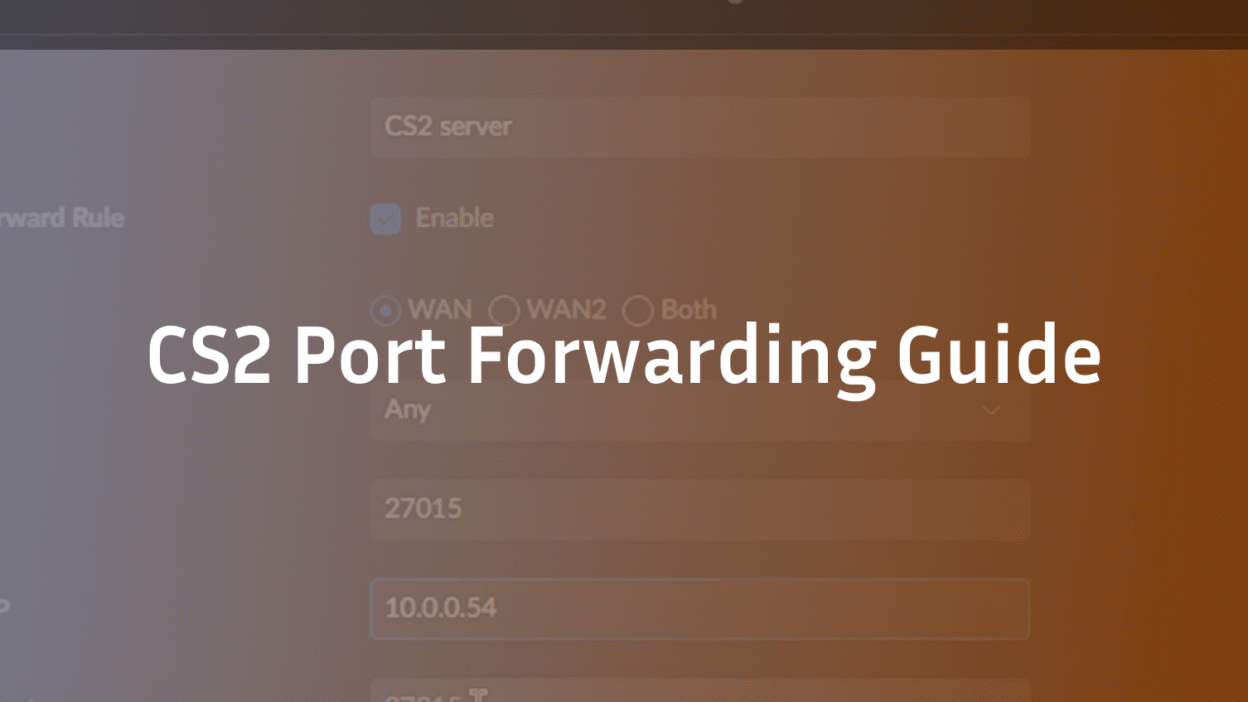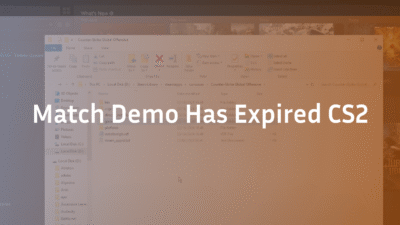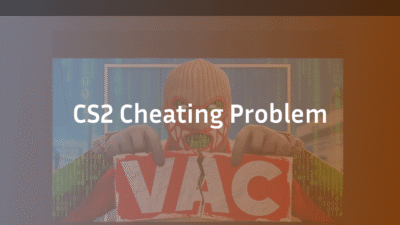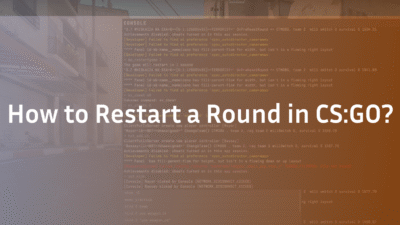Experiencing high ping, failed matchmaking, or frustrating “Connection Timeouts” in Counter-Strike 2? You’re not alone. While CS2’s networking is robust, home routers often act as overprotective gatekeepers, blocking the smooth data flow the game needs for a pristine experience. This is where a fundamental networking technique, port forwarding, becomes a game-changer for serious players and community server hosts alike. This guide cuts through the technical jargon to provide a clear, authoritative, and secure walkthrough for optimizing your CS2 connection in 2025, helping you eliminate unnecessary lag and host seamless games for your friends.
What is Port Forwarding and Why Does CS2 Need It?
Port forwarding is like giving your router a specific set of instructions. By default, your router uses a security protocol called Network Address Translation (NAT) to protect your home network. It acts as a single front door for all internet traffic, deciding which device inside your home gets which data packet. For most online games, this is handled automatically via UPnP (Universal Plug and Play).
However, CS2, especially when hosting a community or CS2 dedicated server, requires direct, uninterrupted communication on specific channels, or “ports.” If these ports are closed, your router might misdirect or block this crucial data, leading to symptoms like:
- High latency and rubberbanding during matches.
- Inability to join friends’ lobbies or them being unable to join yours.
- Failed attempts to host a server that others can connect to.
- General network instability, exacerbating issues like CS2 rubberbanding.
Forwarding these ports creates a direct, prioritized pathway for CS2’s data, ensuring a stable and responsive connection, which is critical for leveraging CS2’s sub-tick system and minimizing peeker’s advantage.
Essential Ports for Counter-Strike 2 (2025)
Before you begin, you’ll need to tell your router which doors to open. CS2 primarily uses the following ports for its various functions:
- TCP: 27015, 27036
- UDP: 27015, 27031-27036
The UDP port 27015 is the most critical, as it handles the primary game server communication. The others are used for Steam networking, party invites, and Steamworks functionality. You will forward these to the local IP address of the PC you use to play or host CS2.
Step-by-Step: How to Forward Ports for CS2
This process involves three main steps: finding your PC’s local IP address, accessing your router’s settings, and creating the forwarding rules. The exact menu names vary by router manufacturer, but the core principles remain the same.
1. Assign a Static IP Address to Your Gaming PC
This is the most crucial step. By default, your router may assign your computer a different IP address every time it connects. If that IP changes after you’ve set up forwarding, the rules will break. Setting a static (or reserved) IP ensures your PC always has the same address on your local network.
How to find your current IP address on Windows:
- Press the Windows Key + R, type cmd, and press Enter.
- In the Command Prompt, type ipconfig and press Enter.
- Look for the “IPv4 Address” under your active connection (e.g., Wi-Fi or Ethernet). It will look like 192.168.1.25. Note this down, along with the “Default Gateway” (your router’s address) and “Subnet Mask.”
You can then use your router’s admin panel (accessed via the Default Gateway address in a web browser) to find the “DHCP Reservation” or “Static IP” section and assign that same IP to your PC’s MAC Address (found in the same ipconfig output as “Physical Address”).
2. Access Your Router’s Admin Panel
- Open your web browser (Chrome, Firefox, etc.).
- Type your router’s “Default Gateway” address (e.g., 192.168.1.1 or 192.168.0.1) into the address bar and press Enter.
- Log in with your administrator username and password. (If you haven’t changed it, this is often found on a sticker on the router itself, using defaults like “admin/admin”).
3. Locate the Port Forwarding Section
Navigate to the port forwarding menu. This is commonly found under advanced settings with names like:
- Port Forwarding
- Port Triggering
- Firewall
- NAT Forwarding
- Applications & Gaming
4. Create New Port Forwarding Rules
Here, you will create new entries for the CS2 ports. You will typically need to provide:
- Service Name: A descriptive label (e.g., “CS2_UDP_27015”).
- Protocol: Select either TCP, UDP, or Both (if available). For accuracy, create separate rules for TCP and UDP.
- External Port Range: The port number from our list (e.g., 27015 to 27015 for a single port).
- Internal IP Address: The static IP you assigned to your gaming PC (e.g., 192.168.1.25).
- Internal Port: Often the same as the external port (e.g., 27015).
- Status: Ensure it is set to “Enabled” or “On.”
Repeat this process for all ports in the list above, creating separate rules for TCP and UDP where necessary.
5. Save and Reboot
After entering all rules, save your configuration. It is highly recommended to fully reboot your router and your computer to ensure all new settings are applied correctly.
Troubleshooting Common Port Forwarding Issues
Even with careful setup, things can go wrong. Here’s how to tackle common problems:
- “Ports are still closed” after forwarding: The most common culprit is a software firewall on your PC, such as Windows Defender Firewall. You must create inbound rules to allow traffic on the same CS2 ports through your PC’s firewall.
- Can’t access the router admin panel: Double-check the default gateway address and ensure you are connected to your home network, not a guest network.
- Forgotten router login credentials: You may need to perform a factory reset on your router (using the physical reset button) and reconfigure your network from scratch.
- Double NAT Detection: If you have a modem-router combo from your ISP and your own router, you may be in a “Double NAT” situation. The best solution is to put the ISP modem into “bridge mode,” which disables its router functionality. Contact your ISP for help with this.
- General Connection Issues: If you’re facing other persistent problems, our guide to fixing a CS2 black screen on launch covers broader system stability checks that can also affect networking.
Security Considerations: Is Port Forwarding Safe for Gaming?
When done correctly for a specific application like CS2, port forwarding is generally safe. You are opening a limited pathway to one device on your network. However, it does slightly increase your attack surface. To stay secure:
- Keep your system updated: Ensure your operating system, router firmware, and CS2 are always updated to patch known vulnerabilities.
- Use strong network passwords: Ensure your Wi-Fi is secured with WPA2 or WPA3 encryption.
- Only forward necessary ports: Don’t create rules for ports you don’t use. Once you stop hosting CS2 servers, consider removing the rules.
For an added layer of security without sacrificing performance, consider using a VPN with dedicated port forwarding features, though this is not necessary for most players.
Advanced Applications: Hosting a Dedicated Server
Port forwarding is mandatory if you want to host a public or private CS2 dedicated server that friends from outside your local network can connect to. Without it, the server will be trapped behind your router’s NAT, invisible to the wider internet. The process is identical to the steps above; you simply forward the required ports to the local IP of the machine acting as the server. This allows your server to be queried and connected to, making it appear in the community server browser for anyone you share the IP with.
Conclusion: Unlock Your True CS2 Potential
Properly configuring your network through port forwarding is a mark of a dedicated player. It eliminates a major variable in your online experience, providing the stable and responsive connection necessary to compete at your highest level. By following this guide, you’ve taken a proactive step toward reducing lag, fixing connectivity errors, and creating a better playing experience for you and your teammates.
Ready to put your new connection to the test? Dive into the CS2 Premier mode and see if your improved stability helps you climb the ranks. For more insights on maximizing your performance, from perfecting your CS2 buy binds to understanding the intricacies of CS2 tick rate, explore our library of expert guides.
FAQ Section
Q1: Is port forwarding illegal?
A1: No, port forwarding is not illegal. It is a standard networking function that allows specific external applications to communicate directly with a device on your private home network. It is commonly used for online gaming, remote access, and hosting servers.
Q2: Do I need to port forward if I only play matchmaking and not host?
A2: Typically, no. For simply playing on official Valve matchmaking servers, UPnP should automatically handle the required connections. However, if you consistently experience “Strict NAT” type errors, failed lobbies, or high ping, port forwarding can be a useful troubleshooting step to ensure optimal connectivity.
Q3: Can port forwarding get me banned in CS2?
A3: Absolutely not. Port forwarding is a neutral network configuration tool and does not interact with or modify the game files in any way. It is not a form of cheating and will not trigger VAC or any other anti-cheat system. It simply tells your router how to route game traffic.
Q4: What’s the difference between port triggering and port forwarding?
A4: Port forwarding is static; the port is always open and directed to a specific IP. Port triggering is dynamic; the port only opens when it detects outbound traffic on a “trigger” port and then forwards it to the device that initiated the traffic. Port Forwarding is more reliable for persistent applications like game servers.
Q5: Why don’t my port changes seem to take effect?
A5: The most common reasons are: 1) Your gaming PC does not have a static IP, and its address changed. 2) A software firewall (Windows Defender, antivirus) is blocking the incoming traffic even though the router allows it. 3) The router configuration was not saved and rebooted. 4) You are behind a Double NAT (e.g., ISP modem + your router).