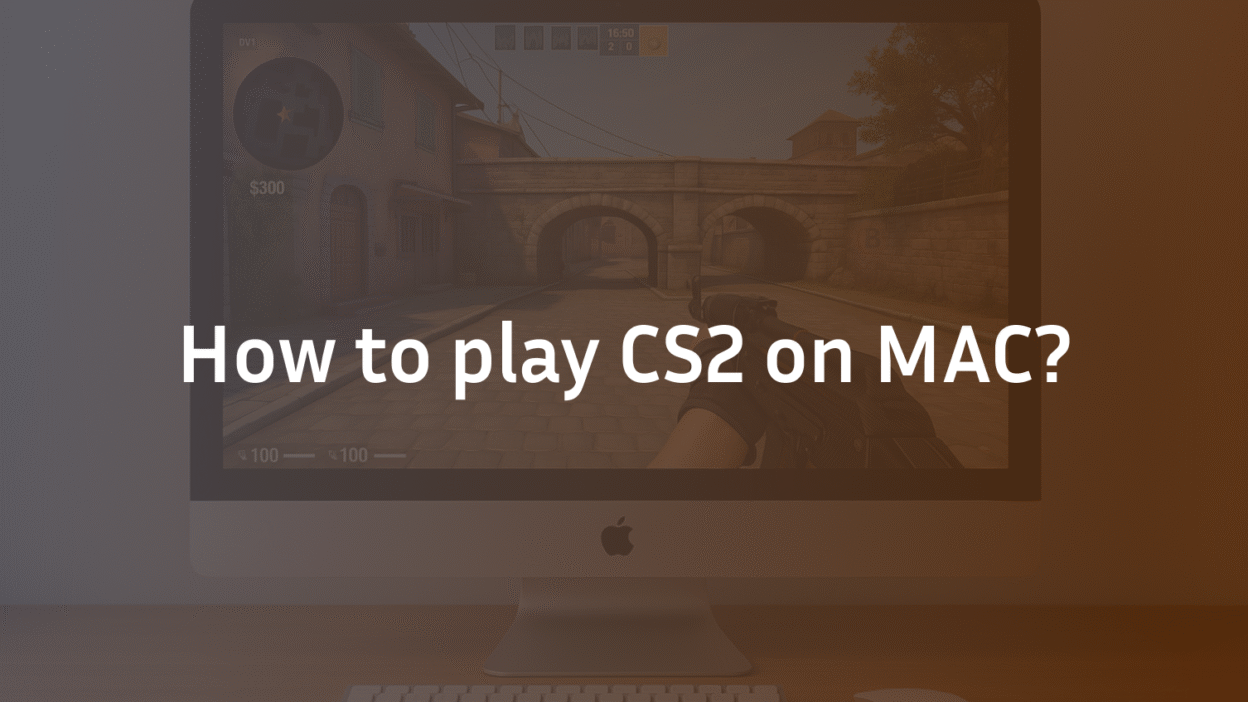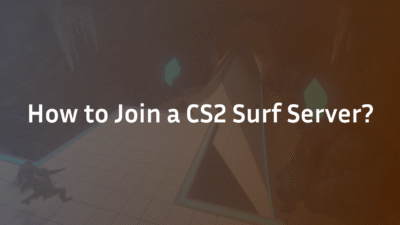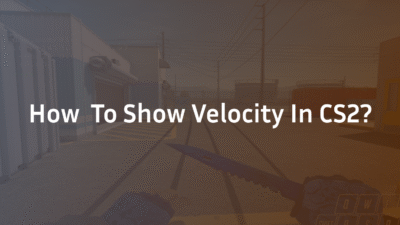CS2 on Mac: The Ultimate 2025 Setup & Performance Guide
For years, Mac users enjoyed a native version of Counter-Strike: Global Offensive. The release of Counter-Strike 2 (CS2) marked a significant shift, leaving many in the macOS community wondering if they’ve been left behind. The question on everyone’s mind is simple: can you still play the world’s premier tactical FPS on your Apple hardware without compromising the competitive experience?
The answer is nuanced. While Valve has not released a native macOS client for CS2, the game is far from inaccessible. Whether you’re on a powerful MacBook Pro with an M3 Pro chip or an M1 MacBook Air, there are reliable methods to get into the action. This guide cuts through the confusion, providing expert-backed, step-by-step instructions to install, run, and optimize CS2 on your Mac. We’ll cover everything from native-like performance tweaks to advanced workarounds, ensuring you can focus on your game rather than troubleshooting. For those looking to climb the competitive ladder, understanding your system’s capabilities is as crucial as knowing the CS2 Premier ranks.
What is the Native Status of CS2 on macOS?
Unlike its predecessor, CS2 was built on Source 2, a modern game engine that Valve initially developed and optimized for Windows. As of 2025, Valve has not announced or released a native version of CS2 for macOS. This means you cannot simply download CS2 from Steam on your Mac and hit “Play.”
This decision likely stems from the relatively smaller market share of macOS in the hardcore gaming segment and the significant development resources required to port and maintain a native version that performs optimally on both Intel and Apple Silicon architectures. However, the advancement of Apple’s hardware, particularly the gaming-potent M1, M3 Pro, and Max chips, has made macOS a more viable platform than ever, even if it requires a workaround. Understanding your system’s CPU and GPU capabilities is the first step toward a smooth experience.
Method 1: Using Apple’s Game Porting Toolkit (The Best Experience)
The most effective way to play CS2 on a Mac is by leveraging Apple’s own Game Porting Toolkit (GPTk). This is a collection of tools that translates Windows game instructions to run on macOS, often with remarkably better performance than third-party alternatives.
Step-by-Step Guide to Install CS2 with GPTk
- Install Homebrew: Open the Terminal app and paste the following command:
/bin/bash -c “$(curl -fsSL https://raw.githubusercontent.com/Homebrew/install/HEAD/install.sh)”
Follow the on-screen prompts to complete the installation.
- Install Game Porting Toolkit: In Terminal, run:
brew tap apple/apple http://github.com/apple/homebrew-apple
brew install apple/apple/game-porting-toolkit
- Install Steam for Windows: You will need the Windows version of Steam. You can download the installer directly from Steam’s website.
- Run Steam and CS2: Use the following command in Terminal, replacing [Username] with your Mac’s user account name, to launch the Windows version of Steam:
gameportingtoolkit ~/my-game-prefix ‘C:\Program Files (x86)\Steam\steam.exe’
Once Steam launches, log in, install Steam CS2 as you normally would on Windows, and launch it.
This method often yields the highest frame rates and lowest input lag, as it’s deeply integrated with macOS Sonoma and later.
Method 2: Using CrossOver (A User-Friendly Alternative)
For users who prefer a graphical interface over Terminal commands, Crossover trial by CodeWeavers is an excellent commercial solution based on the open-source Wine project. It provides a streamlined way to run Windows software on Mac.
- Download and install the Crossover trial from the CodeWeavers website.
- Launch CrossOver and click “Install Windows Software.”
- Search for “Steam” and select the recommended installer.
- Follow the setup prompts to create a “bottle” (a virtual Windows environment).
- Once Steam is installed inside the bottle, use it to download and install CS2.
While CrossOver is easier to set up, performance can be slightly behind a properly configured GPTk setup and may occasionally suffer from more stutters.
How to Optimize CS2 Performance on Mac
Regardless of your chosen method, optimization is key to a playable experience. Macs are not typically designed for high-refresh-rate gaming, but you can minimize frame drops and lag-spikes.
- Adjust In-Game Settings: Launch CS2 and navigate to Video Settings. Set the resolution to your monitor’s native resolution but lower the display mode to “Fullscreen Windowed” for better stability. Set all graphic fidelity settings (Shadow Quality, Texture Filtering, etc.) to Low or Medium. Disable VSync and Motion Blur.
- Monitor Thermals: MacBooks can thermal throttle under sustained load. Use an app like TG Pro to monitor your CPU and GPU temperatures. Ensure your laptop has plenty of ventilation.
- Close Background Applications: Before gaming, close unnecessary apps, especially web browsers and creative suites, to free up RAM and CPU cycles.
- Manage Shader Cache: The first time you play on a new map, the game will compile shaders, causing stutters. Play a CS2 Deathmatch on each map in a private session to pre-compile shaders before jumping into competitive matches.
The Cloud Gaming Alternative: GeForce Now
If the above methods seem too technical or your Mac isn’t powerful enough, cloud gaming is a fantastic alternative. GeForce Now streams a powerful Windows gaming PC directly to your Mac.
- Sign up for a GeForce Now membership (there is a free subscription tier with queue times and session limits).
- Install the GeForce Now Mac app or use a supported browser.
- Link your Steam account and search for CS2.
- Click play. The game runs on a remote server, and the video is streamed to your Mac. Your ping in-game will be determined by your internet connection to the NVIDIA servers, not your Mac’s hardware.
This method eliminates all local performance issues, input lag from translation layers, and requires no storage space on your Mac.
Troubleshooting Common CS2 on Mac Issues
Even with the best setup, you might encounter problems. Here are solutions to the most common issues.
- Frame Drops and Stutters: This is most commonly caused by shader compilation. Pre-cache your shaders as described above. Also, ensure no other apps are consuming significant resources.
- Audio Crackling or Distortion: This can sometimes occur in translation layers. Try lowering the audio quality in CS2’s audio settings or changing the sample rate in macOS’s Audio MIDI Setup. For more in-depth audio tuning, consult our guide on the Best CS2 Audio Settings.
- Game Won’t Launch: Ensure you have the latest versions of GPTk or CrossOver. Verify the game files through Steam (right-click CS2 > Properties > Installed Files > Verify integrity of game files).
- High Ping: If your ping is high, it’s a network issue, not a Mac-specific one. Ensure you’re connected to the correct server region in the CS2 gameplay settings. For a deeper understanding of how network issues affect gameplay, read our guide on CS2 Rubberbanding Fix.
Conclusion: Is Playing CS2 on Mac Worth It?
Yes, playing CS2 on Mac is not only possible but can be a genuinely enjoyable experience with the right setup. Users with Apple Silicon M1, M3 Pro, or Max chips will have the best results, especially using Apple’s native Game Porting Toolkit. For those with less powerful hardware or a aversion to terminal commands, GeForce Now provides a seamless, high-performance alternative that truly levels the playing field.
While you may need to tinker with settings to find the perfect balance between visual fidelity and performance, the reward is access to the definitive Counter-Strike experience on your preferred platform. Once you’re set up, you can focus on the things that truly matter: mastering utility with CS2 grenade binds and studying Mirage callouts. Now, gear up and get into the game.
FAQ Section
Can you play CS2 on a Mac for free?
Yes, you can play CS2 on a Mac for free. The game itself is free to play on Steam. The methods to run it, such as Apple’s Game Porting Toolkit (free) or the CrossOver (temporarily free), are also available at no cost. The only paid requirement would be if you choose to use a full CrossOver license after its trial period or a paid GeForce Now subscription for premium access.
Does CS2 run on M1 and M3 Mac chips?
Yes, CS2 runs on both M1 and M3 series Mac chips through translation layers like Apple’s Game Porting Toolkit or CrossOver. Performance is generally very good, with M3 Pro, Max, and Ultra chips capable of delivering higher and more stable frame rates at better resolutions due to their more powerful graphics cores. M1 chips can run the game well at lower to medium settings.
Why is CS2 not native on Mac?
Valve has not provided an official reason, but it likely boils down to development resource allocation. The macOS player base for CS:GO was significantly smaller than the Windows player base. Porting the new Source 2 engine to macOS represents a substantial investment for a relatively small segment of users. Valve may be prioritizing updates and anti-cheat for the larger Windows platform first.
How do I fix lag and stutters in CS2 on Mac?
Fixing lag and stutters involves optimization. First, lower all in-game video settings to Low or Medium. Second, pre-compile shaders by playing on each map in a offline practice session to prevent in-game stutters. Third, ensure your Mac is cool and not thermal throttling by providing adequate ventilation. Finally, close all unnecessary background applications to free up CPU and RAM resources.
Is using GeForce Now to play CS2 on Mac a good option?
Absolutely. For Mac users who want a plug-and-play experience without any technical setup or local performance issues, GeForce Now is an excellent option. It streams the game from a powerful Windows server, meaning your Mac’s hardware is irrelevant. The experience is entirely dependent on your internet connection quality, requiring high speed and low latency for the best results.