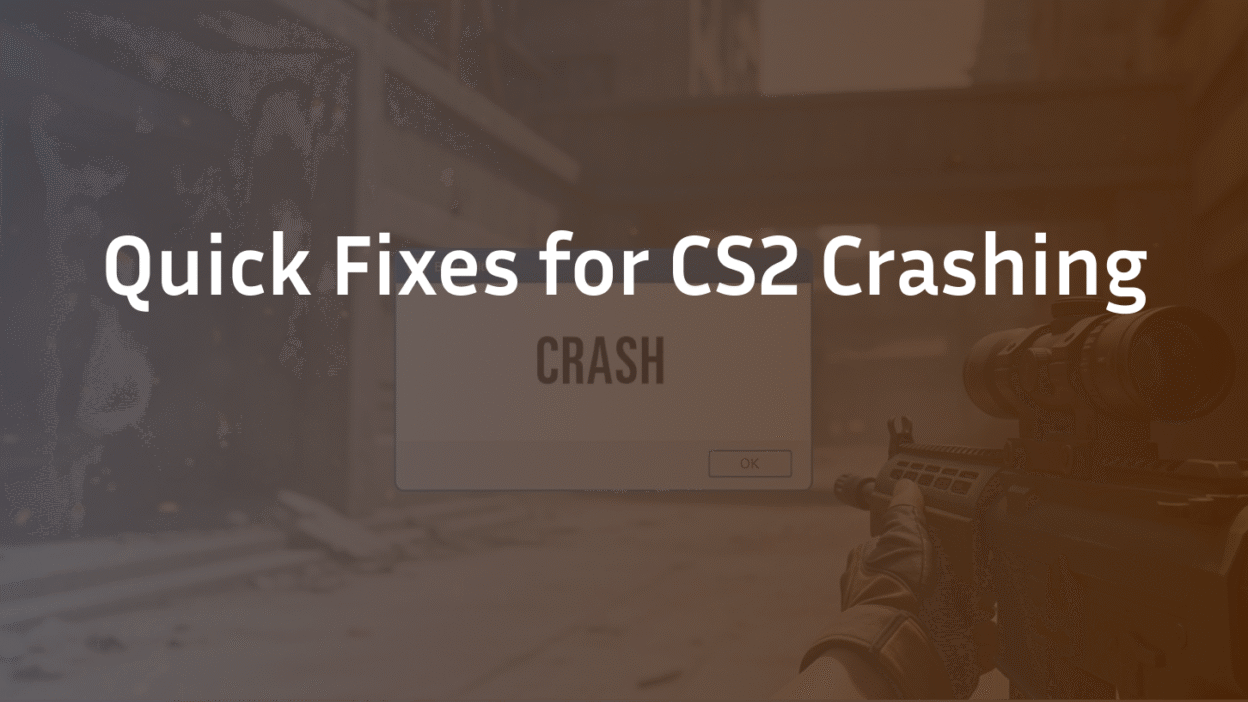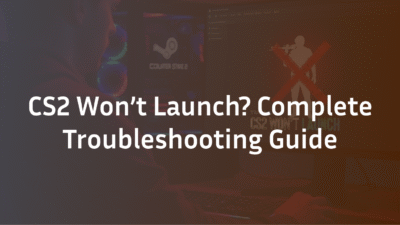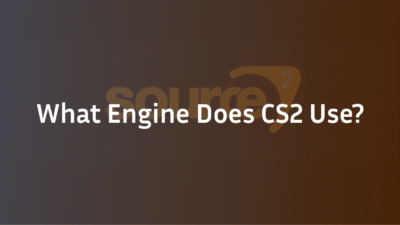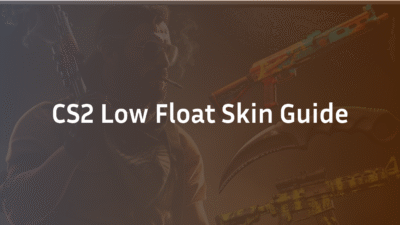Few things are as frustrating as your game crashing mid-clutch. CS2 crashing is a common but complex problem, often stemming from a tangled web of software conflicts, outdated drivers, and tricky in-game settings. The good news? It’s almost always solvable. This guide cuts through the noise, offering a systematic path from basic checks to advanced system-level fixes used by seasoned players. We’ll help you diagnose your specific crash type and apply a targeted, permanent solution to get you back to a stable game.
First Steps: Quick Fixes for CS2 Crashing
Before we dive into advanced diagnostics, always start with these three essential steps. They resolve a significant percentage of CS2 crashing issues with minimal effort and are the foundation of any troubleshooting process.
Verify Integrity of Game Files
The most common fix for random crashes is verifying your game files through Steam. This process checks for corrupted, missing, or altered game data and replaces it. It’s especially crucial after a CS2 update, which can sometimes break or misplace critical files.
Here’s how to do it:
- Open your Steam Library.
- Right-click on Counter-Strike 2 and select Properties.
- Navigate to the Installed Files tab.
- Click the “Verify integrity of game files” button.
Steam will now scan your CS2 installation. If it finds any issues, it will automatically download and replace the problematic files. Once complete, restart Steam and test your game.
Update Your Graphics Drivers
Outdated or corrupt graphics drivers are a leading cause of games crashing to desktop with no error. Both NVIDIA and AMD regularly release driver updates with optimizations and bug fixes for new game titles, including CS2.
- For NVIDIA Users: Open GeForce Experience, go to the Drivers tab, and click “Download” if an update is available. For a cleaner installation, you can choose “Custom Install” and select the “Perform a clean installation” option.
- For AMD Users: Open the AMD Adrenalin Software, click the bell icon (Notifications) in the top-right corner, and check for driver updates.
After updating, a full system restart is highly recommended to ensure the new driver loads correctly.
Restart Your Computer and Steam
It sounds simple, but a full restart of your computer and the Steam client can work wonders. This clears temporary caches, resets network connections, and stops background processes that may have entered a bad state and are conflicting with CS2. Simply closing Steam isn’t enough—ensure all Steam processes are fully ended via Task Manager, or just restart your PC.
These three steps form the cornerstone of basic CS2 stability. If your game is still crashing, the problem requires a more detailed investigation. Let’s move on to understanding the different types of crashes to pinpoint your exact issue.
Diagnosing Your Specific CS2 Crash
Not all crashes are the same. Understanding when and how your game crashes is the fastest way to find the right solution. Let’s break down the common crash scenarios and how to interpret them.
Crashing on Startup vs. Mid-Game
This distinction is your first major clue.
- Crashing on Startup: If CS2 crashes as soon as you hit “Play,” during the loading screen, or before the main menu appears, this strongly points to a fundamental conflict. Typical culprits are corrupted game files (which we already checked), problematic launch options, a conflicting background application, or a graphics driver/API issue.
- Crashing Mid-Game: Crashes that happen randomly during a match, or specifically during gunfights or smokes, often relate to stability issues. This could be due to overheating components (CPU/GPU), an unstable overclock, specific in-game video settings, or even a RAM issue.
The Mystery of the “No Error” Crash
CS2 crashing to desktop without any error message is the most common and often the most frustrating type of crash. The game simply vanishes. This usually indicates the operating system or a driver terminated the game process. The lack of a specific error makes the Windows Event Viewer an essential tool for diagnosis, which we’ll cover next.
How to Read Windows Event Viewer for Clues
When CS2 crashes without an error, Windows often logs the reason silently. The Event Viewer is your key to uncovering it.
- Press Win + R, type eventvwr.msc, and press Enter.
- In the left pane, navigate to Windows Logs > Application.
- Look for recent logs with a level of “Error” that coincide with your crash time. Look for a source related to “Application Error” or “Application Hang.”
- Click on the error. In the general tab below, look for a “Faulting Module Name.” This .dll or .exe file is the prime suspect.
- nvlddmkm.sys: This points directly to your NVIDIA graphics driver. A clean reinstall is often needed.
- atixxx.dll or similar: Points to an AMD driver issue.
- cs2.exe itself: Could indicate a game file issue or deeper hardware instability.
Identifying the faulting module allows you to stop guessing and apply a targeted fix. For example, an nvlddmkm.sys error firmly points your troubleshooting toward your NVIDIA driver and settings.
Now that you have a better idea of what you’re dealing with, let’s tackle the software and settings that are most often to blame.
Intermediate Solutions: Settings and Software
If the basic fixes didn’t resolve your CS2 crashing, the issue likely lies within your game configuration or a conflict with other software. This is where we methodically eliminate the most common culprits.
Taming Launch Options: Vulkan vs. DirectX 11
Launch options are a powerful way to customize your game, but an incorrect command can cause instant crashes. The most critical choice is between the two rendering APIs.
- -vulkan: This is Valve’s newer, preferred API for CS2. It can offer better performance and smoother frame times on modern GPUs, especially AMD cards. However, it is less mature and can be a source of instability and crashes on some systems.
- -dx11: This is the older, more stable DirectX 11 API. It’s the default if no launch option is set. If you are experiencing crashes with -vulkan, removing it and using -dx11 (or no API command) is one of the most effective stability fixes.
Action Plan: If you have -vulkan in your launch options and are crashing, remove it completely to force the game back to the more stable DirectX 11. You can always try re-adding it after a driver update. For a full breakdown of all commands, see our CS2 Launch Options (2025): Best Commands guide.
Disabling Background Apps and Overlays
Many common gaming applications can conflict with CS2’s access to system resources, leading to crashes. The most frequent offenders are:
- Discord Overlay: This is a notorious cause of game instability.
- To disable: Open Discord > User Settings > Go to “Activity Privacy” and disable “Enable Game Overlay”.
- MSI Afterburner / RivaTuner Statistics Server: While great for monitoring, these can interfere with the game.
- To test: Fully exit both applications from your system tray.
- Other Game Launchers: Ensure apps like the Xbox Game Bar, Epic Games Launcher, or Overwolf are closed.
Test your game after disabling each one to identify the specific conflict.
Checking for a Rogue autoexec.cfg File
Your autoexec.cfg file is a text file containing custom settings and commands that run automatically when the game starts. If it contains commands from CS:GO that are no longer supported in CS2, or are formatted incorrectly, it can cause the game to crash on launch.
- How to Check: Navigate to Steam\userdata\[Your Steam ID]\730\local\cfg and temporarily rename your autoexec.cfg file to autoexec_backup.cfg.
- Launch CS2. If the game starts without crashing, you’ve found the culprit. You will need to slowly reintroduce commands from your old file to find the one causing the issue. For building a new, stable config, our CS2 Binds Guide: Best Keybinds, Scripts & Autoexec is an excellent resource.
By systematically working through these software and settings, you’ll resolve the majority of persistent crash issues. If the problem continues, it’s time to look at more advanced system-level configurations.
Advanced Troubleshooting for Persistent Crashes
If you’ve reached this point, your CS2 crashing issue is likely rooted in Windows or hardware-level settings. These solutions require a bit more technical confidence but are often the key to permanent stability.
Disable Fullscreen Optimizations & Override High DPI Scaling
Windows features designed to improve user experience can sometimes break full-screen applications like CS2. Disabling them for the game’s executable can resolve mysterious crashes and stutters.
- Navigate to your CS2 installation folder (typically …\Steam\steamapps\common\Counter-Strike Global Offensive\game\bin\win64).
- Right-click on cs2.exe and select Properties.
- Go to the Compatibility tab.
- Check the box for “Disable fullscreen optimizations”.
- Also click “Change high DPI settings”.
- Check the box for “Override high DPI scaling behavior” and ensure “Application” is selected in the dropdown menu.
- Click OK to apply all changes.
This tells Windows to let CS2 handle its display output directly, bypassing potential conflicts with the Windows compositor.
Checking BIOS/UEFI: XMP, EXPO, and Resizable BAR
Your motherboard’s BIOS settings are a common source of instability that manifests as game crashes, even if your system seems stable elsewhere.
- XMP/EXPO: These one-click memory overclocking profiles are incredibly common. However, they are not guaranteed to be 100% stable. If you have XMP (Intel) or EXPO (AMD) enabled, try disabling it in your BIOS/UEFI settings to run your RAM at its default JEDEC speed. If the crashes stop, your XMP profile is the culprit, and you may need to adjust voltages or timings manually.
- Resizable BAR (ReBAR): This feature can boost performance in some games but has been known to cause instability and crashing in others, including CS2. If it’s enabled, try disabling it in your BIOS to see if it resolves the issue.
Stress Testing Your Hardware
If you’ve ruled out software, the problem could be failing or overheating hardware. CS2 can push your system in ways that general desktop use does not.
- Monitor Temperatures: Use a tool like HWiNFO64 to monitor your CPU and GPU temperatures while in a CS2 deathmatch. If your CPU is consistently above 90°C or your GPU above 85°C, overheating is a likely cause of your crashes. Clean your PC of dust and ensure coolers are properly seated.
- Test Memory: Use the built-in Windows Memory Diagnostic (search for it in the Start Menu) to check for RAM errors. For a more thorough test, use a tool like MemTest86.
- Test GPU Stability: If your graphics card is factory-overclocked or you’ve overclocked it yourself, it might be unstable. Use a benchmark like FurMark to stress-test it. If it crashes or shows artifacts, your GPU is the likely culprit.
These advanced steps address the deepest layers of your system. For most users, the solution lies in one of the previous sections. However, if your crashes started immediately after a specific update, there’s one more specific protocol to follow.
What to Do After a CS2 or Windows Update
A specific and frustrating scenario is when CS2 was running perfectly, only to start crashing immediately after a game, driver, or operating system update. This narrows the cause significantly and requires a targeted response.
When a new CS2 update drops, it can sometimes conflict with existing driver versions or specific Windows features. Similarly, a Windows update can change underlying system files that the game or your graphics drivers rely on, breaking a previously stable setup.
Follow this protocol to get back on track:
- Roll Back Your Graphics Driver: The most common fix for post-update crashes. If you updated your NVIDIA or AMD driver just before the crashes started, roll back to the previous, known-stable version.
- For NVIDIA: Go to Device Manager > Display adapters > right-click your GPU > Properties > Driver tab > Roll Back Driver.
- For AMD: Use the AMD Cleanup Utility to completely uninstall the current driver, then manually install the previous version from AMD’s website.
- Re-Verify Game Files: An update might have been interrupted or corrupted a file. Run the “Verify integrity of game files” process in Steam again, as detailed in the First Steps section. This is a quick and crucial check.
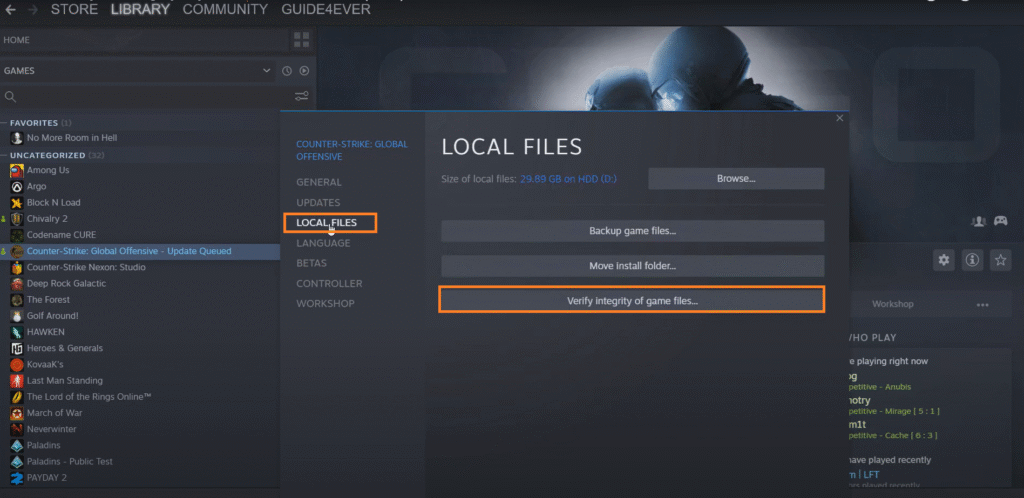
- Check for a Known Issue: Visit the official CS2 Blog or community hubs. If a new update has introduced a widespread crashing bug, Valve will often acknowledge it and may already be testing a hotfix. Sometimes, the only solution is to wait a day or two for a patch.
- Re-test Launch Options: If you’re using -vulkan, remove it. A new game update can introduce instability with the Vulkan API that didn’t exist before, making -dx11 the more stable temporary choice.
By following this targeted protocol, you can systematically address the unique problems that updates can introduce. For many players, combining these fixes with the optimizations from our guide on CS2 Freezing? 10 Proven Fixes to Stop Random Freezing can help address broader stability issues.
We’ll now wrap up by answering the most frequently asked questions about CS2 crashes to cover any remaining edge cases.
Frequently Asked Questions (FAQ)
Let’s address the most common, specific questions players have about CS2 crashes. These answers provide quick, targeted fixes for the intents we identified.
1. Why is my CS2 crashing on startup? This is typically caused by corrupted game files, incompatible launch options (especially -vulkan), a conflicting autoexec.cfg file, or a background application like Discord Overlay or MSI Afterburner. Follow the “First Steps” and “Intermediate Solutions” in this guide systematically.
2. How do I fix CS2 crashing to desktop with no error? The “no error” crash is often logged in Windows Event Viewer. Check there for a “Faulting Module Name” to identify the culprit, which is usually a graphics driver (nvlddmkm.sys for NVIDIA) or a software conflict.
3. Does CS2 use Vulkan or DirectX? CS2 supports both. The -vulkan launch option uses the Vulkan API, while -dx11 or no command uses DirectX 11. DirectX 11 is generally more stable if you are experiencing crashes.
4. Should I use -vulkan or -dx11 in my launch options? For maximum stability, use -dx11 (or no launch option). While -vulkan can offer better performance on some systems, it is a common source of crashes. If you are crashing, remove -vulkan first.
5. Why did CS2 start crashing after the latest update? A new game update can conflict with your current graphics driver or specific settings. Roll back your graphics driver, verify your game files, and check the CS2 blog for acknowledged issues.
6. Can MSI Afterburner cause CS2 to crash? Yes, absolutely. MSI Afterburner and its accompanying RivaTuner Statistics Server (RTSS) are frequent causes of game instability. Fully exit both applications to test.
7. Why does CS2 only crash on community servers? This points to custom content on those servers, such as specific maps or plugins, that your system cannot load correctly or that conflicts with your game files. It is less likely to be a problem with your core CS2 installation.
8. How do I disable the Discord overlay for CS2? Open Discord > User Settings > Activity Privacy > disable “Enable Game Overlay.” This is a very common fix for crashes.
9. What does a nvlddmkm.sys error mean? This error directly implicates your NVIDIA graphics driver. It means the driver kernel module failed and recovered (or crashed). Perform a clean reinstall of your NVIDIA drivers using DDU (Display Driver Uninstaller) for the best results.
10. Can overclocking my GPU or RAM cause CS2 to crash? Yes, 100%. Even a slight, seemingly stable overclock on your GPU or an enabled XMP/EXPO profile on your RAM can cause CS2 to crash when it wouldn’t in other applications. Disable all overclocks to test for stability.
This concludes our comprehensive guide on fixing CS2 crashing. By following this structured approach—from basic checks to advanced diagnostics—you have the best possible chance of identifying and permanently resolving the issue. Good luck, and we’ll see you in the server.