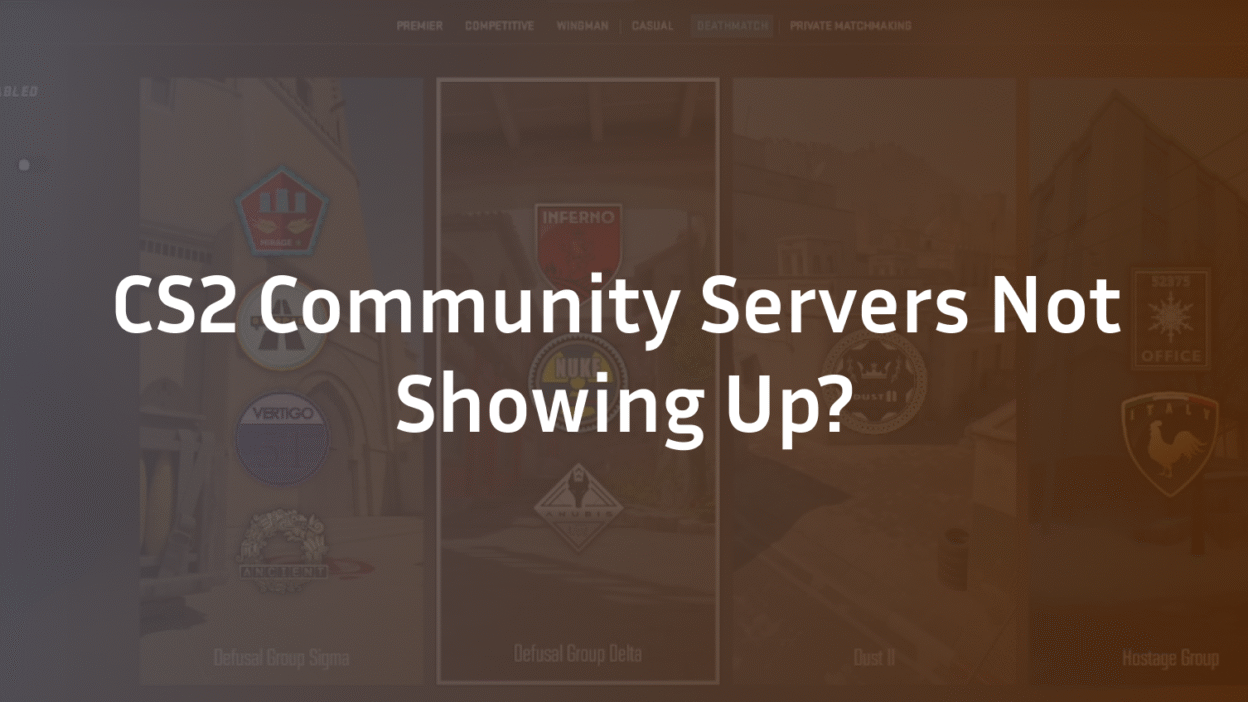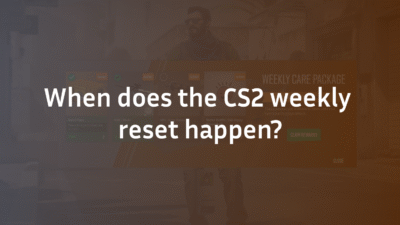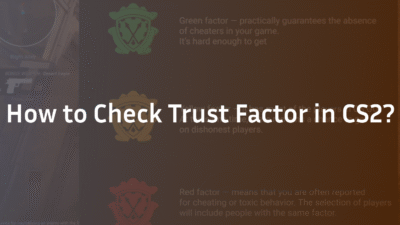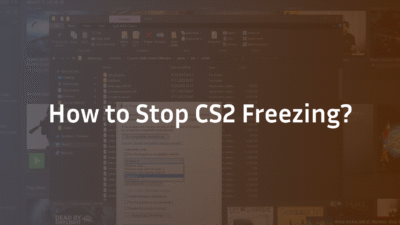CS2 Community Servers Not Showing Up? The Complete 2026 Fix Guide
Experiencing a blank or empty server browser in Counter-Strike 2 is a frustrating break from the action. You’re ready to join a community surf map, practice executes, or dive into a retakes server, only to be met with a spinning icon and an empty list. The issue of CS2 community servers not showing up is a common but complex client and network-related problem.
This comprehensive guide, built on extensive troubleshooting experience, will systematically diagnose and solve the problem. We’ll move from simple quick fixes to advanced network solutions, ensuring you can get back to your favorite community servers.
Understanding the CS2 Server Browser
The CS2 server browser within the game’s interface is your gateway to thousands of player-hosted games. When it fails to populate, it typically indicates a communication failure between your game client and the Steam Master Server list. This disruption can be caused by issues on your local machine (client-side issue), your network configuration, or, less commonly, by issues with Steam’s services themselves. Understanding the root cause is the first step to a permanent fix.
Quick Fixes: Start Here First
Before diving into advanced troubleshooting, always rule out these simple and common solutions. Often, the problem is simpler than it appears.
- Restart CS2 and Steam completely: A full restart clears temporary caches and resets your connection to Steam. Fully exit Steam via the system tray and relaunch it.
- Check the Server Browser Tabs and Filters: It’s easy to overlook. Ensure you are in the Internet tab and not the “Favorites” or “History” tab. Then, click “Filters” and reset all settings to default. A misconfigured filter for map, game mode, or ping is a frequent culprit for an empty list.
- Refresh the List: Click the “Refresh” button and allow the browser a full minute to populate. Server lists can sometimes take a moment to load completely.
Intermediate Solutions: Game and Steam Configuration
If the quick fixes don’t resolve the issue, the problem may lie with your game’s installation or local Steam settings.
Verify the Integrity of Game Files
Corrupted or missing game files can break core functionality like the server browser. Steam has a built-in tool to check for and replace these files.
- Right-click Counter-Strike 2 in your Steam Library and select ‘Properties’.
- Go to the ‘Installed Files’ tab and click ‘Verify integrity of game files’.
- Allow the process to complete, then restart Steam and CS2.
Check Your Steam Download Region
Your chosen download region can affect which server lists you can access efficiently and can impose unintended region restrictions.
- Open Steam Settings and go to ‘Downloads’.
- Click the ‘Download Region’ dropdown and select a region geographically close to you (e.g., if you’re in the EU, try ‘Germany – Frankfurt’).
- Restart Steam for the changes to take effect.
Advanced Network Troubleshooting
When the issue persists, it’s almost always related to your network configuration. These steps require more technical confidence but are highly effective.
Configure Windows Firewall and Antivirus
Your security software might be incorrectly blocking CS2’s connection to the master server list, causing disallowed connections.
- Press Windows Key, type “Allow an app through Windows Firewall,” and open it. (Official Microsoft Guide: Allow apps through Windows Firewall)
- Click ‘Change settings’ and then ‘Allow another app…’.
- Browse to and add cs2.exe (typically in Steam\steamapps\common\Counter-Strike Global Offensive\game\bin\win64) for both Private and Public networks.
- Also, ensure your third-party antivirus is not flagging CS2 or Steam. You may need to add exceptions within its settings.
Flush Your DNS and Renew IP
A corrupted DNS cache can prevent your browser from resolving the addresses of the Steam servers.
- Press Windows Key, type “cmd,” and run Command Prompt as an Administrator.
- Type the following commands, pressing Enter after each:
- ipconfig /flushdns
- ipconfig /renew
- Restart your computer and check CS2.
Forward CS2 Ports on Your Router
For hosting or in some strict network environments, port forwarding can resolve connectivity issues. The default port for Steam is 27015 (UDP). You will need to access your router’s admin panel (consult your router’s manual) and create a rule to forward traffic on port 27015 to your computer’s local IP address. This is an advanced step but can be crucial for a stable connection, especially if you’re also looking into how to set up a CS2 dedicated server.
Niche and Community Server-Specific Issues
Some problems are unique to the community server ecosystem itself.
GSLT Token Issues (For Server Operators)
If you are a server operator and your server is not showing up in the list, your GSLT token (Game Server Login Token) may be invalid or banned. Token invalidation by Steam will instantly de-list your public server. Ensure your token is generated correctly per Steam’s guidelines and is active in your server’s startup parameters.
Server-Side Downtime or Maintenance
The problem might not be on your end. The specific community server you are trying to join could be offline for maintenance downtime or due to a crash. Check the community’s Discord or website for status updates. A broader game update can also break server mods and plugins temporarily, making them incompatible and thus invisible until the server is updated.
When All Else Fails: Last Resort Steps
- Reinstall CS2: A clean install can eliminate deep-seated file corruption that verification might miss. Remember to back up your configs and autoexec.cfg first.
- Contact Your ISP: In rare cases, your Internet Service Provider might be throttling or blocking gaming-related traffic. It’s worth a call to their support line to inquire.
Conclusion: Regaining Your Connection
The issue of CS2 community servers not showing up is a solvable puzzle. By methodically working through these solutions—from checking your filters and verifying game files to configuring your firewall settings and network—you will identify and fix the blockage. A stable connection is the foundation of improving your skills, whether you’re practicing nades or climbing the CS2 ranks.
Ready to get back in the game? Bookmark this guide for future reference, and explore our other resources on optimizing your experience, like the best CS2 audio settings and how to use CS2 grenade binds for faster utility use.
Frequently Asked Questions (FAQ)
Why can’t I see any servers in my CS2 server browser?
The most common reasons are misconfigured filters in the server browser, a local firewall blocking the connection, or a need to verify the game’s file integrity through Steam. Always check your filters first, as this resolves the issue for a significant number of players.
How do I access community servers in CS2?
You access them through the “Play” menu. Click on “PLAY” in the main menu, then select the “COMMUNITY SERVER BROWSER” tab at the bottom. This opens the browser where you can view the Internet, Favorites, and History lists.
Can my firewall settings really cause this problem?
Absolutely. Windows Firewall or a third-party antivirus suite can mistakenly identify CS2’s connection attempts to the Steam master server list as suspicious activity and block them. Ensuring CS2 (cs2.exe) has explicit permission to communicate on both private and public networks is a critical troubleshooting step. If you’re experiencing other connection issues, our guide on CS2 rubberbanding covers additional network-related fixes.
What is a GSLT token and how does it affect server visibility?
A Game Server Login Token (GSLT) is a unique code required to host a public CS2 game server that appears in the official browser. If this token is invalid, expired, or banned by Valve for violating terms, the server will be de-listed and become invisible to players searching in the community server browser, even if it is online. Server administrators can manage these tokens in their Steam Game Server Account management page.
My server was working yesterday but is gone today. What happened?
This is often the result of one of two things: a recent CS2 game update that temporarily broke server mods or plugins, making the server incompatible and thus invisible, or an issue with your GSLT token becoming invalidated. Check for any needed server updates and verify your token’s status in your Steam account.