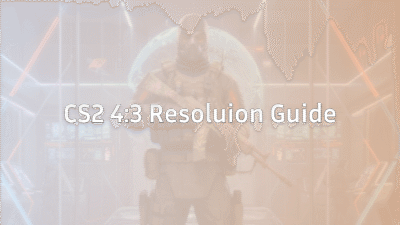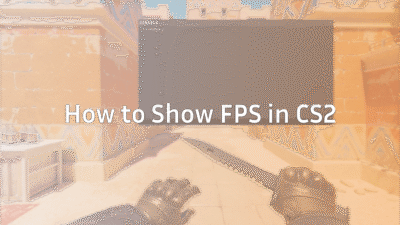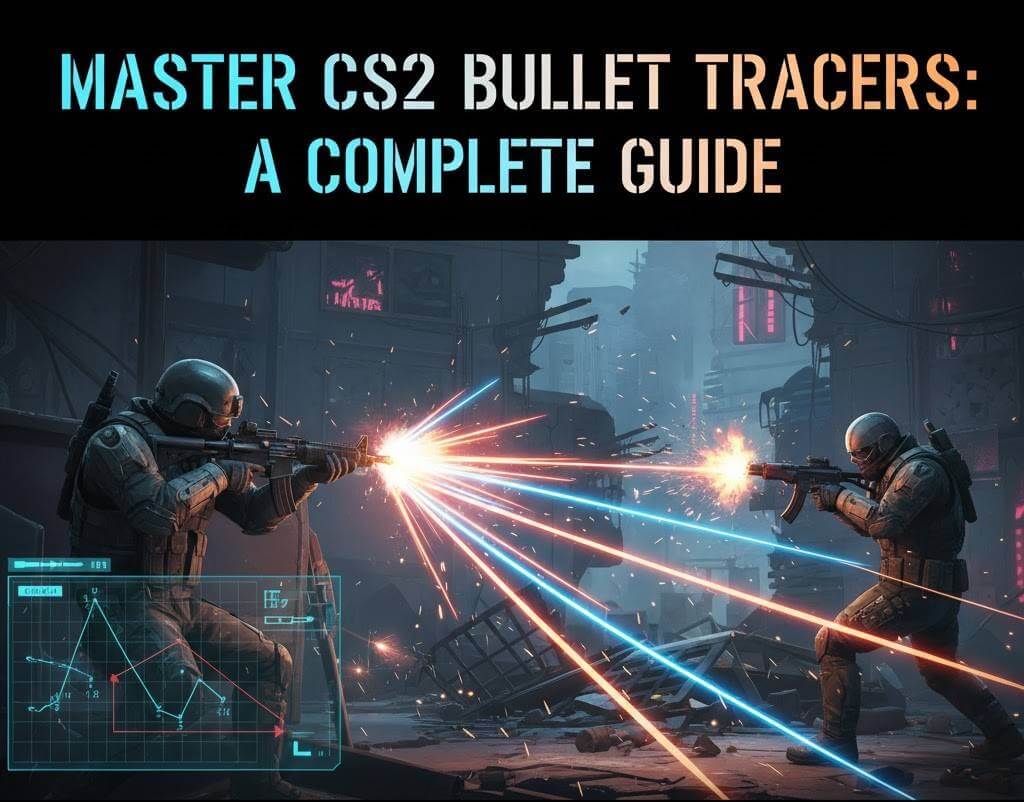
Hey there, CS2 player! Have you ever fired a spray and wondered exactly where your bullets were flying? Or maybe you’ve seen a streamer’s gameplay with clear, visible lines tracking every shot and wanted to set that up for yourself? You’re thinking about bullet tracers.
In this guide, we’re breaking down everything you need to know about bullet tracers in CS2. We’ll cover what they are, how to turn them on and off, and how to use them to your advantage. Let’s dive in and get your shots on point.
What Are Bullet Tracers in CS2?
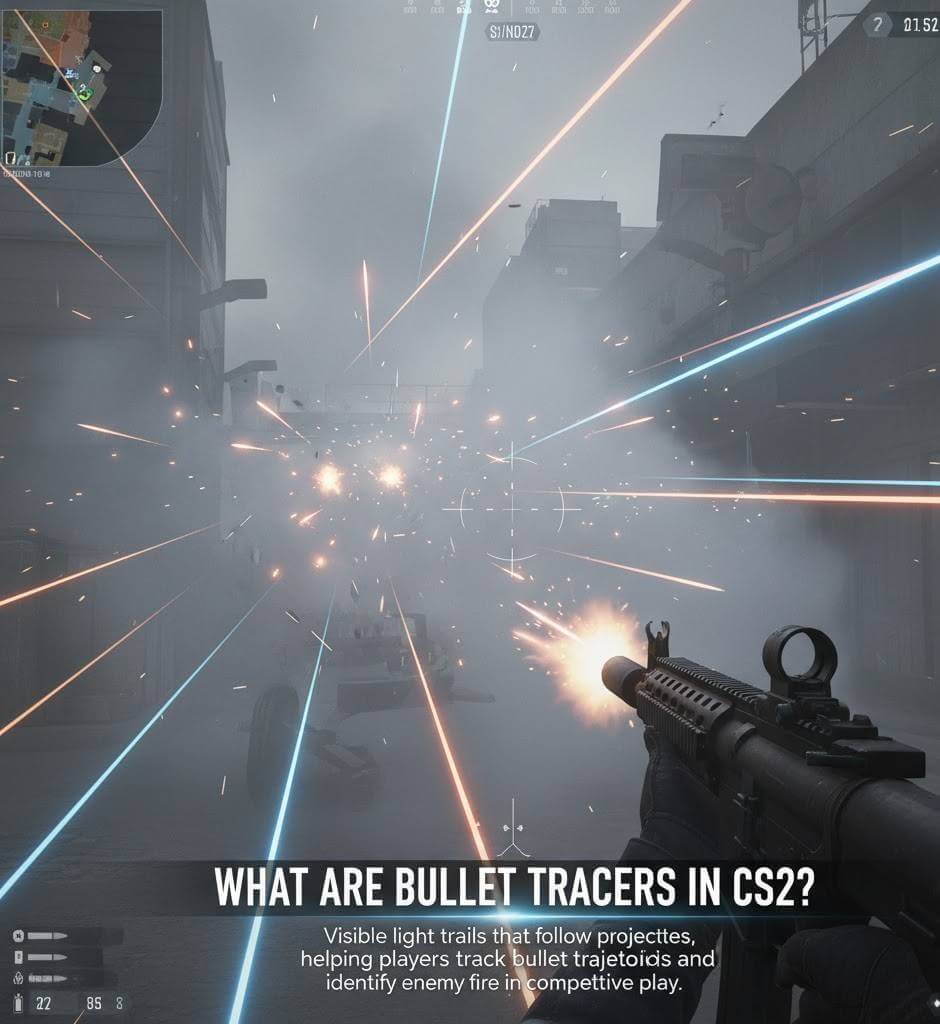
Simply put, a bullet tracer is a visual effect that shows the path of your bullet as it travels. It looks like a thin, glowing line streaming from your gun towards your target.
It’s crucial to understand that tracers are client-side. This means you only see the tracers from your own weapon and from enemy weapons firing at you. Your teammates will not see the tracers from your gun, and you won’t see tracers from theirs.
Tracers CS2: More Than Just a Visual Effect
While they look cool, tracers serve a real purpose. They provide immediate visual feedback on your shooting. This is incredibly useful for:
- Learning Recoil Patterns: Watching your tracers helps you understand and control your weapon’s unique spray pattern.
- Tracking Moving Targets: When firing at a strafing enemy, tracers can help you adjust your aim in real-time.
- Understanding Bullet Travel: For longer-range engagements, tracers give you a sense of your bullet’s velocity and drop (for weapons that have it).
How to Enable or Disable Bullet Tracers in CS2
Unlike in CS:GO, CS2 has moved many visual settings into the game’s video settings menu for a more streamlined experience. The command to manually control tracers is still available via the developer console.
Method 1: Using the In-Game Video Settings (Easiest)
The simplest way to manage your tracer visibility is through the settings menu.
- Open CS2 and go to Settings.
- Navigate to the Game tab.
- Look for the option labeled “Bullet Impacts”.
- Set this to “Show” to see your tracers or “Hide” to disable them.
While this setting is named “Bullet Impacts,” it controls the visual feedback for your shots, which includes the tracer effect. This is the recommended method for most players.
Method 2: Using the Developer Console (For Advanced Control)
If you’re a player who loves to fine-tune every aspect of your game, you can use the console. First, you need to enable the developer console.
- Go to Settings > Game.
- Find “Enable Developer Console (~)” and set it to Yes.
Now, you can press the ~ key (usually next to the ‘1’ key) to open the console. The primary command for bullet tracer cs2 control is:
text
r_drawtracers_firstperson 1
- r_drawtracers_firstperson 1: This enables tracers for your own weapon (first-person view).
- r_drawtracers_firstperson 0: This disables tracers for your own weapon.
You can type these commands directly into the console and press Enter. The change will take effect immediately.
Should You Turn Bullet Tracers On or Off?
This is the million-dollar question, and the answer is: it’s entirely personal preference. However, here’s a breakdown to help you decide.
The Case for Keeping Tracers ON
- Better Spray Control: For new and intermediate players, seeing the tracer is a fantastic way to learn and correct your spray pattern on the fly.
- Immediate Feedback: You get instant visual confirmation of where your bullets are going, which is great for practicing your aim on our guide to the best CS2 practice commands.
- No Disadvantage: Since tracers are client-side only, they don’t give away your position to your teammates.
The Case for Turning Tracers OFF
- Reduced Visual Clutter: Some high-level players find that tracers can be slightly distracting during intense sprays or when visibility is low (e.g., through smokes).
- Purer Visual Focus: Disabling them can create a “cleaner” screen, allowing you to focus solely on your crosshair and the enemy model. This pairs well with optimizing other visual settings.
Furthermore : How to Set Up a Quickswitch Bind in CS2
Our Recommendation: Start with them ON. Use them as a training tool. If you ever feel they are becoming a distraction, you can easily turn them off later.
Pro Tip: The Ultimate Clear Decals Bind
While we’re talking about visual clarity, there’s one bind that every serious CS2 player uses: the clear decals bind.
As a round goes on, bullet holes, blood splats, and grenade scorch marks build up on walls. These “decals” can create visual noise, making it harder to spot an enemy’s shoulder or head peeking out.
You can create a bind that clears all these decals with a single keypress, giving you a clean slate. We have a dedicated guide that walks you through creating the perfect bind to clear decals in CS2, but the basic command is:
text
bind “KEY” “r_cleardecals”
Many players bind this to their movement keys (like SHIFT or MOUSE1) so that the environment is constantly being cleaned as they play.
Frequently Asked Questions
Can enemies see my bullet tracers?
No. Tracers are client-side. Enemies will only see the tracers from their own guns and from you and your teammates when you are shooting at them. Your tracers are for your eyes only.
Is there a command to see enemy tracers better?
The visibility of enemy tracers is tied to the overall game’s rendering. Ensuring your video settings are optimized for clarity (e.g., high shader quality) can make all visual effects, including incoming tracers, easier to see.
Do tracers affect FPS?
For the vast majority of modern gaming PCs, the impact of bullet tracers on your FPS is negligible. If you are playing on a very old machine, disabling them might free up a tiny amount of resources, but it should not be your first step for improving FPS.
Final Verdict
Bullet tracers in CS2 are a powerful, client-side visual tool. They are fantastic for learning the game’s mechanics and providing instant feedback on your aim. Whether you choose to keep them on for training or turn them off for a minimalist setup is a choice that should serve your personal comfort and performance.Now that you’re a tracer expert, why not fine-tune other parts of your game? Check out our deep dives on CS2 crosshair settings and CS2 nade lineups to become a more complete player. Now get out there and let those tracers guide you to victory